Ultimate Guide: How To Recover Apple ID Password With Ease
Jul 12, 2024 • Filed to: Data Recovery Solutions • Proven solutions
The significance of the Apple ID password cannot be overstated in the Apple ecosystem. It acts as the key to many services, personal information, and smooth connectivity across various devices. Yet, it's not unusual to encounter situations where you need to reset or recover your Apple ID password.
If you are also among the users who want to learn how to recover your Apple ID password, we have got you covered. This guide is crafted to empower users with the knowledge required for Apple recover password. It is your go-to informative resource for mastering the art of recovering the Apple ID password.
Part 1: Is It Possible To Recover Apple ID Password?
Absolutely, you can get your Apple ID password back if you forget it. Apple acknowledges that individuals may encounter issues with password retention or security. Therefore, they have designed a straightforward Apple password recovery solution. Are you having difficulty accessing your Apple ID because of a forgotten password? You can choose the "Forgot Apple ID or Password" alternative to get this issue resolved.
This Apple ID password recovery process can be initiated during the login procedure on your iDevice or website. Now, adhere to the outlined steps to confirm your identity and establish a new password. When you choose the password recovery option, Apple might ask you some security questions. It could also use another email you added to your Apple ID or use two-factor authentication.
That is when they check it's really you by sending a code to your trusted device. The procedure could vary depending on your chosen security configuration for your account. For instance, if you have implemented two-factor authentication, you may receive a code on a trusted device. Or Apple might send a special key to your trusted iDevice so you can reset your Apple ID password safely.
They focus on keeping things secure so only the right person can get back into their account. Apple made a strong and smart way to help you regain your Apple ID password. Apple's got you covered if you forget your password, have a security problem, or need to update your info.
Part 2: How To Perform the Apple ID Password Recovery With the Best Methods
Performing Apple ID password recovery involves a series of straightforward steps. The method you choose for recovering the Apple ID password depends on the security features you've set up for your Apple account. Here are the best methods for how to recover the iCloud password:
Method 1: iOS/Mac Device Settings
Before you go for the advanced methods to reset the Apple ID passcode, a simple way exists to easily recover the password. This process uses your iOS or Mac device settings to reset the password of your Apple ID.
It is a smooth and convenient way to start the Apple ID password recovery process. Given below are the steps to reset your Apple ID password via settings on iOS or Mac device:
For iOS Devices
- Step 1. Open your iOS device's “Settings” and tap your name/Apple ID. You have to scroll down to locate and press the "Sign-In & Security" option from the main settings of Apple ID.
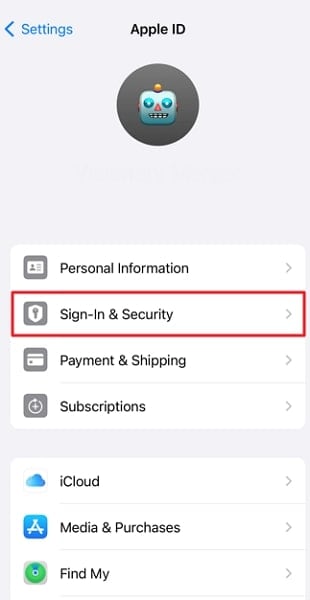
- Step 2. On the next screen, go on to tap the 'Change Password' option. Follow this by entering your current iDevice password. Next, input and confirm the new password, and finally, press "Change Password."
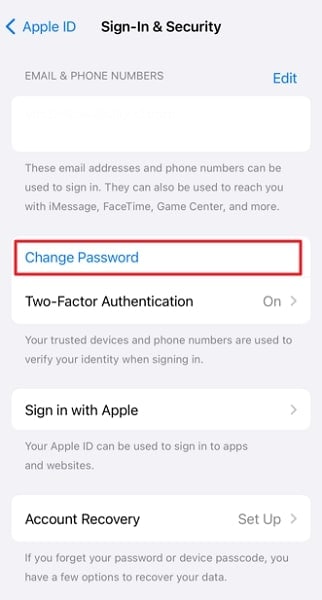
For Mac
- Step 1. Use the “Apple” icon to access "System Settings" and click your name on the top left corner. Within the settings of your Apple ID, move to proceed with the "Sign-In & Security" option.
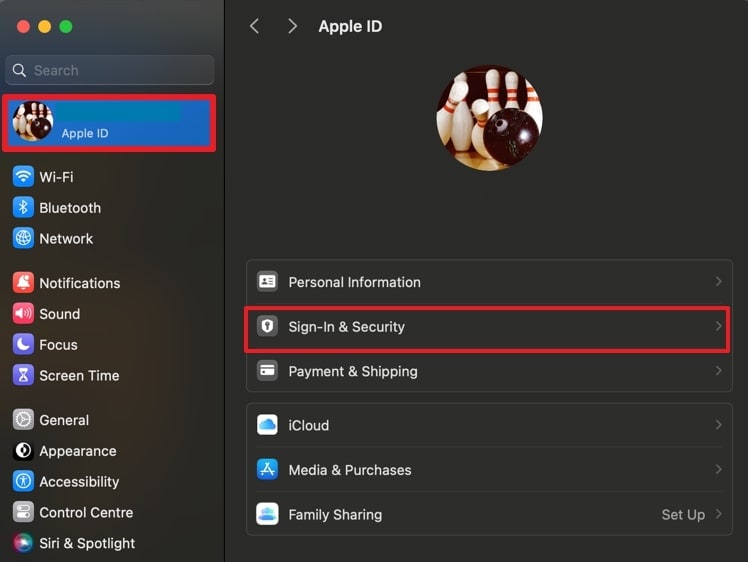
- Step 2. Now, navigate to the "Password" option and select "Change Password." Subsequently, enter your "MacBook Password," hit the "Allow" button, and adhere to the on-screen instructions to finalize the password reset procedure.
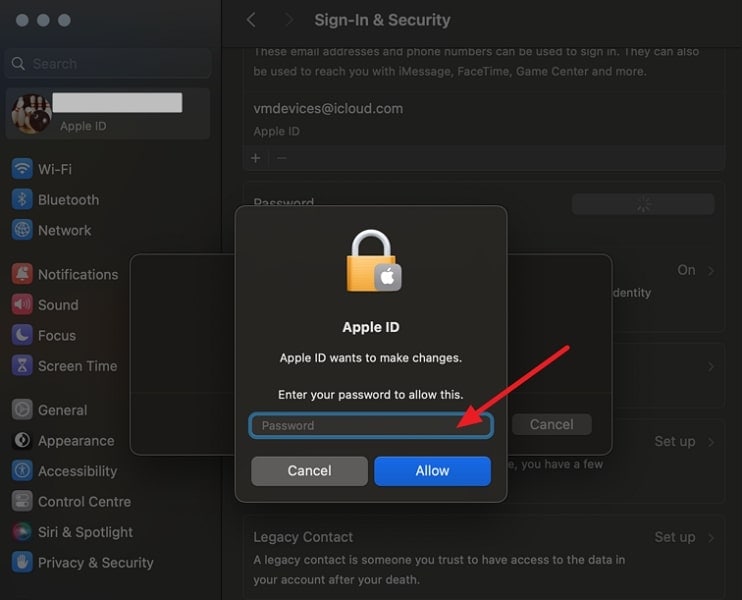
Method 2: Apple Watch
Do you own an Apple Watch? If yes, you can leverage this wearable device to reset your Apple ID password. It offers an additional and convenient avenue for Apple ID password recovery. The smooth integration between Apple Watch and other Apple devices makes this method an efficient choice. These are the steps you need to follow to recover your Apple password via Apple Watch:
- Step 1. Locate and open the settings of your Apple Watch and access the Apple ID settings by tapping on it. Here, move to select the "Sign-In & Security" option. Navigate to the "Sign-In & Security" tab and select the option labeled "Change Password."
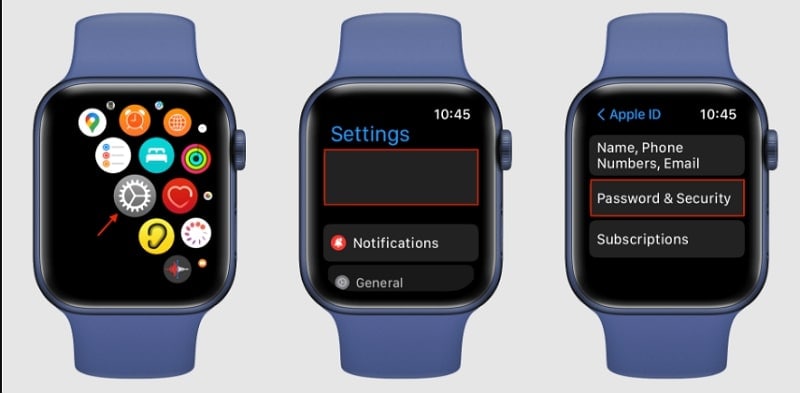
- Step 2. Now, input your existing Apple Watch password passcode, followed by entering a new Apple ID password. Re-enter the newly chosen password to verify and confirm. Then save the new Apple ID passcode by tapping "Change" from the top right corner.
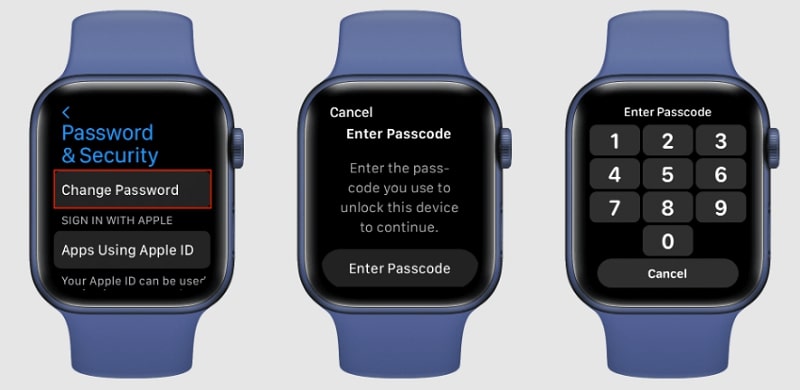
Method 3: iForgot Website
When seeking a web-based solution for Apple ID password recovery, the iForgot website is a viable option. It serves as a centralized hub designed to help a streamlined and secure process. This method is particularly useful when direct access to your Apple devices is limited.
It provides an alternative route to regain control of your Apple ID. You can use the following instructions to reset your Apple ID password via the iForgot website:
- Step 1. With the help of a web browser, access the iForgot website, press the "Reset Password" button, and enter your Apple email ID. Then, press "Continue" to proceed, and choose a way to verify yourself on the following screen.
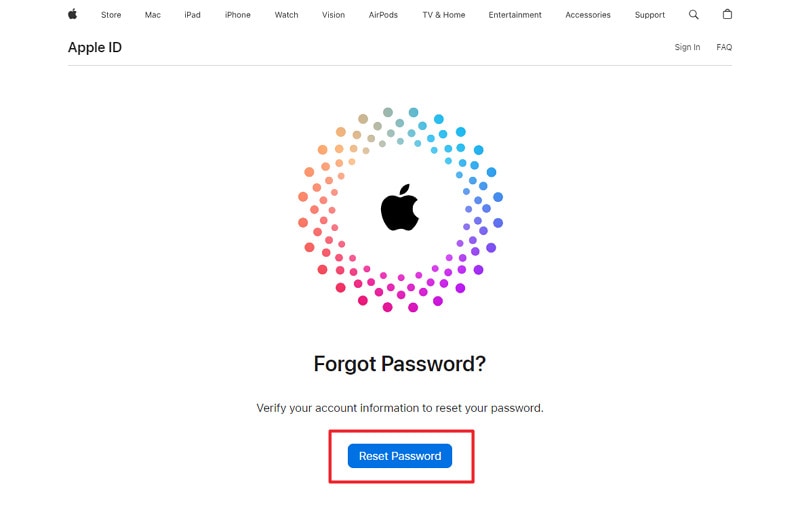
- Step 2. In this place, you have the option to receive a verification code on a device you trust. After confirming your identity, such as "Confirm Your Phone Number." You will be guided to establish a new password for your Apple ID by tapping the "Allow" option on your trusted Apple device. Ensure it meets Apple's security requirements.
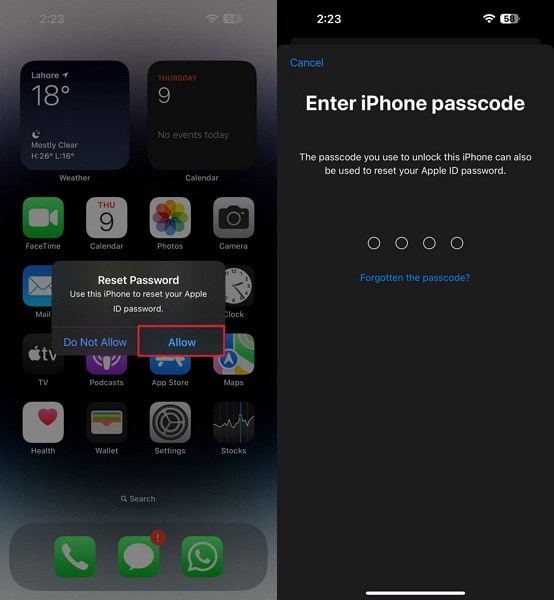
Method 4: Using Account Recovery Feature
Have you designated a recovery contact for your Apple ID? If you affirmatively answer this question, there's no cause for concern. Simply request your designated recovery contact to provide you with the recovery code. Utilize this code to reset your Apple ID and restore access to your iOS devices. The following steps outline the process to recover your Apple ID password:
- Step 1: Open the Settings on your iOS device and tap on your Apple ID. Here, navigate to "Sign-In & Security," and proceed to select "Account Recovery."
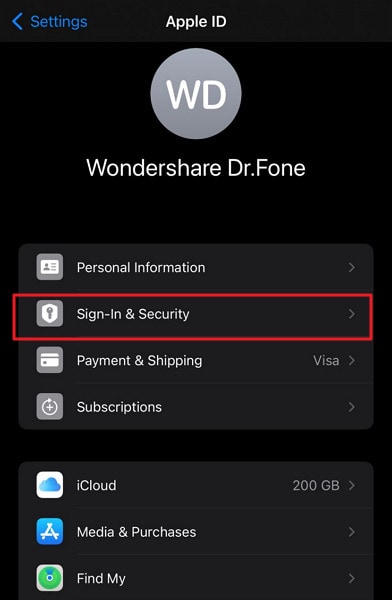
- Step 2: Identify and select the account name that added you as a recovery contact. On the subsequent screen, choose "Get Recovery Code" and share it with the person seeking access to their Apple devices.
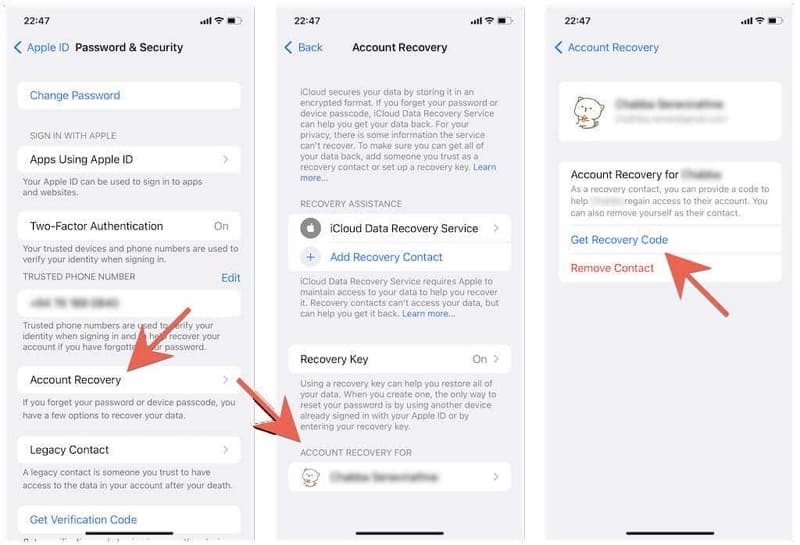
Method 5: Apple Customer Support App
There is no need to panic if you don't have a trusted device or recovery email/phone number. You can reset your Apple ID password using the official Support app provided by Apple. If you can remember your Apple ID and furnish the necessary details, this method is applicable to you. Follow these steps to recover your iCloud password using the Apple Support app:
- Step 1. On a borrowed device, download and open the official Apple Support app. Scroll within the app to find "Support Tools" and then select "Reset Password."
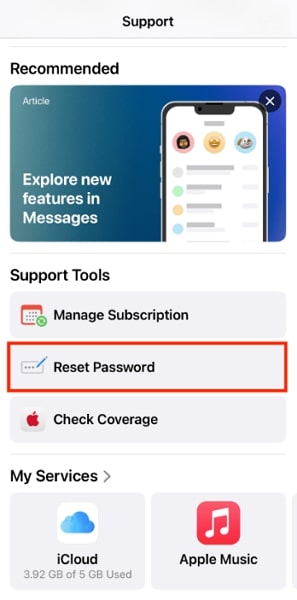
- Step 2. Opt for "A Different Apple ID," enter your Apple ID, and tap "Continue." Follow the on-screen instructions to reset your password successfully.
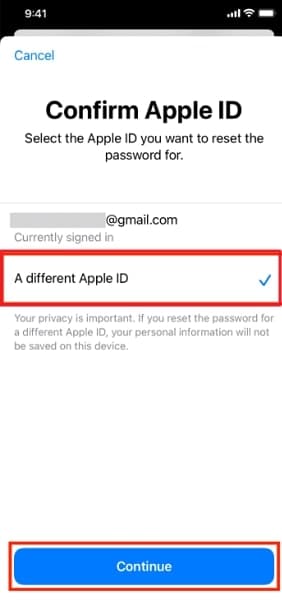
Part 3: How To Get the Apple ID Unlocked Without Passcode To Use iOS Device Normally
Apple ID is the main operational feature in all Apple devices to run them smoothly and efficiently. However, sometimes, this Apple ID can get locked, making your device useless and non-functional. You might have forgotten the password, the username, or even both. In such cases, Wondershare Dr.Fone – Screen Unlock (iOS) will get you out of this problem in no time.
Wondershare Dr.Fone lets you remove your Apple ID even if you don't know the password. But doing so, it should be remembered that all the data will be erased from your device. Anyhow, your device will be able to be used again after this removing ID procedure. Apart from Apple ID, it can also remove all types of screen locks.
Key Features of Wondershare Dr.Fone
- Wondershare Dr.Fone – Screen Unlock feature allows you to get your smartphone's lock screen unlocked.
- This tool can also bypass MDM and screen time without losing your data in the device.
- It is compatible with all iOS versions, including the latest one, iOS 17, and with the latest iPhone 15.
Simplified Steps Included To Get the Apple ID Unlocked Without Passcode
Wondershare Dr.Fone's interface is easy, and its steps are simple to follow for users with varying expertise in the technical field. Here is how to get the Apple ID unlocked without a passcode via this AI-powered screen unlock tool:
- Step 1: Access the Screen Unlock (iOS) Tool
Launch Wondershare Dr.Fone on your computer and access “Screen Unlock” through the “Toolbox” tab. Afterward, choose “iOS” as the smartphone type and go on to click “Remove Apple ID.” Now connect your iPhone using a lightning cable or USB-C cable and click “Unlock Now” once it is detected by Dr.Fone.

- Step 2: Put the iPhone in the Recovery Mode
In the following stage, once you've confirmed both "Screen Unlock" and "Two-Factor Authentication," proceed by clicking the "Yes" button to initiate the unlocking process. Subsequently, stick to the on-screen instructions to put your iDevice in Recovery Mode.

- Step 3: Download the Firmware and Verify
This iCloud password remover will recognize your device model, and you just need to enter the "System Version" and click the "Start" button. Next, the firmware will be downloaded, and go ahead with clicking the "Unlock Now" button. Enter the code now and click "Unlock" to start the Apple ID/iCloud Account unlocking process without a passcode.

Conclusion
In this comprehensive guide, we explored various Apple ID password recovery methods. These ranged from utilizing device settings, Apple Watch, navigating the iForgot website, and more. Each approach offers unique advantages, ensuring users can recover their Apple ID password. For those encountering more intricate challenges, Wondershare Dr.Fone comes to the forefront. It provides a viable solution, unlocking Apple IDs without needing a passcode.
We advocate for exploring the diverse methods discussed in this guide. Yet, Wondershare Dr.Fone stands out as a reliable ally in situations demanding a swift and effective resolution. Its user-friendly interface and ability to unlock Apple IDs without passcodes position it as a valuable tool.
iPhone Recovery
- Deleted Data Recover
- 1. Recover HEIC Photos on iPhone
- 2. Recover Deleted Calendar Event
- 3. Retrieve iPhone Deleted Reminders
- 4. Retrieve iPhone Deleted Voicemail
- 5. Recover iPhone Deleted Photos
- 6. Recover iPhone Deleted Note
- 7. Recover Call History from iPhone
- 8. Recover iPhone Deleted Contacts
- 9. Recover iPhone Voice Memos
- 10. Recover Deleted iOS Files
- iPhone Passwords Recover
- 1. Retrieve iPhone Email Password
- 2. See iPhone Saved Password
- 3. Access iPhone Password
- 4. Get iPhone Password Back
- 5. iPhone Passcode Requriement Pops
- 6. Find iPhone Wi-Fi Password
- iPhone WhatsApp Recover
- 1. Recover WhatsApp Messages Apps
- 2. Recover Deleted WhatsApp Messages
- 3. Recover WhatsApp Messages Online
- 4. Retrieve Deleted WhatsApp
- Recover from Stolen iPhone
- Recover from Broken iPhone
- 1. Recover Data from Broken iPhone
- 2. Water Damaged iPhone Data Recovery
- 3. Recover Data from Dead iPhone
- iPhone Recovery Tips
- 1. GT Recovery Undelete Restore
- 2. Recover Data from Memory Card
- 3. Recover iPhone Lost Data
- 4. Recycle Bin on iPhone
- 5. Recover Data on iPhone in Recover Mode
- 6. Recover Data from iPhone in DFU Mode
- 7. iTunes Data Recovery
- 8. Recover iPhone Data Without iTunes
- iPhone Recovery Tools
- ● Manage/transfer/recover data
- ● Unlock screen/activate/FRP lock
- ● Fix most iOS and Android issues
- Recover Now Recover Now Recover Now





James Davis
staff Editor