
iPhone 17 Keeps Restarting? 10 Solutions to Stop Random Restarts
Sep 24, 2025 • Filed to: Phone Repair Solutions • Proven solutions
Is your iPhone 17 getting stuck in the restart loop and is making every swipe a nightmare? A lot of users experience a hiccup of the device abruptly rebooting and interrupting calls, applications, and even battery life.
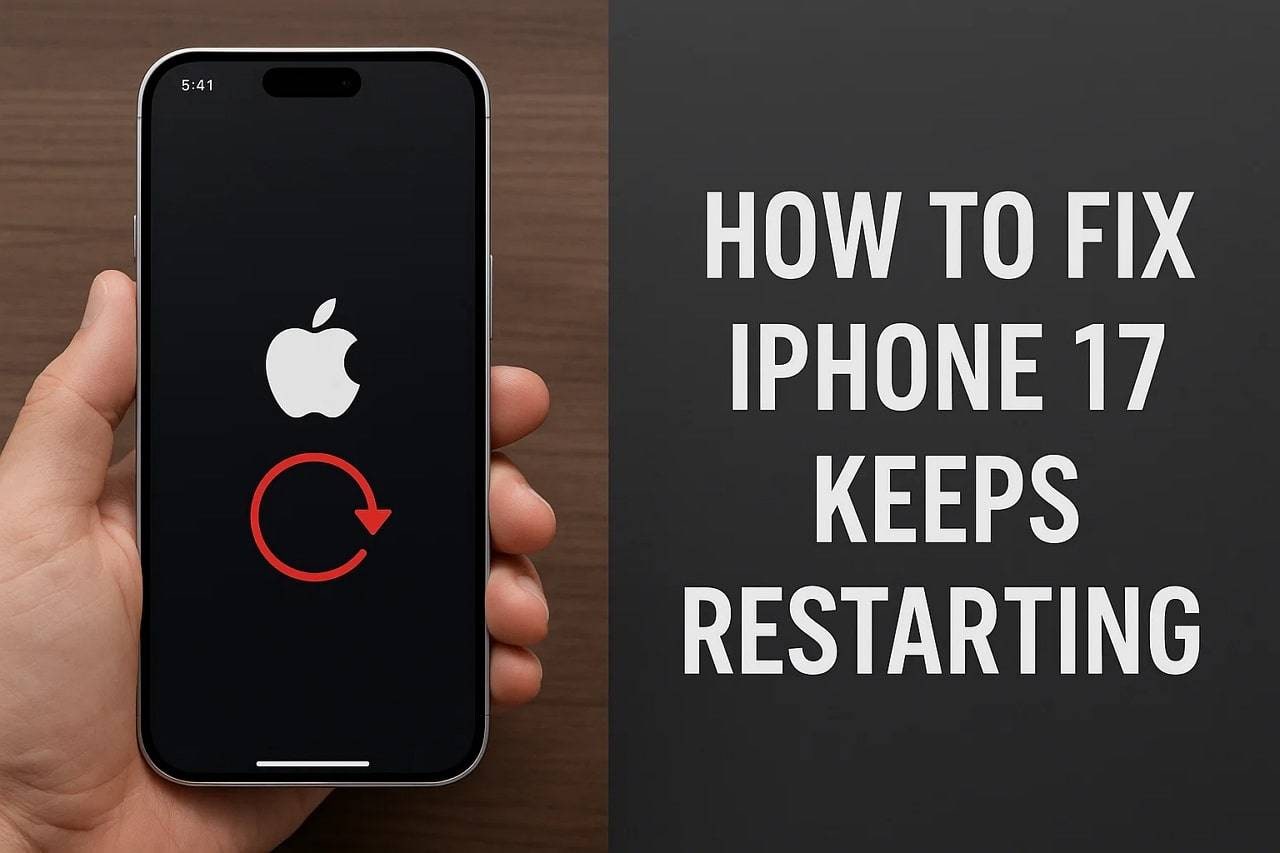
Fortunately, there are several easy and efficient ways to fix the problem of your iPhone 17 restarting in a few taps. This guide will uncover a few of them with detailed directions so that you can identify the root cause, apply the proper fix, and restore your iPhone's performance.
Part 1. Reasons Why Your iPhone 17 Keeps Restarting Unexpectedly
If you are facing the iPhone 17 constantly restarting issue, review the listed reasons that are causing this frustrating situation:

- Software Bugs and iOS Glitches: There are cases when iOS updates introduce minor bugs that can cause your iPhone 17 to restart. The phone may restart randomly if the update did not install correctly or if the system files were corrupted.
- Bad or Non-Compatible Apps: Third-party apps may also be a problem, particularly when they are not updated or made to fit the new iOS version. These applications can crash the system or conflict with iOS, causing restarts.
- Battery and Power Issues: When the battery is not a powerful one, or when it is damaged, or is loosely attached, the phone may not receive a steady power supply. This typically occurs in older devices, dropped phones, or those that have been exposed to extreme temperatures.
- Heat and Physical abuse: The iPhone 17 can reboot itself when overheated due to overuse, hot climate, or other hardware issues. Water damage, drops, or other internal defects can also disrupt normal performance.
- Low Storage and System Overload: When your iPhone 17 storage is nearly full, the system finds it very difficult to operate in a smooth manner. When there is not much space left, the apps and iOS become unstable and require a reboot to release some memory.
Part 2. Quick Ways to Fix iPhone 17 Keeps Restarting Repeatedly
Introduction: This section offers you some practical solutions with detailed guides to resolve the iPhone 17 keeps resetting issue:
Way 1. Force Restart iPhone 17
A force restart is a quick solution to resolve the iPhone 17 restarting issue, as it reboots the device at the hardware level without erasing data. Additionally, this solution helps clear minor glitches, frozen apps, or system crashes that may cause restart loops. Unlike other solutions, it just takes a few seconds, requires no extra tools, and is completely non-destructive, as illustrated in the mentioned guide:
Instructions: Quickly press and release the "Volume Up" button, then hold and release the "Volume Down" button. After that, press and hold the "Side" button until the "Apple" logo appears, then release the button.
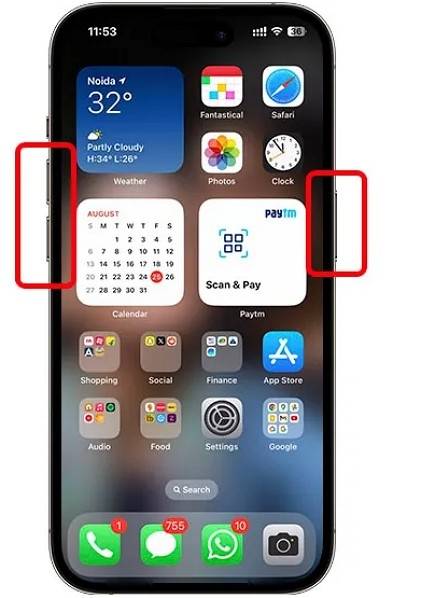
Way 2. Check for Overheating or a Faulty Battery
If your iPhone 17 keeps rebooting, check for an overheated or faulty battery, as both are common hardware-related causes. If your battery overheats, it may cause automatic restarts as a safety measure to protect internal components. Conversely, when it is ruined, it can provide erratic power and shut down repeatedly. Therefore, frequent checkups of the battery will save you by avoiding the restarting problem and allowing smooth execution.
Way 3. Check for Physical Damage
Many users are unaware that hardware issues can also directly cause reboot loops. The damage is not always obvious, and the overheating, inability to charge, or frequent reboots following an accident are indications of internal defects. Thus, by identifying physical damage at the initial stage, you can avoid the problem of restarting and refer to the correct repair.

Way 4. Remove SIM Card
If you are in areas such as Europe, China, Australia, New Zealand, Singapore, or South Korea, try to remove the SIM tray. Doing so will resolve the iPhone 17 randomly restarting issue because an incompatible SIM can disrupt the phone's network connection. By doing so, you can quickly check if the issue is network-related without risking data loss.
Way 5. Free Up Storage for iPhone 17
To address this problem, another suggestion is to create space by removing unwanted pictures and videos in the Photos app or documents from the Files app. It will not only provide you with the space but also increase speed, ease updates, and backups. Additionally, this simple fix will help you keep the device stable in the long run, rather than using solutions like a Factory Reset:
Step 1. Head to the Photos App and choose the "Select" button at the top.
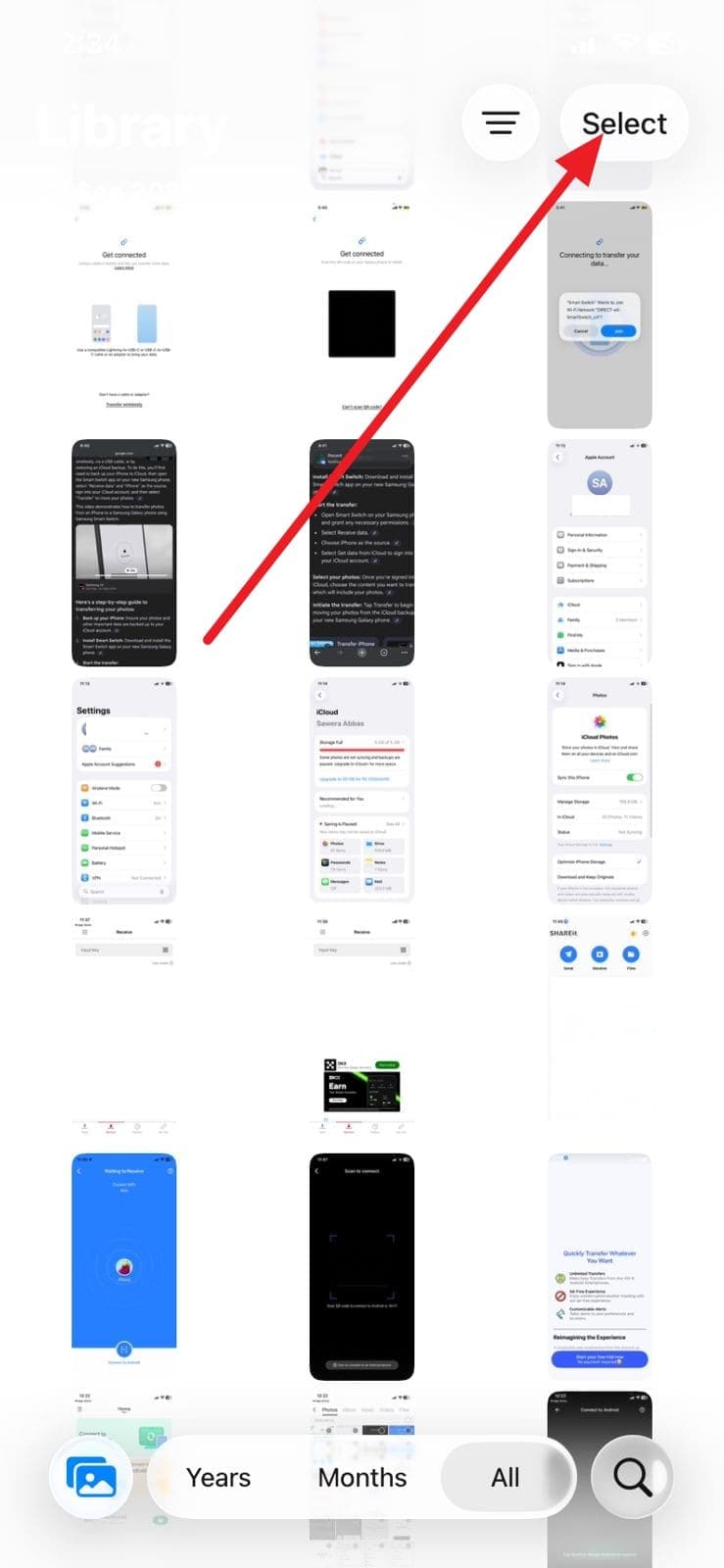
Step 2. Select the media you want to remove and tap the "Bin" icon at the bottom to free up space. Afterward, permanently delete them from the "Recently Deleted" album.
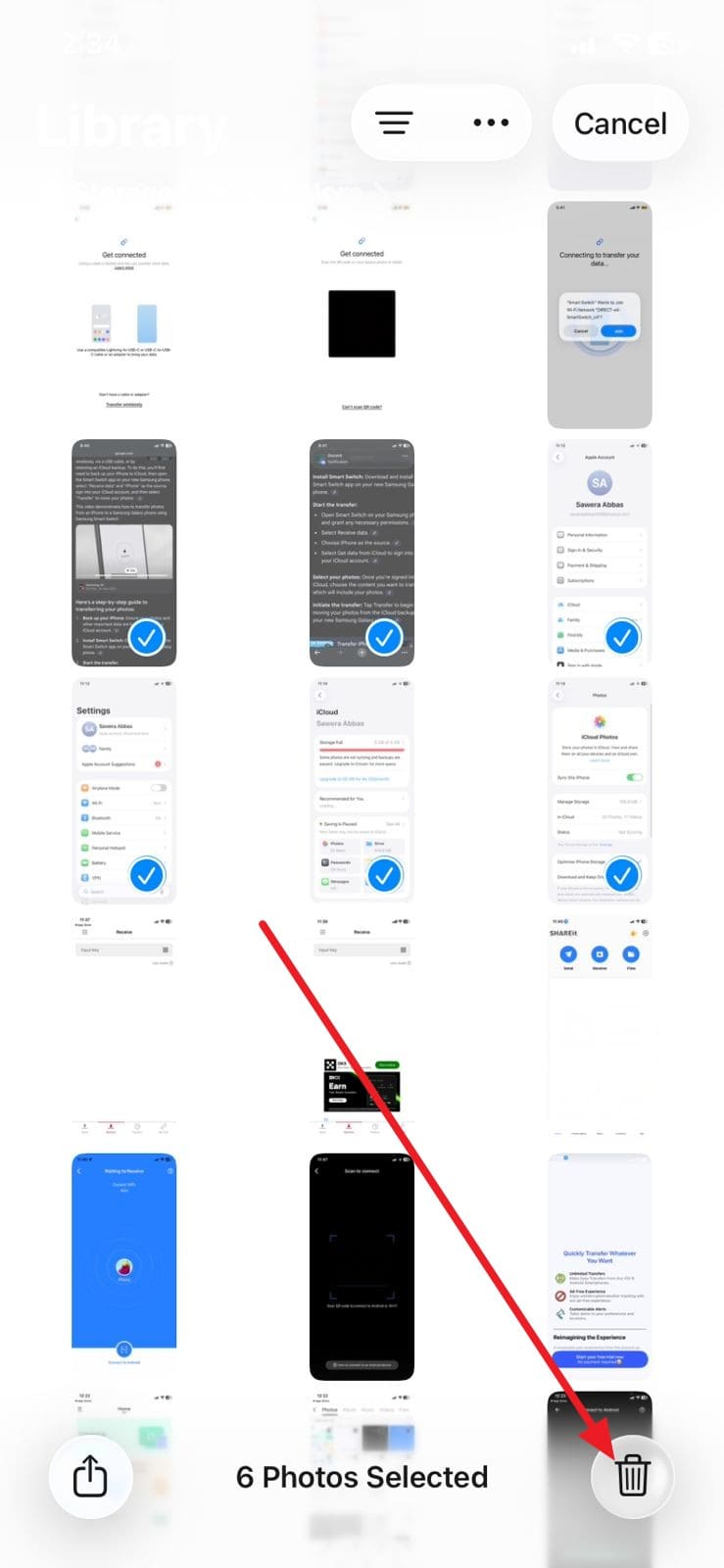
Way 6. Uninstall Problematic Apps
When the iPhone 17 randomly restarts, experts also recommend removing the unnecessary or problematic applications. It's effective because apps with bugs, poor coding, or compatibility problems overload the system and cause it to crash or restart in loops. So, by removing the recently installed or suspicious apps via the listed steps, you eliminate the source of instability and restore smooth performance:
Step 1. Long-press the application you want to remove to pick the "Remove App" button, and hit the "Delete App" button from the pop-up.
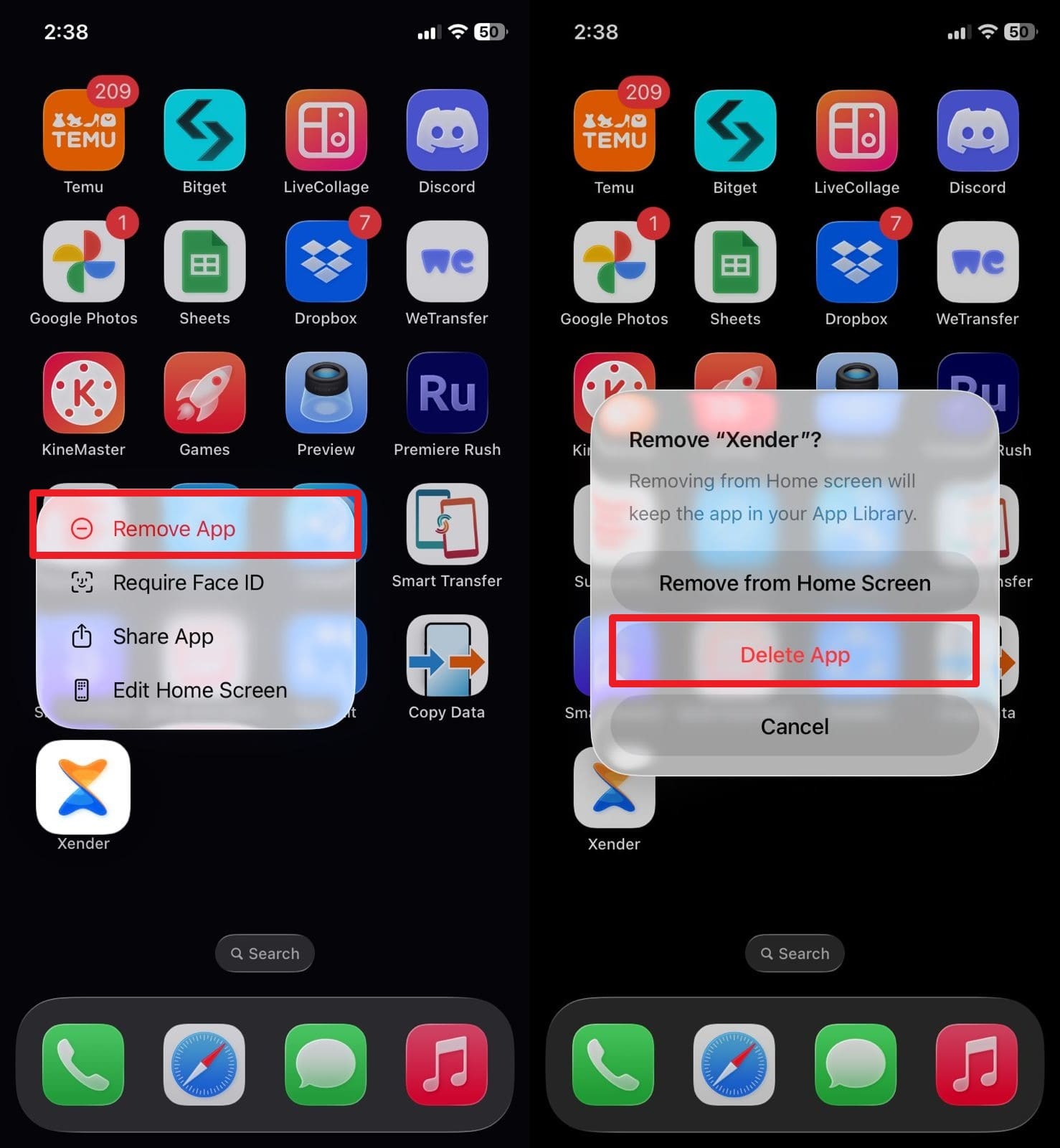
Step 2. Confirm the deletion by choosing the "Delete" button again.
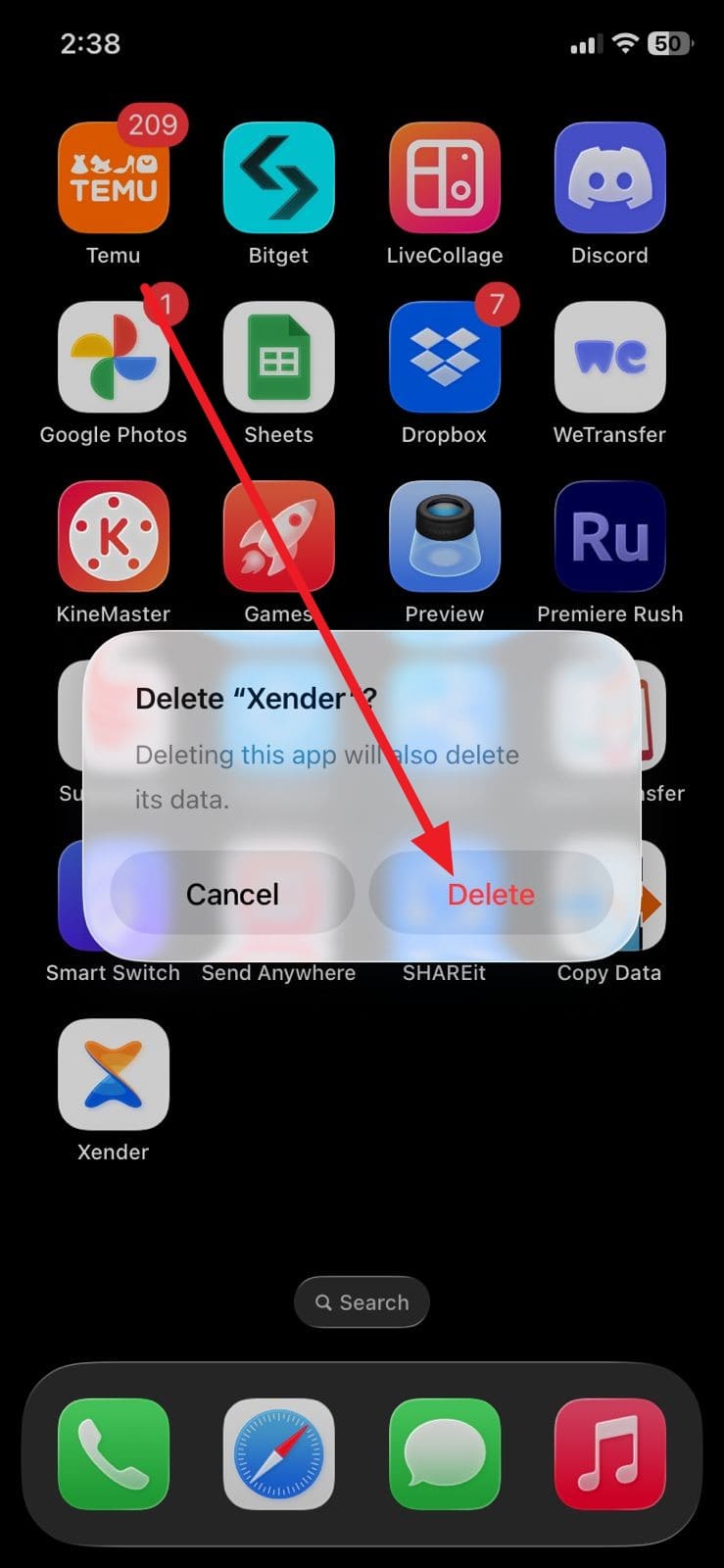
Way 7. Update iOS 26 Version
You can also update the iOS 26 version to see if the problem is resolved, since Apple designs each update to fix bugs, patch security flaws, and improve system stability. The new Recovery Assistant also simplifies troubleshooting by automatically identifying and fixing startup issues. This fix can also guarantee enhanced compatibility with apps, smoother performance, and enhanced security, as shown below:
Step 1. Head to the Settings app to choose the "General" option and press the "Software Update" button.
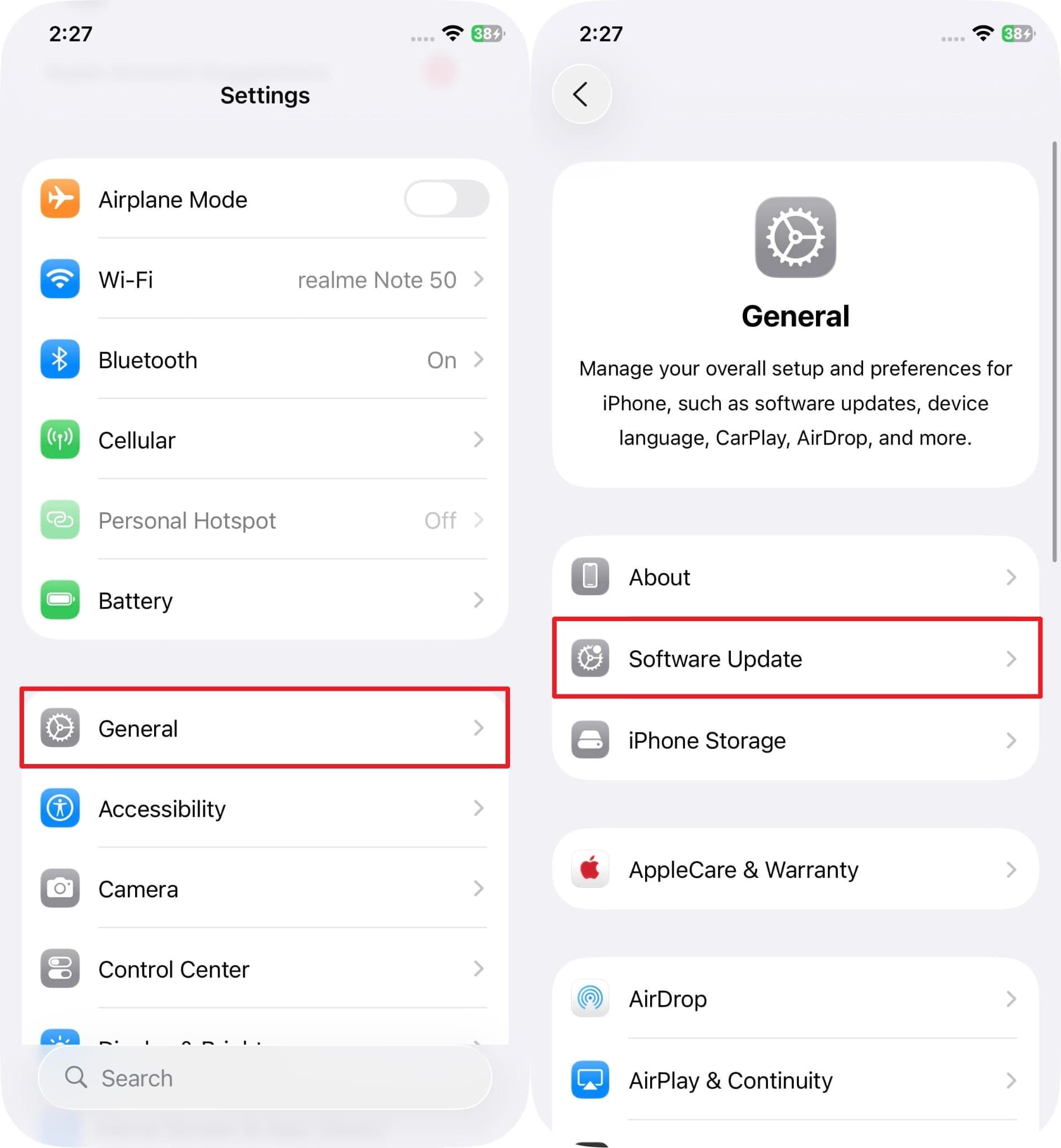
Step 2. Now, if a new iOS 26 update is available, tap on the "Update Now" button or schedule it.
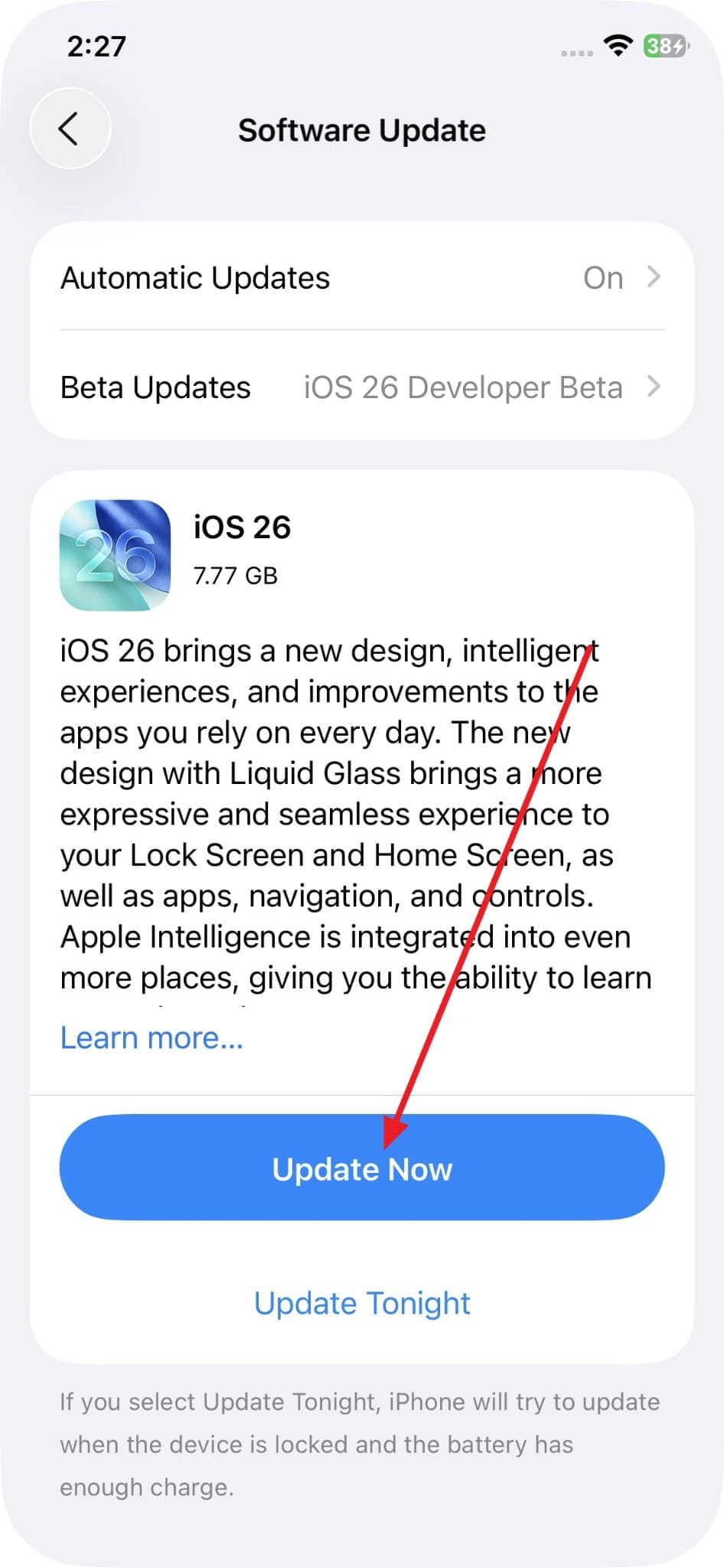
Way 8. Use iOS Repair Software - Dr.Fone - System Repair (iOS)
Rather than these simple solutions, consider an innovative fix, Dr.Fone - System Repair. This tool is designed to tackle over 150 iOS issues, and doesn't require you to be a tech specialist. Whether the issue is iPhone 17 keeps rebooting itself, stuck in Recovery Mode, or update failed, it can handle all. Besides phones, it can also resolve iPadOS issues for iPads in just a few simple steps.
The primary advantage of this tool is its versatility, which enables you to upgrade to the latest version. This means that this process will not require iTunes or a developer account and will preserve the data during the upgrade. Unlike other tools, Dr.Fone is updated weekly to ensure that all the latest models, like iPhone 17, receive guaranteed and updated support.

Dr.Fone - System Repair (iOS)
Repair iOS System Errors Without data loss.
- Only fix your iOS to normal, no data loss at all.
- Fix various iOS system issues stuck in recovery mode, white Apple logo, black screen, looping on start, etc.
- Upgrade and Downgrade iOS without iTunes at all.
- Work for all iPhone/iPad/iPod Touch, running on all iOS versions
Fix iPhone 17 Keeps Restarting Issue: Guide for Dr.Fone – System Repair (iOS)
For those questioning why does my iPhone 17 randomly shut off? Try these steps for Dr.Fone - System Repair (iOS), and see if the issue is resolved:
Step 1. Access the System Repair Tool and Connect iPhone 17
Select the "System Repair" tool, choose "iPhone" as the target device after connecting it, and then click the "iOS Repair" option to opt for the "Standard Repair" mode.

Step 2. Enter the Recovery Mode and Follow the Guide
Upon doing so, put the iPhone 17 into "Recovery Mode" and wait until the tool detects the available iOS firmware options.

Step 3. Install iOS Firmware and Repair iPhone 17
Now, start the installation process of your desired firmware and hit the "Repair Now" button to fix the iPhone 17 restarting issue.

4,624,541 people have downloaded it
Way 9. Reset All iPhone 17 Settings
If the iPhone 17 randomly restarting persists, try to reset all iPhone 17 settings, as there is a chance that misconfigured system options are causing the instability. This will revert all system and application settings to default and delete glitches or corrupt files. Moreover, it does not erase photos, apps, or messages, thus it is a non-distractive and simple procedure, as shown below in step-by-step detail:
Step 1. From the General settings, scroll down to choose the "Transfer or Reset iPhone" option and pick the "Reset" option.
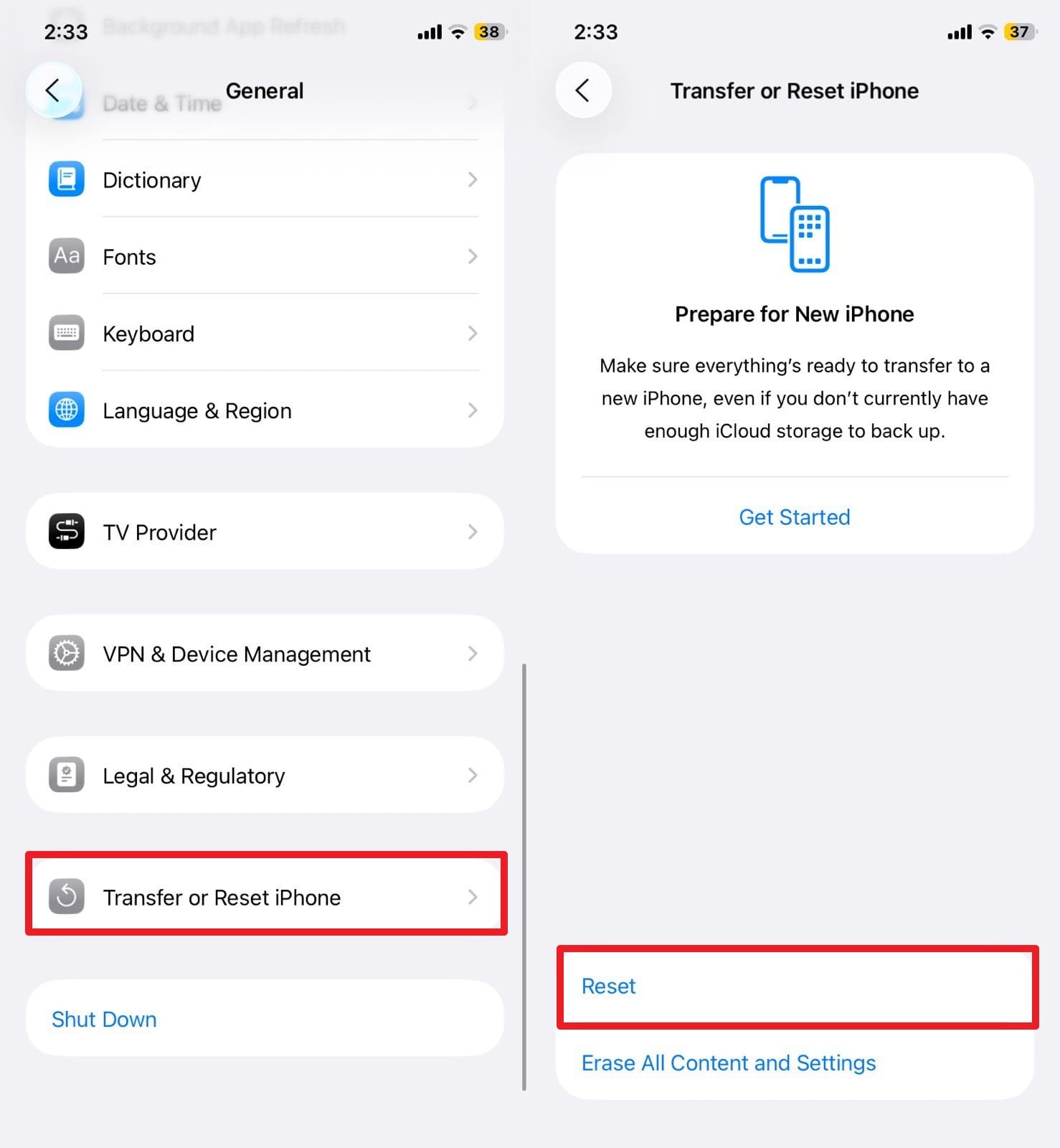
Step 2. Then, select the "Reset All Settings" feature, enter the iPhone's passcode, and follow the on-screen instructions to complete the process.
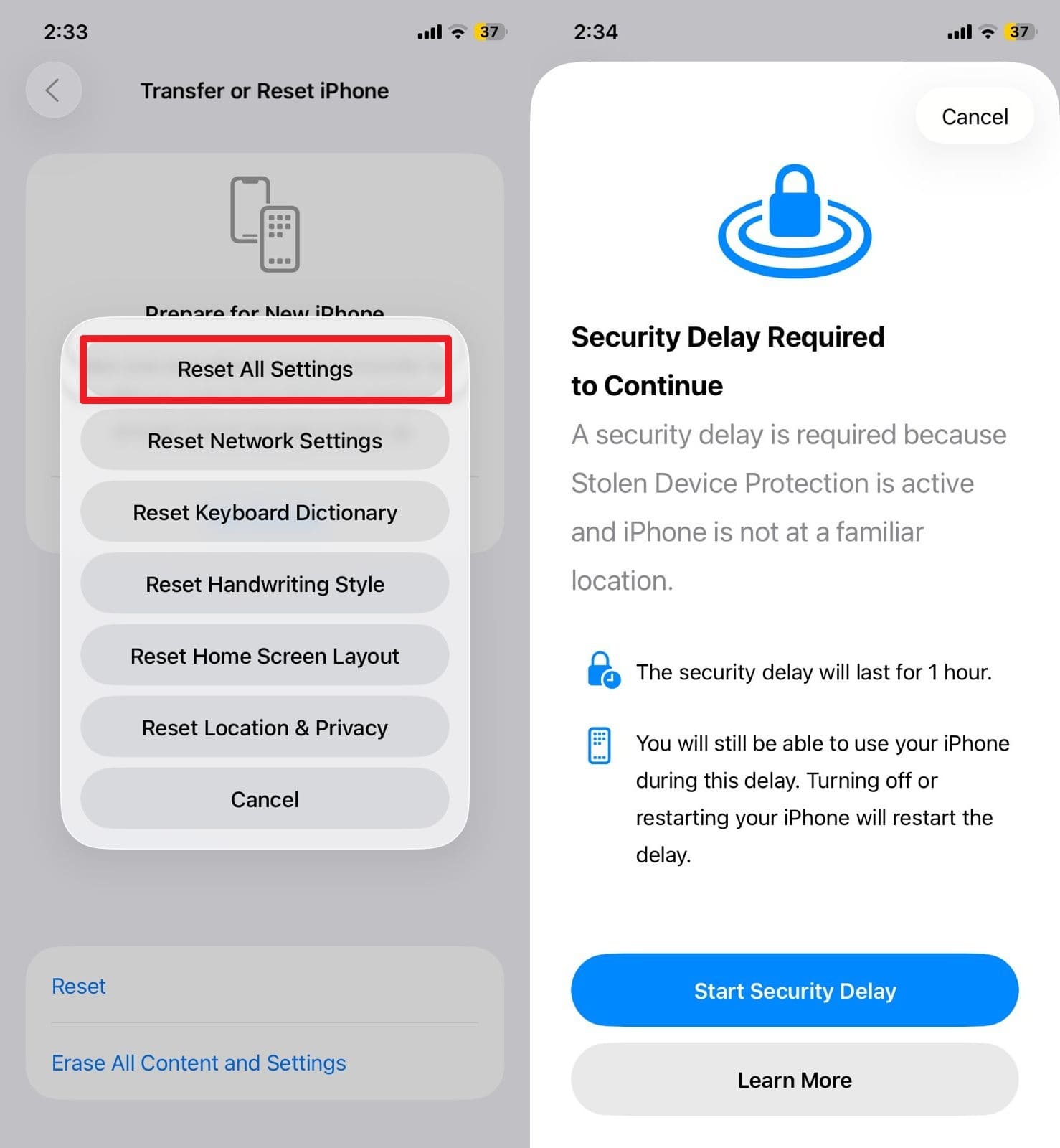
Way 10. Contact Apple Support
When nothing works, use Apple Support because the professionals at Apple can perform advanced diagnostics to identify the root cause. They may also provide you with safe recovery procedures, schedule authorized repair, or recall replacement of the device. Besides, Apple Support offers a stable and sustainable solution and ensures the safety of your data and your iPhone 17.
Part 3. Tips to Prevent the iPhone 17 from Restarting Randomly in the Future
Introduction: To ensure you don't face the iPhone 17 keeps shutting down and restarting issue again, follow these suggestions:
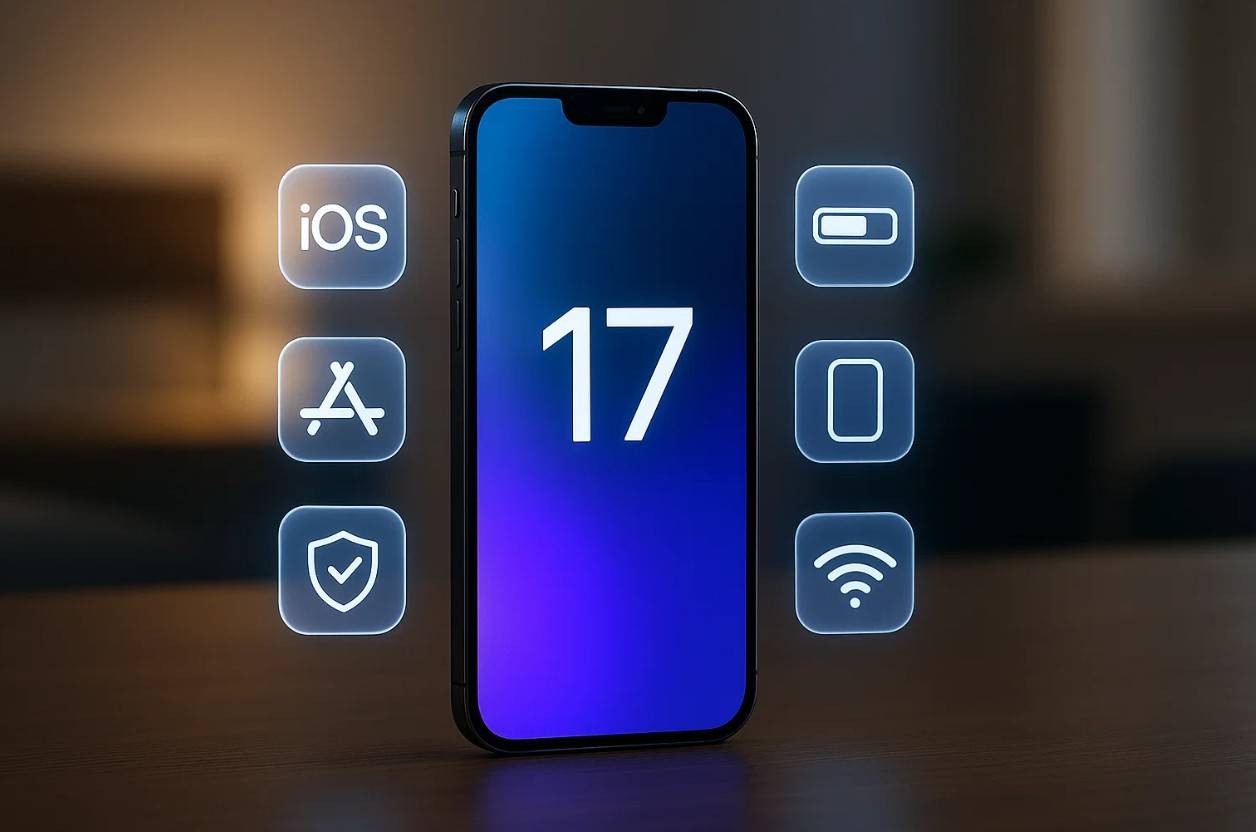
- Always Keep iOS Updated: Have your iPhone 17 updated regularly, and this will make sure that it has the latest bug fixes, stability patches, and compatibility patches that Apple provides. With every update, new issues are fixed, and the system performance and security are enhanced.
- Only Install Trusted Apps: Apps that are outside the App Store may contain bugs, malware, or malicious code. Therefore, you must only install applications in the App Store that have been tried, tested, and optimized for your iPhone.
- Have Sufficient Storage: Insufficient storage can slow down the phone, freeze the apps, and even force the system into restarting cycles. Clear unused applications, duplicate photos, and large videos so that there is always sufficient free space to operate with ease and stability of the system.
- Prevent Physical Damage: Internal parts of the iPhone, particularly the battery and the logic board, are very delicate. Thus, avoid the harm by applying protective cases and do not leave the phone in extreme heat and liquid areas.
- Full Updates and Installs with No Interruptions: When an iOS update or an app installation is interrupted, the system files that are necessary may be corrupted, and the device may get stuck in restart loops. Therefore, it is always better to update with a good Wi-Fi connection, a lot of storage space, and enough battery charge.
Conclusion
Summing up, if your iPhone 17 keeps restarting, review the guide and look for the best solution to restore the performance. However, among all solutions, Dr.Fone - System Repair. is most recommended as the tool is designed to tackle iOS issues, without needing any skills. Moreover, Dr.Fone ensures zero data loss during repair, making it a reliable, all-in-one solution to keep your device running smoothly.
4,624,541 people have downloaded it
FAQs
iPhone 17 Series
- iPhone 17 Backup
- iPhone 17 Erase
- iPhone 17 Problems
- iPhone 17 Recover
- iPhone 17 Reset
- iPhone 17 Tips
- iPhone 17 Transfer
- iPhone 17 Unlock
- ● Manage/transfer/recover data
- ● Unlock screen/activate/FRP lock
- ● Fix most iOS and Android issues
- Try for Free Try for Free Try for Free



















James Davis
staff Editor
Generally rated4.5(105participated)