7 Best Solutions To Fix iPhone Keeps Turning On and Off
Aug 27, 2025 • Filed to: Phone Repair Solutions • Proven solutions
Having a reliable and functional iPhone is crucial in today's fast-paced world. However, few things are more frustrating than when your iPhone keeps turning on and off for no reason. This issue can disrupt your daily routine, communication, and productivity. Fortunately, you can find multiple solutions to assist you in resolving this problem. That, as a result, restores your iPhone to its optimal functioning.
In this article, we will explore the seven best solutions to fix the issue of your iPhone keeps turning off. This article provides a comprehensive guide to resolving this frustrating problem.
Part 1: Reasons Behind iPhone Keeps Turning On and Off
It is important to understand why your iPhone randomly turns off. When looking at the causes, you will find many. These causes range from system bugs to problems with hardware components. Summarized below are some of the reasons behind iPhone keeps turning off:
Software Glitches
Sometimes, the software on your iPhone can have problems or errors. These issues can occur after a software update or when using certain apps. It can also happen due to corrupted system files. When these glitches happen, your iPhone may get confused and keep turning on and off on its own.
Battery Issues
Your iPhone has a battery that provides power to the device. If it doesn't work properly, your iPhone may repeatedly turn on and off without warning. It happens because the battery is not able to provide a consistent and stable power supply to the iPhone.
Hardware Problems
The hardware of your iPhone includes physical components like the power button, volume buttons, and charging port. In case any of these parts becomes damaged or doesn't work, your iPhone will repeatedly turn on and off. A faulty power button, for example, may send the wrong signals, causing your device to restart.
Water Damage
Did your iPhone come into contact with water or moisture recently? If yes, it can cause serious damage to the internal parts. This damage can lead to various issues, including the iPhone keeps turning on and off. The reason is water can interfere with the normal functioning of the components. It, as a result, causes erratic behavior in your device.
Overheating
At times, when your iPhone becomes excessively hot, it may automatically shut down and restart. This can occur if you use your iPhone excessively or if it is exposed to extremely high temperatures. Keeping your iPhone under direct sunlight for an extended period is an example. When the iPhone overheats, it tries to protect itself by shutting down to cool down.
Part 2: 7 Working Solutions to Fix iPhone Randomly Turns Off Issue
Solving the “my iPhone keeps turning on and off" issue is not a problem, as many easy solutions are available. Using these fixes, you can restore your iPhone to its proper working condition. Given below are 7 ways to fix iPhone randomly turns-off issue:
Fix 1: Force Restart iPhone
The first thing you should do if your iPhone keeps shutting off is to force restart it. Rebooting your device is helpful in the case of underlying issues being system bugs or glitches. When you reboot your phone, it resets all processes and flushes out all temporary bugs. Here is how you can perform the force restart on your iPhone:
iPhone 8 and Later
Initiate by quickly pressing and releasing the "Volume Up" button. Next, perform the same thing with the Volume Down" button. Lastly, long press the "Side" button until you see the Apple logo on the screen.
iPhone 7 and 7 Plus
To force restart your iPhone, you will need to press and hold the “Volume Down” and “Sleep/Wake” buttons at the same time. Keep holding these buttons until the Apple logo appears on your device screen.
iPhone 6 and Earlier
Press and hold the “Sleep/Wake” and "Home" buttons together until the Apple logo is visible to force restart your iPhone.
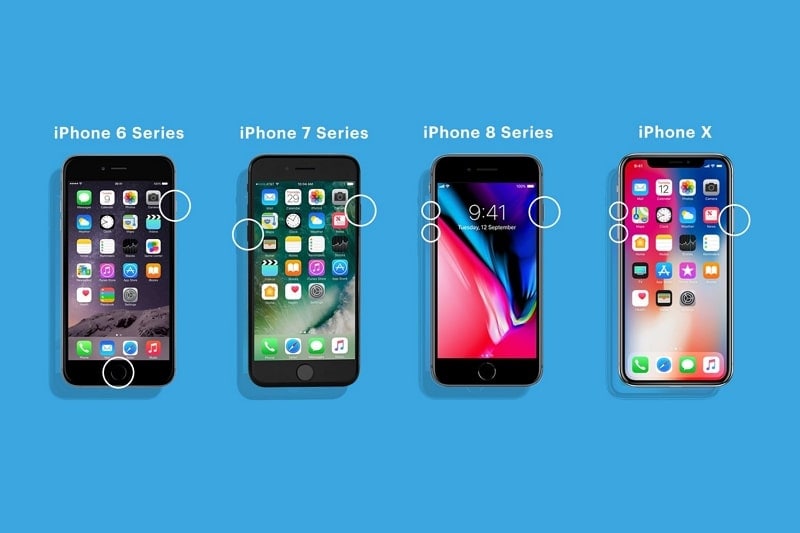
Fix 2: Uninstall Buggy Apps
In case the reason your iPhone keeps turning off is buggy apps, you will need to uninstall them. These third-party apps can potentially harm your device and can be a security risk. Given below is the simple process to uninstall buggy apps:
- Step 1: Navigate to the targeted app and long-press its icon. Following this, choose the “Remove App” option from the pop-up menu and tap “Delete App.”
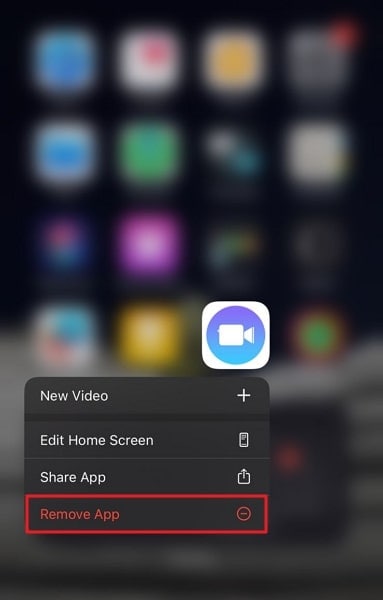
- Step 2: Remove the targeted app from your device by pressing “Delete.” Repeat the process to remove all buggy apps from the device.
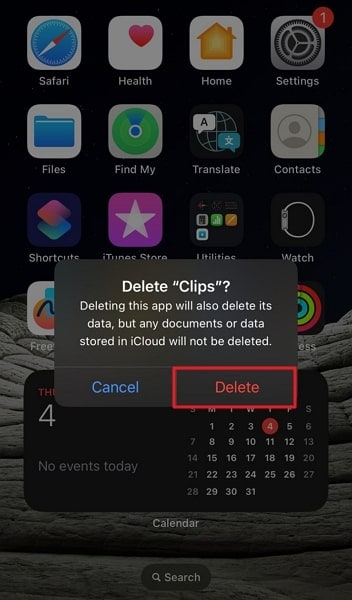
Fix 3: Update the iOS Version
Your device’s outdated iOS can also be a potential cause of your iPhone turning off by itself. Outdated iOS can create many performance and system issues in your device. It is important to keep your device updated as newer updates improve device performance and efficiency. These are the steps to update the iOS version of your iPhone:
- Step 1: Access your iPhone's Settings and navigate to "General." In the "General" settings, tap "Software Update," and on the next screen, check if an update is available.
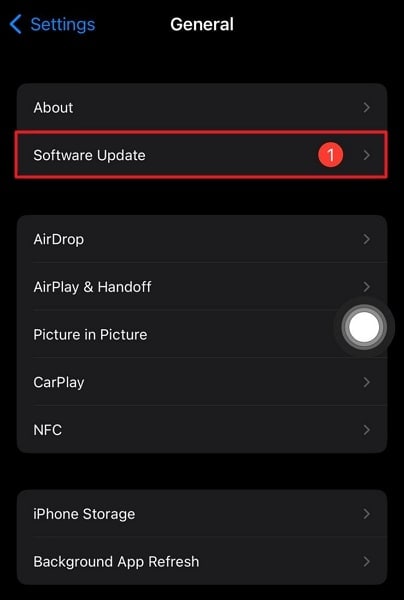
- Step 2: In the case of an update being available, press “Download and Install” to update your device. You will need to ensure stable internet and battery to avoid any complications.
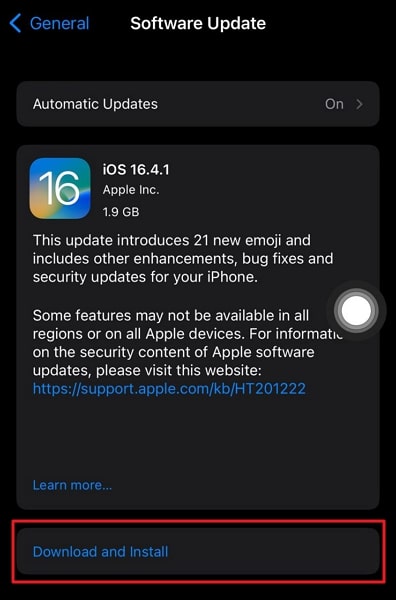
Fix 4: Offload Unused Apps
Offloading unused apps can help free up storage space on your iPhone. Low storage is one of the reasons your iPhone randomly turns off. Thus, offloading apps can help resolve the issue. When you offload an app, it removes the app from your device but keeps its data intact. Use the following steps to offload an app:
- Step 1: Navigate to the "General" settings of your iPhone through the Settings app. Here, tap "iPhone Storage” to see the storage used by all apps on your iPhone.
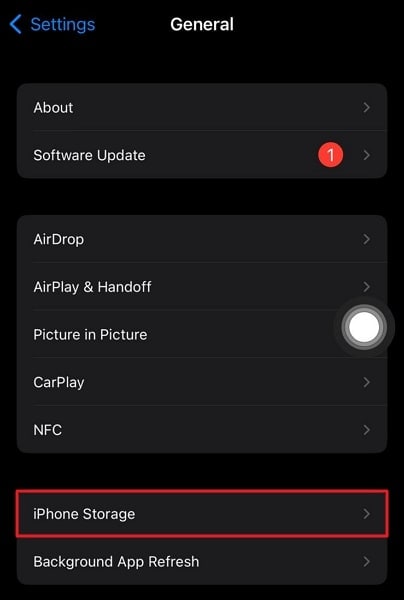
- Step 2: Now, find the app you want to offload and tap it. On the next screen, press “Offload App” and confirm the action by tapping “Offload App.”
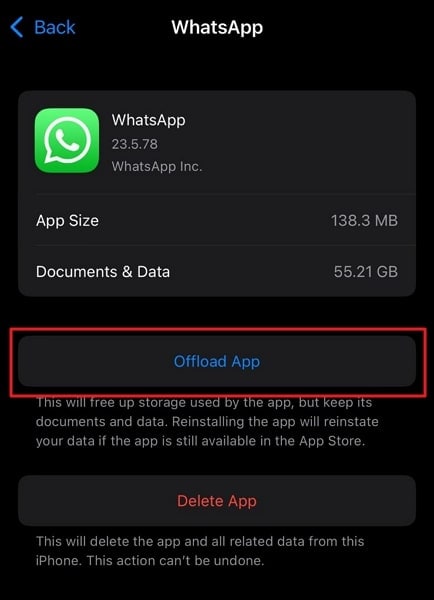
Fix 5: Update your Apps
If the problematic apps are the ones you have been using for a long time, then it is likely you have not updated them in a while. Keeping the apps updated is necessary if you don't want any performance-related issues. The new updates usually include fixes for bugs and glitches in the app. Follow these steps to update your apps on the iPhone:
- Step 1: Launch the App Store on your iPhone and tap the “Profile” icon from the top right corner. Here you will be able to see all the updates available for apps.
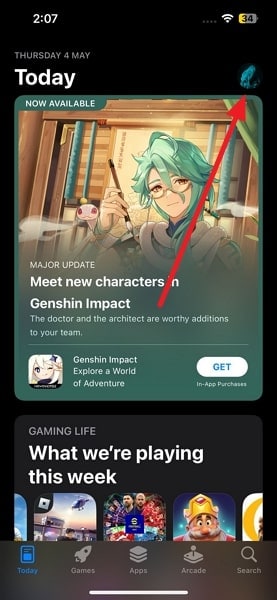
- Step 2: To update all apps, you will need to tap “Update All.” If you want to update a specific app, press “Update” in front of that app to update the app.
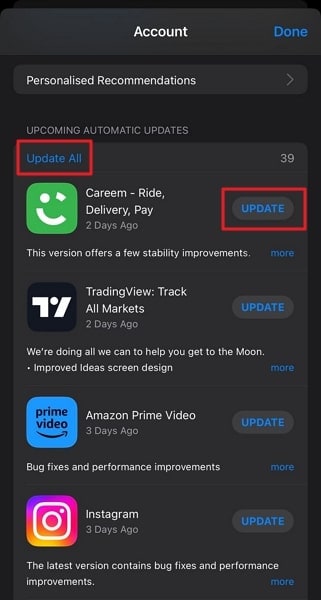
Fix 6: Use a Reliable System Repair Toolkit – Wondershare Dr.Fone
Tired of trying multiple fixes with no success? In this case, you should use Wondershare Dr.Fone, which is a reliable system repair toolkit. This amazing software can resolve over 150 iOS system issues in a matter of seconds. Through it, you can fix issues like iPhone randomly turning off, the white screen of death, being stuck in Recovery Mode, and many more.
The best thing about the tool is that it has the capability to resolve most errors without data loss. Moreover, it works for all iOS versions and can repair any iPhone or iPad within minutes.
Key Features of Wondershare Dr.Fone
- You can explore the iOS beta version using this tool to learn about the latest features.
- This lets you downgrade your device’s iOS version with ease.
- It has also made it easier to enable Recovery Mode and DFU Mode on your iOS device.
Steps to Fix the iPhone Keeps Turning Off and On Issue via Wondershare Dr.Fone
Wondershare Dr.Fone has made it easy to repair system issues like iPhone keeps shutting offin iOS devices. The simple procedure to fix this issue is described below:
- Step 1: Access System Repair from Wondershare Dr.Fone
Get and install Wondershare Dr.Fone on your computer and launch it. Select “Toolbox” from the left side and click “System Repair.” Now connect your iPhone using a USB cable.

- Step 2: Choose the Repair Mode
Select “iPhone” from the screen and tap “iOS Repair.” Afterward, choose “Standard Repair” as the repair mode, as it won't affect your data. Later, follow the on-screen instructions to enable Recovery Mode on your device.

- Step 3: Repair the iPhone Keeps Turning Off Issue
After putting your phone into Recovery Mode, choose the desired firmware from the available option by tapping “Download.” Once it is downloaded and installed, tap “Repair Now” to start the repair process. Click “Done” after your iPhone has been repaired.

Fix 7: Contact Apple Support for Battery Replacement
A defective battery is a likely culprit if no solution has worked. Over time, iPhone batteries can lose their capacity to hold a charge. It leads to the iPhone randomly turning off issue. In this situation, contacting Apple Support for battery replacement is a recommended solution. Apple Support will guide you through the process of diagnosing the battery issue. They will also arrange for a battery replacement if necessary.

Conclusion
To summarize, when confronted with the exasperating problem of an iPhone that keeps shutting off and on, it becomes essential to discover a dependable solution. After considering various options, it becomes clear that Wondershare Dr.Fone is the best choice for addressing this issue.
Wondershare Dr.Fone is a versatile and comprehensive software tool that offers a wide range of features designed specifically for iOS devices. Its advanced algorithms and powerful capabilities make it an ideal solution for troubleshooting and fixing iPhone problems, including the iPhone turns off by itself issue.
Apple Logo
- iPhone Boot Issues
- iPhone Activation Error
- iPad Struck on Apple Logo
- Fix iPhone/iPad Flashing Apple Logo
- Fix White Screen of Death
- iPod Gets Stuck on Apple Logo
- Fix iPhone Black Screen
- Fix iPhone/iPad Red Screen
- Fix Blue Screen Error on iPad
- Fix iPhone Blue Screen
- iPhone Won't Turn on Past the Apple Logo
- iPhone Stuck on Apple Logo
- iPhone Boot Loop
- iPad Won't Turn On
- iPhone Keeps Restarting
- iPhone Won't Turn Off
- Fix iPhone Won't Turn On
- Fix iPhone Keeps Turning Off

















Alice MJ
staff Editor
Generally rated4.5(105participated)