
How to Fix iOS 26 App Crash: Main Causes and Top Fixes
Aug 27, 2025 • Filed to: Phone Repair Solutions • Proven solutions
The release of a new iOS version is typically exciting, as it introduces fresh features and improved performance. Yet, with iOS 26, a lot of users have noticed an issue where their apps keep closing without any warning. This iOS 26 app crash problem has affected various apps, including social media, messaging, and even games. These crashes will eventually become annoying, especially when they disturb your daily routine or work.
You might have noticed your apps won't even open or crash just a few seconds after launching. So, this article explains the leading causes of app crashes on iOS 26 and shows you easy ways to fix them. Additionally, if you are not satisfied with iOS 26, this guide will also provide you with a dedicated tool to downgrade to an earlier version.
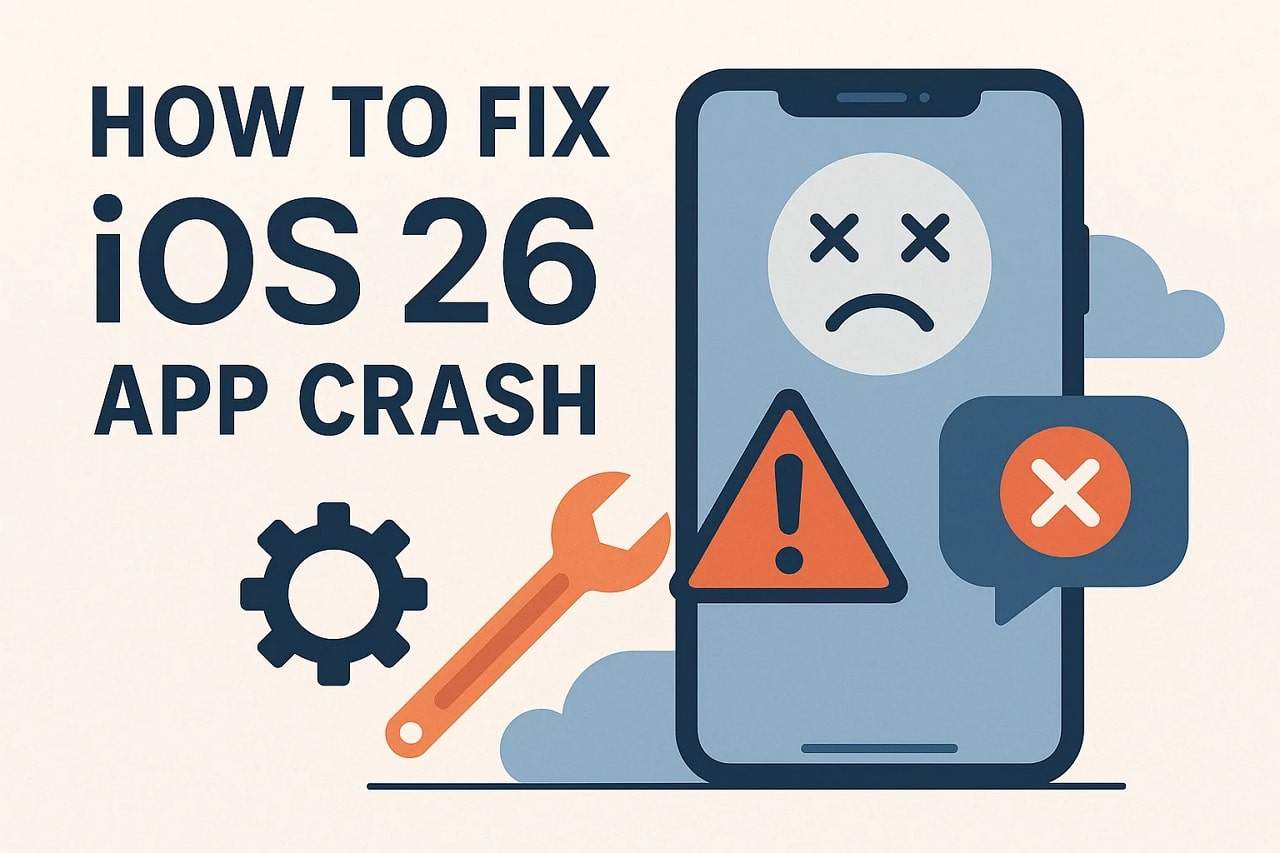
Part 1. Why Does the iOS 26 App Crash? 5 Reasons
Before you try to resolve it, you should know all the common causes behind the iOS 26 app crash problem. Therefore, this section covers a few top reasons that might be making your apps crash repeatedly:
- Outdated App: Some apps have not been updated to support the new system, which ultimately causes them to crash. Besides, developers need time to adjust apps, so a few apps may not work correctly with the latest iOS 26 version.
- Storage Space: In case your storage is almost complete, the apps crashing problem may occur, and you can't use them. After installing around 15 GB of iOS 26, your phone still needs free space to install updates and keep apps running smoothly.
- Software Bugs: Every new iOS version has minor bugs that can break some features or cause random app crashes. Thus, it may stop working until a patch is released when the iOS 26 app faces a software glitch.
- App Conflicts: Many times, one app can conflict with another and cause both to crash without any apparent reason. Furthermore, this can even affect iOS 26 app performance and make it crash even if the app itself seems fine.
- Background Apps Running: Apart from that, running multiple apps in the background uses up memory and makes the phone slow and unstable. Hence, an iOS 26 app might crash if there's not enough RAM left to keep it running correctly.
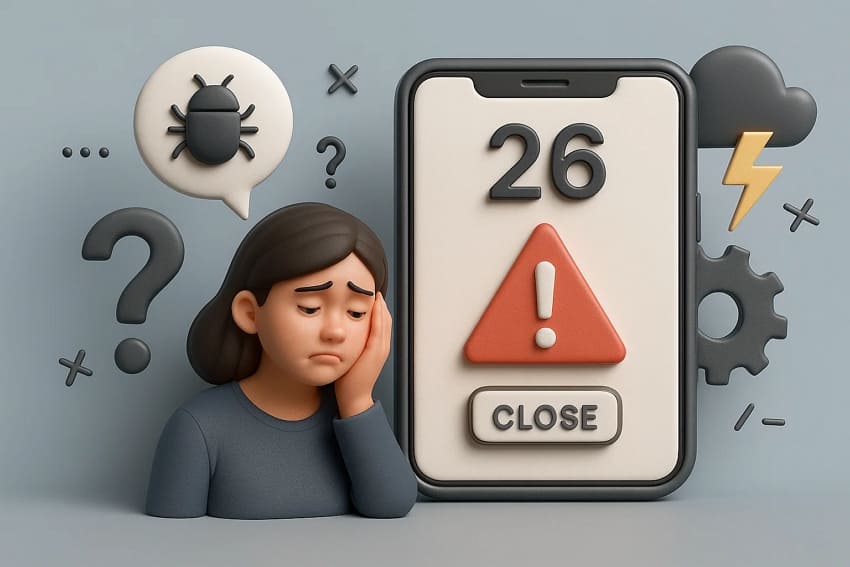
Part 2. All the Proven Solutions to Solve Apps Keep Crashing on iPhone
After discovering the common causes, the following parts provide you with multiple ways to resolve the iOS app crash problem:
Fix 1. Force Close the App and Reopen It
The first solution you can try is to force close your crashing app and then relaunch it. This action refreshes the app and clears temporary issues that may cause freezing or errors. Additionally, it helps restart any stuck process without needing a full restart. Hence, you can follow the instructions when your device triggers the iOS crash reporting problem:
Instruction: Initially, swipe up from the bottom to the middle of the screen to access the "App Drawer." Afterward, swipe up again to force close it and then relaunch it after a while.
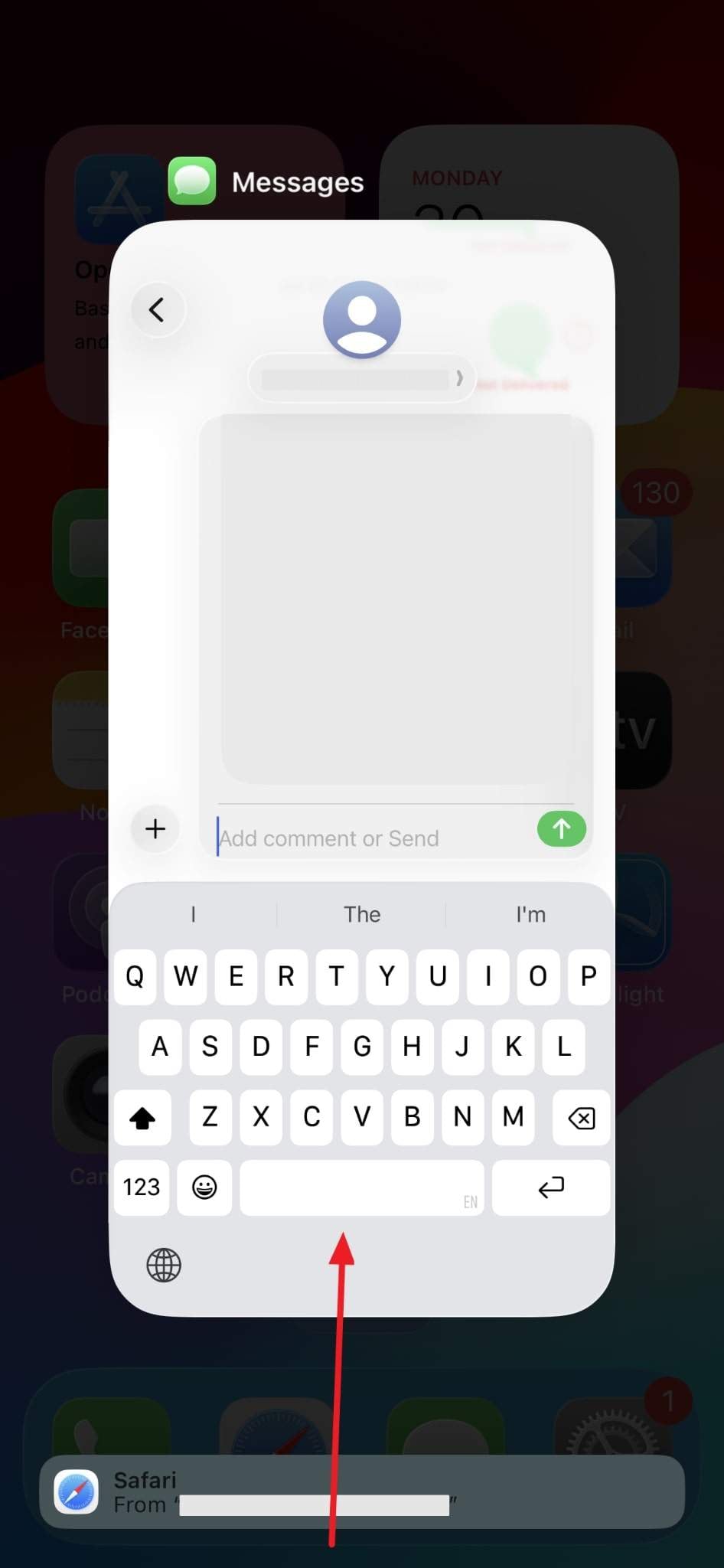
Fix 2. Force Reboot the iPhone
Many times, a force restart is a powerful solution to solve many phone issues, including the app crash iPhone problem. It basically helps clear temporary system glitches that might be the reason for app crashing. Along with that, this fix ultimately reloads all system files without deleting any data. Anyhow, adhere to the given steps and find out how you can force reboot your phone to address this issue:
Instruction: Start by pressing and releasing the "Volume Up" button, and do this process with the "Volume Down" button as well. Subsequently, keep pressing the "Power" button until you see the Apple logo, which will force shut down your phone. Upon waiting a minute, restart your device to complete the process.
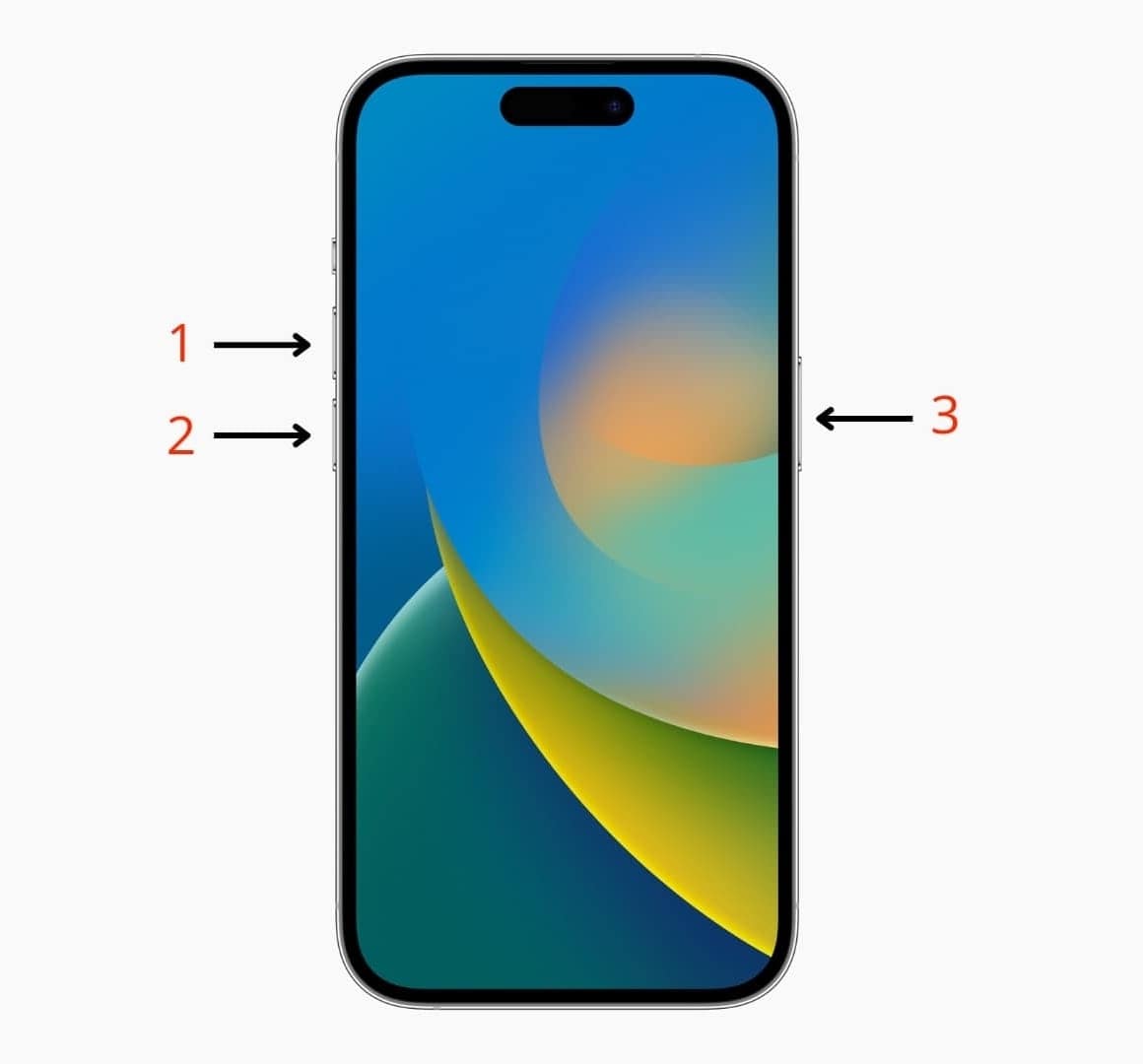
Fix 3. Update the App to the Latest Version
When an app keeps crashing on iPhone after the above fixes, you now need to check and update it. You should know that an outdated app may not work well with the latest iOS 26 release. Upon updating, you ensure the app runs smoothly and is fully compatible with the current system on your device. Thus, go through the guide to understand how to update your crashing app effortlessly:
Instruction: Once you head to the "App Store," search for your problematic app and press the "Update" button to finish the task.
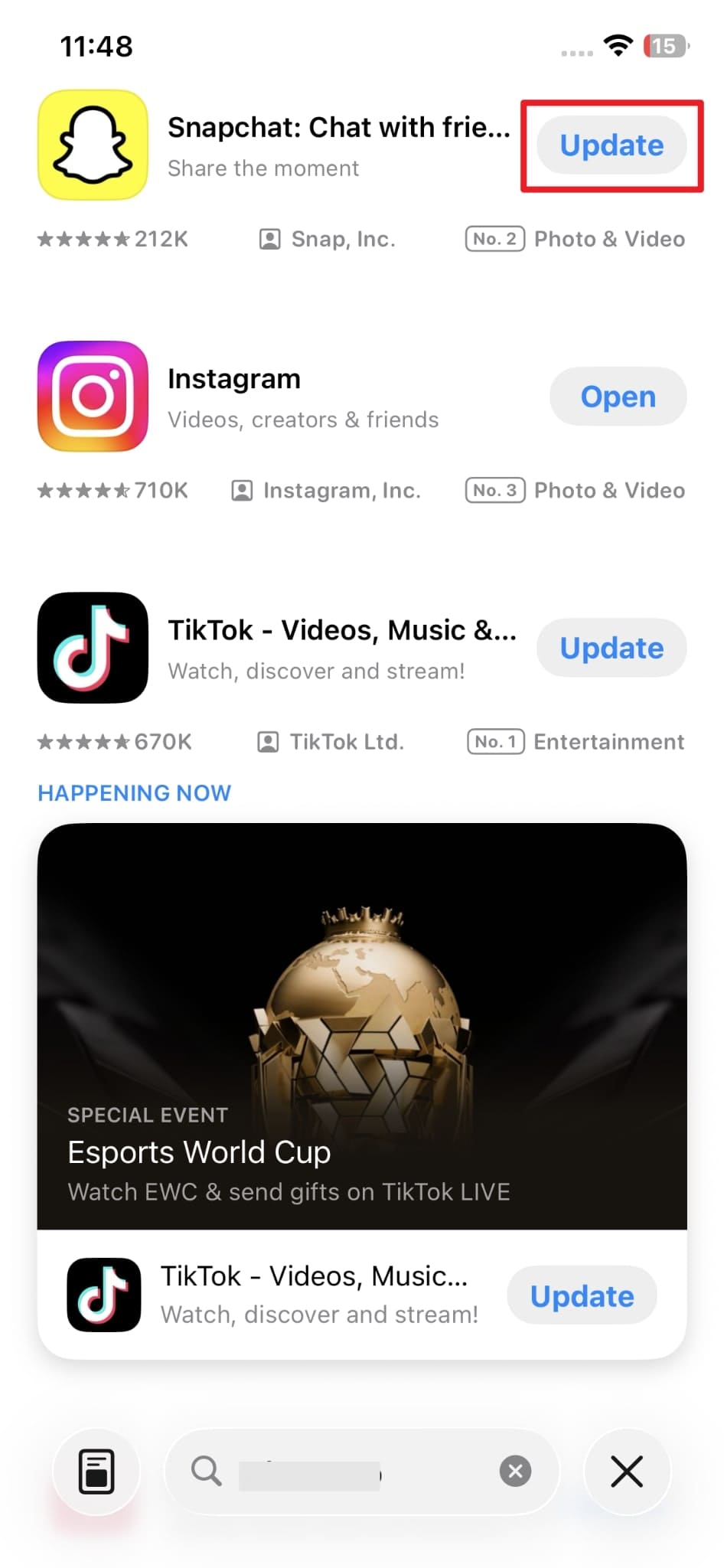
Fix 4. Free Up Storage Space - Use MobileClean - Photo Cleaner App
If your device is running in low space, it can cause performance problems, including apps closing on iPhone without warning. To fix this, the most innovative solution is the Photo Cleaner app, which lets you free up your device's storage without stress. Powered by advanced AI, it quickly finds and shows you all the duplicate files to help you delete them effortlessly.
Furthermore, users can even compress their large files without even losing their original quality. It also provides a Recently Deleted folder to let you recover any photo you may have removed by mistake. So, take guidance from the steps to free up your iPhone storage using the MobileClean - Photo Cleaner app:
MobileClean - Photo Cleaner (iOS)
Deep Space Cleaning: Smartly Remove Media Clutter with One Tap
- Smart Clean: Auto-detect large videos, duplicate/similar photos, screenshots, Live Photos, and expired contacts.
- Compress: Reduce photo/video size without quality loss.
- Swipe Clean: Quickly review and batch delete unwanted photos.
- Secret Space: PIN-protected vault that hides private photos/contacts on your iPhone.
Step 1. Access the App to Free Up Your Phone's Storage
Once you run the Photo Cleaner app, hit the "Smart Clean" button from its main display.

Step 2. View All the Duplicate Media on Your Phone's Album
Afterward, head to the "Duplicates" section when the smart cleaning process completes.
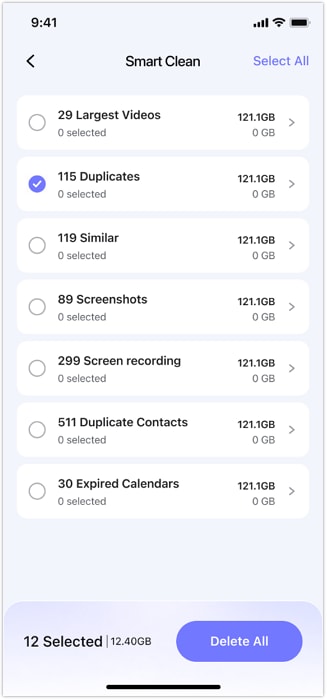
Step 3. Delete Duplicate Media to Free Up Your Device Storage
Moving forward, opt for any similar media that you don't need and press the "Delete" button.
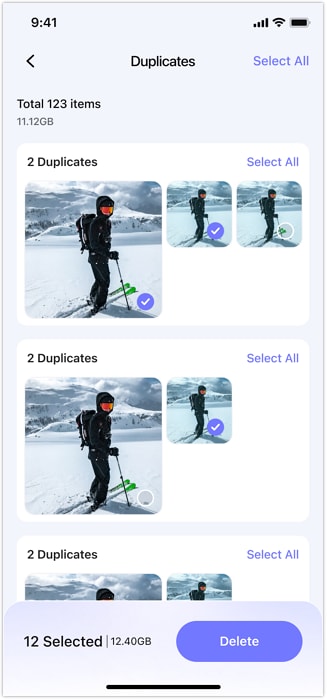
Fix 5. Repair All App Crash iPhone Issues in Single Click via Dr.Fone - System Repair (iOS)
When you have tried simple fixes and the iOS 26 app crash problem continues, your phone might have deeper system issues. At this point, you should utilize Dr.Fone - System Repair (iOS) that lets you fix 150+ iOS problems, including app crashes. Besides, you can easily resolve iOS-related issues without even losing any data.
This dedicated platform offers 2 separate repair modes, such as Standard and Advanced Mode. The standard one helps you resolve any problem like app crashes or black screen, while the advanced mode deep scans your device for complex issues. Thus, let's explore how you can use the Dr.Fone program to fix all app crash issues:
Step 1. Launch Program to Repair App Crashes on iPhone
As you navigate to the "Toolbox" section of Dr.Fone, opt for the "System Repair" feature and choose "iPhone" on the next screen. Afterward, you need to click the "Repair Now" button under the "iOS Repair" option.

Step 2. Choose Mode and Put Your Device in Recovery Mode
Subsequently, select the "Standard Repair" feature and connect your phone to the PC. At this point, you need to enter your device into recovery mode and hit the "Enter Recovery Mode" button afterward.

Step 3. Install Your Preferred iOS Firmware to Fix App Crash Issue
Moving forward, choose your desired iOS firmware and hit the "Download" button. After that, the tool starts downloading your selected firmware and shows you a program screen.

Step 4. Start Fixing the App Crashes Problem on Your iPhone
When it downloads successfully, press the "Repair Now" button to initiate repairing your iOS device and app crashing issue. Upon waiting a while, you will see a confirmation message on your computer screen.

4,624,541 people have downloaded it
Fix 6. Upgrade the Phone to the Next iOS 26 Patch
Beyond the above advanced solution, you can check and update your iOS 26 version to its latest patch. For your information, Apple often releases minor updates to fix bugs and improve performance. These patches are designed to solve common problems reported by users, including iOS app crashes. Hence, follow the steps to learn how you can update your iOS 26 to its latest release:
Instruction. Initially, launch the "Settings" app to head to the "General" section and choose the "Software Update" option. Afterward, press the "Update Now" button in case a new iOS 26 patch is available to download.
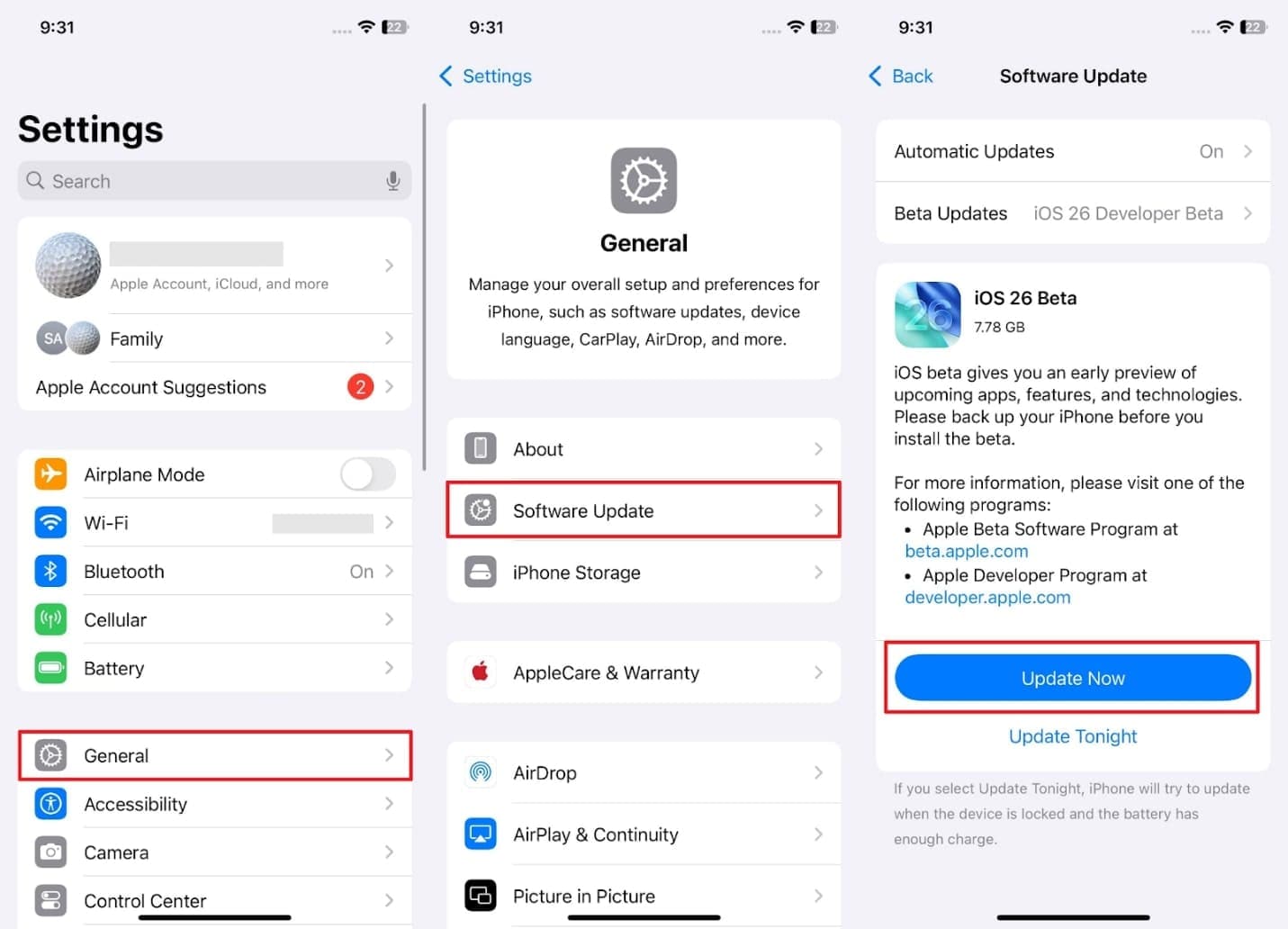
Fix 7. Reset All iPhone Settings
In case the iOS app crash continues after other simple fixes, it's time to reset all settings. This method doesn't remove your multimedia files or other data, as it only restores system settings back to their default. Plus, it reset things like networks, notifications, and even display settings. Anyhow, go through the quick guide to find out how to reset all settings of your iPhone to fix this problem:
Step 1. When you access the "General" section in settings, tap the "Transfer or Reset iPhone" option and select the "Reset" choice.
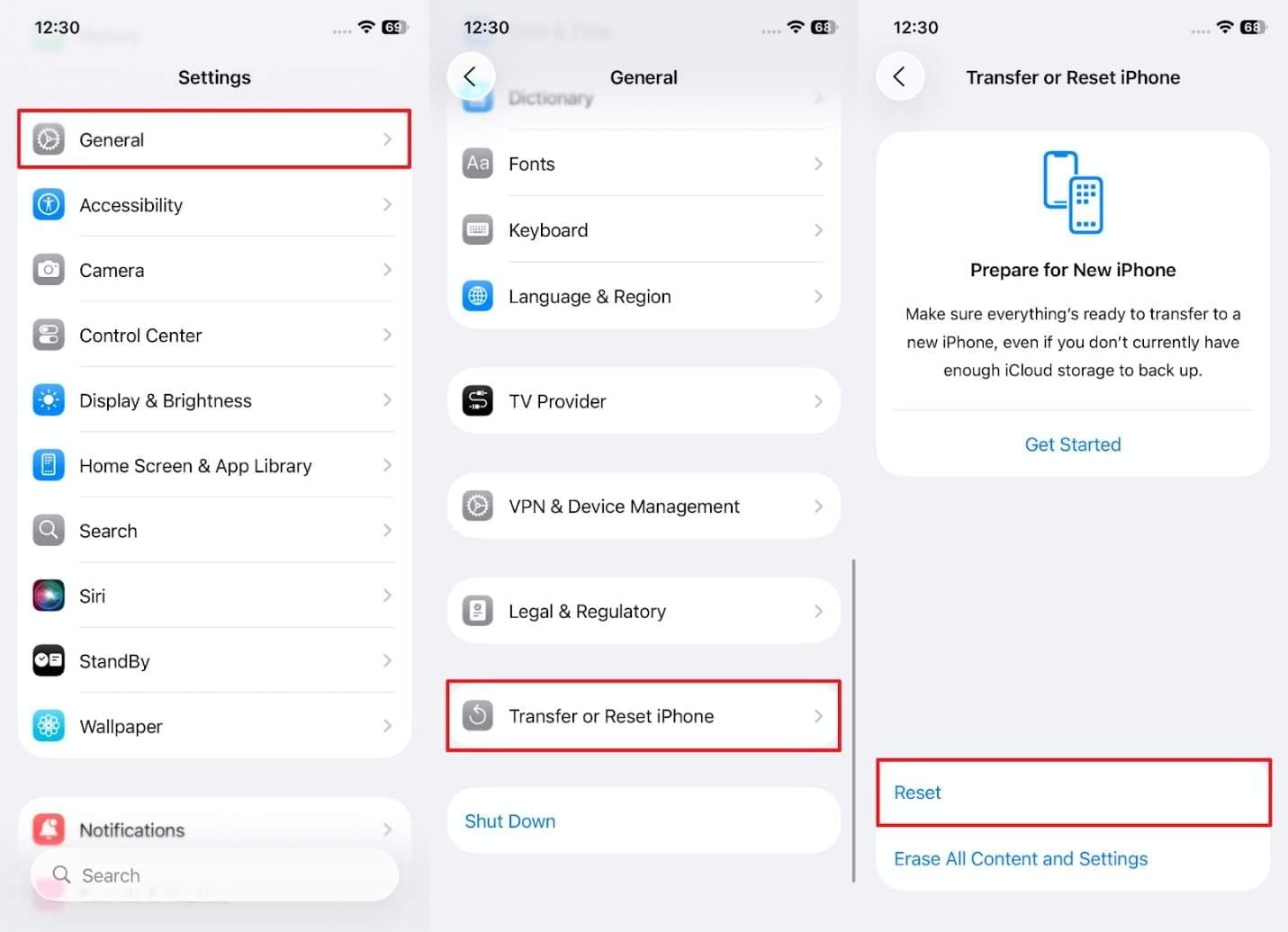
Step 2. Upon seeing a pop-up, tap the "Reset All Settings" option and enter your device passcode for confirmation. Afterward, select the "Reset All Settings" option again to apply the setting to your iPhone.

Part 3. Apps Closing on iPhone After iOS 26 Update? Get Back to a Stable Version
After trying the above solutions and still facing the issue where the app keeps crashing on iPhone, going back to a stable version might be the best fix. To overcome this need, it is highly recommended to opt for Dr.Fone - System Repair (iOS) to downgrade your iOS version. Through it, users can easily switch back to older iOS versions like iOS 18 without using complicated iTunes steps or settings.
It basically works by showing you all the available previous iOS firmware and letting you choose your desired one for downgrading. Besides, the software supports the latest iOS and iPadOS, including iOS 26 and future versions of the beta. Other than that, this application will help you to patch your iOS to the latest version.
Dr.Fone - System Repair (iOS)
Repair iOS System Errors Without data loss.
- Only fix your iOS to normal, no data loss at all.
- Fix various iOS system issues stuck in recovery mode, white Apple logo, black screen, looping on start, etc.
- Downgrade iOS without iTunes at all.
- Work for all iPhone/iPad/iPod Touch, running on all iOS versions
Guide to Downgrade Your iOS Version to Resolve App Crash Problem
Go through the detailed guide below and downgrade your iOS version when you encounter the app closing on iPhone:
Step 1. Access the System Repair Tool to Downgrade iOS Version
Once you launch the program and go to the "Toolbox" section, click the "System Repair" feature and then choose the "iPhone" model.

Step 2. Choose Downgrade iOS to Resolve the App Crashes Issue
Following that, opt for the "iOS Upgrade/Downgrade" feature and opt for the "Downgrade iOS" option on the upcoming display.

Step 3. Select the iOS Firmware After Connecting Your Phone
Moving ahead, connect your mobile device to the computer via a USB cable, and it will show you the best available iOS firmware. Now, press the "Download" button on your preferred downgrading firmware.

Step 4. Downgrade the iOS Version to Fix App Crashes Issue
Upon waiting for a few minutes, hit the "Repair Now" button to let the tool initiate downgrading your iOS 26 version.

Conclusion
In conclusion, the iOS 26 app crash issue can eventually disturb your routine and even affect the phone's performance. This article has provided multiple quick and simple solutions to help you resolve it. However, when nothing helps and the problem persists, you might have to repair your system at a lower level. In that scenario, you can employ Dr.Fone - System Repair to repair the malicious system errors or even downgrade iOS.
4,624,541 people have downloaded it
iOS 26 Topics
- iOS 26 Downgrade/Upgrade
- 1. Downgrade from iOS 26
- 2. iOS 19 vs. iOS 26
- 3. Upgrade iOS 26
- 4. Uninstall iOS 26
- 5. Unable to Install iOS 26 Beta
- iOS 26 Bugs/Issues
- 1. iOS 26 Beta Bugs List
- 2. Fix iOS 26 Glitches
- 3. Unable to Verify Update iOS 26
- 4. Hey Siri Not Responding on iOS 26
- 5. RCS Messaging Not Working in iOS 26
- 6. iOS 26 Beta Battery Drain
- 7. iOS 26 Stuck on Install Now
- 8. iOS 26 Update Not Showing Up
- 9. iOS 26 Unable to Check for Update
- 10. iOS 26 Update Failed
- 11. iOS26 Developer Mode Not Showing
- 12. iOS26 Beta Frozen
- 13. iOS 26 Camera Not Working
- 14. iOS 26 Beta Control Center Bugs
- 15. iOS 26 Stuck on Apple Logo
- 16. iOS 26 Widget Not Working
- 17. iOS 26 Face ID Not Working
- 18. Mail Notifications Not Working
- 19. Taking Forever to Update iOS 26
- 20. iOS 26 Beta Laggy
- iOS 26 Features




















James Davis
staff Editor
Generally rated4.5(105participated)