iPod Stuck on the Apple Logo: Here's the Fix
Aug 27, 2025 • Filed to: Phone Repair Solutions • Proven solutions
An iPod stuck on Apple Logo is a fairly common problem that most people experience. This doesn't however mean that it is any less distressing especially when you don't know how to fix it. It can even be more distressing when everything you try just doesn't work or worse yet, you are afraid of trying any troubleshooting procedures out of fear that you will lose data.
If this best describes the predicament you currently face, we are here to help. In this article, we are going to offer you a few ways to solve the problem - iPod stuck on Apple Logo, one of which will guarantee no data loss.
- Part 1: How to Fix an iPod Stuck on Apple Logo(Conmmon solution)
- Part 2: The Best Way to Fix an iPod stuck on Apple Logo(No data loss)
Part 1: How to Fix an iPod Stuck on Apple Logo(Conmmon solution)
There are several solutions you can try when you find yourself in this situation. The following are the most effective ones.
1. Restart the iPod
This is the most basic of solutions and yet one of the most effective. To do it, simply hold the Home and the power buttons at the same time. Let go of both buttons when the Apple logo appears and the device should restart normally.

2. Use Recovery Mode
Step 1: Turn off the device and let it stay that way for a few minutes. Then connect the iPod to the computer using USB cables. While connecting the device hold down the home button until you see the connecting to iTunes screen.
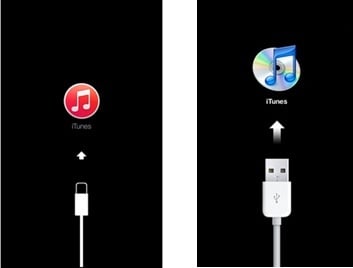
Step 3: Release the home button and you should see a message in iTunes asking you to restore to factory settings. Click on "restore."
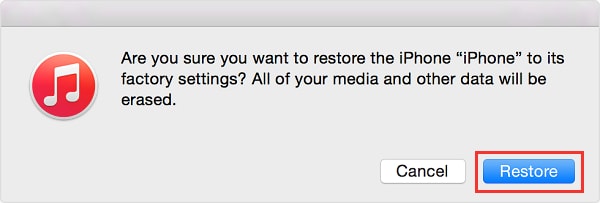
Be warned that this method may fix the problem, but it will result in data loss.
Part 2: The Best Way to Fix an iPod stuck on Apple Logo(No data loss)
As we have seen in Part 1 above, restarting the device may or may not solve the problem and restoring it in iTunes will result in complete data loss. This is therefore not the ideal solution if you don't have a complete backup of your device. You need a solution that guarantees no data loss.
Fortunately for you, that solution is available in the form on Dr.Fone - System Repair. It is a great solution for the following reasons.
- • It can be used to fix just about any issue your iOS device may be facing including being stuck on the Apple Logo, the black screen or even a device that is stuck in the boot loop among many others.
- • It is also a great data recovery tool that can be used to recover any type of data you may have lost regardless of how the data got lost in the first place.
- • It can be used to recover data directly from the device, from an iTunes backup or from an iCloud backup file.
- • It is 100% safe. Using it will not affect the operations of your device and there will be no data loss
- • It is also very easy to use as we shall see shortly. All you have to do is connect the device and let Dr.Fone work its magic.

Dr.Fone - System Repair
Fix iPhone system error without data loss.
- Only fix your iOS to normal, no data loss at all.
- Fix various iOS system issues stuck in recovery mode, white Apple logo, black screen, looping on start, etc.
- Fixes other iPhone error and iTunes errors, such as iTunes error 4013, error 14, iTunes error 27,iTunes error 9 and more.
- Works for all models of iPhone, iPad and iPod touch.
- Fully compatible with the latest iOS 13.

How to use Dr.Fone - System Repair (iOS) to fix the problem "iPod stuck on Apple Logo"
Follow these very simple steps to get your iPod back to normal.
Step 1: Launch the program Dr.Fone. From the main window, select "System Repair".Then connect your iPod to computer.

Step 2: Click button "Standard Mode" to continue the process, Dr.Fone will allow you download the matching firmware of your iPod. Then click "Start", the whole process will take some minutes.


Step 3: Dr.Fone will begin repairing the device automatically once the download is complete. The whole process shouldn't take more than 10 minutes and when the iPod restarts, it will be back to normal with all of the data on your device normally.


iPod Tips
- iPod Erase
- 1. Clear Data from iPod-Full Guide
- 2. Add Music to iPod Classic
- 3. Delete Duplicate Songs on iPod
- 4. Delete Songs from iPod Nano
- 5. Reset iPod Touch
- iPod Recover
- iPod Transfer
- 1. Transfer Photos to iPod Touch
- 2. Transfer Music to Hard Drive
- 3. Put music on iPod shuffle
- 4. Transfer MP3 to iPod
- 5. Transfer Music to iTunes
- 6. Get Free Music for iPod Touch
- 7. Transfer Music from iMac to iPod
- 8. Add Videos to iPod nano
- 9. Transfer Music from iPhone to iPod
- iPod Unlock
- 1. Recover Data before Unlocking iPod
- 2. iPod is Disabled Connect to iTunes
- 3. Unlock iPod Touch without iTunes
- iPod Manage
- 1. Screen Record on iPod
- 2. Download Music to iPod
- 3. Download WhatsApp on iPod
- 4. Delete Songs from iPod Classic
- 5. Edit Playlist on iPod
- 6. Get Music Off iPod with iTunes
- 7. Put Podcast on iPod
- 8. Factory Reset iPod without iTunes
- 9. Extract Music from iPod to iTunes
- iPod Problems
- 1. Backup iPod in DFU Mode
- 2. Restore iPod from DFU mode
- 3. Fix Stuck in Disk Mode Error
- 4. Using DFU Mode on iPod Touch
- 5. Fix iPod is Frozen
- 6. Fix iPod Touch won't Charge
- 7. Fix iPod Stuck on the Apple Logo
- 8. Fixes for iPod Won't Turn on
- 9. Resolve iPod Not Showing Up
- 10. Fix iPod Stuck in Recovery Mode
- 10. Fix iPod Not Syncing Files



















Alice MJ
staff Editor
Generally rated4.5(105participated)