
5 Best iPhone File Browsers for Windows 11/10 & Mac [iPhone 17 Supported]
Dec 31, 2025 • Filed to: Device Data Management • Proven solutions
Dr.Fone Basic:
Better Control for Your Phone
Manage, transfer, back up, restore, and mirror your device
Most iPhone users haven’t heard about the iPhone file browser. It is the application used to access and transfer files from the iPhone to the PC without jailbreaking your iPhone. Whenever you want to transfer files from iPhone to PC – your memory power directs to iTunes. Of course! You may need to spend a few hours taking the backup of the iPhone and then connecting the iPhone to PC etc. The process goes on! We need the process to take an account of the immediate action. Yes! The iPhone file browser will transfer the files from iPhone to PC within few minutes.
We recommend using a reliable iPhone file viewer for Windows or an iOS file manager for iPad to save time and simplify file access. With a single installation, you can manage your data and transfer files within seconds. In this guide, we’ll walk you through five of the best iPhone file manager tools—fully compatible with the latest iPhone 17—to help you browse, organize, and transfer your files effortlessly.
1. Best iPhone file browser - Dr.Fone
The first highly recommended tool is Wondershare Dr.Fone - Phone Manager (iOS), a powerful all‑in‑one toolkit that works as both an iPhone file viewer and an iOS file manager. With this software, you can easily browse and manage files from your iPhone on a PC, transfer data between devices, and organize content in just one click. Fully compatible with the latest iPhone 17 series as well as earlier models, Dr.Fone makes it effortless to access and manage photos, videos, documents, and more across iOS and even Android devices.”
Wondershare Dr.Fone
Best iPhone File Browser without iTunes
- Transfer, manage, export/import your music, photos, videos, contacts, SMS, Apps etc.
- Backup your music, photos, videos, contacts, SMS, Apps, etc. to computer and restore them easily.
- Easy to use access, transfer, and manage files from iOS to PC, PC to iOS, iOS to iTunes, etc.
- Supports accessing, and browsing all files such as media (Audio, Video), Photos, Documents, Apps, etc.
- Fully compatible with all iOS versions that run on iPhone, iPad, or iPod touch.
With the help of Wondershare Dr.Fone software, you can easily browse your photos, applications, etc by making a connection between the iPhone device and the computer > after that visit the Photos/Music/Videos/Messages or other tabs on Dr.Fone and start to browse the files on iPhone.

There you need to choose the files that you want to access to either import or export to and from the iPhone.
One of the most exciting features of Wondershare Dr.Fone is its disk mode, which provides full access to your iPhone’s file system. With this built‑in iPhone file viewer and iOS file manager, you can easily browse all files, locate specific data, or create backups with just a few clicks. With Dr.Fone’s powerful file explorer features, no file is ever out of your reach.”
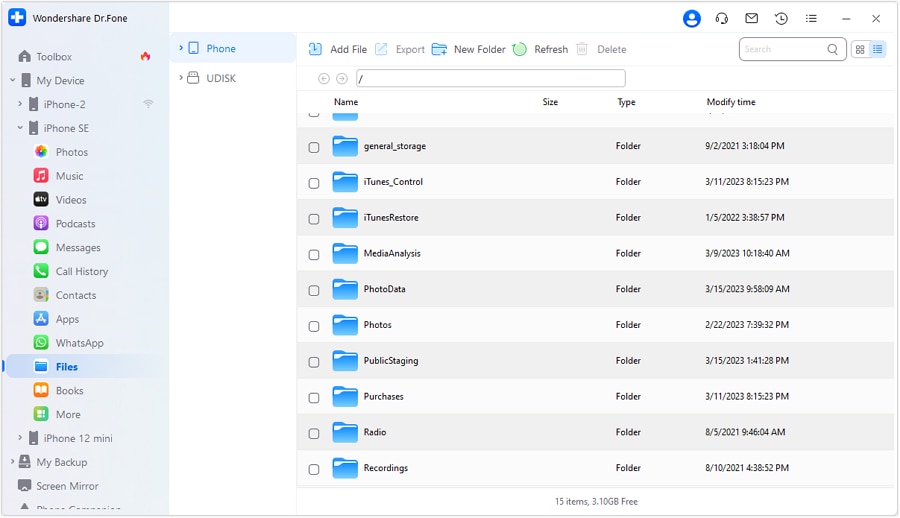
2. iPhone file browser - DearMob iPhone Manager
DearMob iPhone Manager is a reliable iOS file manager and iPhone file viewer designed to give you full control over your data. It allows you to manage and organize all files on your iPhone—even those buried deep in the system. Acting as an efficient iPhone file system browser, DearMob makes it easy to transfer, back up, and access content seamlessly once your device is connected to a Mac or Windows computer.
At times, when you are combining the iPhone with the 4 HD Apple music, live photos, and recordings – iPhone file browser will help you depending upon requirements either to take back up or transfer files from iPhone to PC. You have the option to import or export purchases over iTunes using DRM. You can access the files such as iTunes movies, Audiobooks, TV shows, and music using DRM. You can even access it on a non-apple phone.
- - The main feature accompanied by this iPad file browser is restoring the file, backup, managing your files, and transferring the files.
- - There is the one-click extension which makes your work very simple in restoring, backing up, creating of ringtones, and transferring the files to iCloud.
- - It has super-fast synchronization using two methodologies. In the count of 8 seconds, it has the limitation to transfer from 100 to 4000 with original clarity.
URL: https://www.5kplayer.com/iphone-manager/
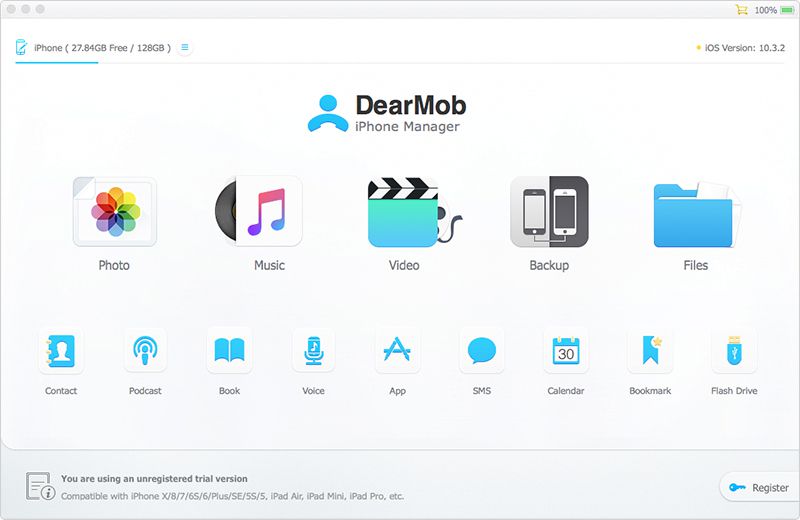
3. iPhone file browser - iFunBox
iFunBox is a popular iPhone file viewer and iOS file manager that lets you access your iPhone like a flash drive, giving you unlimited storage flexibility. Available for both Windows and Mac, it allows you to manage files such as photos, videos, voice memos, and ringtones with ease. iFunBox even enhances browsing speed in jailbreak environments, offering instant file viewing and a quick search function to locate iPhone files within minutes.
- - From your PC you can install the application using the .ipa files. (i.e., can install archived, damaged, or under-development files.)
- - This application has the feature named “sandbox” where all your installation will be free.
- - You have a setup to batch all the installed apps and games depending on your requirements.
URL: www.i-funbox.com
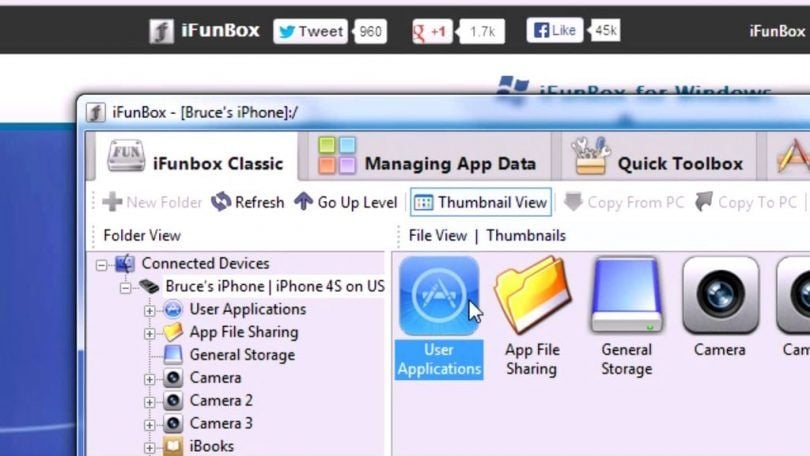
4. iPhone file browser - iMazing
iMazing is a powerful iOS file manager and iPhone file viewer that lets you save, transfer, and access files, music, messages, videos, and more seamlessly. With iMazing, you can transfer data from iPhone to iPhone or iPhone to PC without relying on iTunes sync. This flexibility sets it apart from other file browsers, allowing you to manage documents, books, and contacts on your device without limitations.
- - iMazing has an easy retrieving process to view data on your device.
- - By clicking the option “Copy to PC” – you can transfer the files with a one-click option.
- - The backup option helps to take all the files such as messages, documents, and contacts.
- - Generally, you cannot transfer data from the app document folder. But in iMazing, you can transfer the folder.
URL: https://imazing.com
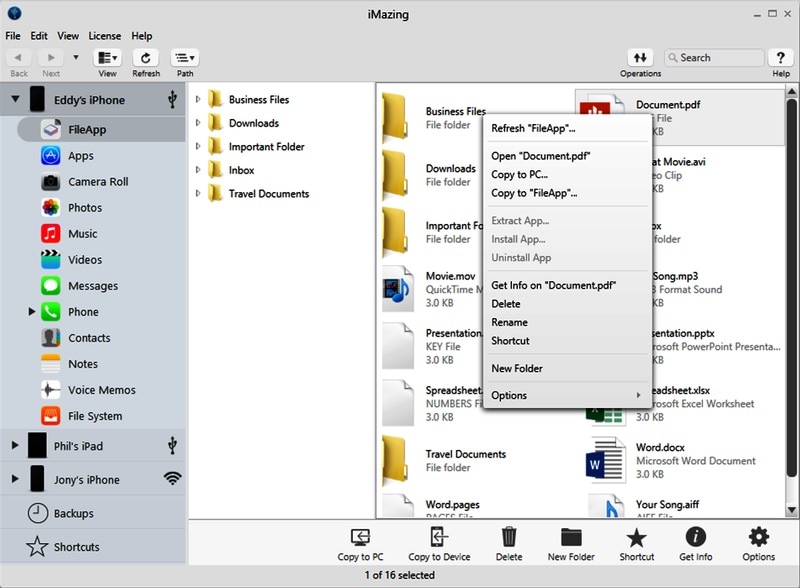
5. iPhone file browser - iMobie AnyTrans
iMobie is a flexible iPhone file viewer and iOS file manager that helps you transfer files effortlessly between iPhone and PC. Beyond simple data transfer, it also offers built‑in cleaning tools to free up storage and boost device performance. With broad compatibility across all iPhone models, iMobie ensures smooth file management, making it easy to access, transfer, and optimize your iPhone content.
- - It covers all your important files and information. There is a one-stop way to manage files from iPhone, PC, and Android.
- - Through iMobie you can load the data within seconds, instant response while doing the process.
- - The metrics of fast going speed is 5X and you can import or export.
URL: https://www.imobie.com/
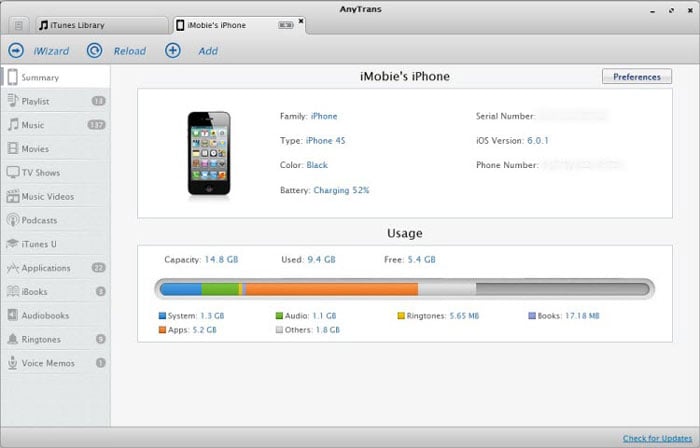
Conclusion
We have shortlisted 5 of the best tools to use as an iPhone file viewer or iOS file manager to help you browse and transfer files on your PC with ease. This guide offers practical solutions for common iOS transfer issues and highlights the all‑in‑one option—Wondershare Dr.Fone - Phone Manager (iOS). With Dr.Fone, you can manage, transfer, and back up your iPhone data in just one click. Its powerful features, quick performance, and user‑friendly design make it a reliable choice for anyone looking for a complete file management solution.
Dr.Fone Basic:
Better Control for Your Phone
Manage, transfer, back up, restore, and mirror your device
iPhone Data & Files
- iPhone File Managers
- 1. iPhone File Browsers
- 2. iPhone File Explorers
- 3. iPhone File Managers
- 4. Apps to Transfer File Wirelessly
- Transfer iPhone Files
- 1. Send Large Files For Free
- 2. Transfer File from iPhone to Laptop
- 3. Transfer Files from iPhone to Mac
- 4. Transfer Files from iPhone to PC
- 5. Transfer Files from Mac to iPhone
- 6. Transfer Files from PC to iPhone
- 7. File-Sharing Apps on iPhone
- 8. Transfer Files Over WiFi
- 9. iPhone File Transfer Without iTunes
- 10. Access iPhone Files Using a PC
- 11. Export Notes from iPhone to PC/Mac
- 12. Save iPhone Text Messages to Computer
- iPhone Manage Tools
- 1. iPhone Transfer Tools
- 2. Manage Apps On iPhone
- 3. Security Apps for iPhone
- 4. Call Forwarding Apps
- 5. iPhone Tracking Apps
- Manage iPhone Apps
- 1. Change Viber Number
- 2. iPhone Calls Apps
- 3. Block People in Facebook
- 4. Monitor Snapchat on iPhone
- 5. Snapchat Saver Apps
- Sync iPhone Data
- 1. Sync Notes from iPhone to Mac
- 2. Ford Sync iPhone
- 3. Sync iCal with iPhone
- 4. iPhone Calendar Not Syncing
- 5. Sync iTunes Library to iPhone
- 6. Unsync iPhone from Computer
- 7. Sync iPhone with Multiple Computers
- More iPhone File Tips
- ● Manage/transfer/recover data
- ● Unlock screen/activate/FRP lock
- ● Fix most iOS and Android issues
- Manage Now Manage Now Manage Now



















Selena Lee
chief Editor