Simple Ways to Open HEIC File on Windows 10
Oct 24, 2025 • Filed to: Device Data Management • Proven solutions
Dr.Fone Basic:
Better Control for Your Phone
Manage, transfer, back up, restore, and mirror your device
Apple has switched to HEIC as its default picture format as of iOS 11. As a result, it only uses approximately half of a JPG file's space. But HEIC maintains the same level of picture quality, which helps conserve space in your storage device.
On the other hand, many devices and platforms, including Windows operating systems, do not support this format. As a result, you may discover that you cannot read HEIC files on your Windows PC.
This article will share some best ways to open the HEIC file on Windows 10.

Part 1: What to Do Before Opening HEIC File on Windows?
For the version before Windows 10:
Like Windows 7, before opening a HEIC file on your computer, you must first install third-party software such as CopyTrans. Or you can use an online converter to convert the file into a format compatible with Windows.
Downloading the CopyTrans software onto your system can convert HEIC files with the instructions. Alternatively, you can use an online converter like HEIC Online Converter.
This requires uploading the HEIC file to the website and selecting a target format such as JPG. After these steps, you will have compatible file formats.

For Windows 10 and later:
For Windows 10 users, it is not necessary to install any additional applications. For example, Microsoft has integrated native support for HEIC files since its launch in October 2018.
This means that all Windows 10 users should be able to open and view these files without issues. By double-clicking on them or using their default photos viewer app, such as Photos app or Windows Photo Viewer, you can do this.
However, if you wish to share these photos with other platforms without supporting this file type, you may need to convert them to another more widely accepted image formats like JPEG or PNG.
To do so, you can use the built-in conversion tools within Windows 10. Or you may have access to free online converters that allow you to change the format of your images quickly and easily.

Part 2: How to Open HEIC File on Windows 7?
Are you wondering how to open the HEIC file on Windows 7? We got you! In this section, we will talk about two robust platforms that allow you to open HEIC Windows 10 files in no time!
1. CopyTrans
This user-friendly software allows users to open, edit and convert HEIC files in Windows 7. It supports the HEIC file format and other popular image formats like JPG, PNG, GIF, and TIFF.
To open a HEIC file on Windows 7 with CopyTrans, users must drag and drop the image into the program. Users can then view and edit their image before converting it to any other supported format.
Furthermore, CopyTrans allows users to resize images before or after conversion. It has an easy-to-use built-in editor that allows for quick editing of single or multiple photos at once.
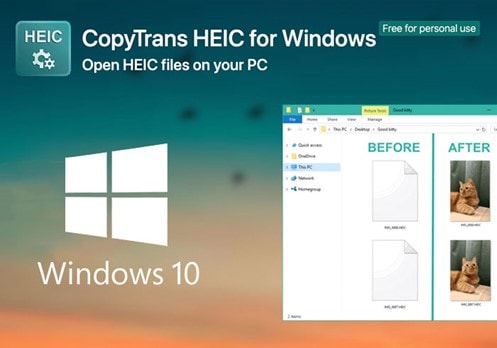
2. Dr.Fone-Phone Manager
Dr.Fone Phone Manager is another great tool for opening and managing HEIC files on Windows 7. This powerful program supports many image formats, including HEIC, JPEG, PNG, GIF, and others.
Dr.Fone is an iOS data management tool that allows users to convert quickly and export HEIC photos from iPhone to PC and manage all their data, including images, videos, music, messages, and more.
It works smoothly on all iPhone, iPad, and iPod touch models, as well as all versions of iOS. In addition, Dr.Fone makes it easy to transfer photos taken with your iPhone's camera roll to your PC in JPG or other formats without hassle.
With Dr.Fone you can quickly transfer files between two devices if needed - across both iOS and Android operating systems - or back up your entire device onto the computer system with one button click.
Step 1: Go to your Mac or Windows PC and download the iOS version of Dr.Phone Fone's Manager. Launch the toolkit and go to the "Phone Manager" module whenever you can convert HEIC images to JPG format.

Step 2: Use a lightning cable to connect your iPhone to your computer, and then wait for the computer to discover your device.
Step 3: In a matter of moments, the program will preview the device and some additional functions. Instead of selecting a shortcut from the home screen, go to the "Photos" option in the navigation bar.

Step 4: From this screen, you can browse through all the pictures saved to your iPhone. The information will be partitioned into many categories for your ease of use. You can navigate through the various albums using the left panel.
Step 5: Choose the pictures you want to relocate from the gallery. Additionally, you can select a whole album if you so choose.
Step 6: After selecting the images, go to the export icon on the toolbar, and then pick the option to export the photos to your personal computer (or Mac).

Step 7: A pop-up box will open, from which you will be able to pick the area where you would want the exported photographs to be placed.
3. HEIC Online Converter
Launch the HEIC Converter program to convert HEIC files to PNG in bulk without compromising the quality of the images. You are able to convert a maximum of ten HEIC photos at once. HEIC online converter will keep any personal information you provide secure.
Within the next twenty-four hours of uploading, any files that have been submitted will be removed from the server automatically. Hence, when you think about how to open the HEIC file in Windows 7, you shouldn't be worrying!
Any web browser may use the HEIC Converter successfully. To begin the process of converting images, all you have to do is choose one or more pictures from your computer. Or you drag and drop the files into the appropriate location.
Step 1
You may either pick files by clicking the "+ Add Files" button or by dragging and dropping them into this area.
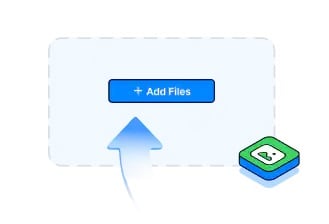
Step 2
After you click "Start," Dr.Fone - HEIC Converter will immediately begin converting your files.
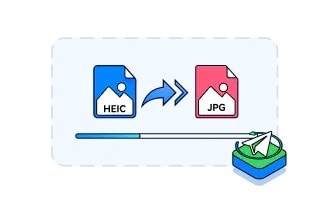
Step 3
After it's finished, you may download your JPG files.
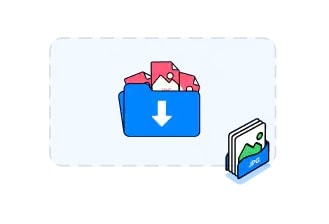
Part 3: How to Open HEIC File on Windows 10?
Photos:
To open HEIC files on Windows 10, there are three tools available. The first is to simply double-click the HEIC file and allow it to be opened by the Photos app. In most cases, this will work just fine for viewing simple photos within the app.
However, if you need more features or are dealing with a complex image such as a panorama or portrait photo, you may want to look into one of the other two options.
HEIF Image Extensions:
Another option is to use Microsoft's free 'HEIF Image Extensions' application from the Windows Store. This app allows you to view and edit photos in the HEIC format with more features than Photos provides.
Third-party App:
A third option is to use an external photo editor that supports the HEIC format, such as Dr.Fone. No matter which tool you choose, opening a HEIC file on Windows 10 shouldn't be too difficult as long as you have one of these three methods at your disposal.
Part 4: FAQs
1. Why can't I open HEIC file on Windows 10?
A codec is a software or hardware system that encodes and decodes digital information for display or playback on a device. Without the appropriate codec, Windows 10 devices cannot encode or decode HEIC files. So, users aren't able to open them on the platform.
Fortunately, there are several solutions available for users of Windows 10 who need to access HEIC files.
2. Is HEIC better than JPG?
HEIC files are a new media format developed by Apple Inc. to replace the popular JPG file type.
While HEIC is more efficient at storing information with better quality and less storage space compared to JPEG files. It is maybe not compatible with Microsoft Windows 10 given the lack of an appropriate codec.
The Bottom Line
The issue of converting HEIC files to JPG has been a challenge for many users. While there are several methods to convert HEIC images, Wondershare Dr.Fone-Phone Manager and HEIC Online Converter have proven to be the most reliable and efficient solutions.
Both applications provide a simple and effective way to change the format of these images without losing any quality or detail.
Dr.Fone Basic:
Better Control for Your Phone
Manage, transfer, back up, restore, and mirror your device
iPhone Photos
- Convert HEIC to JPG
- 1. Convert HEIC to JPG on Linux
- 2. Convert HEIC to JPG Windows
- 3. Best HEIC Converter Online
- 4. Convert HEIC to JPG High Quality
- Export iPhone Photos
- 1. Upload iPhone Photos to Google Drive
- 2. Transfer Photo from iPhone to PC
- 3. Transfer Photo from iPhone to iPhone
- 4. Transfer from iPhone to iPhone
- 5. Transfer from iPhone to iPad
- 6. Move iPhone Photo to External Drive
- 7. Transfer from iPhone to Flash Drive
- 8. Extract Photos from iPhone
- 9. Download Photo from iPhone
- Import Photos to iPhone
- 1. Transfer from Laptop to iPhone
- 2. Transfer Photo from Camera to iPhone
- 3. Transfer Photo from Mac to iPhone
- 4. Transfer Photos from PC to iPhone
- 5. Transfer from iPhone to PC
- 6. Transfer from Android to iPhone
- 7. Transfer from Samsung to iPhone
- Manage iPhone Photos
- 1. Back up iPhone Photos
- 2. Get Photos off iPhone
- 3. Send Large Size Photos from iPhone
- 4. Photo/Video Compressor Apps
- 5. Delete Photos from iPhone/iPad
- 6. iPhone Photos Disappeared Suddenly
- 7. iPhone Photoshop Alternatives
- Recover iPhone Photos
- 1. Restore Deleted Photos from iPhone
- 2. Recover Photos from iPod Touch
- 3. Recover Deleted Picture from iPhone
- Transfer iPhone Photos to Mac
- Transfer iPhone Photos to PC
- 1. Transfer Data from iPhone to PC
- 2. Transfer Photo to Computer
- 3. Transfer Photo to PC without iTunes
- 4. Transfer Library to Computer
- 5. Send Photo from iPhone to Computer
- 6. Import Photo from iPhone to Windows
- 7. Transfer Photo to Windows
- Transfer Photos from Google Drive
- 1. Download from Google Drive to iPhone
- 2. Transfer from Google Photo to iPhone
- 3. Download from iCloud to iPhone
- Transfer Photos to Google Drive
- Image Convert Tips
- ● Manage/transfer/recover data
- ● Unlock screen/activate/FRP lock
- ● Fix most iOS and Android issues
- Learn More Learn More
















James Davis
staff Editor