Top 5 Call Forwarding Apps for Your iPhone
Oct 24, 2025 • Filed to: Mobile Tips & Tactics • Proven solutions
Dr.Fone Basic:
Better Control for Your Phone
Manage, transfer, back up, restore, and mirror your device
Call Forwarding is a feature that is especially helpful if your job requires you to answer dozens of phone calls during the working day. While some of you have a separate phone only for work, the majority still have a single phone for both job and personal life. Although it seems more practical just to have a single phone, sometimes it brings problems as well. For example, when you finally get a vacation week, but annoying customers/clients, who are completely unaware of our holiday, still continue calling us. It is fine when just a few people call us per day, but what if it is 10, 20, or 30 daily calls? Not only this is quite irritating, but it might also easily ruin your holiday.
The answer would be the Call Forwarding feature. It allows you to redirect all the incoming calls to another number (i.e. your colleague/office). Also, this feature might also be useful when you are in an area where the network coverage is bad or something has happened to your Apple device. Indeed, there is a number of situations when Call Forwarding will make your life easier and save your time. In this article, we will explain to you how to set up this feature on your iPhone and will also suggest the top 5 applications especially designed for it.
1. How to Setup Call Forwarding on Your iPhone?
In order to forward a call, you need to make sure that your mobile operator supports this feature. Simply call your mobile carrier and ask about it. You might need to follow some instructions in order to activate the feature, but it should be pretty straightforward.
So, let's assume that you have already enabled Call Forwarding by contacting your operator. Now, we move to the technical part of activating the feature in your smartphone.
1. Go to Settings.
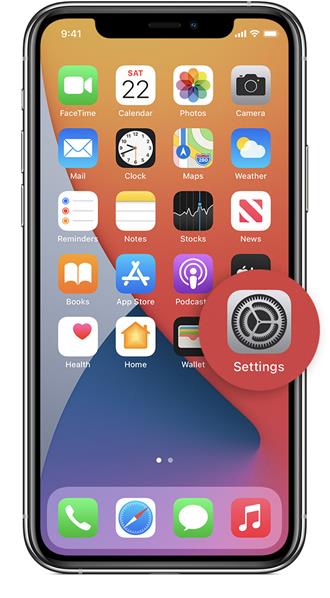
2. In the Settings menu, choose Phone.
3. Now tap on Call Forwarding.
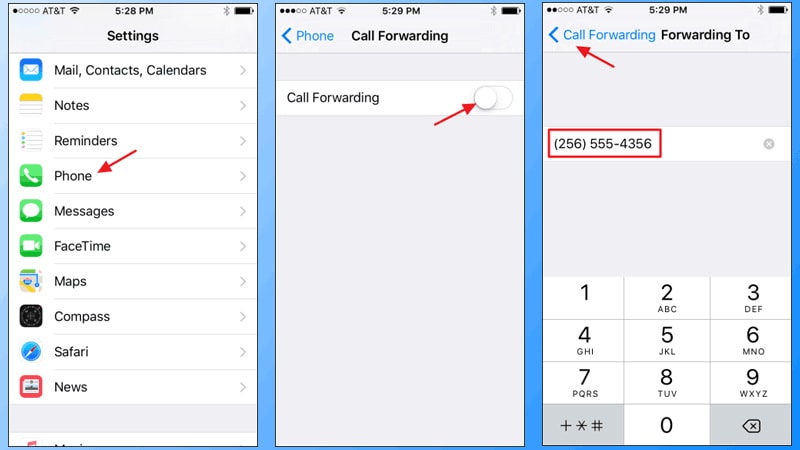
4. Turn the feature on. Should look like that:
5. In the same menu type the number which you want your calls to be forwarded to.
6. If you do everything correctly, this icon should appear on your screen:

7. Call Forwarding is on! In order to turn it off, just go to the same menu and choose Off.
2. Top 5 Apps for Call Forwarding
1. Line2
- • Price: $9.99 per month
- • Size: 15.1MB
- • Rating: 4+
- • Compatibility: iOS 12.4 or later
Line2 basically adds another phone number to your smartphone, which can be used for your personal inner circle/work etc. Helps to easily restrict particular contacts just within a chosen line. Make sure your colleagues have Line 2 and contact them for free via WiFi/3G/4G/LTE. In addition to a standard call forwarding function, you can also make conference calls, block unwanted contacts, and much more!
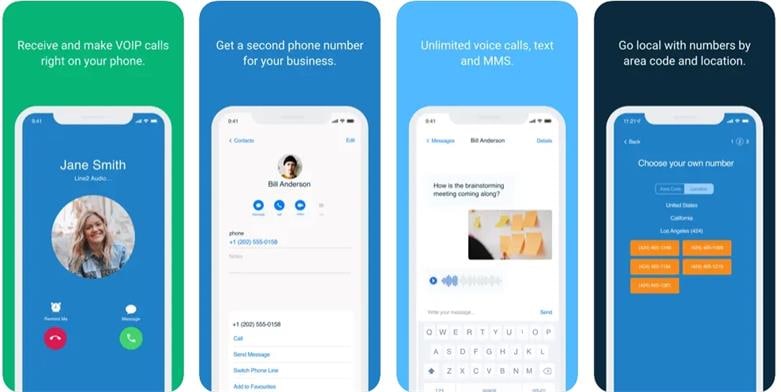
2. Divert Calls
- • Price: Free
- • Size: 1.9MB
- • Rating: 3.8+
- • Compatibility: iOS 12.0 or later.
Divert Calls allows you to choose specific (not all) phone numbers to be re-directed to another number. It also enables you to choose to forward the call: when you are busy, don't answer, or are unreachable. Cheap and easy to use, though may lack some additional functionality.
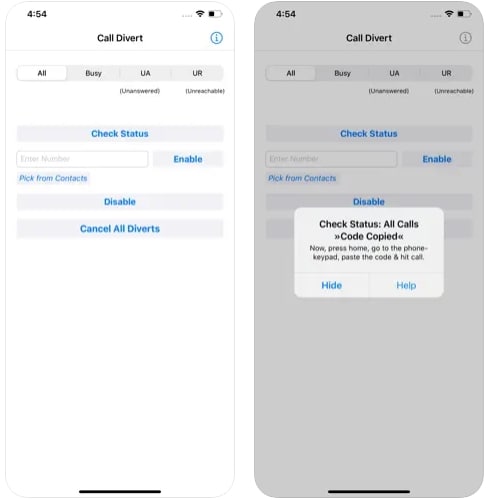
3. Call Forwarding Lite
- • Price: Free
- • Size: 2.5MB
- • Rating: 4+
- • Compatibility: iOS 10.1 or later.
A free and easy-in-use app that allows you to choose in which cases to redirect calls: when busy/no answer/no signal. All the features can easily be turned on/off when necessary. Though, again might lack be a bit too limited, but perfect for someone who just wants to manage forwarding settings.
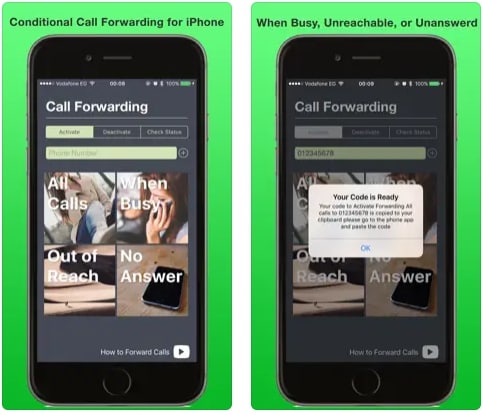
4. Voipfone Mobile
- • Price: Free
- • Size: 1.6MB
- • Rating: 4+
- • Compatibility: iOS 10.3 or later.
Especially a useful app for those, who travel a lot at work. You can set calls to be redirected to your office phone when at work and to your iPhone whenever you leave the office. The app remembers your settings and automatically switches on/off all the saved settings when you come back to the office. Simple, free, and convenient!
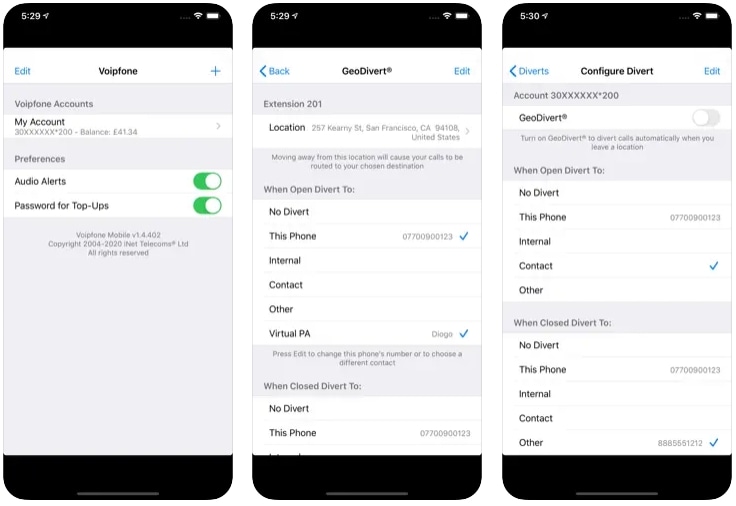
5. Call Forward
- • Price: $0.99
- • Size: 0.1MB
- • Rating: 4+
- • Compatibility: iOS 3.0 or later
Redirects call to a chosen number, taking into account your status (busy/no reply/no answer). Works worldwide. Call Forward generates unique forward codes for specific contacts, and the user just needs to choose the contact for the caller to be redirected to and dial the code. In addition, different contacts can be set, depending on your status.
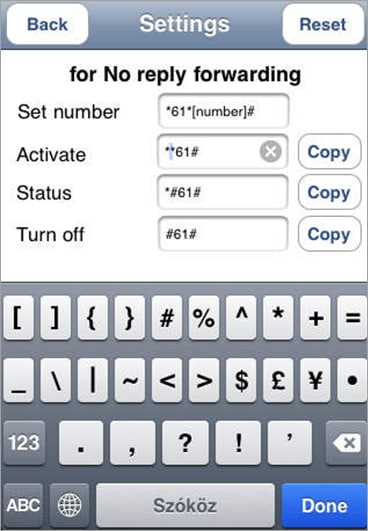
You may like these articles:
Dr.Fone Basic:
Better Control for Your Phone
Manage, transfer, back up, restore, and mirror your device
iPhone Data & Files
- iPhone File Managers
- 1. iPhone File Browsers
- 2. iPhone File Explorers
- 3. iPhone File Managers
- 4. Apps to Transfer File Wirelessly
- Transfer iPhone Files
- 1. Send Large Files For Free
- 2. Transfer File from iPhone to Laptop
- 3. Transfer Files from iPhone to Mac
- 4. Transfer Files from iPhone to PC
- 5. Transfer Files from Mac to iPhone
- 6. Transfer Files from PC to iPhone
- 7. File-Sharing Apps on iPhone
- 8. Transfer Files Over WiFi
- 9. iPhone File Transfer Without iTunes
- 10. Access iPhone Files Using a PC
- 11. Export Notes from iPhone to PC/Mac
- 12. Save iPhone Text Messages to Computer
- iPhone Manage Tools
- 1. iPhone Transfer Tools
- 2. Manage Apps On iPhone
- 3. Security Apps for iPhone
- 4. Call Forwarding Apps
- 5. iPhone Tracking Apps
- Manage iPhone Apps
- 1. Change Viber Number
- 2. iPhone Calls Apps
- 3. Block People in Facebook
- 4. Monitor Snapchat on iPhone
- 5. Snapchat Saver Apps
- Sync iPhone Data
- 1. Sync Notes from iPhone to Mac
- 2. Ford Sync iPhone
- 3. Sync iCal with iPhone
- 4. iPhone Calendar Not Syncing
- 5. Sync iTunes Library to iPhone
- 6. Unsync iPhone from Computer
- 7. Sync iPhone with Multiple Computers
- More iPhone File Tips
- ● Manage/transfer/recover data
- ● Unlock screen/activate/FRP lock
- ● Fix most iOS and Android issues
- Manage Now Manage Now Manage Now

















James Davis
staff Editor