Best iPhone & iPad Screen Mirroring App of 2025: Free and Paid
Nov 13, 2025 • Filed to: Phone Mirroring Solutions • Proven solutions
Dr.Fone Basic:
Better Control for Your Phone
Manage, transfer, back up, restore, and mirror your device
Showing the same screen on another bigger device monitor is a standard option for many people. This is useful in different situations, like streaming a movie on your iPhone but wanting it displayed on a bigger screen.
For this process, Apple does offer a function for screen mirroring, but in some versions and with certain limitations. If you are looking for a feature-rich free mirroring app for iPhone or iPad, give this complete guide a read.
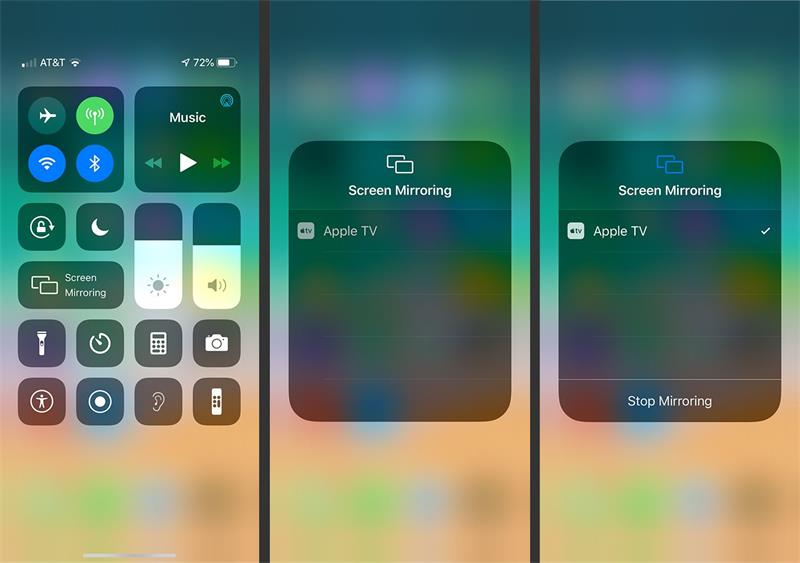
- Part 1. Benefits of Using a Screen Mirroring App for iPhone and iPad
- Part 2. iPhone Screen Mirroring App: Which Tool is Best?
- Part 3. The Best iPhone/iPad Screen Mirroring App of 2023: Our Top Picks
- 1. Dr.Fone Air - Online Screen Mirror Tool
- 2. Screen Mirroring – TV Cast
- 3. Screen Mirroring- Miracast TV
- 4. Chromecaster: Cast & Streaming
- 5. Streamer for Chromecast TVs
- 6. Screen Mirroring for Roku
- 7. Google Home
- 8. Wondershare Dr.Fone
- 9. VNC Viewer - Remote Desktop
- 10. ApowerMirror
- 11. AirDroid Cast
- 12. Screen Mirroring: LetsView
- 13. AnyDesk Remote Desktop
- 14. Screen Mirroring App
- 15. Replica: Screen Mirror Cast TV
- Part 4. How to Mirror Your iPhone to iPad?
Part 1. Benefits of Using a Screen Mirroring App for iPhone and iPad
Yes, screen mirroring is helpful in many ways, which prompts users to opt for solutions that allow the process. But what are the benefits you can expect from downloading and using this software on iPad or iPhone devices? Let's get to know some of the best ones.
- Streaming videos/movies- Many users prefer using different streaming services on smartphones and tablets. But the screen size and resolution can be smaller in these devices, decreasing user experience. With the best free screen mirroring app for iPhone, you can reflect the content from smaller devices to more giant monitors.
- Game mirroring- Some of the best games are available only as mobile apps, and many users want to view the gameplay on more giant screens. A screen mirroring tool is helpful here.
- Business presentation- In business meetings or conferences, a professional may have to show the entire presentation of a project plan, some documentation, or a software tutorial to all participants. For this, projecting the video on a bigger screen quickly through an app is valuable.
- No support for AirPlay- The preset screen mirroring feature on iPhones and iPads is AirPlay. It is helpful for high-quality projection across devices. However, it is incompatible with various apps, like video streaming platforms. So, users have to use an alternative app for the task, which we shall discuss here, starting with Dr.Fone Air.
Part 2. iPhone Screen Mirroring App: Which Tool is Best?
Indeed, if you are looking for high-quality cross-platform screen mirroring support, Wondershare Dr.Fone Air is easily the best online solution to try. This is a simple-to-operate free mirroring app for iPhone to PC, android-to-compute, etc.
The online tool assures a fast and straightforward screen mirroring process, with simple steps for connecting two devices. There is no requirement for using cables or Bluetooth syncing for the process, and the linking is secure.
Best Features:
- Easily connect the devices via a single WiFi connection.
- Cross-platform functionality.
- Scan the QR code or insert a PIN code for syncing.
- Easily control the elements on the screen after mirroring, like zooming in and out, rotating the screen, etc.
How to use Dr.Fone Air for screen mirroring?
Step 1: On iPhone/iPad, find the Dr.Fone Link app in Apple App Store and download it.
Step 2: Open your preferred browser and visit the official website on the computer.
Step 3: Connect both devices to one WiFi connection.
Step 4: With the app on the phone version, scan the QR code/add the nine-digit code. This will connect both devices.

Step 5: Screen mirroring will begin automatically.
Part 3. The Best iPhone/iPad Screen Mirroring App of 2023: Our Top Picks
Overall, multiple choices are available when looking for the best paid or free screen mirroring app iPhone users can operate regularly. For a more effortless experience on your part, shifting through many options and choosing the final one, this is a compiled list of the best ones to try.
1. Dr.Fone Air - Online Screen Mirror Tool

When you are planning to mirror your content, Wondershare Dr.Fone Air for the process. As mentioned previously, the app is useful for different devices and allows connections easily through QR or PIN codes wirelessly.
The tool is mainly online-based, with an app version to download on iPhones. Then, connecting the two take some simple clicks.
Rating: 4.8 out of 5
Price: Free
Pros:
- Easy to use.
- Cross-platform support is available.
- Simple controls for on-screen navigation.
Cons:
- Requires active internet connection.
2. Screen Mirroring – TV Cast
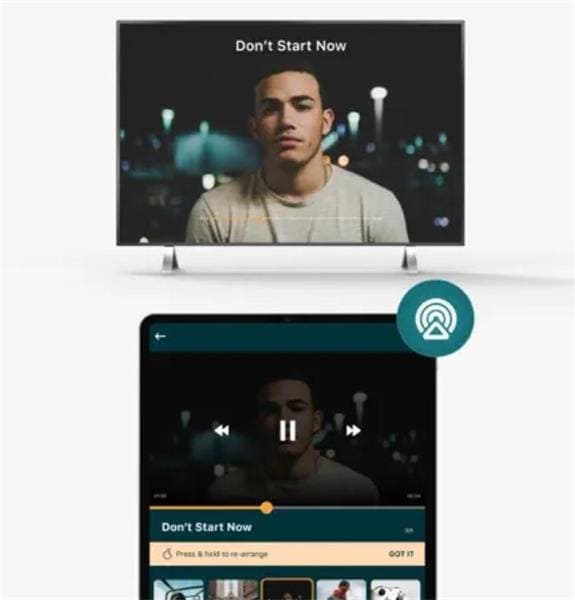
Screen Mirroring- TV Cast is another high-grade app that users can turn to for streaming various content and mirroring them on a secondary device with simple steps. The speed and quality of the projection will not show significant wrong effects and helps deliver detailed picture quality as well.
Professionals needing a screen mirroring tool for projecting their presentations or regular users for apps/movies, this app suits multiple needs.
Rating: 4.3 out of 5 (justuseapp.com)
Price: Free with in-app purchases starting at USD 1.99.
Pros:
- Installing any native app is not necessary.
- Easily mirror any games or app from iPhone/iPad to Television monitors.
- Supports saved media file casting.
Cons:
- Users cannot control elements on the screened display, so games that you mirror are viewable only.
- Not lightweight.
3. Screen Mirroring- Miracast TV

Miracast TV is easily one of the most straightforward solutions to try for mirroring your iOS or iPadOS device screen on different monitors. For example, if you want to use a free mirroring app for iPhone to Samsung TV projection, many users can benefit from this.
It is simple to get used to after each use, and the connection process is not very complex for beginners.
Rating: 4.4 out of 5 (justuseapp.com)
Price: Around USD 5.99 – USD 49.99 per item
Pros:
- Works with different devices.
- Easy to work with for beginners.
- Supports various types of multimedia content for mirroring.
Cons:
- Does not work with some devices like the Google Pixel series.
- Native alternate apps assure better speed or performance.
4. Chromecaster: Cast & Streaming
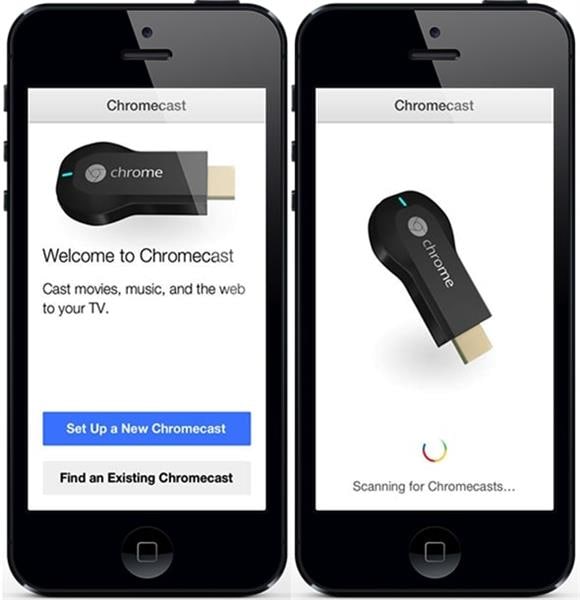
In the quest to find the best free iPhone screen mirroring app, Chromecaster is one to consider. The software is easy to understand and operate for various user types, but it only applies to Chromecast support devices.
When you use it to mirror the interface of your iPad or iPhone on a Chromecast TV, this software assures zero delays in content mirroring. It supports different apps and media file types as well.
Rating: 4.2 out of 5 (justuseapp.com)
Price: Free, with upgrades starting at USD 4.99.
Pros:
- Simple and to-the-point streaming process.
- Get zero latency during screen mirroring on iOS 13+.
- Easily cast different media files at high resolution, like 4K.
Cons:
- Many DRM-protected platforms, like Netflix, Amazon Prime, Disney+, etc., are not supported here.
- Only operates with Chromecast or Google Cast feature built-in.
5. Streamer for Chromecast TVs
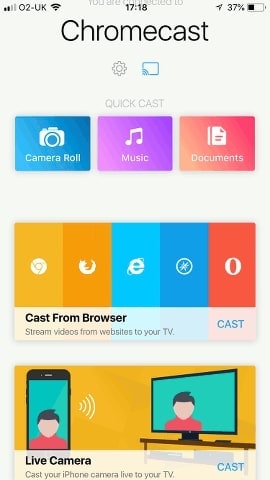
In the context of finding the best free mirroring app for iPhone or iPad, Streamer for Chromecast TVs is a high-quality application to try. It helps stream the content on your primary mobile device and project it on another connected device with Google Home/Chromecast support.
You can stream movies, web series, tv shows, and personal saved files like photo slideshows through this app. While using it, control the resolution and FPS as well.
Rating: 4.3 out of 5 (justuseapp.com)
Price: Free with upgrades starting at USD 4.99.
Pros:
- Easily choose Chromecast TV and start screen mirroring while streaming content.
- A free trial period is available for 7 days first.
- Compatible with different types of apps, content, and platforms.
Cons:
- Only works with devices that support Google Chromecast.
- It does not support some apps with DRM protection enabled.
6. Screen Mirroring for Roku
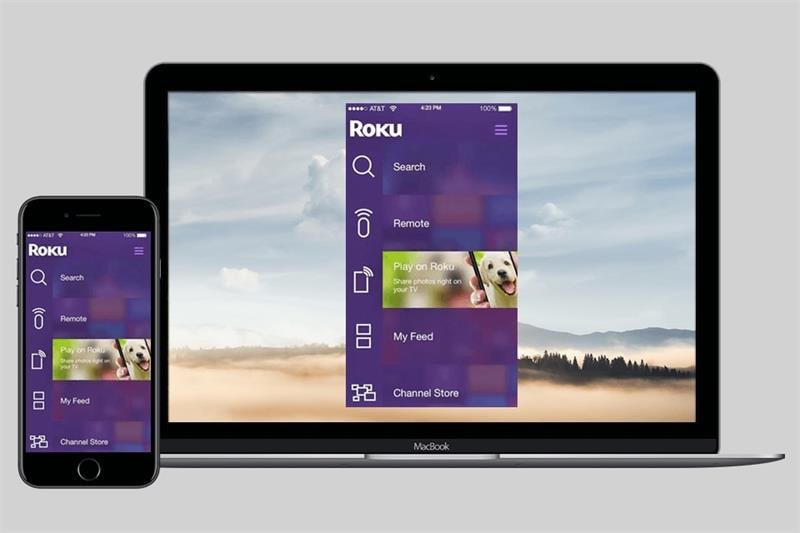
Screen Mirroring for Roku is one of the most straightforward and lightweight free apps for quick screen mirroring of iPads/iPhones. You can view the media files on your smartphone or tablet using Roku Stick, Roku Streaming Player, or Roku TV.
It allows high-quality mirroring of different file types without delay, like presentations, videos, images, apps, games, spreadsheets, documents, and websites.
Rating: 3.3 out of 5 (Apple App Store)
Price: Free
Pros:
- High-quality latency of less than 1-second supports.
- Works with certain tv devices, from TCL, Philips, Hitachi, etc.
- Easily allows the streaming of media files like documents and video files alike.
Cons:
- Black screen-related issues are possible while streaming control from sites like Netflix.
- Does not allow streaming of the sound during screen mirroring as well.
7. Google Home
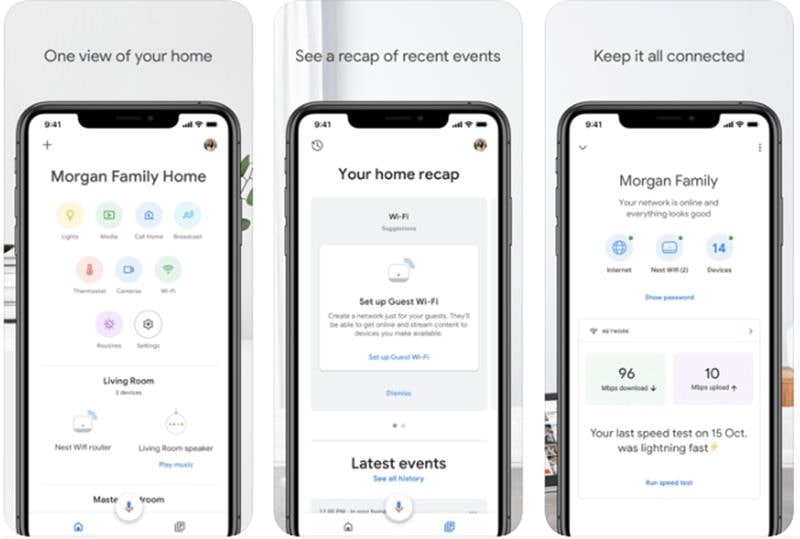
Google Home is an all-in-one suite of features for the optimized management of different solutions like Chromecast devices, Google WiFi, Google Nest, and native Google Home devices.
Through this tool, you can track the functions on different synced devices, like the iPad or iPhone, or other devices. Then, users can control all functions, like mirroring the videos in the phone on the connected TV monitor or controlling the temperature in the connected thermostat, all through the app.
Rating: 8 out of 10 (CNET)
Price: Free
Pros:
- Easily control data safely via Google Nest Safety Center.
- Get tight security and privacy support answers through Google Home voice controls.
- Use one platform to control multiple devices.
Cons:
- Content control during screen mirroring requires improvement, like playback, volume control, etc.
- It only works with Google-based devices.
8. Wondershare Dr.Fone
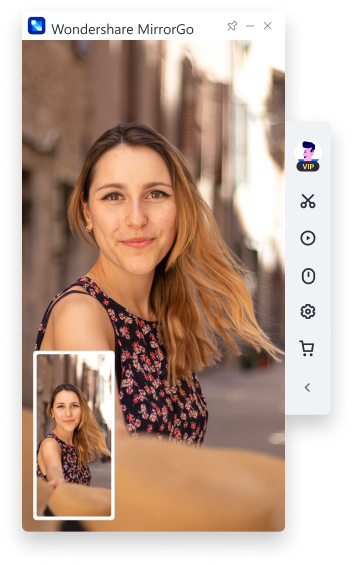
If you want to smoothly mirror your iPhone and iPad screens to the PC, you can work with Wondershare Dr.Fone efficiently. It allows users to operate on both PC and phones collaboratively and wirelessly project one screen onto the other.
Whether you are mirroring presentations and media files like videos, the quality of the mirrored content does not result. Even recording iOS screens on the PC can be completed directly without delay.
Rating: 3.7 out of 5 (Apple App Store)
Price: Free
Pros:
- Easily create and save screenshots.
- Record the content on the screen with simple steps remotely.
- Simple operational and navigation-based features are available for phone-to-PC real-time controls.
Cons:
- Reverse control functions only work on iPhones with iOS 13/14.
- You can mirror iOS devices to Windows PC only.
9. VNC Viewer - Remote Desktop
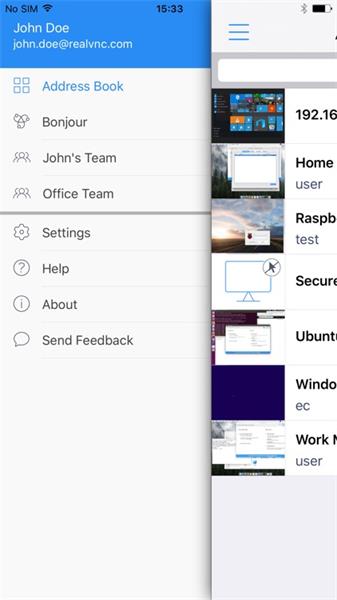
VNC Viewer is a functional solution for remote screen mirroring and casting functions between smartphones and projection monitors, like PC screens.
For the best user experience, though, one has to operate the total VNC Connect functionality, which includes the Viewer and Server solutions working in tandem. Both of them working together assures faster and more stable connections.
Rating: 4.7 out of 5 (G2)
Price: Free
Pros:
- While using VNC servers, get MFA protection support.
- Record sessions while mirroring content with VNC Server activated.
- Simple installing and then operating process, which suits beginner-level users.
Cons:
- Usage quality is not high if you use third-party servers.
- Not available as a standalone tool.
10. ApowerMirror
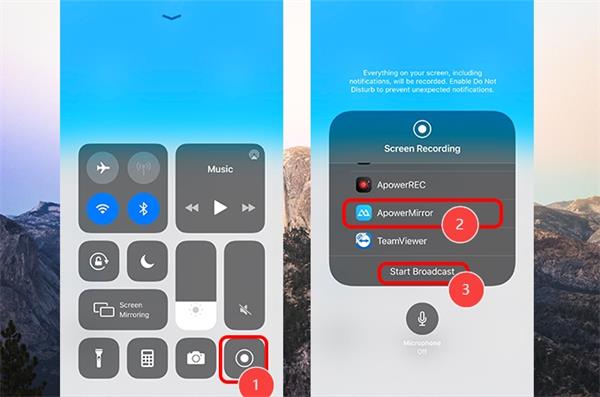
With ApowerMirror, users can expect full-screen support during the screen mirroring process for streaming videos and even gaming. One would have the ability to record the screen from the PC screen with a single click and even take quick screenshots.
For iPhone users, this app helps display the content on PC or vice versa and controls all on-screen elements. Get a whiteboard functionality as well.
Rating: 2.9 out of 5 (G2)
Price: Monthly- USD 19.95, Annual- USD 39.95, Lifetime- USD 69.95
Pros:
- Multi-platform/device support is available.
- Users can handle many screen-controlling steps.
- Resolution quality is at 720P for free users.
Cons:
- Free users only get 10 mins time for screen mirroring.
- Watermarks are available for free users.
11. AirDroid Cast
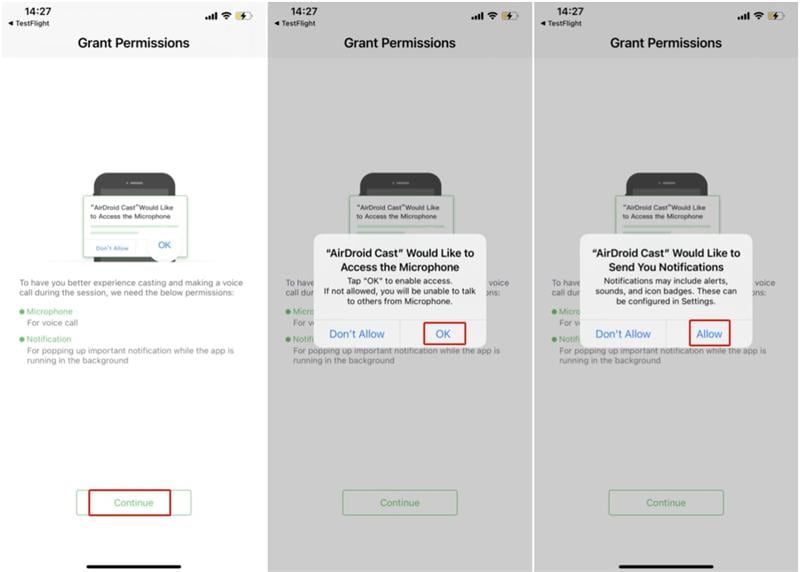
AirDroid Cast is one free screen mirroring app for iPhone and iPad users to project on Mac or Windows computers. Casting the display is simple, including the ability to simultaneously do the same on multiple screens.
This is useful in meeting and online tutorial processes, and the mirrored content's quality is also stable. Indeed, use AirDroid Cast to cast live-stream control as well.
Rating: 4.1 out of 5 (TrustPilot)
Price: Free
Pros:
- Multi-screen support allowed for 5 devices.
- Smooth wireless connection for screen mirroring with simple cast code/QR code entry.
- Audio will also get mirrored on the second device.
Cons:
- FPS support till 60FPS, not 120FPS.
- The network type is limited to local networks for free users.
12. Screen Mirroring: LetsView
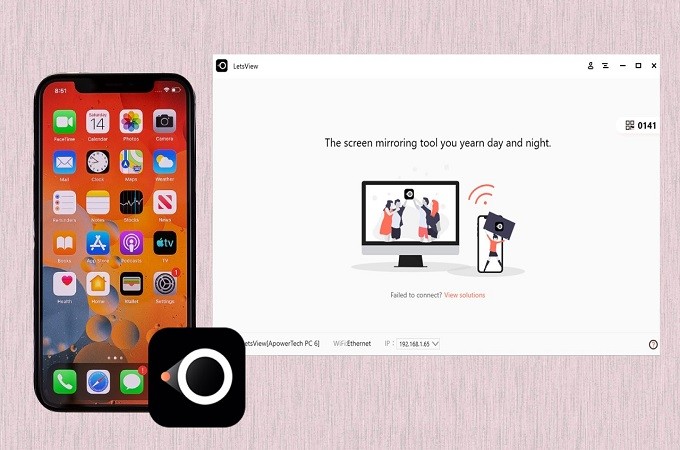
LetsView is a suitable platform for many iPhone or iPad users to mirror their interfaces on different connected screens. Later, one can record on the connected device as well, which helps create and show tutorials, among other presentation types.
Remote casting functionality is available for users of the LetsView app of different types of content like documents and live app streaming.
Rating: 3 out of 5 (TrustPilot)
Price: Free with in-app purchases starting at USD 0.99.
Pros:
- Screen mirroring is also possible between two devices not using the same network connection.
- Get real-time whiteboard support.
- Easy connection and on-screen controls.
Cons:
- You need to pay more to get extra screen mirroring time.
- Bigger app size compared to others.
13. AnyDesk Remote Desktop
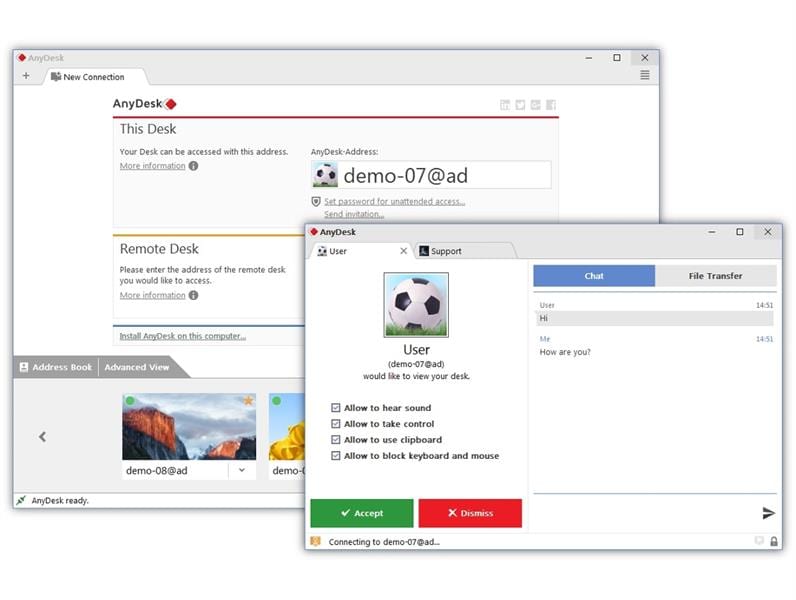
AnyDesk Remote Desktop is another capable app that allows users to connect two devices and showcase content on the other easily. The connections are reliable and fast, with zero loss in resolution.
Also, users can expect no ads while using the software for screen mirroring, thereby getting a better user experience.
Rating: 4.6 out of 5 (justuseapp.com)
Price: Free
Pros:
- Get both on-premises and cloud-based support.
- Expect banking-standard encryption here.
- During screen mirroring, this app allows low latency and higher FPS.
Cons:
- Limited advanced features compared to some others in the list.
- Privacy protocols can vary in different regions.
14. Screen Mirroring App
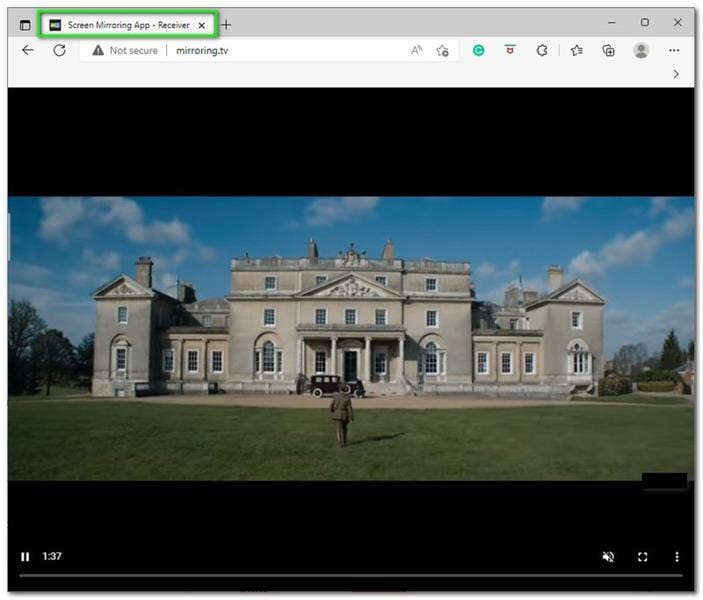
The Screen Mirroring App is beneficial for different types of digital service users, suitable for projecting varying OS-based screens. Get real-time projection with no significant latency while using the app.
When you use this, you can wirelessly content on both devices and showcase content like videos, photos, and even sites in full-screen. It allows users to create second screens and even works via Internet connections.
Rating: 8 out of 10 (TopTenReviews)
Price: Free, Pro- USD 3.99, Ultimate- USD 5.99, Ultimate Plus- USD 11.99
Pros:
- Use for an unlimited number of sessions and devices.
- Works on a lot of devices and platforms without effort.
- This app works like WiFi and even internet networks via Cable/Fibre/DSL.
Cons:
- Lots of ads in the free version.
- Free users do not get high customer service priority compared to paid users.
15. Replica: Screen Mirror Cast TV
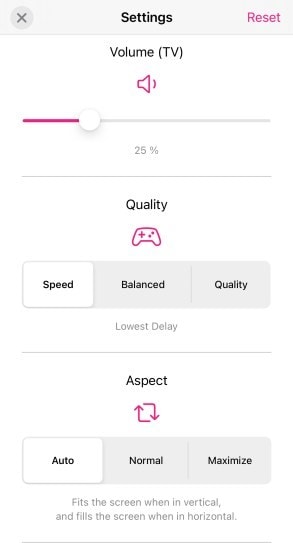
The Replica is a high-quality app for iPhone and iPad users to mirror their device interface easily on-screen monitors like PCs. It does have similar functions as the native Apple application, AirPlay, and can easily allow screen mirroring for control without operating AirPlay first.
This app is compatible with different devices and supports cross-platform mirroring or varying media content, like presentations, videos, etc.
Rating: 4.3 out of 5 (justuseapp.com)
Price: Free, with in-app purchases starting at USD 1.07
Pros:
- Simple connection process with on-screen instructions.
- Mirror web shows and social media app control the TV screen.
- Compatible with different platforms, apps, and websites.
Cons:
- Apps that contain copyright-protected content will not work with Replica.
- No unique functions compared to AirPlay.
Part 4. How to Mirror Your iPhone to iPad?
The apps mentioned above have their specifications regarding how to use them for iPhone to other device mirroring. Some of them, like ApowerMirror, do not directly iPhone to iPad mirroring too. But for the best process in that regard, you can use the preset AirPlay feature for this.
Step 1: Activate phone the iPhone and iPad.
Step 2: Link both devices to one WiFi connection.
Step 3: On the iPhone, swipe up on the screen and open Control Center > Screen Mirroring. Then, choose the synced iPad using the same WiFi connection from the list for instant mirroring.

Conclusion
Overall, many apps are available for iPhone and iPad users to utilize for high-quality projection of media, app, and game-based content. However, some of them have specific benefits for users, like compatibility with some devices/platforms/apps, restrictions for mirroring content, etc.
In such cases, you can use software like Dr.Fone Air with fewer compatibility restrictions and fast performance, or choose an app that directly benefits your specified needs. Consider all of them carefully before choosing.
Dr.Fone Basic:
Better Control for Your Phone
Manage, transfer, back up, restore, and mirror your device
Xiaomi Topics Series
- Xiaomi Screen & FRP Unlock
- 1. Unlock Xiaomi Bootloader
- 2. Mi Account Unlock Tools
- 3. Redmi Note 8 FRP Unlock Tool
- 4. Redmi Note 9 FRP Bypass Tool
- 5. Redmi 9A FRP Bypass
- 6. Remove FRP on Xiaomi/Redmi
- Xiaomi Repair
- Xiaomi Recover
- Xiaomi Reset
- Xiaomi Tips & News
- 1. Xiaomi HyperOS 3.0
- 2. Screen Mirror Xiaomi to PC
- 3. Run Hardware Tests on Xiaomi
- 4. Conduct battery test on Xiaomi
- 5. Screen Mirror Xiaomi to PC
- Xiaomi Transfer & Backup
- ● Manage/transfer/recover data
- ● Unlock screen/activate/FRP lock
- ● Fix most iOS and Android issues
- Try for Free Try for Free Try for Free

















Alice MJ
staff Editor