How to Remote Control iPhone from Android?
Dec 24, 2025 • Filed to: Phone Mirroring Solutions • Proven solutions
Dr.Fone Basic:
Better Control for Your Phone
Manage, transfer, back up, restore, and mirror your device
The process of remotely accessing iPhone from Android could be tricky, especially for a person with limited technical skills. However, it is not impossible to view the screen as there are a few platforms that can enable the means to control iOS from Android.

If you wish to know more about the different methods and intend to learn then, then you have come to the right place. Continue reading this guide and learn the answer to remote control iPhone from Android.
Part 1. How can I remotely control another phone?
We are living in an era of user convenience. Devices such as smartphones and their apps are available to make our lives comfortable. If you are an owner of multiple cross-platform devices, then it could get not so easy for you to manage all the devices simultaneously.
What if we tell you that there is an easy and accessible way to remote access a device of one platform such as iOS with the one of another OS like Android. There are numerous third-party applications available on the market that will provide the opportunity to you to make such things happen.
For that to happen, you just need to install the app on both the smartphones, enter your login credentials. After that, you are good to go. Such services not only allow you to share the screen of the phone, share screen between phone and PC but transfer files as well.
In the next half of the article, we will share the top methods to control iPhone from Android:
Part 2. Remote Control iPhone from Android with TeamViewer:
TeamViewer is a software that allows you to share the screen of devices such as smartphones and computers. You can also move data from one platform to another and host web-conferences.
Previously, it was not possible to share the screen of an iPhone with TeamViewer. However, it became conceivable with the release of the TeamViewer QuickSupport app for iOS 11. The new update offered the users to enable all the basic and advanced features of the software.
To use Teamviewer, you will need the following things:
- TeamViewer installed on your iPhone and Android;
- The iPhone must have the latest iOS 12;
It would be best if you remembered that iOS does not allow any platform to control the contents of the iPhone. However, you can view the screen of the iOS device from Android with TeamViewer. It comes in handy when another user needs your help to navigate the iOS device.
Once you meet the requirement, the next move is to use TeamViewer correctly. For that, please follow the steps listed below to start remote controlling iOS with Android:
Step 1. From the iPhone, download and install the TeamViewer QuickSupport app for iOS, which you can find from the Apple App Store;
Step 2. Additionally, download and install TeamViewer on Android to connect with the device iPhone;
Step 3. Access the Settings menu of your iOS device and tap on Control Center before opening Customize Control;
Step 4. Locate the Screen Recorder and enable it;
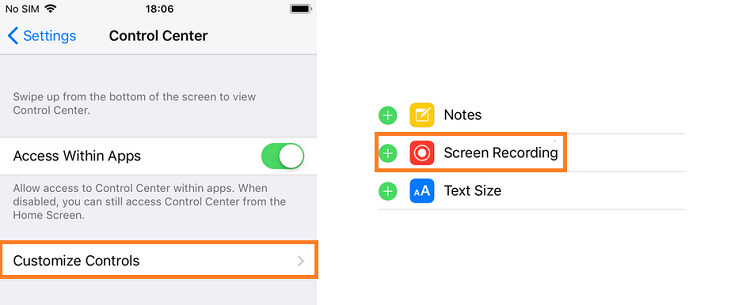
Step 5. Open the TeamViewer QuickSupport app on the iPhone and note down the TeamViewer ID;
Step 6. Now pick up the Android phone and launch the TeamViewer app;
Step 7. Simply Enter the TeamViewer ID that you had noted down earlier from the iPhone and tap on Connect to partner;
Step 8. Tap on Allow, and you will be able to view the screen of the iPhone.
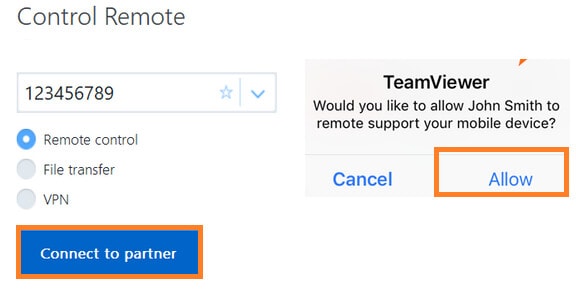
Step 9. That’s it! You will be able to guide the user at the other end of TeamViewer with the problem they are facing.
If you feel that TeamViewer is not the best software for you, then check the next segment of this article. You will find another unique way to access the screen of iPhone from Android.
Part 3. Remote Control iPhone from Android with VNC Viewer:
VNC stands for virtual network computing, and the VNC viewer is the program that enables the users to control or view one device from another computer or smartphone. The software is available for iPhone and Android. However, the iPhone needs to be jailbroken to allow the VNC Viewer to work efficiently on the device.
Please check the method below to access iPhone from Android with VNC Viewer:
Step 1. Go to your iPhone’s Settings and tap on WiFi;
Step 2. Tap on the information icon on the network you are connected to and note down the IP address;
Step 3. Your Android device must be using the same network as the iPhone;
Step 4. Download and install VNC viewer on your Android device and open it;
Step 5. Tap on the + icon to add the iPhone connection and Enter the IP address. Moreover, add the Name of the device;
Step 6. Tap on Create;

Step 7. Tap on Connect, and you will be connected to your iPhone with Android.
Conclusion:
It isn’t probable to control the contents of an iPhone from the PC or Android phone without jailbreaking the device. You can still help a friend or colleague on how to use the platform via the screen sharing method.
In this article, we have discussed all the possible ways to remote access an iPhone with Android. Using TeamViewer is a safer and more professional option to perform the method. No matter what technique you apply after reading this guide, you will still be able to complete the job!
Dr.Fone Basic:
Better Control for Your Phone
Manage, transfer, back up, restore, and mirror your device
iPhone Mirror
- Control iPhone from PC
- Control iPhone Tips
- Mirror iPhone to PC
- 1. Cast iPhone to Mac
- 2. Apps to Mirror iPhone to Mac
- 3. Cast iPhone to Windows PC
- 4. Mirror iPhone/iPad to Windows PC
- 5. Display iPhone Screen on PC
- 6. Screen Share on iPhone
- 7. Mirror iPhone to Laptop
- 8. Mirror iPhone to PC via USB
- 9. Mirror iPhone to Windows 10
- 10. Stream iPhone to Computer
- 11. Stream iPhone Video to Computer
- Mirror iPhone to Others
- 1. Screen Mirroring iPhone to iPad
- 2. Mirror iPhone to iPhone
- 3. Mirror iPhone/iPad to Fire TV Stick
- 4. Mirror iPhone to Roku
- 5. Cast iPhone to Chromecast
- Screen Record iPhone
- 1. iPhone Screen Recorders
- 2. Record Youtube Videos on iPhone
- 3. Capture iPhone Screen on PC/Mac
- 4. Screenshot Snapchat without Knowing
- 5. Turn on Screen Record on iPhone
- 6. Capture iPhone Screen Video
- 7. Record iPhone Screen without Jailbreak
- Screen Mirroring Tips
- ● Manage/transfer/recover data
- ● Unlock screen/activate/FRP lock
- ● Fix most iOS and Android issues
- Mirror Now Mirror Now Mirror Now


















James Davis
staff Editor