Break Attachment Limit: How to Send Long Videos on Gmail
Jul 12, 2024 • Filed to: Mirror Phone Solutions • Proven solutions
In today’s digital age, videos have become one of the most common and popular ways to share information, memories, and entertainment. However, sending large video files on Gmail can be quite a challenge. The platform has a 25 MB attachment limit, which can significantly hinder those who want to share high-quality videos.
But worry not, for there are several clever ways how to send long videos on Gmail. We will dive deep into various methods that allow you to break the attachment limit. Not only that, but this article will also give you some expert tips on choosing the most suitable way for you.
So sit back and read this guide carefully. You’ll never have to worry about attachment limits again!
Part 1: How to send a video below 25MB in Gmail
Since the limit of Gmail attachment size is 25 MB, sending a video smaller than 25 MB is more manageable. You won’t have to compress the file first. Hence it will save you time and effort. You can deliver the video to the recipient without any issues.
Here are some steps to send a video in Gmail:
Step 1: Open your Gmail account and compose a new email.
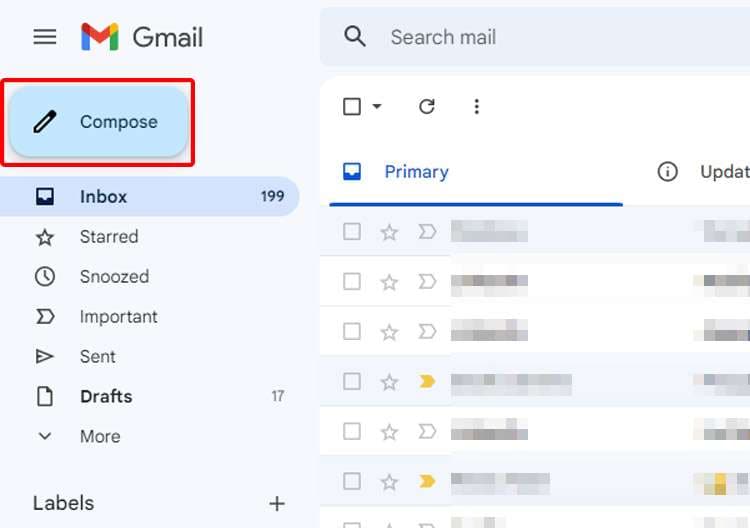
Step 2: Click on the “Attach files” icon, which looks like a paperclip. Then, Select and add the video file you want to send.
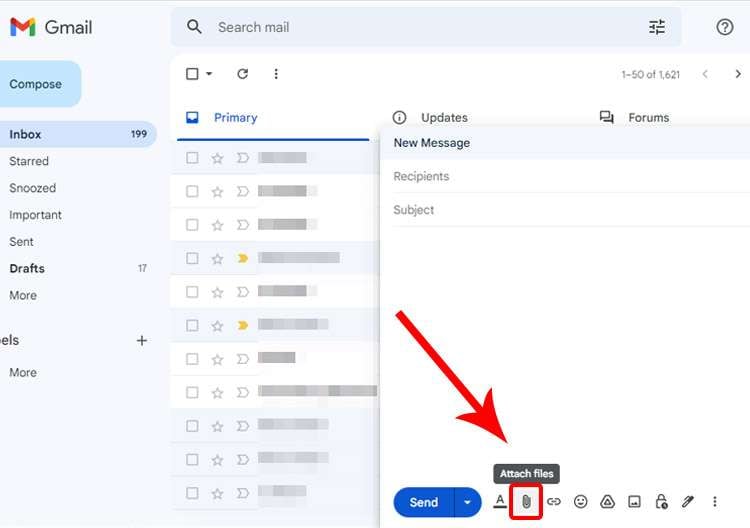
Step 3: Once you have attached the video, you can press "Send" to send the email.
Attaching files, including videos, to Gmail is a common practice. Yet, it's important to keep in mind the file size you’re sending and the limitations of the email platform. It will help you have a smooth and hassle-free experience when sending files through Gmail.
Part 2: How to send a video on Gmail more than 25MB
Having covered the general method for sending videos via Gmail, it's now time to dive into alternative approaches for sending large videos that exceed the size limit. If you’ve ever attempted to send a video file that surpasses 25 MB, you may have encountered some obstacles.
However, in the following section, we will explore several methods to send large videos via Gmail without any difficulty.
Method 1: Use a video compressor before sending a long video on Gmail
The first way to send large videos on Gmail is to compress the video file before sending it. Video compression reduces the video size without significantly affecting its quality, making it a great option to consider.
For this purpose, UniConverter is an excellent video compression tool that you can use to reduce the files’ size before sending them to Gmail. It is a comprehensive video converter that allows you to compress, convert, edit, and download videos in more than 1,000 video formats.
See the instructions below on how to compress a long video:
Step 1: Open UniConverter and navigate to Tool > Compressor.
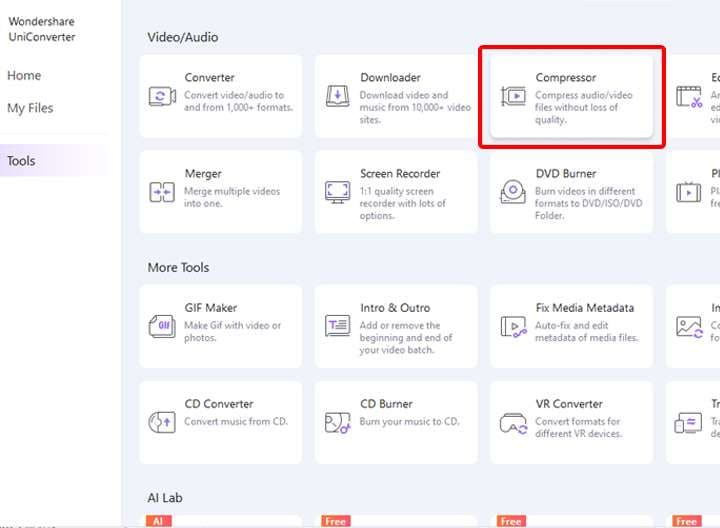
Step 2: Click on the “Add Files” button or drag or drop the video file(s) into the interface.
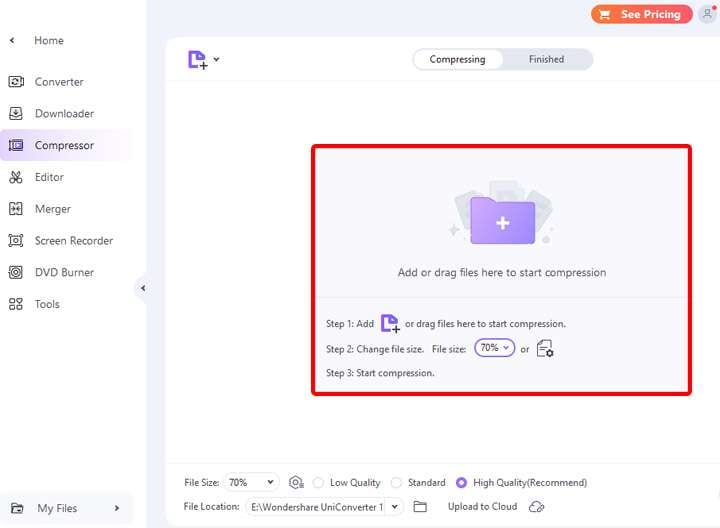
Step 3: Select the compression settings that suit your requirements, such as the video format, compression quality, resolution, and frame rate.
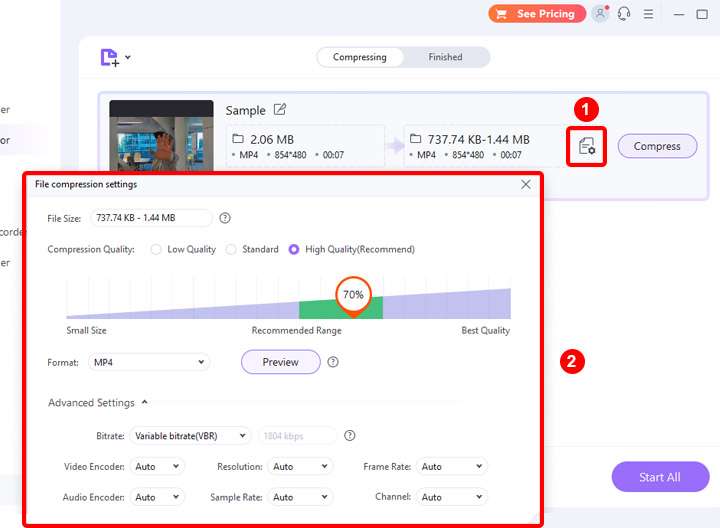
Step 4: Then click “Compress” to begin the compression process.
Once the compression is complete, you can then send the newly created compressed video file to Gmail and follow the steps in the prior section.
Method 2: Send as a Cloud-Based Attachment
You can also send your videos using a cloud-based storage solution like Google Drive. Luckily, Gmail allows you to link any files in your Google Drive account, and all Gmail accounts are given 15 GB of free storage.
Here are the steps on how to send a video on Gmail more than 25 MB using Drive:
Step 1: Open and log in to your Gmail, then click “Compose” to create a new email.
Step 2: Click the “Google Drive” icon at the bottom of the email compose window. Otherwise, you can try attaching the files, then Gmail will prompt you to upload them on Google Drive.
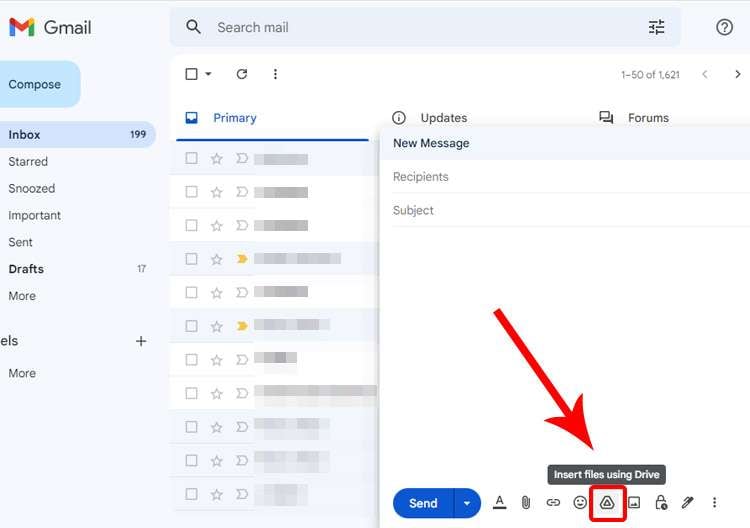
Step 3: If you have already uploaded the video to your Google Drive account, you can select it from “My Drive.” If not, click on Upload > Select files from your device to add the video file to your email.
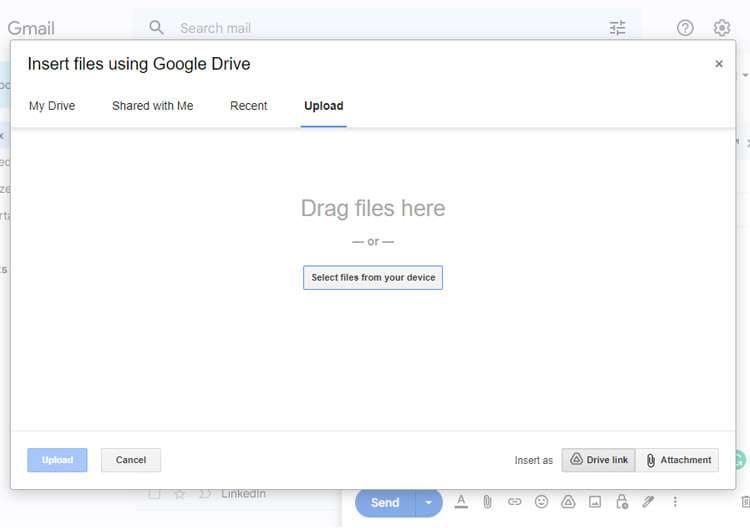
Step 4: Finally, press the “Send” button to send the email with the video file link in Google Drive. You can also add a message or any additional details before sending it.
Using Google Drive to send large videos is a convenient and reliable method that ensures your videos are accessible to anyone with an internet connection, regardless of the file size.
Method 3: Zip the large video before sending it to Gmail
Another way to send large videos via Gmail is to compress them into a ZIP file. Zipping the video files can reduce their size by up to 50% and make them easier to send via email.
Here are the steps to zip a large video and send it via Gmail:
Step 1: Right-click the video file you want to send and select “Compress to ZIP file.” It will create a ZIP file containing the video.
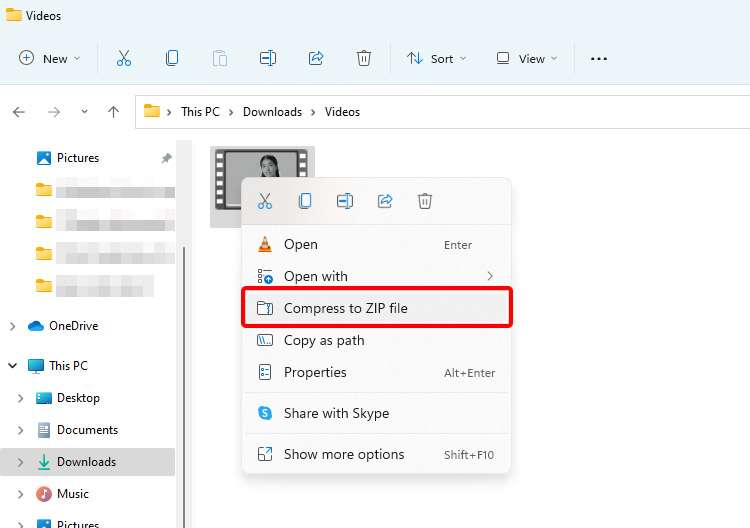
Step 2: Log in to your Gmail account and click on the “Compose” button to create a new email.
Step 3: Attach the newly created ZIP file and then send the email.
The recipient will receive the ZIP file containing the video and can unzip it later to access it. Keep in mind that zipping a video file can result in some loss of quality, so it's best to use this method only when necessary.
Method 4: Sending long videos in Gmail by using sendbig.com
Last but not least, you can send a long video through online tools, such as sendbig.com. It is a third-party service that allows you to send video files larger than 20MB using email/Gmail for free.
Here's how to send large video files on Gmail with sendbig.com:
Step 1: Visit this website in your web browser.
Step 2: Click “Add” or drop the files to the interface, then wait until it finishes uploading.
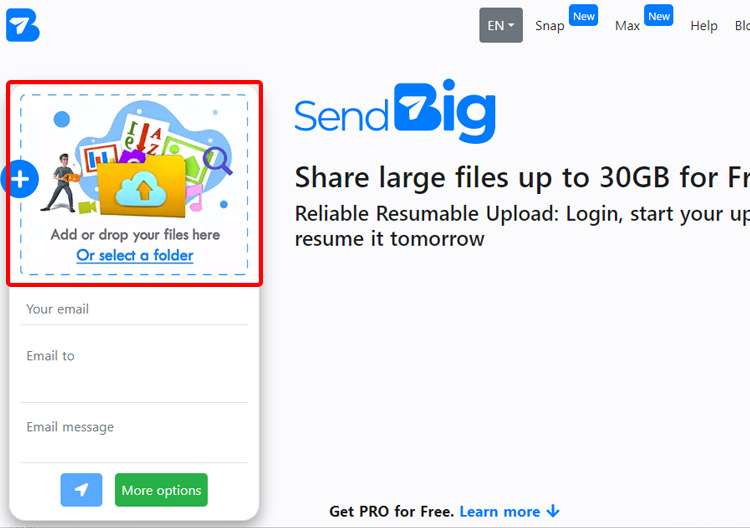
Step 3: Once done, you can copy and paste the provided link into your email or type the necessary information, including your email, recipient’s email, and message, to send the email directly from sendbig.com.
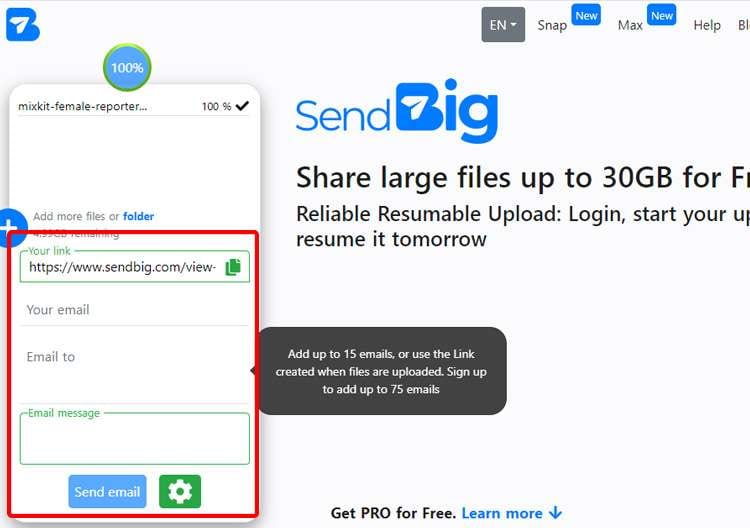
With sendbig.com, you can send large video files and provide a download link to the recipient. But remember to check sendbig.com's terms and privacy policy to keep your data safe before using their service.
Part 3: How to choose a suitable method to send long videos in Gmail
Now that you have learned various ways to send large videos through Gmail, you may still be unsure which method is best for your needs.
To help you decide, we have provided a comparison table below. This table outlines each method's pros and cons, along with what it is best for and its conditions.
|
Method |
Pros |
Cons |
Best for |
Conditions |
| Using a video compressor | Reduces the file size; Easy to use | Some compressors may compromise the video quality | Sending large or long videos | File size must be within Gmail's limit |
| Sending as a Cloud-Based Attachment | No need for file compression | Takes your cloud’s space | Sending videos up to the storage limit of the cloud service | The recipient must have access to the same cloud storage service |
| Zip the large video | Suitable for sending multiple files | Requires extra steps to access the video | Multiple files | File size must be within Gmail's limit |
| Using sendbig.com | Supported up to 5 GB free without registration | Requires internet connection; Users need to store their data on the platform | Sending large or long videos | The service needs to be safe to store your data |
Don’t worry if you’re having trouble deciding which method to use based on the comparison table. There is no right or wrong choice; make sure to choose the one that meets your needs best!
Conclusion
Sending large video files through Gmail can be challenging due to the file size limit. However, there are various methods available, such as using a video compressor, sending as a Cloud-Based attachment, zipping the video, or using third-party services like sendbig.com.
Each method has pros and cons, and it's essential to consider both the recipient's and your preference. With the right method, you can send your large videos through Gmail hassle-free.
FAQs
(1) How can I send long videos to others without Gmail?
If you're looking for a way to send long videos to others without using Gmail, there are various options available. One such option is Dr. Fone, a vast mobile management tool that offers file transfer services.
Dr. Fone allows you to transfer large video files directly from one device to another, without using email. Just connect both devices to a computer, select the video file, and start the transfer. Dr. Fone will do the rest without requiring any intermediary steps.
So if you're looking for a versatile mobile management tool that can help you send large videos to others, Dr. Fone is definitely worth considering.
(2) What video format is the best for Gmail?
Gmail supports a variety of video formats, such as MP4, AVI, WMV, MPEG, MOV, and FLV. Among these, MP4 is the most recommended choice for Gmail because it offers a good quality or size ratio. With an MP4 file, users are able to preserve the quality of the video while reducing its size for easier transfer.
(3) Does Gmail compress video quality?
No, Gmail does not compress the quality of photos and videos that are sent as attachments. According to the Google support page, photos and videos are stored in the same resolution and quality that they were taken with. There is no automatic compression applied.
iPhone Video
- iPhone Video Tips
- 1. Stream iPhone Video to Computer
- 2. Get Video off iPhone without Hassle
- 3. Perform Video Sharing Online
- 4. Email iPhone Videos/Photos
- 5. Photo/Video Compressor Apps
- 6. Video Calling Apps
- 7. Recover Deleted Videos from iPhone
- iPhone Video Record
- Put Video on iPhone
- Get Video from iPhone
- 1. Transfer Video from iPhone to Laptop
- 2. Send Large Size Video from iPhone
- 3. Transfer Video from iPhone to Mac
- 4. Transfer Video to External Drive
- Transfer Video to iPhone
- 1. Transfer Video from Mac to iPhone
- 2. Transfer Video from PC to iPhone
- 3. Transfer From PC to Camera Roll
- 4. Transfer Video from Laptop to iPhone
- 5. Send Long Videos on iPhone
- 6. Add Videos to iPhone
- 7. Transfer to iPhone without iTunes
- Video Problems
- 1. iOS Video Bug
- 2. No Sound on iPhone Video
- 3. Unblock YouTube Videos
- 4. Messenger Video Call No Sound
- 5. Facebook Video Chat Troubleshoot
- 6. YouTube Can't Work Over WiFi
- Video on Social Apps
- 1. Upload Video to Instagram from PC
- 2. Download Instagram Videos on PC
- 3. Hack Snap/Picture/Video/Password
- 4. Save YouTube Videos to Camera Roll
- 5. Save WeChat Video/Audio/Message
- 6. Back up WhatsApp Photos/Videos
- 7. Send Large Videos on Gmail
- 8. Send Large Videos on WhatsApp
- 9. Send Large Videos on Messenger
- 10. Save Snapchat Video
- 11. Download Private Instagram Video
- 12. Make Whatsapp Desktop Video Call





Daisy Raines
staff Editor