How to Transfer iPhone Videos to an External Hard Drive Easily
Oct 24, 2025 • Filed to: Device Data Management • Proven solutions
Dr.Fone Basic:
Better Control for Your Phone
Manage, transfer, back up, restore, and mirror your device
"I've purchased some movies from iTunes Store directly on my iPhone. Now I need to transfer these videos from iPhone to an external hard drive for backup. Is there a way to do this? I know iTunes can't do it. I have to do it right now because these videos take so much space. Please give me some suggestions. Thanks!"
Well, if you like the user above have used iPhone as a device for watching videos, you have to move these videos from iPhone to free up more space for saving new files. And a better place to save these videos is an external hard drive. However, when you try to transfer videos from iPhone to an external hard drive, you might find that iTunes just refuses to do it. In this case, you should find a useful tool to do this for you. Otherwise, you can't do anything. Here I'd like to recommend you Dr.Fone - Phone Manager (iOS), a professional tool to get videos off iPhone to computer or external hard drive.
Download Dr.Fone - Phone Manager (iOS) trial version to give it a try!

Dr.Fone - Phone Manager (iOS)
Transfer MP3 to iPhone/iPad/iPod without iTunes
- Transfer, manage, export/import your music, photos, videos, contacts, SMS, Apps etc.
- Backup your music, photos, videos, contacts, SMS, Apps etc. to computer and restore them easily.
- Transfer music, photos, videos, contacts, messages, etc from one smartphone to another.
- Transfer media files between iOS devices and iTunes.
- Fully compatible with iOS 7, iOS 8, iOS 9, iOS 10, iOS 11 and iPod.
Steps to Transfer Videos from iPhone to An External Hard Drive with Dr.Fone - Phone Manager (iOS)
It only takes 3 simples steps to transfer videos from iPhone to an external hard drive with Dr.Fone - Phone Manager (iOS). See the steps below:
Step 1. Connect the external hard drive with your computer.
Connect your external hard drive with computer and find where it is. Please make sure your external hard drive has enough space to save videos that you're going to export from your iPhone.
Step 2. Install and Launch Dr.Fone
Download, install and launch Dr.Fone on your computer and select "Phone Manager" from all the features. Then connect your iPhone to the computer via the USB cable it comes with. Dr.Fone will detect your iPhone and display it in the primary window with its basic info, like capacity and operating system. Now iOS 5, iOS 6, iOS 7, iOS 8 or iOS 10, iOS 11 equipped iPhone X, iPhone 8/8 Plus, iPhone 7, iPHone 6s(Plus), iPhone 6(Plus), iPhone 5s, iPhone 5c, iPhone 4s and more are fully compatible.

Step 3. Transfer videos from iPhone to external hard drive
Click Videos at the top of the main window. And then you can see a window pops up with Movies, Music Videos, Home Videos, TV Shows, iTunes U and Podcasts in the left sidebar. Just click one of them respectively to select videos and click Export > Export to PC from the drop-down list. Browse your computer for the external hard drive and save videos.
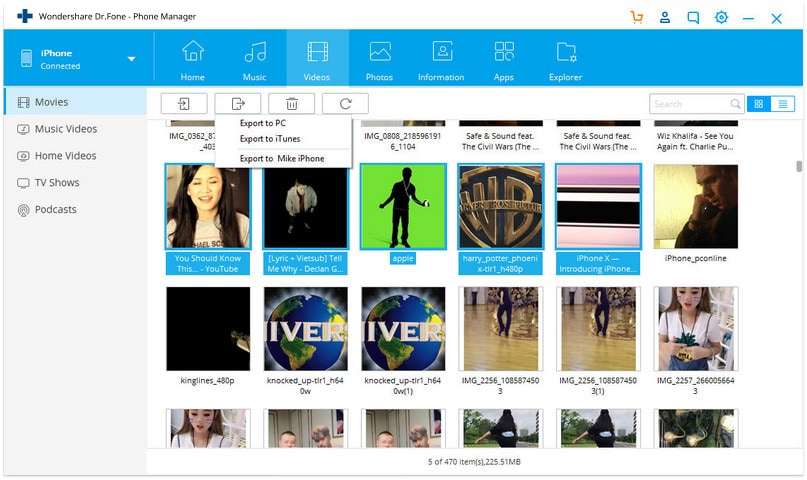
Download Dr.Fone to transfer videos from iPhone to an external hard drive right now!
You Might Be Interested In:
- Can't Delete Photos from iPad - Solve It
- How to Transfer Music from iPad to Computer
- How to Copy Pictures from iPhone to Computer
Dr.Fone Basic:
Better Control for Your Phone
Manage, transfer, back up, restore, and mirror your device
iPhone Transfer
- Data Transfer
- 1. Video from iPhone to External Drive
- 2. Transfer MP4 to iPhone
- 3. Put Wallpapers on iPhone
- 4. Move Photos to SD Card
- 5. Best Apps to Transfer from iPhone to Android
- iPhone to PC
- 1. Transfer Pictures From iPhone to PC
- 2. Transfer From iPhone to Computer
- 3. Transfer Album from iPhone to PC
- 4. Transfer Data from iPhone to PC
- 5. Copy Voice Memo from iPhone to PC
- 6. iPhone Camera Roll to Computer
- 7. Podcasts from iPhone to Computer
- 8. Transfer Notes from iPhone
- 9. Techniques Used in Mobile Phone Forensics
- 10. Facing Please Unlock iPhone Photos Error
- iPhone to Mac
- 1. Voice memos from iPhone to Mac
- 2. Synce Notes from iPhone to Mac
- 3. Export iBooks to PC and Mac
- 4. Transfer Photos from iPhone to Mac
- 5. Transfer Music from iPhone to Mac
- Computer to iPhone
- 1. AirDrop From Mac to iPhone
- 2. Use AirDrop from Mac to iPhone
- 3. Transfer Data from PC to iPhone
- 4. Transfer Videos from PC to iPhone
- 5. Unsync iPhone from Computer
- 6. Sync iPhone with Multiple Computers
- Transfer to iPhone
- 1. Switch Cards Between iPhones
- 2. Facetime for Android to iPhone
- 3. Transfer Data from Motorola to iPhone
- 4. Samsung to iPhone Transfer
- 5. Transfer iPhone Apps to iPhone
- 6. Clone iPhone/iPad to iPhone
- Transfer from iPhone
- 1. Transfer Video from iPhone to Laptop
- 2. Transfer Data from iPhone to Laptop
- 3. Transfer Notes from iPhone to iPad
- 4. Transfer Data from iPhone to Android
- 5. Switch from iPhone to Google Pixel
- 6. Switch from iPhone to Samsung S10
- 7. Switch from iPhone to Samsung
- 8. Transfer from iPhone to Samsung S20
- iPhone Transfer Tips
- 1. Ford Sync iPhone
- 2. Sync iCal with iPhone
- 3. iPhone Calendar Not Syncing
- 4. iPhone Transfer Software
- WhatsApp Transfer
- 1. WhatsApp from iPhone to iPhone
- 2. WhatsApp from iPhone to Android
- 3. WhatsApp from iPhone to Samsung S10
- 4. WhatsApp Messages to iPhone
- 5. WhatsApp from iPhone to Samsung S9
- iTunes Transfer
- ● Manage/transfer/recover data
- ● Unlock screen/activate/FRP lock
- ● Fix most iOS and Android issues
- Transfer Now Transfer Now Transfer Now



















Bhavya Kaushik
contributor Editor