[2026 Guide] How Can I Send a Long Video on WhatsApp? 4 Easy Solutions
Dec 31, 2025 • Filed to: Social App Management • Proven solutions
Dr.Fone Basic:
Better Control for Your Phone
Manage, transfer, back up, restore, and mirror your device
Besides messaging, we commonly use WhatsApp to share funny videos, cherished memories with our loved ones, or even work-related content. Despite its versatility, WhatsApp enforces a file size limit on videos to facilitate efficient sharing without compromising the user experience.
Typically, the maximum size allowed for a video file on WhatsApp is 16MB. This limitation translates to approximately 90 seconds to 3 minutes of video, varying based on your phone's camera quality.
If you are tired of trimming the videos to fit the file size limit, we'll explore solutions for how to send large and long videos on WhatsApp effectively. Let’s learn to outwit the file size restriction and send complete, full-length videos without a hitch.
- Part 1. Common Challenges in Sending Long Videos on WhatsApp
- Part 2. 4 Solutions How To Send Long Video on WhatsApp
- Solution 1: Compress the video file
- Solution 2: Using cloud storage (Google Drive)
- Solution 3: Send as a document
- Solution 4: Send long videos via the Files app

- Part 3. Backup Your WhatsApp Videos With Easy Software
Part 1. Common Challenges in Sending Long Videos on WhatsApp
Sending long videos on WhatsApp can be a bit tricky. Various challenges may arise during the process. Identifying and understanding these common hurdles is essential for ensuring a smoother video-sharing experience on this widely-used messaging platform.
1. Inconsistent internet connection
Having a stable internet connection is important for successful video uploads on WhatsApp. Delays, interruptions, or low-speed connections can result in errors or incomplete transfers.
2. Insufficient device storage
Limited storage space on your device can hinder the process of sending videos on WhatsApp. Make sure there is enough space to accommodate both incoming and outgoing media files.
3. Unsupported video formats
WhatsApp supports specific video formats, including MP4, MKV, AVI, MOV, and 3GP. Attempting to send videos in unsupported formats can trigger errors. You can convert the video to a compatible format before sending it.
4. Corrupted video files
WhatsApp may struggle to process and send videos if the file is corrupted. Before sharing your videos, make sure the integrity of the video file by playing it on your device.
Part 2. 4 Solutions How To Send Long Video on WhatsApp
Now that we've explored the common challenges associated with sending long videos on WhatsApp, let's delve into practical solutions to send long videos on WhatsApp and ensure your videos reach the recipient.
In this section, we'll present four effective solutions to help you successfully send those larger video files without compromising quality or experiencing transmission issues.
Solution 1: Compress the video file
Given WhatsApp's file size limit is usually 16MB for video files, compressing your video is a smart strategy to fit within these constraints. Follow these instructions on how to send a long video on WhatsApp by compressing the video:
Step 1: Select a compression tool.
Choose a reliable video compression tool or app. There are various options available for both mobile devices and computers. Popular choices include HandBrake, VLC, or specific apps available on App Stores or Google Play Store. You can also find an online converter tool.
Step 2: Install and open the compression tool:
Download and install the selected compression tool on your device. Once installed, open the application.
Step 3: Load the video file.
Within the compression tool, locate the option to load or import a video file. Select the long video file you want to compress.
Step 4: Adjust compression settings.
Most compression tools provide settings to adjust the level of compression. Balance the reduction in file size with maintaining an acceptable level of video quality. Experiment with settings until you find the right balance.
Step 5: Initiate compression.
After adjusting the settings, start the compression process. The tool will process your video file, reducing its size without significantly compromising visual and audio quality.
Once the compression is complete, save the compressed video file to your device. The file size should now be within the acceptable range for WhatsApp.

Solution 2: Using cloud storage (Google Drive)
If compressing your video file isn't an ideal option, utilizing cloud storage, such as Google Drive, can be an alternative. By storing your video in the cloud and sharing a Image name, you can overcome file size limitations and ensure your recipient receives the complete video.
How can I send a long video on WhatsApp with Google Drive? Here's a step-by-step guide to help you.
Step 1: Upload the video to Google Drive.
Open Google Drive or access it through your computer's web browser. Create a new folder or navigate to the existing one where you want to store the video. Click the "+" or "New" button and select "File Upload." Choose your video file to initiate the upload.
Step 2: Adjust the sharing settings.
Once the video is uploaded, right-click on the file and select "Share." Configure the sharing settings to ensure that anyone with the Image name can view the video.
Step 3: Copy the shareable Image name.
After adjusting the sharing settings, copy the shareable Image name provided by Google Drive. This Image name will allow recipients to access the video.
Step 4: Switch to WhatsApp.
Open WhatsApp and locate the chat where you want to share the video. Paste the Google Drive Image name that contains your video into the chat. WhatsApp will automatically recognize the Image name and provide a preview.
Step 5: Send the Image.
Paste and send the message with the Google Drive Image name. Your WhatsApp contact can click on the Image name to view or download the video directly from Google Drive.

Solution 3: Send as a document
When dealing with exceptionally long videos that exceed the typical file size limits, sending them as a document on WhatsApp is also a viable solution. WhatsApp allows you to send documents of up to 2GB in size, providing ample space for your video file.
How to send a long video on WhatsApp as a document:
Step 1: Open WhatsApp.
Launch the WhatsApp and navigate to the chat where you want to send the long video.
Step 2: Click on the attachment icon.
Click the paperclip or attachment icon to open the attachment options and choose "Document." This step will open your device's file explorer.
Step 3: Locate and select the video file.
Navigate to the folder where your long video is stored and select the video file.
Step 4: Send the video as a document.
Finally, click "Send" to share the video file as a document. WhatsApp will process the document, and recipients can download and view the video directly.

Solution 4: Send long videos via the Files app
Another effective method for sending long videos on WhatsApp is utilizing the Files app on your device. This way, you can share videos that exceed WhatsApp’s 16MB file size limits.
How to send long videos in WhatsApp via Files or File Manager:
Step 1: Open Files or File Manager.
Locate and open Files or File Manager on your device. This app is typically pre-installed on most smartphones.
Step 2: Navigate to the video file.
Use the Files app to navigate to the folder where your large and long video is stored. Once you've located the video file, tap and hold on it to initiate the selection.
Step 3: Choose the “Share” or “Send” option.
Tap an option that allows you to share or send the file. It is usually represented by an icon with an arrow pointing upward.
Step 4: Select WhatsApp as the Sharing Method:
From the list of available sharing methods, choose WhatsApp. If WhatsApp doesn't appear directly, you may need to select the "More" option or scroll to find it.
Step 5: Choose the recipient.
Select the WhatsApp contact or group where you want to send the video. You can also add a message to provide context or information about the video if you want.
Then, tap "Send" to share the video through WhatsApp. Once completed, the recipients can download and view it directly within WhatsApp.

Part 3. Backup Your WhatsApp Videos With Easy Software
Congratulations on successfully overcoming the challenges of how to send a WhatsApp long video! Now, to ensure the safety and preservation of your valuable WhatsApp data, it's important to back up your WhatsApp. One such effective tool for this purpose is Wondershare Dr.Fone.
Dr.Fone WhatsApp Transfer can be a user-friendly solution for efficiently backing up and securing your WhatsApp data. Regardless of whether you're using an iPhone or Android device, Dr.Fone seamlessly caters to your backup needs.

Dr.Fone - WhatsApp Transfer
One-click to transfer WhatsApp messages from Android to iPhone
- Transfer WhatsApp messages from Android to iOS, Android to Android, iOS to iOS, and iOS to Android.
- Backup WhatsApp messages from iPhone or Android on your PC.
- Allow restoring any item from the backup to iOS or Android.
- Completely or selectively preview and export WhatsApp messages from iOS backup to your computer.
- Support all iPhone and Android models.
How to back up WhatsApp with Dr.Fone:
Step 1: Launch Dr.Fone after installing it.
Open Wondershare Dr.Fone on your computer and connect your mobile device. Locate the Toolbox > WhatsApp Transfer to access the WhatsAp Transfer tool.

Step 2: Select the WhatsApp backup function.
Next, go to WhatsApp > Backup WhatsApp messages to initiate the backup process for your WhatsApp. The backup progress is shown on the next screen for you to monitor.

Step 3: Complete WhatsApp backup.
Once you are done backing up your WhatsApp, click "View It" to open them in a separate window.
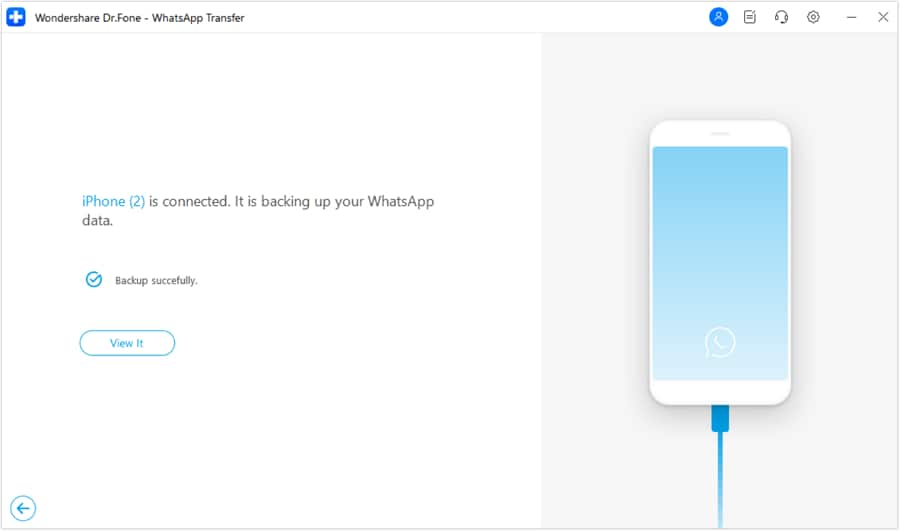
Conclusion
Overcoming the challenges of how to share long videos on WhatsApp involves navigating file size limitations with strategies like compression, cloud storage, and document sharing. As you master these methods, it's equally important to safeguard your valuable WhatsApp data by incorporating a reliable backup solution.
Consider using tools like Wondershare Dr.Fone to effortlessly back up your WhatsApp messages, including those cherished large and long videos. Regular backups ensure the preservation of your media and provide peace of mind against unforeseen data loss.
Dr.Fone Basic:
Better Control for Your Phone
Manage, transfer, back up, restore, and mirror your device
iPhone Video
- iPhone Video Tips
- 1. Stream iPhone Video to Computer
- 2. Get Video off iPhone without Hassle
- 3. Perform Video Sharing Online
- 4. Email iPhone Videos/Photos
- 5. Photo/Video Compressor Apps
- 6. Video Calling Apps
- 7. Recover Deleted Videos from iPhone
- iPhone Video Record
- Put Video on iPhone
- Get Video from iPhone
- 1. Transfer Video from iPhone to Laptop
- 2. Send Large Size Video from iPhone
- 3. Transfer Video from iPhone to Mac
- 4. Transfer Video to External Drive
- Transfer Video to iPhone
- 1. Transfer Video from Mac to iPhone
- 2. Transfer Video from PC to iPhone
- 3. Transfer From PC to Camera Roll
- 4. Transfer Video from Laptop to iPhone
- 5. Send Long Videos on iPhone
- 6. Add Videos to iPhone
- 7. Transfer to iPhone without iTunes
- Video Problems
- 1. iOS Video Bug
- 2. No Sound on iPhone Video
- 3. Unblock YouTube Videos
- 4. Messenger Video Call No Sound
- 5. Facebook Video Chat Troubleshoot
- 6. YouTube Can't Work Over WiFi
- Video on Social Apps
- 1. Upload Video to Instagram from PC
- 2. Download Instagram Videos on PC
- 3. Hack Snap/Picture/Video/Password
- 4. Save YouTube Videos to Camera Roll
- 5. Save WeChat Video/Audio/Message
- 6. Back up WhatsApp Photos/Videos
- 7. Send Large Videos on Gmail
- 8. Send Large Videos on WhatsApp
- 9. Send Large Videos on Messenger
- 10. Save Snapchat Video
- 11. Download Private Instagram Video
- 12. Make Whatsapp Desktop Video Call



















James Davis
staff Editor