How to Send Large Size Videos and Photos from iPhone X/8/7/6S/6 (Plus)
Oct 24, 2025 • Filed to: Device Data Management • Proven solutions
Dr.Fone Basic:
Better Control for Your Phone
Manage, transfer, back up, restore, and mirror your device
It can be very annoying to try and send a video either via iMessage, email or SMS just for your iPhone X/8/7/6S/6 (Plus) to tell you the video is too large. This is a common problem that many iPhone users face from time to time. You should be able to capture a short 2 minute video and send it to your friends.
It is our hope that by reading this post, you will be able to do this easily and whenever you want to. But before we offer any solutions let’s see why you keep getting that error message when you try to send that large size videos.
- Part 1: Why you can't send your video file
- Part 2: How to send large video and photo files on your iPhone X/8/7/6S/6 (Plus)
- Part 3: 3 Cool alternatives to transferBigFiles
- Part 4: How to send large video and photo files on your iPhone to PC
iPhone SE has aroused wide attentions around the world. Do also you want to buy one? Check the first-hand iPhone SE unboxing video to find more about it!
Part 1: Why you can't send your video file
This problem mainly occurs for two reasons. One of them is that the iSight camera only records HD videos so even your two minute video will probably be a few hundred MB in size. The other reason is that Apple sets a data usage limit as a way of preventing customers from using too much data hence they do not allow for you transfer files that are very large. Some experts have also said that Apple does this to prevent a server overload.
Part 2: How to send large video and photo files on your iPhone X/8/7/6S/6 (Plus)
There are actually a lot of ways to bypass or work-around this problem. It is easier if have a jailbroken device since all you need is a simple jailbreak tweak. If you happen to have a jailbroken device, here’s what to do;
Step 1 Open Cydia on your iPhone

Step 2 Find a tweak known as “Unlimited Media Send” and install it

Once installed you will now be able to send the large video file via iMessage, email or SMS without the error messages popping up.
If your device is not jailbroken you need an alternative solution to transfer large video and photo files. In this case you can make use of an App known as Transfer Big Files. The app is available for free on the App Store and works much like Photo Stream only with videos as well. You will need to have an account at TransferBigFiles.com where your videos and photos will be stored. You get about 5GB of storage and you can upload up to 100MB per file.
Here’s how to use it to send large size videos & photos from iPhone X/8/7/6S/6 (Plus).
Step 1 Upload your files to your TransferBigFiles account through the app

Step 2 Attach the files to the message you are sending and just hit “Send it”
Of Course you can do this using Dropbox but that would mean you would have to upload the file to the Dropbox server before sending a link to that file. TransferBigFiles and other apps like it, eliminate this problem.
Part 3: 3 Cool alternatives to transferBigFiles
If for some reason TransferBigFiles is not your cup of tea, you can try one of the following apps that work in much the same way.
Sunshine
Formerly known as ShareON, this app allows users to share large video and photo files. As long as the person you want to send the file to has this app on their iPhone, the file can be sent to them almost immediately. It is also very fast- a 10GB file can be sent in a matter of seconds.

Send Anywhere
Like Sunshine, this app has also moved away from the Cloud model when it comes to sending large files. You are however required to create an account before you can use it though. It also takes security very seriously making use of SSL security and 6-digit keys to pair devices.

WeTransfer
This app doesn’t need the sender and the receiver to have the app installed for it to work. It uses email addresses to share files. The maximum file size you can send with WeTransfer is 10GB. It doesn’t do anything to prevent data depletion though so you might want to use it on a Wi-Fi network.

Part 4: How to send large video and photo files on your iPhone X/8/7/6S/6 (Plus) to PC
Wondershare Dr.Fone - Phone Manager (iOS) is great iPhone Transfer tool to help you send large video and photo files on your iPhone to PC without using iTunes.

Dr.Fone - Phone Manager (iOS)
Transfer Media from iPod/iPhone/iPad to PC without iTunes
- Transfer, manage, export/import your music, photos, videos, contacts, SMS, Apps etc.
- Backup your music, photos, videos, contacts, SMS, Apps etc. to computer and restore them easily.
- Transfer music, photos, videos, contacts, messages, etc from one smartphone to another.
- Transfer media files between iOS devices and iTunes.
- Fully compatible with iOS 7, iOS 8, iOS 9, iOS 10, iOS 11 and iPod.
How to send large size photos from iPhone to PC?
Launch Wondershare Dr.Fone - Phone Manager (iOS) and connect your iPhone with the computer. Click Transfer Device Photos to PC icon on the main interface. From the pop-up window, browse and select the destination folder for photos, click OK to start the export.

How to send large size videos from iPhone X/8/7/6S/6 (Plus) to PC?
Click Videos icon at the top of the main interface, then select a specific option Movies/Music Videos/Home Videos/TV Shows/iTunes U/Podcasts to transfer. Later, select the videos (Note: Hold down Ctrl or Shift Key to select multiple videos) you want to transfer to the computer, and click Export > Export to PC.
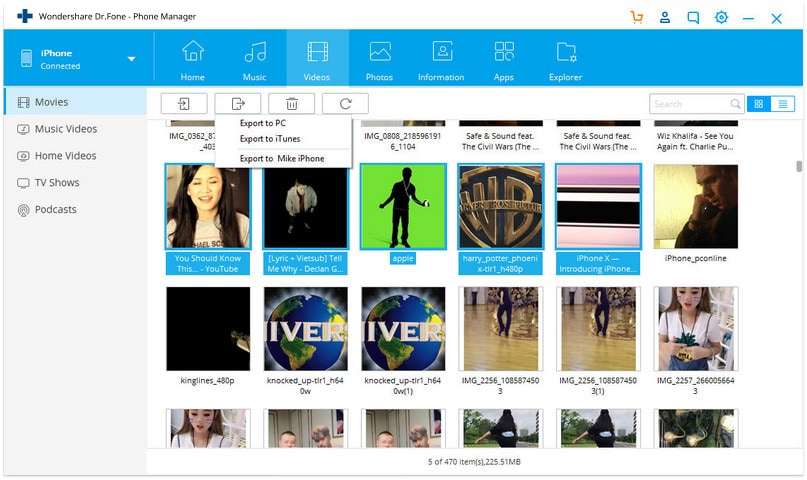
Don't let the size of your video or photo files keep you from sharing your creations with your friends. Make use of one of the solutions above to easily transfer these large files.
Video Tutorial: Transfer large video and photo files on your iPhone X/8/7/6S/6 (Plus) to PC
Dr.Fone Basic:
Better Control for Your Phone
Manage, transfer, back up, restore, and mirror your device
iPhone Photos
- Convert HEIC to JPG
- 1. Convert HEIC to JPG on Linux
- 2. Convert HEIC to JPG Windows
- 3. Best HEIC Converter Online
- 4. Convert HEIC to JPG High Quality
- Export iPhone Photos
- 1. Upload iPhone Photos to Google Drive
- 2. Transfer Photo from iPhone to PC
- 3. Transfer Photo from iPhone to iPhone
- 4. Transfer from iPhone to iPhone
- 5. Transfer from iPhone to iPad
- 6. Move iPhone Photo to External Drive
- 7. Transfer from iPhone to Flash Drive
- 8. Extract Photos from iPhone
- 9. Download Photo from iPhone
- Import Photos to iPhone
- 1. Transfer from Laptop to iPhone
- 2. Transfer Photo from Camera to iPhone
- 3. Transfer Photo from Mac to iPhone
- 4. Transfer Photos from PC to iPhone
- 5. Transfer from iPhone to PC
- 6. Transfer from Android to iPhone
- 7. Transfer from Samsung to iPhone
- Manage iPhone Photos
- 1. Back up iPhone Photos
- 2. Get Photos off iPhone
- 3. Send Large Size Photos from iPhone
- 4. Photo/Video Compressor Apps
- 5. Delete Photos from iPhone/iPad
- 6. iPhone Photos Disappeared Suddenly
- 7. iPhone Photoshop Alternatives
- Recover iPhone Photos
- 1. Restore Deleted Photos from iPhone
- 2. Recover Photos from iPod Touch
- 3. Recover Deleted Picture from iPhone
- Transfer iPhone Photos to Mac
- Transfer iPhone Photos to PC
- 1. Transfer Data from iPhone to PC
- 2. Transfer Photo to Computer
- 3. Transfer Photo to PC without iTunes
- 4. Transfer Library to Computer
- 5. Send Photo from iPhone to Computer
- 6. Import Photo from iPhone to Windows
- 7. Transfer Photo to Windows
- Transfer Photos from Google Drive
- 1. Download from Google Drive to iPhone
- 2. Transfer from Google Photo to iPhone
- 3. Download from iCloud to iPhone
- Transfer Photos to Google Drive
- Image Convert Tips
- ● Manage/transfer/recover data
- ● Unlock screen/activate/FRP lock
- ● Fix most iOS and Android issues
- Learn More Learn More



















Alice MJ
staff Editor