How to Fix YouTube Videos Can't Work Over WiFi after iOS 15/14 Update
Jul 12, 2024 • Filed to: Mobile Repair Solutions • Proven solutions
"I recently updated my iPhone and iPad to iOS 15/14, and ever since then YouTube videos won't play over WiFi. I tried playing YouTube in both Safari and in Chrome, and the YouTube videos can't work over WiFi on either browser. If I turn the WiFi off and use Cellular connection they work just fine, but the YouTube videos won't play over WiFi. I have another iPad with iOS 15 and the videos work just fine over there."
Does that sound similar to you? Have you experienced something similar after updating your iOS device to versions 10 and above? Well, unfortunately iOS 15/14 are riddled with bugs and glitches. One of those issues is that YouTube videos can't work over WiFi. If you're facing this issue, then please read on for a couple of possible solutions to the problem and learn how to fix YouTube videos can't work over WiFi issue.
- Part 1: Fix iPhone memory shortage issue in 3 steps
- Part 2: Reset Network Settings to Fix YouTube Video Can't Work Over WiFi Issue
- Part 3: Fix YouTube Video Can't Work Over WiFi by Restoring iPhone with iTunes
- Part 4: Enter DFU Mode to Fix the YouTube Video Can't Work Issue
- Part 5: Perform Factory Reset to Fix the YouTube Video Issue
- Tips: The following Solutions are ineffective
Part 1: Fix iPhone memory shortage issue in 3 steps
It is possible that upon upgrading your iPhone to iOS 15/14, it consumed an excess of memory in your phone, thus leading to memory shortage. In order to access YouTube videos there needs to be some memory in your phone storage. However, you needn't start deleting your important data, over time the phone collects a lot of unnecessary information and data which occupies a large amount of space in your device. You can fix this issue in three short steps using Dr.Fone - System Repair.
Dr.Fone - System Repair is a convenient and simple tool by which you can reset your iPhone to factory settings and bring it to optimal functionality. The greatest advantage of using Dr.Fone is that it doesn't lead to data loss either. You can follow the given steps to Recover your iPhone.

Dr.Fone - System Repair
Fix YouTube videos can't work over WiFi issue without data loss.
- Easy, safe and fast.
- Fix with various iOS system issues like app crash on iPhone issues, recovery mode, white Apple logo, iPhone errors, etc.
- Only fix your iOS to normal, no data loss at all.
- Support all models of iPhone, iPad and iPod touch.
Fix YouTube Videos Can't Work Over WiFi issue using Dr.Fone - System Repair
Step 1: Install and launch Dr.Fone
Launch Dr.Fone on your computer. After that, select "Repair tool.

Connect your iOS device to the computer using a USB. Click 'Start' once Dr.Fone recognizes the device.

Step 2: Download Firmware.
Dr.Fone will recognize your device and model once connected. You just have to click 'Download' in order to download the Firmware to fix your operating system.

Step 3: Fix YouTube Videos Can't Work Over WiFi Issue.
After the download, Dr.Fone will start repairing your iOS. Soon, your device would be restarted back to normal.

The whole process would take no more than 10 minutes, and voila! Your internal memory would be considerably freed up, you would have suffered no data loss, and the YouTube Videos Won't Play Over WiFi issue would be gone and you can continue surfing through those videos freely!
Part 2: Reset Network Settings to Fix YouTube Video Can't Work Over WiFi Issue
Another method by which you can try and fix the YouTube videos can't work over WiFi issue is by resetting your Network Settings. Doing this would bring all network settings to factory default. This can be helpful in fixing the YouTube videos can't work over WiFi issue if the original setting has been tampered with.
Just follow these steps:
- Go to Settings > General.
- Scroll down and choose 'Reset.'
- Choose 'Reset Network Settings.'
- Enter the Apple ID and Passcode.
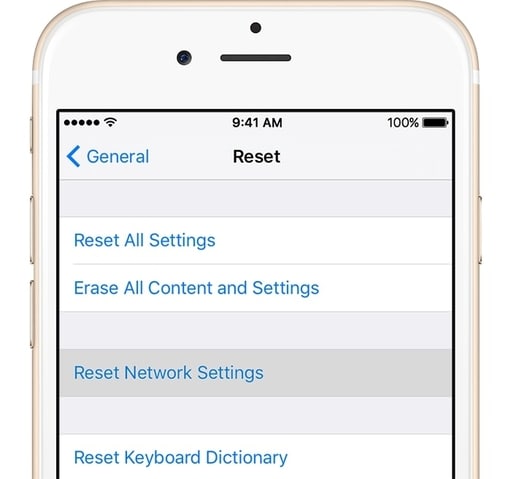
With this your YouTube videos won't play over WiFi issue should be resolved. If not, you can move on over to the next method.
Part 3: Fix YouTube Video Can't Work Over WiFi by Restoring iPhone with iTunes
This is a long process which brings all your iPhone settings to original factory defaults. This is generally helpful in fixing most issues however this should be treated as a last resort solution as it takes considerable time and it would wipe out all information in your iPhone. You can use it to fix YouTube videos can't work over WiFi issue if the previous methods don't work. However, because it leads to data loss, you should first create a backup using Dr.Fone - Backup & Restore (iOS).
This is how you Restore iPhone:
1. Download the latest iTunes on your computer, and access it.
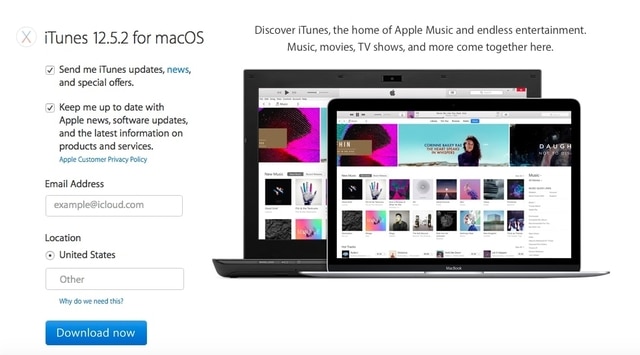
2. Connect your device to the computer.
3. Go to 'Summary' in Device Tab.
4. Click 'Restore iPhone.
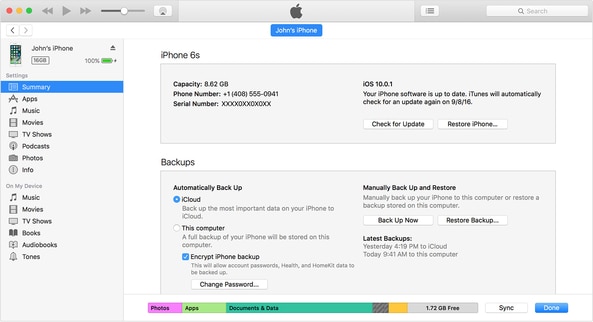
5. Wait for the restore to be complete.
Your phone is now back to Factory settings. You can restore all your data from the backup you created. Or if you didn't create any backup and have suffered data loss, you can recover the data using Dr.Fone - Data Recovery (iOS).
Part 4: Enter DFU Mode to Fix the YouTube Video Can't Work Issue
DFU mode is an alternative to ordinary recovery mode and it can help you fix YouTube videos can't work over WiFi issue if all else fails. You can recover your phone under DFU mode, however this also leads to data loss so approach it with caution. Here's how you can put your phone under DFU mode:
Step 1: Put your device into DFU Mode.
- Hold down the power button for 3 seconds.
- Hold down both the power and the home button for 15 seconds.
- Release the power button but continue holding down the home button for 10 seconds more.
- You'll be asked to "connect to iTunes screen."

Step 2: Connect to iTunes.
Plug your iPhone into your computer, and access iTunes.
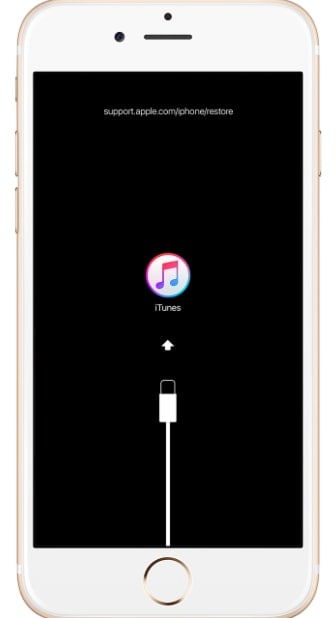
Step 3: Restore iTunes.
- Open the Summary tab in iTunes and click 'Restore.'
- After the Restore your device will Restart.
- You'll be asked to "Slide to set up." Simply follow the Setup along the way.
After the entire process is done, you can restore the data from your previous backup.
Part 5: Perform Factory Reset to Fix the YouTube Video Issue
Factory Reset is a method which is often used to restore a device back to its original settings, which means that all your data would be wiped off.
You could choose to backup your iPhone before you reset it, as mentioned in an earlier method.
You can perform Factory Reset by following these steps:
- Go to Settings > General > Reset.
- Tap on 'Erase all Content and settings'.
- Enter your Passcode and Apple ID to proceed.
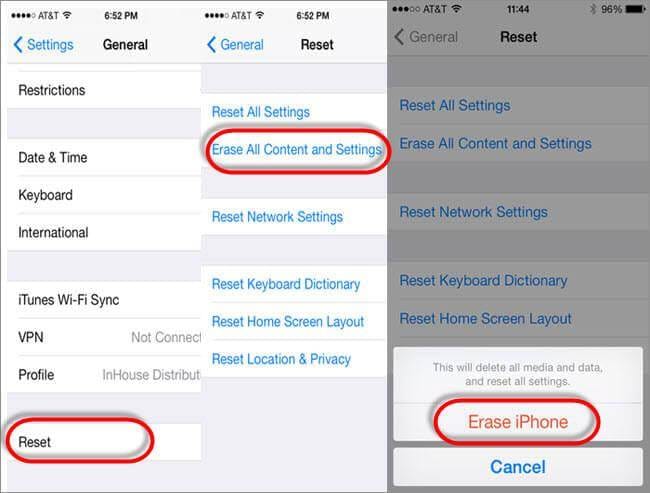
With this your iPhone should be back to factory settings and you can go back to surfing through YouTube videos over WiFi,
Part 6: Tips: The following Solutions are ineffective
There are a lot of online forums that offer tips and suggestions on how to fix the YouTube videos can't work over WiFi issue. However, all those online tips and suggestions need to be taken with a grain of salt as most of them actually prove to be ineffective, and if you randomly try out all those methods you risk wasting your time, at the least, and more importantly you risk losing your iPhone data.
So here's a couple of tips and suggestions you might find which are actually useless:
- Some users suggest that you should roll back to previous iOS versions like 15/14. However, this is ill advised because they don't always work, and they leave your system vulnerable to malware against which the new version is supposed to protect you.
- Some users suggest uninstalling the YouTube app and installing it again. That doesn't work either.
- Some suggest uninstalling the browser and re-installing it. This is also a useless endeavor.
- Some suggest simply Restarting the cell phone. If you're lucky this might work, but it's not very likely.
So these are a couple of tips and methods by which you can try and fix the YouTube videos can't work over WiFi issue which has come in after the iOS 15/14 update. There are a lot of different solutions out there, however you should approach them with care as many of them can lead to major data loss. To be safe you should make use of Dr.Fone toolkit - iOS System Recovery as it ensures that you won't suffer any data loss, and even if you do use other methods, you should definitely create a backup using the methods given earlier. You should also beware of ineffective tips and suggestions found over unreliable internet forums.
However, do keep us posted about your progress while trying to fix the YouTube videos won't play over WiFi issue. And do let us know which technique finally worked for you, we look forward to hearing from you.
iPhone Video
- iPhone Video Tips
- 1. Stream iPhone Video to Computer
- 2. Get Video off iPhone without Hassle
- 3. Perform Video Sharing Online
- 4. Email iPhone Videos/Photos
- 5. Photo/Video Compressor Apps
- 6. Video Calling Apps
- 7. Recover Deleted Videos from iPhone
- iPhone Video Record
- Put Video on iPhone
- Get Video from iPhone
- 1. Transfer Video from iPhone to Laptop
- 2. Send Large Size Video from iPhone
- 3. Transfer Video from iPhone to Mac
- 4. Transfer Video to External Drive
- Transfer Video to iPhone
- 1. Transfer Video from Mac to iPhone
- 2. Transfer Video from PC to iPhone
- 3. Transfer From PC to Camera Roll
- 4. Transfer Video from Laptop to iPhone
- 5. Send Long Videos on iPhone
- 6. Add Videos to iPhone
- 7. Transfer to iPhone without iTunes
- Video Problems
- 1. iOS Video Bug
- 2. No Sound on iPhone Video
- 3. Unblock YouTube Videos
- 4. Messenger Video Call No Sound
- 5. Facebook Video Chat Troubleshoot
- 6. YouTube Can't Work Over WiFi
- Video on Social Apps
- 1. Upload Video to Instagram from PC
- 2. Download Instagram Videos on PC
- 3. Hack Snap/Picture/Video/Password
- 4. Save YouTube Videos to Camera Roll
- 5. Save WeChat Video/Audio/Message
- 6. Back up WhatsApp Photos/Videos
- 7. Send Large Videos on Gmail
- 8. Send Large Videos on WhatsApp
- 9. Send Large Videos on Messenger
- 10. Save Snapchat Video
- 11. Download Private Instagram Video
- 12. Make Whatsapp Desktop Video Call







Alice MJ
staff Editor