
How to Send Facebook Messenger Messages/Photos/Videos on iOS
Jul 12, 2024 • Filed to: Manage Social Apps • Proven solutions
In today's digital age, instant communication has become a necessity. Facebook Messenger remains one of the most popular apps for connecting with friends and family. For iOS users, the app offers a myriad of features that enhance instant messaging. This guide will walk you through everything you need to know about sending messages, photos, and videos using Facebook Messenger on your iOS device.
- Part 1: How to send messages with Facebook Messenger on iOS
- Part 2: How to send Facebook Messenger messages to all facebook friends on iOS?
- Part 3: How to forward Facebook Messenger messages on iOS?
- Part 4: How to send photos and videos with Facebook Messenger on iOS
- Part 5: FAQs about Facebook Messenger
Part 1: How to send messages with Facebook Messenger on iOS?
Sending messages on Facebook Messenger is straightforward, but mastering it can make your communication more efficient. To start, open the Facebook Messenger app on your iOS device. If you're new to the app, you may need to sign in with your Facebook account. Once logged in, follow these steps:
1. From the menu select and click on “New Message”:
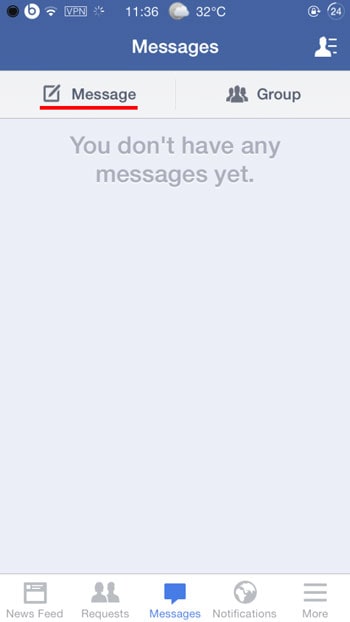
During typing a name, you will see all your contacts having in their name this word. You can chhose a friend just by clicking on the name.
2. Write the message and send it
After you choose the contact, it will be open a new window where you can type your message. When you have finished to write, click on Send. You will see if that person is online and if he read your message.
Part 2: How to send Facebook Messenger messages to all facebook friends on iOS?
Sometimes, you might want to send the same message to multiple friends. Although Facebook Messenger does not allow mass messaging directly, you can use the following workaround:
1. Go to Messages
Go to the menu and click on the "Messages" tab in order to send your message to your facebook friends. You could consider the previous step 1 from sending message to one friend.
2. Search Facebook Friends
You need to start typing your friends names and select the friends from your facebook friends list. After you selected the friends from your facebook list, click on Send.
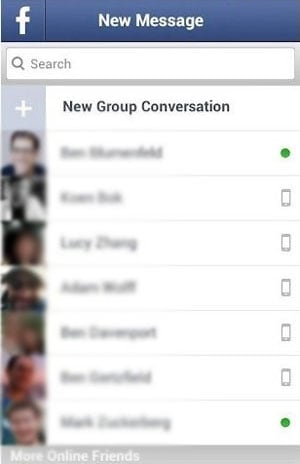
Part 3: How to forward Facebook Messenger messages on iOS?
Forwarding messages can be a great way to share information without retyping everything. Here’s how you can do it:
You can forward a message to a friend if he or she has not joined in the conversation. Also, you can forward only picture, or entire text message.
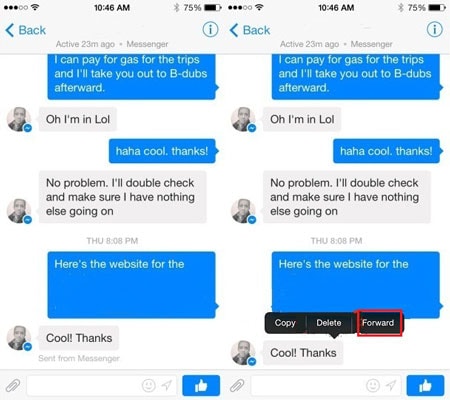
1. Select the message
Go to your Inbox and select the message that you wish to forward.
2. Forward the message
Click on Menu, then Reply and select Forward.
Part 4: How to send photos and videos with Facebook Messenger on iOS?
Sharing visual content makes conversations more engaging. Facebook Messenger allows you to send photos and videos effortlessly:
Facebook Messenger offers you the possibility to send even photos, videos, audio files, and of course text messages. For photos you can send directly a photo took with your IOS device camera.
With Facebook Messenger for iOS you can share fast your video and photo. During conversation and without leaving it, you are able to see all your photos from camera.
1. Message to one friend
Search your friend and open the Message window. You can write text and even you are in that conversation, you can send one photo. Before to send the image, you can see the photos from your camera roll and select just your amazing photo that you wish to share. Thus, you do not need to leave the chat.
2. Photo sharing
Instantly you can share a photo when you are already in a conversation. Select that photo and click in order to send it.
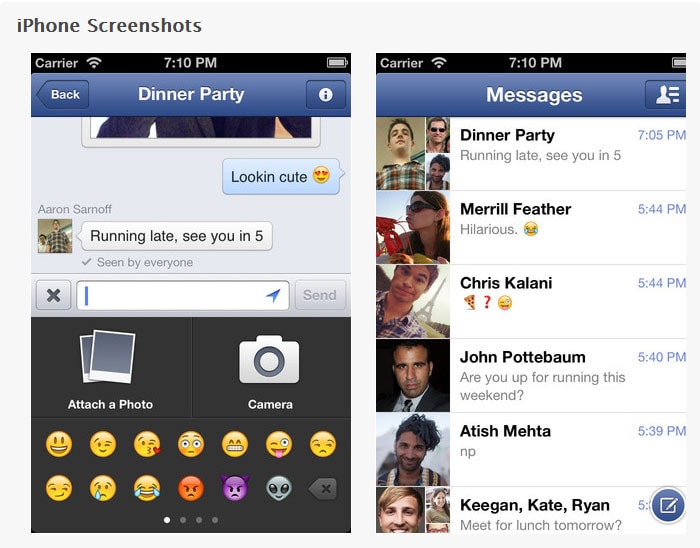
FAQs about Facebook Messenger
1. How Do I Delete a Message on Facebook Messenger iOS?
To delete a message, open the conversation, tap and hold the message, and choose "Remove." You can choose to remove it for yourself or for everyone.
2. Can I Mute Notifications for Facebook Messenger on iOS?
Yes, open the conversation you want to mute, tap the recipient’s name at the top, and select "Mute." Choose the duration for which you want to mute notifications.
3. How Do I Save Photos from Facebook Messenger to My iOS Device?
Tap and hold the photo you want to save, and a menu will appear. Select "Save" to download the image to your device's gallery.
Conclusion
Mastering Facebook Messenger features on iOS can significantly enhance your communication experience. With the ability to send messages, photos, and videos effortlessly, staying connected has never been easier. Start exploring these features today and make the most out of your Facebook Messenger app. For personalized tips and more advanced features, be sure to book a call with one of our experts who can guide you towards a seamless messaging experience.

Wondershare Dr.Fone
Easily Manage Data on Your iOS Device
- Manage your data by importing, exporting, deleting, etc.
- Install, uninstall, and remove pre-installed apps or bloatware with ease.
- Transfer file and data transfer between iOS and computer.
- Sync songs between iPhone/iPad/iPod touch and iTunes.
- Transfer various data between iOS and computer without iTunes/iCloud.
iPhone Video
- iPhone Video Tips
- 1. Stream iPhone Video to Computer
- 2. Get Video off iPhone without Hassle
- 3. Perform Video Sharing Online
- 4. Email iPhone Videos/Photos
- 5. Photo/Video Compressor Apps
- 6. Video Calling Apps
- 7. Recover Deleted Videos from iPhone
- iPhone Video Record
- Put Video on iPhone
- Get Video from iPhone
- 1. Transfer Video from iPhone to Laptop
- 2. Send Large Size Video from iPhone
- 3. Transfer Video from iPhone to Mac
- 4. Transfer Video to External Drive
- Transfer Video to iPhone
- 1. Transfer Video from Mac to iPhone
- 2. Transfer Video from PC to iPhone
- 3. Transfer From PC to Camera Roll
- 4. Transfer Video from Laptop to iPhone
- 5. Send Long Videos on iPhone
- 6. Add Videos to iPhone
- 7. Transfer to iPhone without iTunes
- Video Problems
- 1. iOS Video Bug
- 2. No Sound on iPhone Video
- 3. Unblock YouTube Videos
- 4. Messenger Video Call No Sound
- 5. Facebook Video Chat Troubleshoot
- 6. YouTube Can't Work Over WiFi
- Video on Social Apps
- 1. Upload Video to Instagram from PC
- 2. Download Instagram Videos on PC
- 3. Hack Snap/Picture/Video/Password
- 4. Save YouTube Videos to Camera Roll
- 5. Save WeChat Video/Audio/Message
- 6. Back up WhatsApp Photos/Videos
- 7. Send Large Videos on Gmail
- 8. Send Large Videos on WhatsApp
- 9. Send Large Videos on Messenger
- 10. Save Snapchat Video
- 11. Download Private Instagram Video
- 12. Make Whatsapp Desktop Video Call





James Davis
staff Editor