
Never Lose Your Favorite Clips by Learning Unblock YouTube Videos
Nov 21, 2025 • Filed to: Virtual Location Solutions • Proven solutions
Dr.Fone Basic:
Better Control for Your Phone
Manage, transfer, back up, restore, and mirror your device
There are times when YouTube's website is geo-blocked in your country due to factors including copyrights or censorship. Or, it can be due to organizations such as schools and offices that block YouTube to prevent students and employees from wasting time or slacking off.
You're on the right page if you're looking for ways to bypass this. This article curated the easiest methods you can do to unblock YouTube and watch live whenever you want. Whether you use VPNs, proxies, or other tricks, the methods will be helpful! Simply read on to learn more about unblocking YouTube today.

- Part 1: YouTube and Geo-Blocking
- Part 2: How to Unblock YouTube Videos From Any Location?
- Method 1: Watch Blocked YouTube Videos with a VPN
- Method 2: Unblock YouTube Videos With a Proxy
- Method 3: Unblocking YouTube with Browser Extensions
- Method 4: Downloading YouTube Videos
- Method 5: Google Translate Trick
- Part 3: FAQs About Youtube Video
Part 1: YouTube and Geo-Blocking
Learning the different causes of why some videos are restricted can easily help you choose the right way to continue watching your favorite channels online.
Here are some common reasons that YouTube gets blocked on your computer.
- Country censorship - YouTube is currently blocked in North Korea, Iran, and China.
- Creator censorship - Owners of YouTube videos can set their geo-restrictions to make their content unavailable in some countries.
- Licensing rights - YouTube clips, such as music videos, sports highlights, or movie clips, are blocked in your country because the broadcasting channel in your region does not own the copyright.
- Network blocks - Organizations, including large companies, schools, and more, can block access to YouTube, which is usually done with a firewall to regulate your time.
- Age restrictions - Age-restricted YouTube videos can only be watched if you're logged in and over 18.
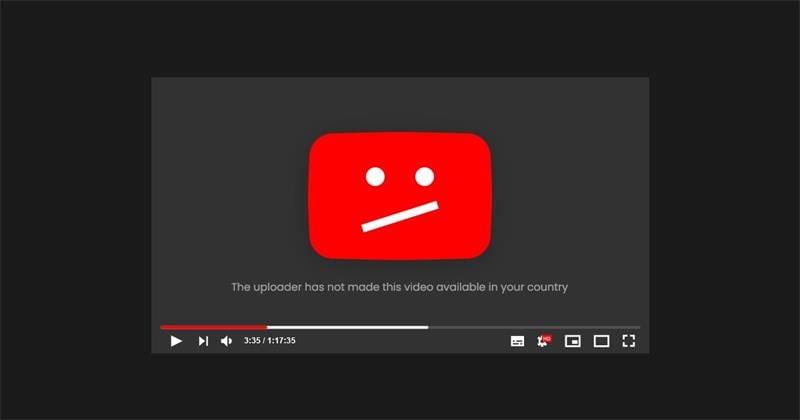
Part 2: How to Unblock YouTube Videos from Any Location?
Unblocking YouTube is easy nowadays as people use VPNs, proxy servers, browser extensions, YouTube clips downloaders, or even the "Google Translate" trick.
We'll explain five different methods to unblock YouTube restrictions wherever you are by following this guide below.
Method 1: Watch Blocked YouTube Videos with a VPN
Unblocking YouTube using a VPN is the easiest way to watch geo-blocked content without scratching your head. VPN hides your IP address to keep your location hidden to watch videos that are otherwise unavailable in your country.
In this example, we'll be using NordVPN to unblock YouTube using a VPN. Simply follow the steps to learn how.
Step 1: Download and install NordVPN. Sign in or create an account.
Step 2: Toggle the VPN on to make sure it's activated for your current internet connection. Click Quick Connect or Search here to find a server in the correct country to view blocked content on your computer.
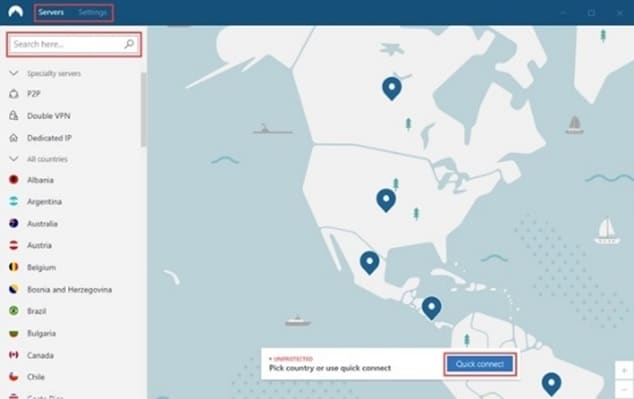
Step 3: Go to YouTube and browse previously blocked content.
Tip
If you're routing traffic in a region where a YouTube video is restricted, try changing your country information and refresh the page again.
How Do You Choose the Right VPN for You?
Here are some tips you should know when shopping for the right VPN to use when accessing geo-blocked content on YouTube or other websites.
- Rating - Choosing a VPN with a good reputation in reviews and ratings is essential to ensure your money is well spent.
- Supported OS - You should get a VPN that works on all major platforms, such as computers, mobile phones, consoles, smart TVs, and more, for a hassle-free experience.
- Speed - HD or 4K videos on YouTube require a stable and fast internet connection. Getting an ultra-fast VPN is important to prevent lag when streaming content.
- Security - Get a VPN that hides your online identity, especially if your country has banned YouTube.
The 5 Best VPN Service available in 2023
Here are five reliable VPNs available today that you can use to watch blocked YouTube in your country:
NordVPN allows you to choose from up to 5,200 servers in 60 countries across the globe for ultra-fast streaming. It's our top pick if you haven't chosen a VPN yet, as it outperforms other VPNs in multiple speed tests to access YouTube and other sites.

Pros
- Security features include no-logs encryption, leak protection, and a kill switch for complete anonymity.
- Allows you to use up to 6 devices all at the same time.
Cons
- The desktop app has a slight learning curve before you get used to it.
Surfshark is another reliable VPN to unblock restricted content on YouTube and other platforms. It's cheaper than other VPNs, which is great if you're budget-conscious.

Pros
- Price plans are considerably cheaper compared to other VPNs on the market today.
- You can connect an unlimited number of devices simultaneously on a single subscription.
Cons
- Some servers in select countries provide an inconsistent speed.
ExpressVPN, on the other hand, uses more than 3,000 servers in more than 90 countries to provide cutting-edge connectivity, which includes 256-bit AES encryption for perfect anonymity.
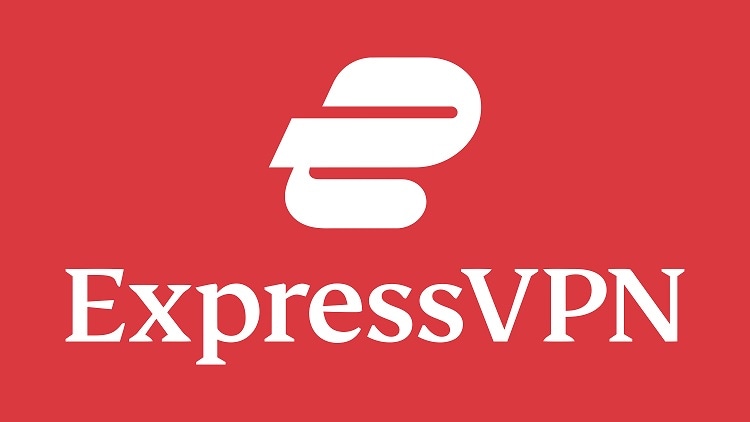
Pros
- No data caps or bandwidth limits, so you can steam all you want.
- It doesn't keep any logs of any information that can be used against you.
Cons
- The subscription cost is higher than other VPNs available today.
CyberGhost has a large network of up to 6,000 servers in more than 80 countries to unblock geo-restricted content on YouTube and other streaming apps. CyberGhost doesn't keep logs of your activities as well as ensuring your anonymity when online.

Pros
- Its network uses over 6,000 servers and is still growing in 90 counties.
- The app is very easy to use due to its minimalist approach.
Cons
- It lacks some advanced settings due to its simple design.
Lastly, PrivateVPN is known by many due to its versatility and fast speeds. Although it only has a network of 200 servers, it does cover up to 60 countries, so you have a great set of locations to choose from.
Here's a quick comparison chart between the five best VPNs available today in terms of speed, server countries, supported OS, price plans, ratings, and more.
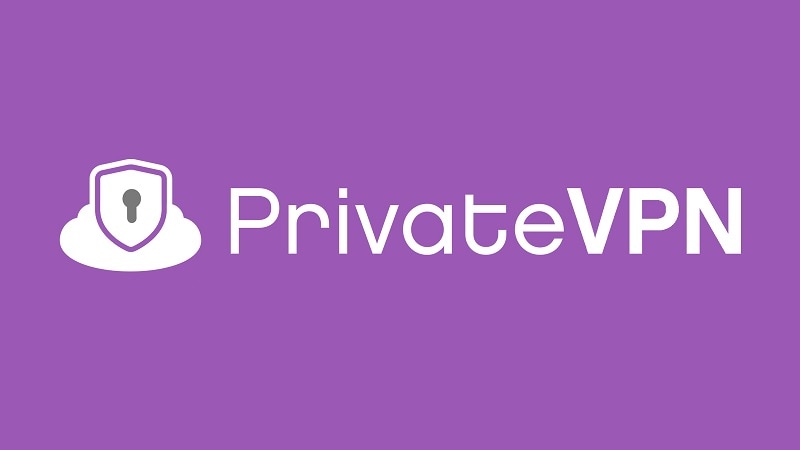
Pros
- Performs well in streaming tests, ensuring fast and reliable connections.
- Compatible with select routers via manual configuration.
Cons
- The small network of servers requires you to choose servers carefully.
Comparison Among VPNs
The table below compares the five introduced VPN tools from multiple perspectives.
| Features | NordVPN | Surfshark | ExpressVPN | CyberGhost | PrivateVPN |
| Average Speeds | 100+ Mbps | 100+ Mbps | 100+ Mbps | 100+ Mbps | 100+ Mbps |
| Servers | 5,200 Servers | 3,200 Servers | 3,000 Servers | 6,000 Servers | 200 Servers |
| Streaming Reliability | Excellent | Excellent | Excellent | Good | Good |
| Supported Devices | Windows, macOS, iOS, Android, Linux, Smart TVs, Routers | Windows, macOS, iOS, Android, Linux | Windows, macOS, iOS, Android, Linux | Windows, macOS, iOS, Android, Linux | Windows, macOS, iOS, Android, Linux, Routers |
| 24/7 Support | Yes - with live chat | email only: support@surfshark.com | Yes - with live chat | email only: webmaster@cyberghost.ro | email only: support@privatevpn.com |
| Free Trial | None - but with a 30-day money-back guarantee | 7-Day free trial for Android, iOS, and macOS only | None - but with a 30-day money-back guarantee | 24-hour free trial | 7-day free trial with a 30-day money-back guarantee |
| Prices | • $11.99 - 1 Month • $59.88 - 1 Year • $95.76 - 2 Years |
• $12.95 - 1 Month • $47.88 - 1 Year • $59.76 - 2 Years |
• $12.95 - 1 Month • $59.95 - 6 Months • $99.95 - 1 Year |
• $12.99 - 1 Month • $41.94 - 6 Months • $56.94 - 2 Years + 4 months free |
• $8.99 - 1 Month • $17.99- 3 Months • $59.99 - 1 Year |
Method 2: Unblock YouTube Videos With a Proxy
Like VPNs, Proxies connect you to the internet anonymously via an intermediary server. Proxy servers block your IP address to bypass firewalls which include country restrictions. However, proxies don't encrypt your connection, unlike VPNs making you vulnerable to online threats such as hacking and data breaches.
How Do I Run YouTube on a Proxy?
You can run YouTube using web proxies or installing proxy browser extensions to unblock the popular streaming site with a proxy server. Web proxies require you to paste individual URLs of a YouTube video to view its content, while browser add-ons connect through your browser only when you want to.
The 3 Best Proxies for YouTube in 2023
Here are the three best proxies for YouTube you can use right now:
Storm Proxies automatically change your IP address on each HTTP request every 3 or 15 minutes. This ensures your real IP always stays hidden when online.
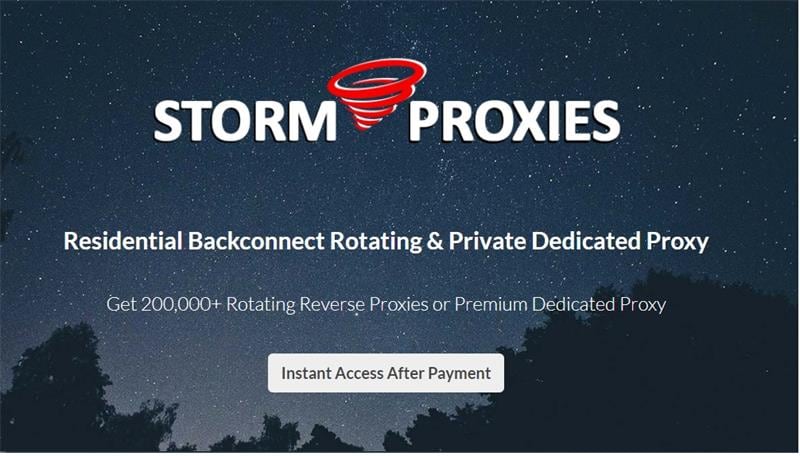
Pros
- Unlimited bandwidth for high performance and fast multi-threaded tools.
- 24-hour money-back guarantee with 24/7 email service to meet your needs.
Cons
- No available Socks proxies (location spoofing) as it only uses HTTP(s) proxies.
Smartproxy works best for people looking for a user-friendly proxy to access YouTube anywhere in the world. The network is highly advanced, and its live support agents are helpful and trustworthy.
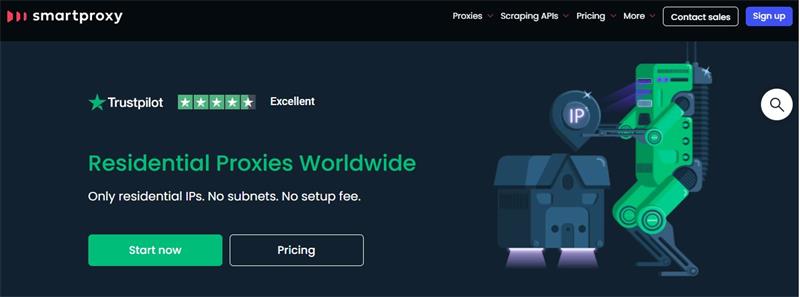
Pros
- You can separate proxy users for any task to limit the amount of traffic each project consumes.
- Allows you to send unlimited concurrent connection requests to access YouTube and other content in no time.
Cons
- Setting up the proxy requires technical know-how and can be daunting for a beginner.
IPRoyal features unlimited bandwidth with no extra charges compared to other proxies in the market. You can pick from countries worldwide to access geo-blocked content on YouTube and other streaming apps.
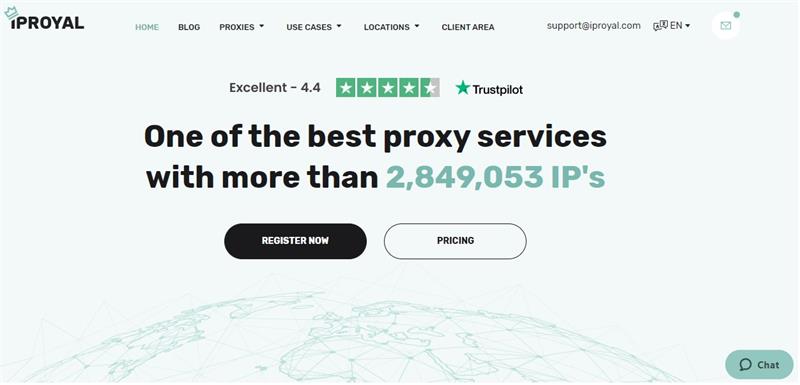
Pros
- You can enable or block content due to its total internet usage control.
- Caches frequently accessed sites to increase speeds when using the internet.
Cons
- You have no control over the IP addresses when routing client requests.
The Features Conclusion of the Proxies
Here's a table comparing the key features of the three best proxies you can use to unblock geo-restricted YouTube content today.
| Storm Proxies | Smartproxy | IPRoyal | |
| Website | https://stormproxies.com/ | https://smartproxy.com/ | https://iproyal.com/ |
| Key Features | • Instant Access After Payment with a 24-hour money-back guarantee • Unlimited bandwidth without any limits |
• Bypass geo-restrictions and website blocks with anonymity • With varying use cases for all needs, including market research, social media, and retail |
• Unlimited bandwidth with no extra charges • 100% genuine residential proxies, so there's no sharing of IP addresses |
Method 3: Unblocking YouTube with Browser Extensions
Another method to access restricted content on YouTube is using dedicated browser extensions. All you have to do is go to a browser extension like Unblocker for Youtube and activate it to watch blocked YouTube videos on your browser.
Method 4: Downloading YouTube Videos
There are a lot of free online tools out there to help you download YouTube videos for offline viewing. This lets you bypass restrictions and even watch content even when you don't have an internet connection. Dedicated sites, such as safeshare.tv, savefrom.net, or snappea.com, let you download YouTube videos by just copying and pasting the unique URL of the video on their respective dialogue boxes.
Method 5: Google Translate Trick
Using google translate to watch blocked YouTube content is a neat trick as long as you do the right steps. Here are the steps to unblock YouTube videos using Google Translate.
Step 1: Go to Google Translate.
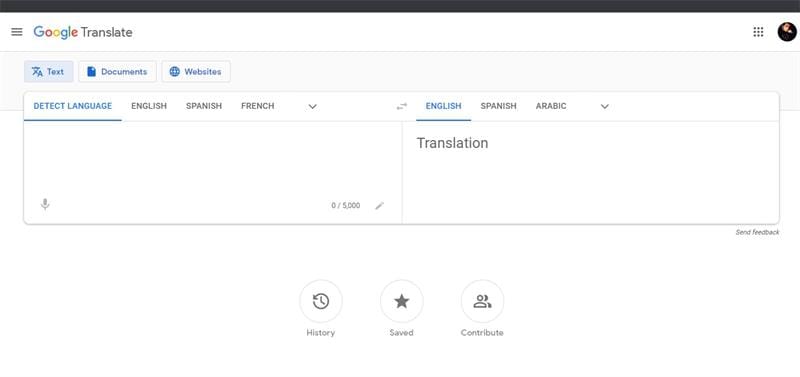
Step 2: Paste the YouTube URL in the left dialogue box and choose any language you are translating from. Afterward, choose English as the language you are translating to on the right.
Step 3: Click the URL that appears on the right dialogue box. The video should open if the clip is successfully unlocked.
Note
Using this trick is hit-or-miss, as it sometimes doesn't work on certain videos. It's best to try it to see for yourself.
Part 3: FAQs About Youtube Video
Here are some FAQs about anything related to YouTube.
1. What is YouTube Restricted Mode?
YouTube's restricted mode is an optional setting that has been around since 2010. This feature limits your viewing experience to control the content you see on the website. This can be turned on in personal accounts or on computers in libraries, schools, or institutions with a systems administrator to provide a limited experience when using their computers.
2. How to Turn Off Restricted Mode on YouTube?
Here are the steps to turn off restricted mode on YouTube.
Step 1: Sign in to your account.
Step 2: Click your Profile Photo at the top right. On the pop-up, click Restricted Mode and turn On or Off.
If you're on mobile, tap on your Profile Photo > Settings > Account > turn Restricted Mode On or Off.
3. VPN Vs. Proxy: Which Tool is better for Unblocking YouTube?
Using a dedicated VPN is miles better than proxies because it provides more privacy and security. Proxies simply pass your traffic through another server, but it doesn't necessarily offer you any protection. VPNs also encrypt your traffic, unlike proxy servers, which means your sensitive information is safe from ISP tracking, surveillance, and hackers when using a VPN.
Here's a quick comparison table comparing VPNs and Proxies for you to have a better understanding of their features.
| Feautres | VPN | Proxy |
| Cost | Mostly Paid | Mostly Free |
| Encrypt IP address | Yes | Yes |
| Encrypt Web Activity | Yes | No |
| Shares user data | No | Yes |
| Coverage | All | 1 |
| Bypass country restrictions | Yes | Yes |
| Compatible with Streaming and Gaming | Yes | Yes |
| Slows down browsing | Yes, slightly | Yes |
| Pros | • Covers all websites and apps • No traffic logs • The only option to encrypt web traffic |
• Works best for one-on-one access to cover a single website • Most proxies are completely free |
| Cons | • Not recommended for one-time use as VPNs cost money | • Proxies log activity and can sell your data • Doesn't encrypt web traffic |
If you already have a VPN, you don't necessarily have to download a proxy to access blocked YouTube content. VPNs already do what a proxy can and more, so you don't need redundancy.
Conclusion
While proxy servers can certainly unblock YouTube videos, VPNs are better in every way, as you can stay private and unblock more than one website at any given time. Both services reroute your traffic and hide your IP address when browsing online, but only VPNs encrypt your data as proxies don't.
You can also try other methods listed in the article if you're looking for other ways to access the geo-restricted content on YouTube. Still, if you care about your privacy or security, VPNs are mostly the way to go.

Dr.Fone - Virtual Location
1-Click Location Changer for both iOS and Android
- Teleport from one location to another across the world from the comfort of your home.
- With just a few selections on your computer, you can make members of your circle believe you’re anywhere you want.
- Stimulate and imitate movement and set the speed and stops you take along the way.
- Compatible with both iOS and Android systems.
- Work with location-based apps, like Pokemon Go, Snapchat, Instagram, Facebook, etc.
Dr.Fone Basic:
Better Control for Your Phone
Manage, transfer, back up, restore, and mirror your device
iPhone Video
- iPhone Video Tips
- 1. Stream iPhone Video to Computer
- 2. Get Video off iPhone without Hassle
- 3. Perform Video Sharing Online
- 4. Email iPhone Videos/Photos
- 5. Photo/Video Compressor Apps
- 6. Video Calling Apps
- 7. Recover Deleted Videos from iPhone
- iPhone Video Record
- Put Video on iPhone
- Get Video from iPhone
- 1. Transfer Video from iPhone to Laptop
- 2. Send Large Size Video from iPhone
- 3. Transfer Video from iPhone to Mac
- 4. Transfer Video to External Drive
- Transfer Video to iPhone
- 1. Transfer Video from Mac to iPhone
- 2. Transfer Video from PC to iPhone
- 3. Transfer From PC to Camera Roll
- 4. Transfer Video from Laptop to iPhone
- 5. Send Long Videos on iPhone
- 6. Add Videos to iPhone
- 7. Transfer to iPhone without iTunes
- Video Problems
- 1. iOS Video Bug
- 2. No Sound on iPhone Video
- 3. Unblock YouTube Videos
- 4. Messenger Video Call No Sound
- 5. Facebook Video Chat Troubleshoot
- 6. YouTube Can't Work Over WiFi
- Video on Social Apps
- 1. Upload Video to Instagram from PC
- 2. Download Instagram Videos on PC
- 3. Hack Snap/Picture/Video/Password
- 4. Save YouTube Videos to Camera Roll
- 5. Save WeChat Video/Audio/Message
- 6. Back up WhatsApp Photos/Videos
- 7. Send Large Videos on Gmail
- 8. Send Large Videos on WhatsApp
- 9. Send Large Videos on Messenger
- 10. Save Snapchat Video
- 11. Download Private Instagram Video
- 12. Make Whatsapp Desktop Video Call

















James Davis
staff Editor