One-Stop Solution for Complete Samsung S23/22 Data Recovery
Jul 12, 2024 • Filed to: Data Recovery Solutions • Proven solutions

Although a powerful smartphone, Samsung S23 or 22, it’s still susceptible to some of the most common risks. One of them is data loss. Whether you accidentally delete data on your Samsung phone, you don’t have to say your goodbyes.
Below you can find out more about restoring data on your phone – more specifically, how to retrieve deleted numbers from a Samsung phone andrecover deleted photos.
- Part 1. What Happens to Your Samsung Data When You Delete It?
- Part 2. Can You Restore Contacts, Texts, and Photos With No Backup?
- Part 3. How to Easily Restore Lost Data from Your Samsung S23/22
- Part 4. How to Retrieve Samsung S23/22 Data from Your Google Drive

- Part 5. Samsung Backup Tips: How to Keep Your Files Permanently Safe
Part 1. What Happens to Your Samsung Data When You Delete It?

Samsung S23 and S22 phones are Android phones. That’s great news! Why? Because you can’t permanently delete a file from an Android phone unless you use the specific apps designed for that purpose.
If you delete your Samsung data, it still remains intact on your phone’s local storage. However, if you continue to use your phone, there is a chance that you will overwrite it with other information and lose it forever. To prevent this, stop using your phone and jump straight to the recovery process.
The big question here is, what data can you recover?
Part 2. Can You Restore Contacts, Texts, and Photos With No Backup?
Before trying to find the answers to how to find deleted messages on Samsung and how to retrieve deleted photos on Samsung, you should check whether it is possible in the first place.
To put it simply, yes. It will all still be on your internal phone storage even after you delete it, so you can restore your contacts, text, and photos from your phone. While a backup is more convenient, you can still get everything back, even without it.
Here is how to recover deleted data on your Samsung S23 or S22.
Part 3. How to Easily Restore Lost Data from Your Samsung S23/22
To effortlessly restore lost data from your Samsung S23 or S22, you should use one of the tools specifically developed for this use case. One of the best tools out there is Wondershare Dr.Fone. The app works right out of the box – you can use it even with minimal technical experience.
Wondershare Dr.Fone has excellent key features for Android data recovery:
- Recover all Samsung S23/22 files – with Wondershare Dr.Fone, you will be able to recover contacts, messages, call history, documents, photos, videos, audio, and even WhatsApp & Attachments;
- All “deleted data” scenarios covered – you will be able to recover your deleted data whether you accidentally deleted it or your phone suffered a system crash, damage, failed backup synchronization, or ROM flashing gone bad;
- Recover data from broken Samsung S23/22 – you can recover data from your phone using Wondershare Dr.Fone even if you’ve damaged your screen.

Dr.Fone - Data Recovery (Android)
World's 1st Android smartphone and tablet recovery software.
- Recover Android data by scanning your Android phone & tablet directly.
- Preview and selectively recover what you want from your Android phone & tablet.
- Supports various file types, including WhatsApp,Messages & Contacts & Photos & Videos & Audio & Document.
- Supports 6000+ Android Device Models & Various Android OS.
If you find this app attractive, here is what you need to do to successfully use it to recover your deleted Samsung S23/22 data.
- Step 1:Start Wondershare Dr.Fone
Launch the Wondershare Dr.Fone app on your computer. Navigate to the Toolbox and click on Data Recovery.

- Step 2:Choose the Right OS for Recovery: In Your Case Android
After you click on Data Recovery, a new window will open. Choose your Samsung S23/22 system – Android.

- Step 3:Select Recover Android Data
Once you click on Android, the app will open a new window. Here you need to select the Recover Android Data option.

- Step 4:Connect your Samsung Smartphone to Your Computer
The next screen will ask you to connect your Samsung S23/22 to your computer. Use the original USB cable to connect it to your computer and wait for the app to detect your phone.

- Step 5:Select the file you want to recover
On the next screen, Wondershare Dr.Fone will allow you to select the deleted file you want to recover. Select the files you want to recover and click the Start Scan button. If you are wondering how to find deleted messages on Samsung, all you have to do is to check the Messages box.

- Step 6:Wait for the scan to complete
Wondershare Dr.Fone will take some time to scan your entire phone’s storage for deleted files. Wait for it to complete.

- Step 7:Select the Deleted Data You Want to Restore
Once the scan is complete, your phone will appear in the left sidebar. The main section of the screen will list all your files. To see only deleted files, select the “Only show the deleted” option in the drop-down menu. You can narrow down your search by selecting the options in the left sidebar.

- Step 8:Restore deleted data to your computer
Once you’ve selected the files you want to recover, click the Recover button. Choose the location of your local storage, and click Recover again.

Part 4. How to Retrieve Samsung S23/22 Data from Your Google Drive
Many Samsung S23 and S22 users use Google Drive services to keep their data safe and secure. If you’ve accidentally deleted some files, contacts, or messages on your phone, you can restore your data using Google Drive. Wondershare Dr.Fone can also help you do it in a few simple clicks. Here is what you need to do.
- Step 1:Complete Step 1 and Step 2 from the previous guide
To restore Samsung S23/22 data from your Google Drive, you should complete step 1 and step 2 we’ve covered in the guide above.
- Step 2:Select the Recover Google Drive Data Option
Remember this screen? In the step-by-step guide above, you were supposed to click the Recover Android Data option. If you want to pull data from Google Drive, select the Recover Google Drive Data Option Now.
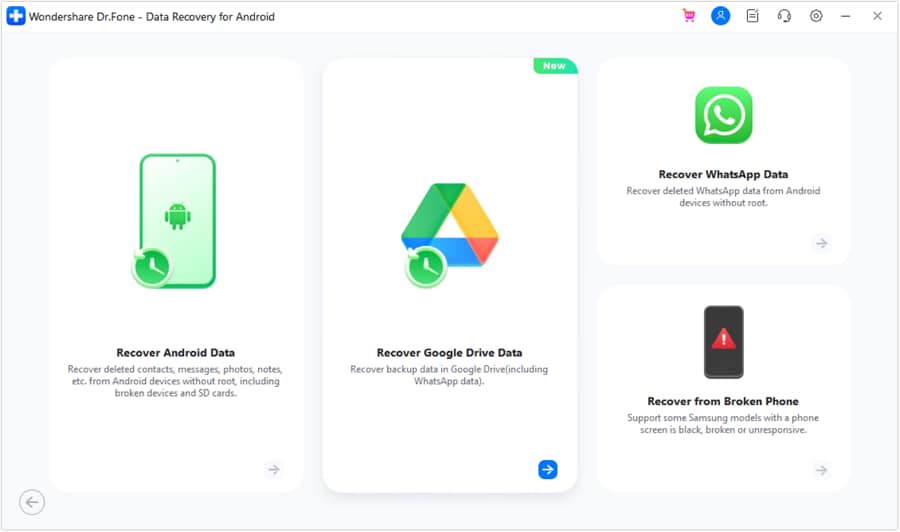
- Step 3:Use your credentials to sign in to your Google Drive Account
To automate data restoration, Wondershare Dr.Fone will ask you to sign in to your Google Drive account.
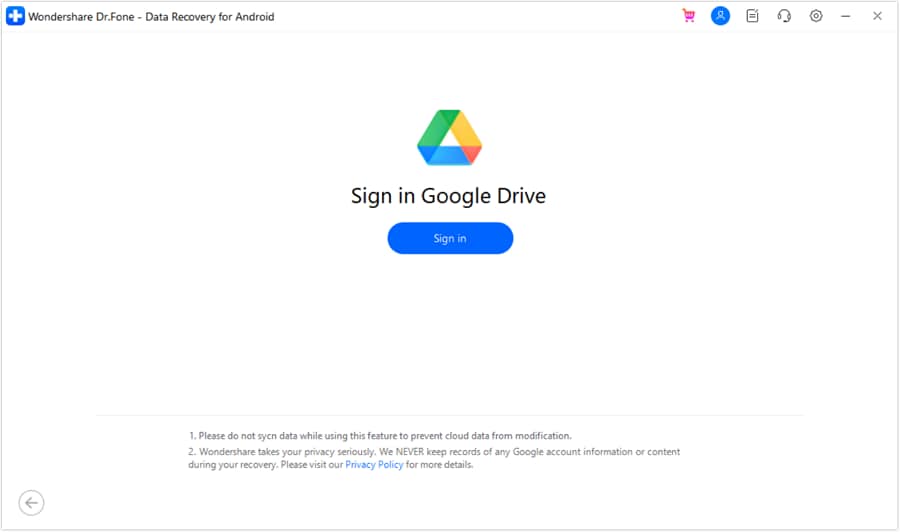
- Step 4:Choose the Recover Device Data option
On the next screen, you will see two options. Select the Recover Device Data.
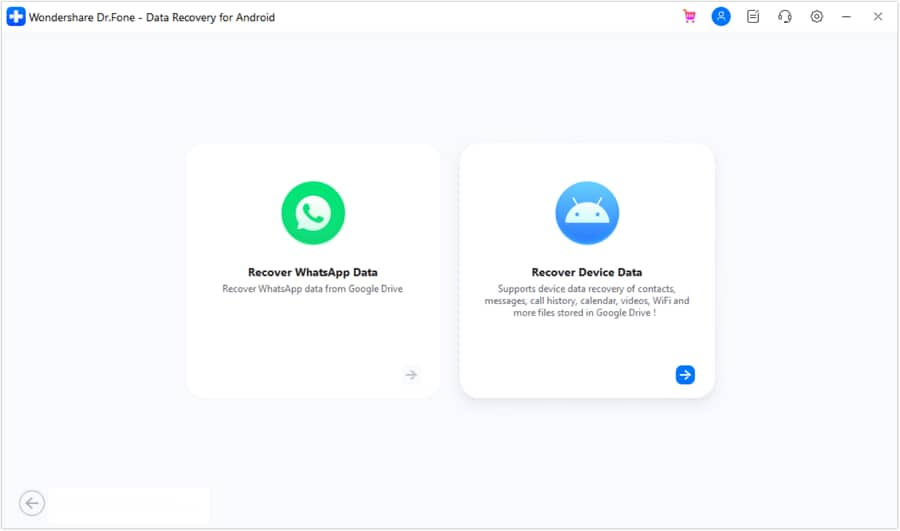
- Step 5:Choose which file you want to restore
On the next screen, you can select which files you want to restore to your Samsung phone. Google Drive option enables you to restore Contacts, Call History, WiFi settings, Messages, and Calendar & Reminder.
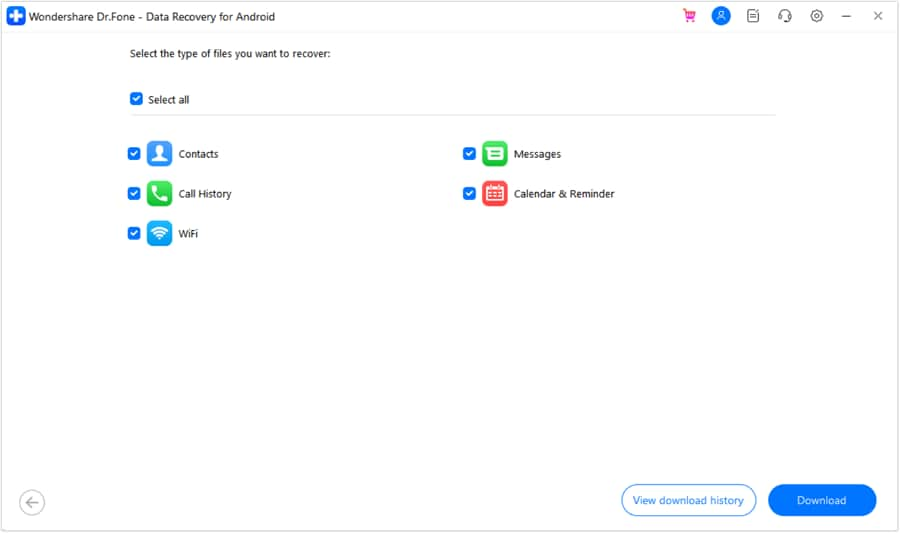
- Step 6:Wait for the download to complete
Now, Wondershare Dr.Fone will download your Google Drive data. Wait for it to complete.
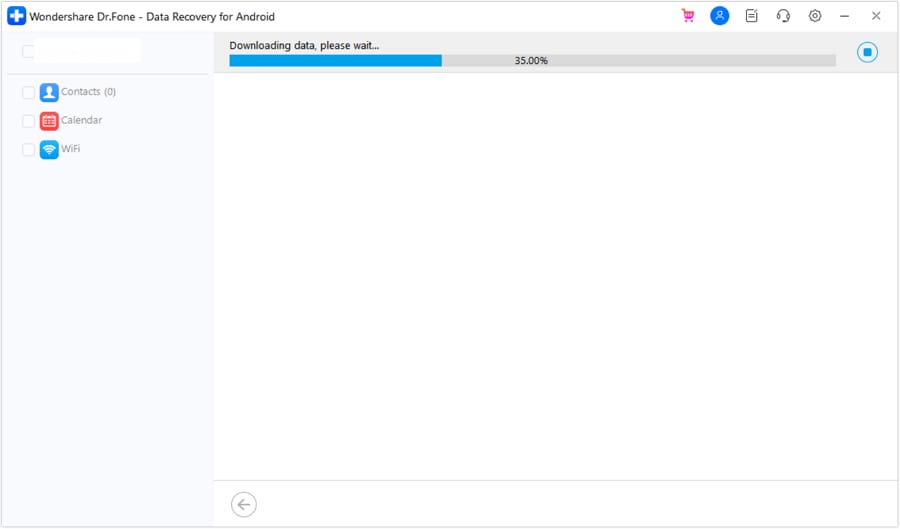
- Step 7:Filter and select the data you want to restore
On the next screen, you can use the search bar to look for specific data or filter the data by type via the left sidebar menu.
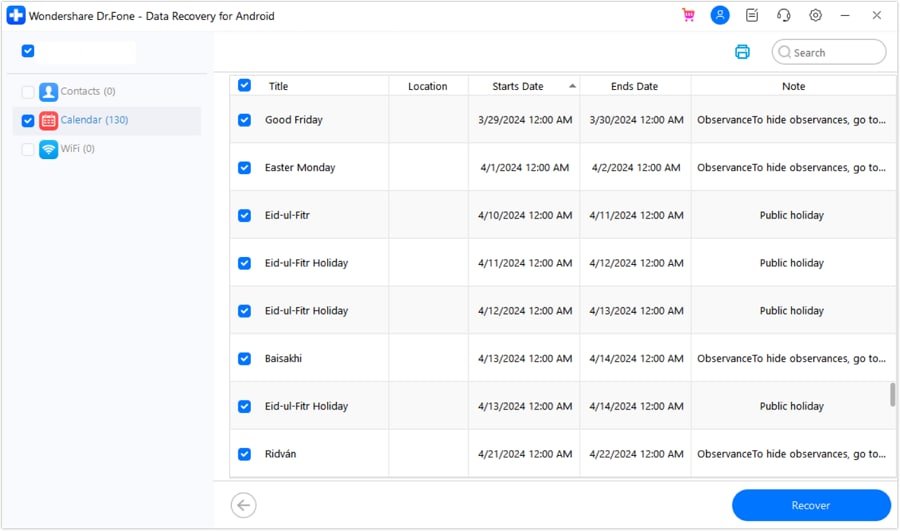
- Step 8: Retrieve Samsung S23/22 from your Google Drive
Once you’ve selected what you want to restore, click the recover button, select the local storage location, and click the recover button again.
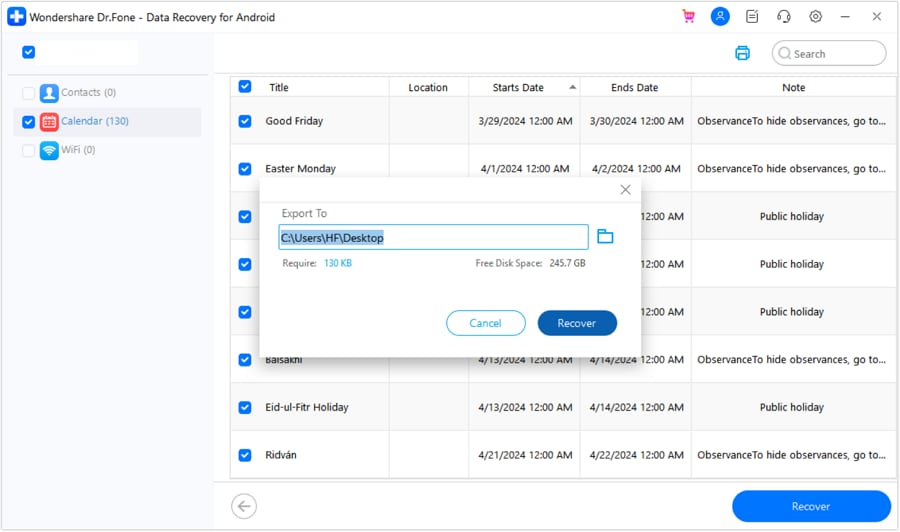
Part 5. Samsung Backup Tips: How to Keep Your Files Permanently Safe
If you don’t want to risk losing your precious data, there are a couple of things you can do to keep your files permanently safe.
Wondershare Dr.Fone offers you the option to back up your Samsung S23/22. Launch the app, navigate to My Backup in the left sidebar, and select the Backup Device option.
Another convenient option you have to keep your files safe is Samsung Cloud. Enabling automatic backup is straightforward on Samsung S23/22. Go to Settings > Accounts and backup > Manage Accounts > Your Samsung account and tap the Sync Account.
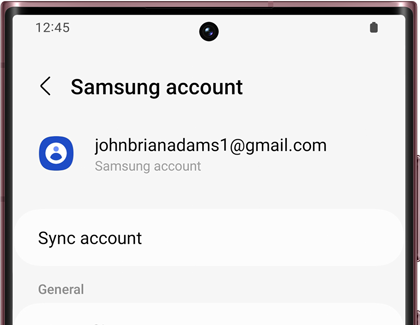
Conclusion
Hopefully, this answers your questions about retrieving deleted numbers from Samsung phones and recovering deleted photos on Samsung. As you can see, easy-to-use yet powerful tools such as Wondershare Dr.Fone offer a straightforward way to get your data back.
In case you want to prevent data loss in the future, you can also use Wondershare Dr.Fone My Backup feature to roll regular backups. Or, you can enable account sync for Samsung Cloud to keep your data safe in a remote location.
FAQs
Samsung Recover
- Recover from Broken Samsung
- Samsung Contacts Recover
- Samsung Data Recover
- 1. Recover Data from Dead Phone
- 2. Recover Data from Internal Memory
- 3. Top 9 Data Recovery Apps
- 4. Recover Data from Samsung J7
- 5. Recover Data From Samsung S22
- 6. Recover Data on Samsung Galaxy S7
- 7. Recover SMS from Samsung S8
- 8. Retrieve WhatsApp Messages
- Samsung Messages Recover
- 1. Recover Messages from Samsung
- 2. Recover Messages on Samsung S6
- 3. Recover Messages on Samsung S7
- Samsung Photos Recover
- Samsung Recover Tips
- 1. Recover Lost Data from Samsung
- 2. Recover File on Samsung
- 3. Samsung Password Recovery
- 4. Use Samsung Recovery Mode
- 5. Top 5 Samsung Recovery Tools
- 6. Recover Data from SD Card
- 7. Recover Files from Samsung
- Samsung Useful Tricks
- 1. Fix Samsung Brick
- 2. Flash Samsung with Odin
- 3. Remove Google Account Bypass
- 4. Factory Reset Samsung Galaxy
- 5. Samsung Root Software
- 6. Transfer Files from Samsung to PC
- 7. Best Samsung Kies Alternatives
- 8. Samsung Smart Switch Solutions
- 9. Bypass Lock Screen Pattern
- 10. 2 Ways to Unlock Samsung
- 11. Transfer Whatsapp Messages
- 12. Samsung Auto Backup
- ● Manage/transfer/recover data
- ● Unlock screen/activate/FRP lock
- ● Fix most iOS and Android issues
- Manage Now Manage Now Manage Now







Selena Lee
chief Editor