
Top 4 Samsung Recovery Tools of 2025
Aug 27, 2025 • Filed to: Data Recovery Solutions • Proven solutions
Accidents can happen to anyone - your phone might get bricked during rooting or suffer water damage from a poolside mishap. But what about the precious data stored on your device? Don't panic, there's a solution. With the help of reliable data recovery tools, you can rescue your files and transfer them to a computer, ready to be restored when your phone is fixed or replaced.
Part 1: Dr.Fone Toolkit Android Data Recovery
Data loss on your Samsung phone can occur unexpectedly, triggered by various scenarios such as rooting errors, SD card issues, flashing ROMs, accidental deletion, system crashes, or forgotten passwords. To safeguard against these risks, Dr.Fone offers a reliable and versatile Samsung data recovery solution. This powerful tool can recover a wide range of data types, including accidentally deleted files, and even allows for rooting your phone to access and recover files from the root section.

Dr.Fone toolkit- Android Data Recovery
World's 1st Android smartphone and tablet recovery software.
- Recover Android data by scanning your Android phone & tablet directly.
- Preview and selectively recover what you want from your Android phone & tablet.
- Supports various file types, including WhatsApp,Messages & Contacts & Photos & Videos & Audio & Document.
- Supports 6000+ Android Device Models & Various Android OS, icluding Samsung S7.
Key features:
• You are able to preview and check files before you actually recover them. This saves you a lot of time.
• Dr.Fone can recover different types of file formats
• You can selectively recover data
• This app is compatible with over 6,000 Android devices
• You can recover data from an SD card
• Work with both rooted and unrooted phones
• This application is completely safe
How to recover lost data on your Samsung using Dr.Fone toolkit - Android Data Recovery
Step 1. Connect Your Samsung
Launch Dr.Fone and then select Data Recovery from the tools on the home screen

Using the USB cable that came with the phone, connect it to the computer. The Samsung must be in debug mode.

Step 2. Select the file types to be scanned
You will be presented with the data types that Dr.Fone can recover; All the file types will be selected by default. You can deselect those which you do not want to recover and then click “Next”.

Step 3. Scan your device to find the lost data on it
You need to enter confirm to recover your data.
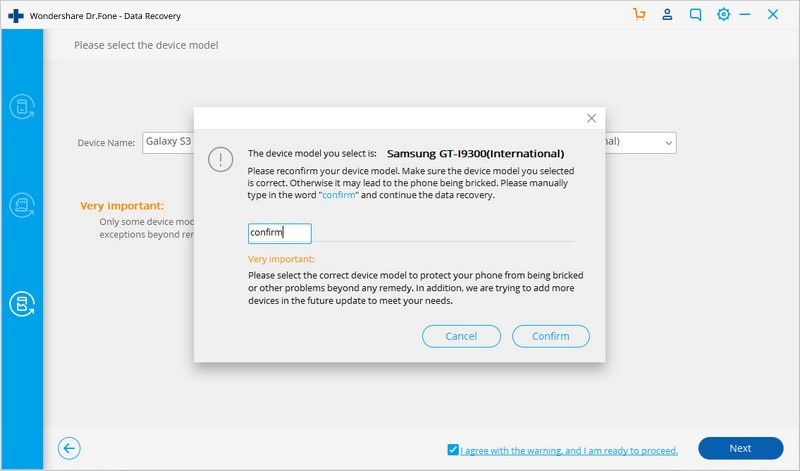
Click on “Next” and Dr.Fone will scan your Samsung.
When Dr.Fone is scanning your phone, you should be patient. It can take a while depending on the data that you have on your Samsung.
Note: Should a Superuser authorization pop up on your phone, you should allow it. This will not always happen, but allow it if it does.
Step 4. Preview and recover deleted data on Samsung
Check the data using the preview mode and then select what you want to recover and send it to your computer by clicking on “Recover”.

Part 2: EaseUS Mobisaver for Android
EaseUS Mobisaver is a user-friendly Samsung photo recovery tool that lives up to its name, offering a straightforward 3-step data recovery process. Available in both free and pro versions, this versatile tool caters to various needs - the free version provides a solid foundation for data recovery, while the premium version unlocks advanced features for more complex recovery tasks.
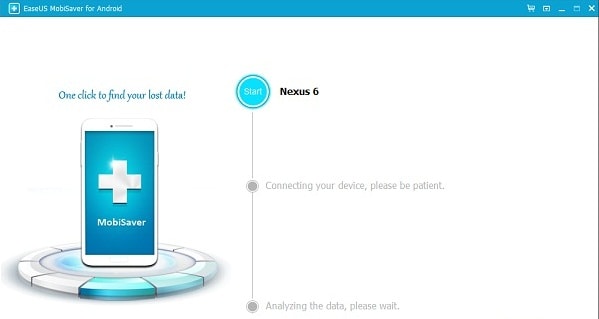
Key features:
• It allows exporting of the lost data in various formats
• Details of recovered data such as names, numbers, etc will be recovered.
Part 3: Jihosoft Mobile Recovery for Android
Jihosoft Mobile Recovery is another Samsung recovery tool that is widely used because of its ease-of-use. The applications allows you to directly scan for lost data and then preview it before you can recover it. The tool also works well with all mobile phone models and android versions. You can get a time-limited trial version to test and see whether it fits well with your device.
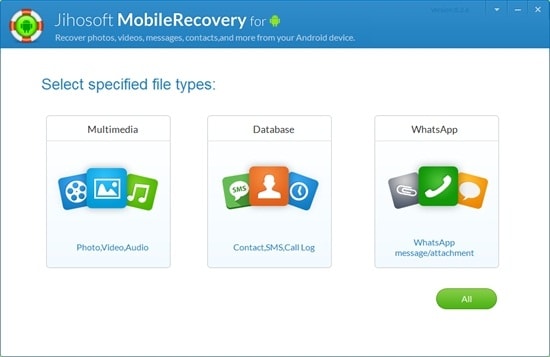
Key features:
• It is easy to use and safe
• The application allows you to preview files before recovery
Part 5: iSkysoft Android Data Recovery
iSkysoft Android Data Recovery is a versatile tool that you can use to recover lost data on your phone. this one is intuitive and easy to use. Recover your data in three simple steps, irrespective of what kind of Android device you are having.
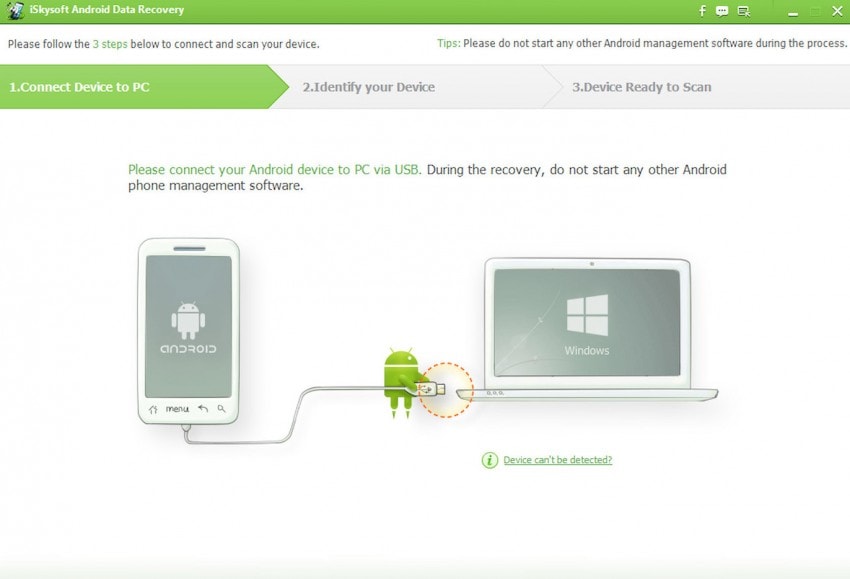
Key features
• It can recover files from both internal memory and SD card
• It has full Android compatibility
• It can recover files from a locked device
Accidental data loss on your Samsung phone can occur due to various reasons, but fortunately, the tools mentioned above offer a reliable solution for recovering your valuable data. These user-friendly tools allow you to preview lost data, selectively save what's important, and export it to various formats for safekeeping. With their ease of use and effectiveness, you'll be relieved to easily recover your data and ensure its safety.
Samsung Recover
- Recover from Broken Samsung
- Samsung Contacts Recover
- Samsung Data Recover
- 1. Recover Data from Dead Phone
- 2. Recover Data from Internal Memory
- 3. Top 9 Data Recovery Apps
- 4. Recover Data from Samsung J7
- 5. Recover Data From Samsung S22
- 6. Recover Data on Samsung Galaxy S7
- 7. Recover SMS from Samsung S8
- 8. Retrieve WhatsApp Messages
- Samsung Messages Recover
- 1. Recover Messages from Samsung
- 2. Recover Messages on Samsung S6
- 3. Recover Messages on Samsung S7
- Samsung Photos Recover
- Samsung Recover Tips
- 1. Recover Lost Data from Samsung
- 2. Recover File on Samsung
- 3. Samsung Password Recovery
- 4. Use Samsung Recovery Mode
- 5. Top 5 Samsung Recovery Tools
- 6. Recover Data from SD Card
- 7. Recover Files from Samsung
- Samsung Useful Tricks
- 1. Fix Samsung Brick
- 2. Flash Samsung with Odin
- 3. Remove Google Account Bypass
- 4. Factory Reset Samsung Galaxy
- 5. Samsung Root Software
- 6. Transfer Files from Samsung to PC
- 7. Best Samsung Kies Alternatives
- 8. Samsung Smart Switch Solutions
- 9. Bypass Lock Screen Pattern
- 10. 2 Ways to Unlock Samsung
- 11. Transfer Whatsapp Messages
- 12. Samsung Auto Backup
- ● Manage/transfer/recover data
- ● Unlock screen/activate/FRP lock
- ● Fix most iOS and Android issues
- Manage Now Manage Now Manage Now




















Alice MJ
staff Editor