
The Ultimate Guide to Fixing Water-Damaged Samsung Phones
Aug 27, 2025 • Filed to: Data Recovery Solutions • Proven solutions
You forgot to take your phone out of the pocket and jumped into the pool. You were sitting at a restaurant and the waiter accidentally knocked the glass of water over your phone. You threw your trousers into the washing machine without checking the pockets and now your phone is completely soaked.
Well, these are only a few of the thousands of ways a smartphone can experience water damage and become unresponsive. Of course, if you own a thousand-dollar water-proof iPhone, you’ll have nothing to worry about, even if the device stays inside the pool for 10-15 minutes. But, if you have a regular non-water-proof Samsung Galaxy device, things can start becoming a bit frustrating.
However, instead of panicking, you should follow a few immediate steps to maximize the odds of recovery. In this guide, we are going to share a few precautionary measures that you should perform after the Samsung phone fell in water to protect the device against severe water damage
Part 1. What Causes Events to Get Deleted on an iPhone
1. Power-Off the Device
As soon as you’ve taken out the device from the water, make sure to turn it off immediately. This will ensure that the water droplets don’t short-circuit the phone’s IC (Integrated Circuit). If you have one of the older models of Samsung Galaxy, you can also remove the back cover and take out the battery. This way it’ll become much easier to dry-off the components and ensure that your device doesn’t experience a short-circuit. In any case, do not turn on your device until it’s completely dry.
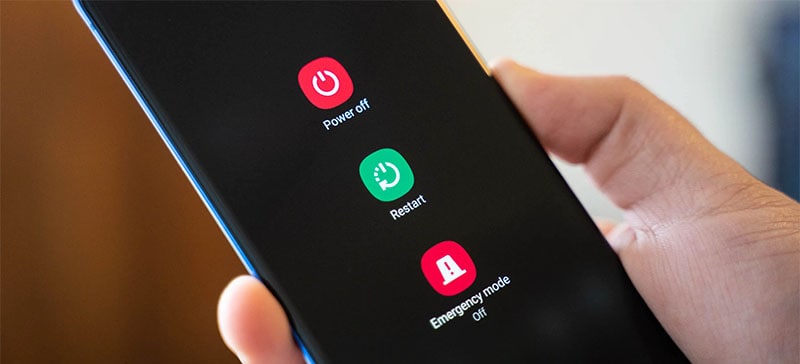
2. Wipe Off the Device
Once you’ve powered off the device and removed its battery, the next step would be to wipe it off using a dry piece of cloth. Make sure to thoroughly wipe off the device to remove any visible water droplet. In case your Samsung phone fell in water that wasn’t clean (such as a toilet or a dirty pool), you’ll also have to disinfect it properly. There are many disinfect wipes that’ll help you clean a wet phone.

3. Dry-Off the Phone Using Rice
If your phone has experienced a longer exposure to the water, wiping it off with a cloth will not dry it completely. In this case, you can use the traditional trick of placing the device in a box of uncooked rice and placing it in a warm place (mostly in front of the direct sunlight).
The theory says that uncooked rice will absorb the moisture from the phone and regulate the overall evaporation process. If your phone has a removable battery, make sure to place the battery and the phone separately to speed up the entire process.
4. Visit a Service Center
If you still don’t have any luck getting your device to work, the final step would be to visit a service center and get the device repaired by professionals. To be honest, if your smartphone is still under warranty, you might get it repaired without paying a hefty amount. Moreover, visiting a service center will also help you identify the extent of Samsung phone water damage and decide if it’s time to buy a new phone or not.
Part 2. Recover Data from Your Water-Damaged Samsung Phone
Now, if you find out that your phone is beyond repair or needs to be left at the service center, it would be better to retrieve your files and avoid potential data loss in the future. To do this, you’ll need professional data recovery software such as Dr.Fone - Data Recovery (Android). Why? Because you cannot transfer data from a water-damaged phone using the traditional USB transfer method, especially if it’s completely dead.
With Dr.Fone - Android Data Recovery, however, the data recovery process will become much easier. The tool is designed to retrieve files from Android devices in different situations. Even if your Samsung phone is dead or physically damaged, Dr.Fone will help you recover your valuable files without any hassle.
The tool supports different file formats and is also compatible with 6000+ Android devices. This means that you’ll be able to recover your data, irrespective of the Samsung device you’re using.

Dr.Fone - Data Recovery (Android)
Recover Deleted Files from Android Without Root
- Recover data from Android devices.
- Supports to recover Contacts, Messages, Call history, Video, Photo, Audio, WhatsApp message & attachments, documents, etc.
- Supports 6000+ Android phones and tablets from brands like Samsung, HTC, Motorola, LG, Sony, Google.
- Highest retrieval rate in the industry.
Follow these steps to recover files from a water-damaged Samsung phone using Dr.Fone - Android Data Recovery.
- Step 1. Install and launch Dr.Fone on your PC. Click “Data Recovery” on its home screen to get started.

- Step 2. Connect your smartphone to the PC and click “Recover from Broken Phone”.

- Step 3. On the next screen, choose the type of fault and click “Next”. You can select between “Touch screen not responsive, or cannot access the phone” and “Black/Broken screen”.

- Step 4. Use the drop-down menu to select the device name and model. Again, click “Next” to proceed further.

- Step 5. Now, follow the on-screen instructions to put your device in download mode.

- Step 6. Once the device is in download mode, Dr.Fone will start scanning its storage to fetch all the files.

- Step 7. After the scanning process completes, browse through the files and select the ones that you want to retrieve. Then tap “Recover to Computer” to save them on your PC.

So, that’s how you can recover your files from a water-damaged phone before throwing it away or dropping it at the service center.
Conclusion
After your Samsung phone fell in water, it’ll be important to be quick with your actions to avoid severe damage. Before everything else, make sure to power off the device and avoid turning it back on unless it’s completely dry. This will protect the IC from experiencing a short-circuit and you’ll have a higher chance at fixing the problem.
Samsung Recover
- Recover from Broken Samsung
- Samsung Contacts Recover
- Samsung Data Recover
- 1. Recover Data from Dead Phone
- 2. Recover Data from Internal Memory
- 3. Top 9 Data Recovery Apps
- 4. Recover Data from Samsung J7
- 5. Recover Data From Samsung S22
- 6. Recover Data on Samsung Galaxy S7
- 7. Recover SMS from Samsung S8
- 8. Retrieve WhatsApp Messages
- Samsung Messages Recover
- 1. Recover Messages from Samsung
- 2. Recover Messages on Samsung S6
- 3. Recover Messages on Samsung S7
- Samsung Photos Recover
- Samsung Recover Tips
- 1. Recover Lost Data from Samsung
- 2. Recover File on Samsung
- 3. Samsung Password Recovery
- 4. Use Samsung Recovery Mode
- 5. Top 5 Samsung Recovery Tools
- 6. Recover Data from SD Card
- 7. Recover Files from Samsung
- Samsung Useful Tricks
- 1. Fix Samsung Brick
- 2. Flash Samsung with Odin
- 3. Remove Google Account Bypass
- 4. Factory Reset Samsung Galaxy
- 5. Samsung Root Software
- 6. Transfer Files from Samsung to PC
- 7. Best Samsung Kies Alternatives
- 8. Samsung Smart Switch Solutions
- 9. Bypass Lock Screen Pattern
- 10. 2 Ways to Unlock Samsung
- 11. Transfer Whatsapp Messages
- 12. Samsung Auto Backup
- ● Manage/transfer/recover data
- ● Unlock screen/activate/FRP lock
- ● Fix most iOS and Android issues
- Manage Now Manage Now Manage Now

















Alice MJ
staff Editor