
6 Best Samsung Data Recovery Software for PC [2026 Review]
Dec 31, 2025 • Filed to: Data Recovery Solutions • Proven solutions
Mistakes can happen to anyone—even the most careful smartphone users. One quick tap on “delete” and your important files are gone in seconds. But there’s no need to panic. With Samsung data recovery software, you can easily restore deleted photos, videos, and documents in just a few steps. Recover your lost data quickly and keep your memories safe.
You can use Samsung Data Recovery Software or third-party apps like Dr.Fone - Data Recovery(Android). We’ll dive into the top 4 Samsung mobile data recovery software options and also explore the top 2 data retrieval tools for laptops. Stay calm—you can get your files back!
- Part 1. What Are the Main Reasons for the Samsung Data Loss?
- Part 2. Why Can Deleted Data Be Recovered?
- Part 3. Top 4 Samsung smartphone Data Recovery App
- Part 4. Top 2 Samsung Laptop Data Recovery Software
- Part 5. The Best Way to Avoid Samsung Data Loss

- Part 6. Why You Should Not Send Your Samsung Phone to The Repair Shop?
Part 1. What Are the Main Reasons for the Samsung Data Loss?
There are always reasons for any action or reaction and this does not exclude the issue of data loss in Samsung phones. I guess the easiest way or reason for the loss of data is by human error, which some people might refer to as “Fat or Fast Fingers”.
- Accidental deletions can happen when your hands move too fast or your mind processes too slowly, causing you to delete files absentmindedly. Either way, you end up paying the price for lost data.
- Performing a system update is another common culprit. Whether done officially or manually, even a small mistake during an upgrade can result in lost files or worse.
- Rooting or jailbreaking your device can unlock hidden features but also comes with risks like data loss or bricking your device.
- Virus attacks from file transfers or internet downloads can corrupt your device and delete files.
- Removing or replacing your battery while the system is running can also lead to data loss, especially if the operating system was busy when the battery was taken out.
Part 2. Why Can Deleted Data Be Recovered?
I know some people still find it hard to believe that deleted files like videos can be recovered, it sounds like a fairy tale that cannot occur. Let me put the misery to rest by breaking it down for you.
When a file is deleted, it doesn’t vanish completely—it simply becomes hidden until new data overwrites it. Your device marks that storage space as available, but the original file still exists in the background. With Samsung data recovery software, you can easily locate and restore these hidden files before they’re permanently lost.
Part 3. Top 4 Samsung Smartphone Data Recovery App
We will now look into the top Samsung data Recovery app:
1. Dr.Fone - Data Recovery(Android)
Dr.Fone - Data Recovery(Android) app for Android devices ranks top on this list. It is not only the best for recovering lost data but also is easy to use with a top-notch user interface that requires no geeky knowledge to navigate through. It is not just used as a Samsung data recovery app, it also has quite a several other amazing features. It can be used to scan the device data as well can preview that. It can recover data from SD cards, broken devices, etc. It supports almost all Android devices. Thus you can say it is a 100% secure way to get back lost data. Dr.Fone can alternatively be used as a Samsung data recovery app to safely root your device.
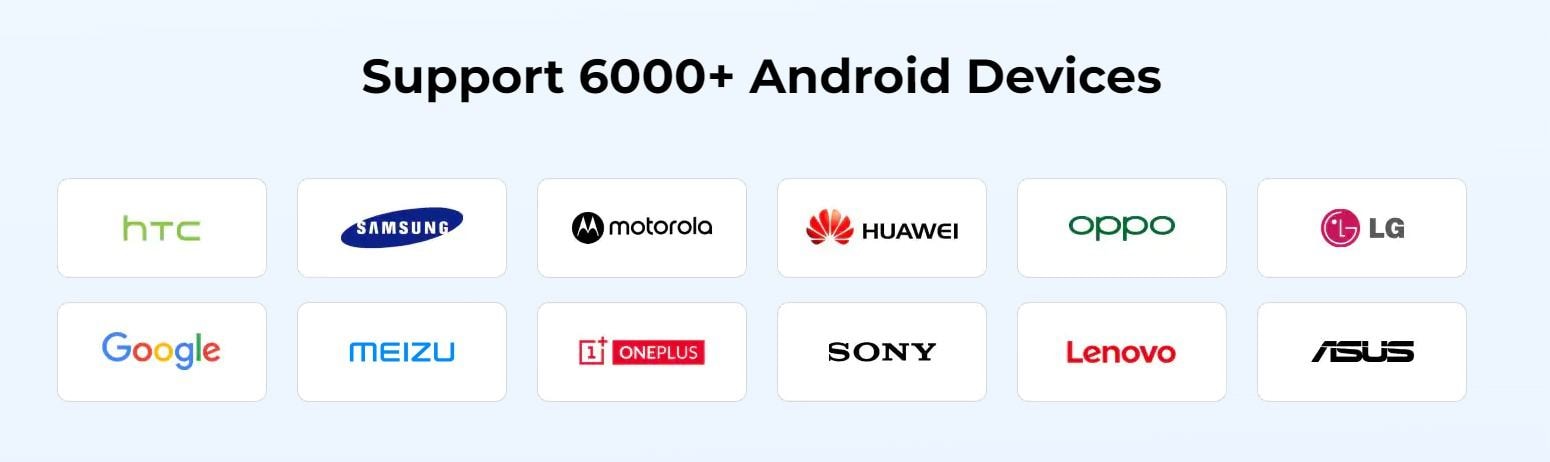
Dr.Fone - Data Recovery (Android)
Recover Deleted Files from Android Without Root
- It can also be used to recover data from broken devices or devices that are damaged in any other way such as those stuck in a reboot loop.
- Highest retrieval rate in the industry.
- Recover photos, videos, contacts, messages, call logs, and more.
- Compatible with Samsung, HTC, Motorola, LG, Sony, Google and more devices.
- Supports recovering View Once messages from WhatsApp.
Pros:
- It is easy to use
- Supports over 6000 different android phones and brands
- Does not require any technical knowledge to use
- Recovers all types of files
- Works without rooting your device
Cons:
- It only supports Android and iOS operating systems
How to use Dr.Fone to recover deleted data from your Samsung phone?
- Step 1. First of all, download and install the Dr.Fone software on your personal computer, then launch it. When prompted on your phone for access, click “Allow”.
- Step 2. Click on “recover phone data” and then checkboxes of the deleted file option which you wish to recover then hit the “next” button.

- Step 3. Once Dr.Fone has scanned your device for deleted files, you should now see all deleted files from your Samsung phone. Select those you wish to recover and click on “Recover” to restore them to your desired location.

So, if security, easiness, and perfection are your priority then choose Dr.Fone - Data Recovery (Android).
How To Recover Data from Samsung Device?
2. EaseUs Mobisaver for Android
EaseUS Mobisaver is another impressive software that can serve as a Samsung data recovery software with a very effective outcome. This software was created majorly for data recovery and it does have a simple and straightforward user interface. It simply scans and recovers deleted files from your Android device.

Pros:
- It has a very visceral user interface easy to use
- It has a free trial and purchased version
- It is inexpensive compared to other data recovery apps
Cons:
- The trial version has quite a several limitations
- Recovered files might sometimes be corrupted or not fully recovered
Links: https://www.easeus.com/android-data-recovery-software/android-data-recovery.html
Rate: 4.5 stars
3. iMobie PhoneRescue for Android
Phonerescue has been an award-winning software for Samsung data recovery designed for Android users to recover lost or deleted files and data. It has a high and impressive data recovery rate with optimum compatibility with a wide range of devices.
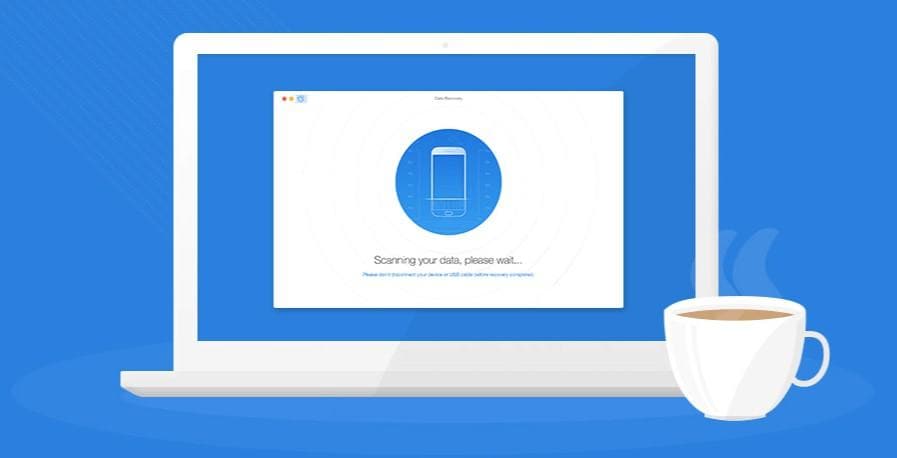
Pros:
- It is safe and risks free
- 24/7 technical support team
- Wide compatibility with several devices
- The top-class recovery success rate
Cons:
- It is not free software
Links: https://www.imobie.com/phonerescue/android-data-recovery.htm
Rate: 4.5 stars
4. iSkySoft
iSkysoft is one of the easiest ways for data recovery. With its developers designing it to serve as an easy to use and powerful data recovery tool for several users, it has received a high rating from users and critics as well.
Pros:
- Can preview files before recovering
- It is clean and safe to use
- Supports major flagship Android devices and brands
Cons:
- It is not free
- It does not support a wide range of other Android devices
Links: https://toolbox.iskysoft.com/android-recovery-tools.html
Rate: 3.5 stars
Part 4. Top 2 Samsung Laptop Data Recovery Software
1. Recoverit
Recoverit is one of the few ultimate Samsung recovery software tools for personal computers. It was built to recover all types of files from different sources or storage devices. Recoverit can be used to recover lost data from deleted files to scan the recycle bin for cleaned files, recovery of data from formatted storage disks including external device storage. It can also recover lost data due to virus attack or general system and operating system crash or even files you deleted by hitting the “Shift + Del” shortcut keys. How impressive is that? All these operations can be carried out with just a simple click and the software does the rest of the process in no time.
Pros:
- It has an intuitive and simple user interface
- All functions are available in one location and can be easily understood
- It can be used to recover any file type from the different storage
- Have 24/7 free technical support
- Available in over 160 countries
Cons:
- It is not free software but it does offer a free trial period
Links: https://recoverit.wondershare.com/
Rate: 5 stars
To use Recoverit to recover your lost or deleted files, follow these simple steps to use
- Step 1. After downloading and installing the software on your computer, launch Recoverit on your personal computer to view the home screen
- Step 2. Click on the “Deleted File Recovery” option
- Step 3. On the next screen, you are expected to select a hard drive location for the files you intend to recover, then hit the “Start” button to start the scanning process
- Step 4. Once the scan is complete, you will be able to preview some deleted files. If the file you are looking for is still missing, you can rescan by clicking on “All-round recovery” option
- Step 5. This process might take a long time since it runs a more complex and deep search algorithm for better results.
- Step 6. Once you have been able to see the files you wish to recover by previewing, you can select the files and then click on recover.
2. Data Rescue PC3
Has a disk-imaging feature that is capable of making an exact copy of your hard drive in the early stages of a mechanical breakdown. The best thing about this software is that the developer can send you a bootable CD if your Samsung laptop is not able to load up at the start-up process! How great is that?
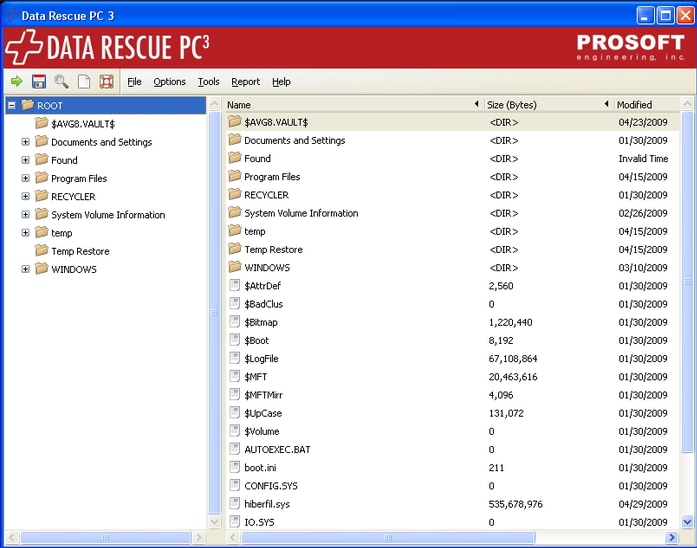
pros:
- A self-booting CD is packed along with the software to help recover files from crashed hard drives.
- It also has a deep scan feature.
Cons:
- While powerful, it is one of the more expensive data recovery software out there.
- The trial version is limited.
Part 5. The Best Way to Avoid Samsung Data Loss
Some Files and data can be irreplaceable when lost, and since several unforeseen circumstances can lead to data loss, the best way to curb a devastating loss of data is to ensure that you create a backup for your files. For Samsung devices, the brand has provided an app meant for backup known as Smart Switch.
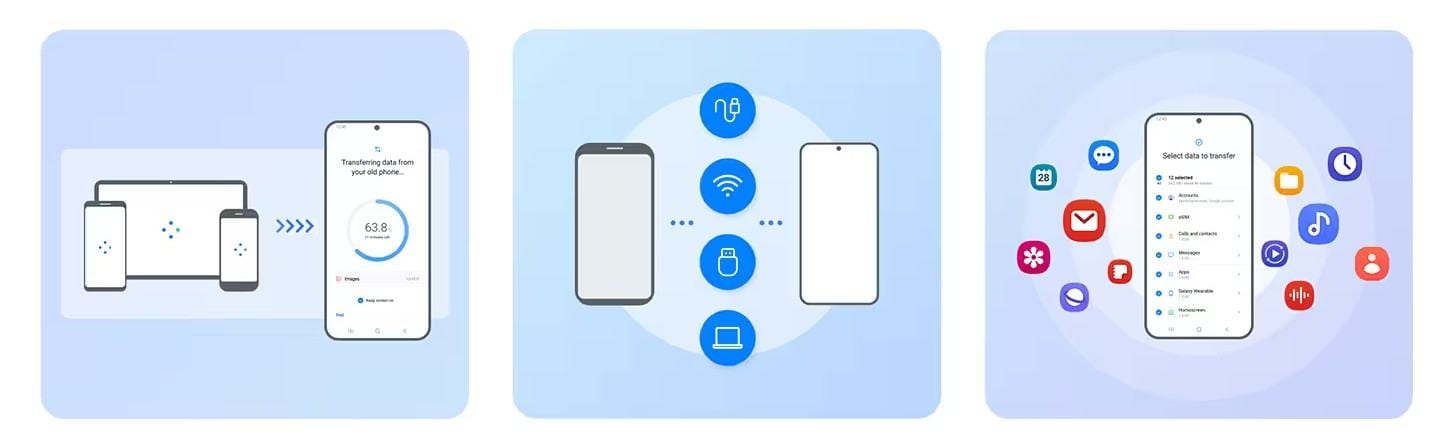
To back up files using Smart Switch by Samsung,
- Step 1. First, you need to download the app from Google Play Store and install it on your phone.
- Step 2. Launch the app and agree to the terms and conditions. You can then click on “Android to Galaxy” option to transfer from one Samsung device to another
- Step 3. After which you select the file to be transferred and it will be sent.
Pros:
- It works on all Samsung phones
- It supports cloud backup
Cons:
- It cannot be used by other Android brands
- It is time-consuming
An alternative and a more effective way to backup files is by making use of Wondershare Dr.Fone. It is easy to use and fast.
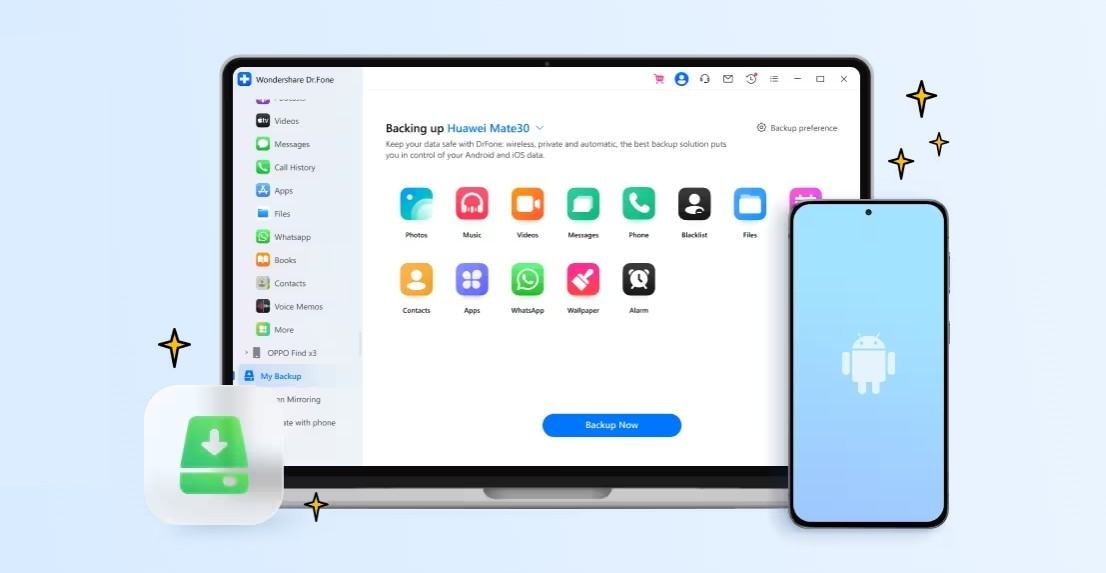

Wondershare Dr.Fone
Flexibly Backup and Restore Samsung Data!
- Selectively backup Android data to the computer with one click.
- Preview and restore the backup to any Android device.
- Supports 8000+ Android devices.
- There is no data lost during backup, export, or restoration.
- Step 1. Simply launch the software on your PC and make sure that your mobile phone is connected to your computer, then select “More tools” and click on “Android Data Backup and restore”
- Step 2. You are prompted to select either “backup or restore”, select “Backup
- Step 3. Different file types on your Phone would be detected, select the file type to backup and click “Backup”
- Step 4. When complete, click on “View the Backup” to show backup history
Pros:
- It is simple and very effective
- Supports over 8000 Android phones from different brands
- Previews details of all backups before backing them up
Cons:
- It is not free but has a trial version
Part 6. Why You Should Not Send Your Samsung Phone to The Repair Shop?
1. Exposing Yourself Bare: The issue of privacy
Using the same password across multiple accounts can put your privacy at risk—especially if you leave your Samsung phone at a repair shop. To stay safe, change or remove your password before handing it over. Your confidential or unencrypted data could be exposed, even if you’ve signed an NDA. Skilled technicians might still access encrypted files, so it’s best to back up your data using Samsung data recovery software and protect your personal information beforehand.
2. Data Recovery Is Not Cheap
The fee charged by a mobile repair shop is usually determined by the complexity it takes to retrieve and restore your data from the phone’s memory. It may range from $300 - $1500 depending upon the reason behind the data loss and the nature of recovery required. That’s even more money than the sum you shelled out for your phone!
3. Not Covered by Warranties
Last, but not least, the Samsung phone’s warranty will be voided once the repair shop starts working on them.
Conclusion
By now, you’ve probably chosen the right Samsung data recovery software for your needs. Each option listed offers reliable performance, but if you want a professional-grade solution, Dr.Fone - Data Recovery (Android) is highly recommended for Samsung smartphones and PCs. It’s fast, efficient, and trusted by users worldwide.
Samsung Recover
- Recover from Broken Samsung
- Samsung Contacts Recover
- Samsung Data Recover
- 1. Recover Data from Dead Phone
- 2. Recover Data from Internal Memory
- 3. Top 9 Data Recovery Apps
- 4. Recover Data from Samsung J7
- 5. Recover Data From Samsung S22
- 6. Recover Data on Samsung Galaxy S7
- 7. Recover SMS from Samsung S8
- 8. Retrieve WhatsApp Messages
- Samsung Messages Recover
- 1. Recover Messages from Samsung
- 2. Recover Messages on Samsung S6
- 3. Recover Messages on Samsung S7
- Samsung Photos Recover
- Samsung Recover Tips
- 1. Recover Lost Data from Samsung
- 2. Recover File on Samsung
- 3. Samsung Password Recovery
- 4. Use Samsung Recovery Mode
- 5. Top 5 Samsung Recovery Tools
- 6. Recover Data from SD Card
- 7. Recover Files from Samsung
- Samsung Useful Tricks
- 1. Fix Samsung Brick
- 2. Flash Samsung with Odin
- 3. Remove Google Account Bypass
- 4. Factory Reset Samsung Galaxy
- 5. Samsung Root Software
- 6. Transfer Files from Samsung to PC
- 7. Best Samsung Kies Alternatives
- 8. Samsung Smart Switch Solutions
- 9. Bypass Lock Screen Pattern
- 10. 2 Ways to Unlock Samsung
- 11. Transfer Whatsapp Messages
- 12. Samsung Auto Backup
- ● Manage/transfer/recover data
- ● Unlock screen/activate/FRP lock
- ● Fix most iOS and Android issues
- Manage Now Manage Now Manage Now



















Alice MJ
staff Editor