Mastering Canva's AI Text-to-Image Generator: Tips and Tricks
Jul 12, 2024 • Filed to: AI Solutions • Proven solutions
As Canva continues to dominate the graphic design market, the platform has launched a new feature that has caught everyone's attention: the AI text-to-image generator. This new tool allows users to input text, and Canva will generate an image based on the text's content.
The AI text-to-image generator has already made waves in the design community. Therefore, designers must learn how to master it to maximize its potential. With the right tips, you can create visually compelling designs that set you apart from the crowds.
This article will share what you need to do to use a Canva text-to-image generator. It will allow you to create stunning visuals for any project!
Part 1: What is AI Text-to-Image Generator on Canva
In our journey to master Canva AI text-to-image, it's essential to start by understanding the fundamental concepts of this tool. Canva's image AI generator is a feature that uses artificial intelligence algorithms to convert plain text into captivating visuals.
The AI text-to-image generator also uses neural network technology to analyze the command’s context. You can customize the generated images further by replacing images, adding filters, or adjusting the layout.
Using Canva text-to-image generator, graphic designers can create stunning visuals in a matter of minutes. They don’t even need traditional design skills prior to using it. This feature is particularly useful for designers who work with text-heavy content, including social media posts, presentations, or infographics.
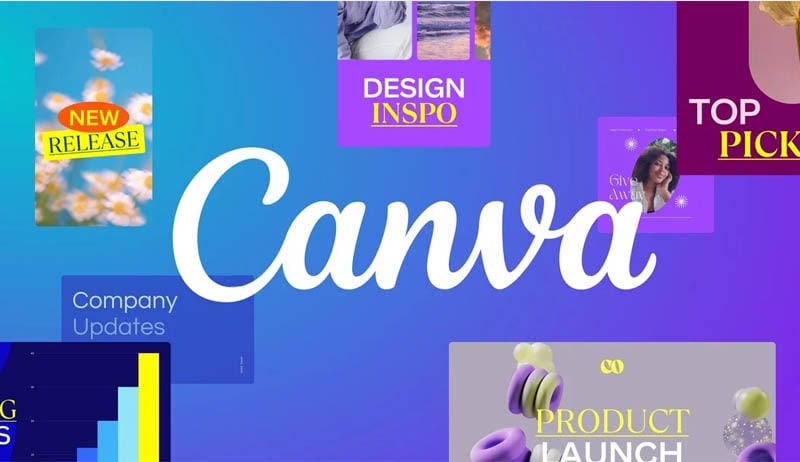
Features and capabilities:
- Text Analysis and Image Suggestions
Canva AI analyzes your text's content and suggests relevant images. This feature saves you time by ensuring that the generated visuals accurately convey your intended message.
- Integration with Canva's design tools
The AI Text-to-Image Generator seamlessly integrates with the Canva's design tools. You can access additional features like graphic elements, shapes, or icons. This integration allows you to enhance your text-based images.
- 3D-type option
Canva's AI text-to-image generator also allows you to create images with a three-dimensional effect. This feature adds depth and visual interest to your designs.
- Safe and ethical
Canva ensures that the AI generator operates within ethical guidelines. It always promotes safety and responsible usage. Canva prioritizes the privacy and security of user data to create a trustworthy environment for its users.
Canva features allow collaboration with multiple users on the project, making it an ideal platform for teamwork. To use it, you don't have to worry about the pricing. It offers affordable pricing plans that cater to different user needs. This affordability makes Canva accessible to all, regardless of their financial capacity.
Otherwise, there is a free version available that still provides ample functionality for your needs.
Part 2: How to Use Canva's AI Text-to-Image Generator
We’ve discussed the basics of how this powerful tool works and the benefits it can bring to your design projects. Now, we will dive deeper into the step-by-step guide to creating text-to-image designs with Canva's AI!
How to use Canva's text-to-image tool:
- Step 1: Open Canva on your browser.
Begin by launching Canva, then select the image frame.
- Step 2: Locate the AI text-to-image tool.
There is a wide range of tools available within Canva. Find the text-to-image tool at the bottom of the tools list.
- Step 3: Type in prompts or use examples.
You can type in your own prompts or try the sample to find inspiration. For this guide, we’ll try "a man with curly hair wearing a leather jacket, fashion editorial" as a prompt example.
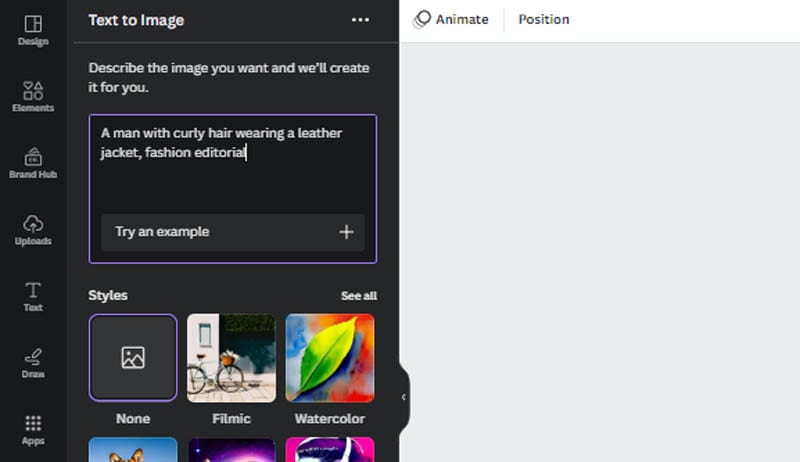
- Step 4: Choose the perfect style for your text-based image.
Canva offers an extensive selection of styles to suit various preferences. Take your time to browse through the options that Canva has. Ensure you select the one that best aligns with your vision.
- Step 5: Download or share your text-based images.
Once you're satisfied with the generated result, click the “Create” button. Then, wait for the image to appear. After that, you have the flexibility to edit, download, or share your text-based image according to your needs and preferences.
This is what it looks like:
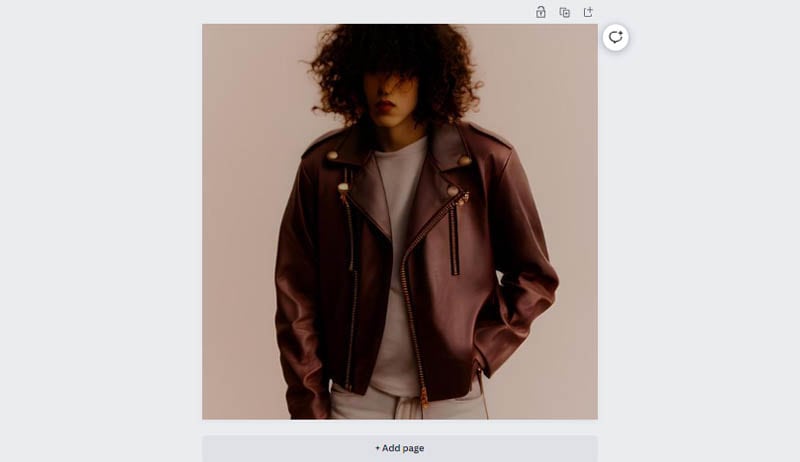
Part 3: Tips to Maximize Your AI Text-to-Image Generator
AI image generators can provide an efficient way to create high-quality images without the need for manual intervention. However, we often get the result we don’t desire. The generated images either appear too distorted or look “very AI.”
The use of these generators requires careful consideration and attention to detail to maximize their benefits. Here, we'll provide tips to help you maximize your text-to-image generator:
- Be Clear and Concise
When providing text descriptions, make sure your message is clear and concise. Use concise language and avoid excessive details that may confuse the AI's interpretation. Focus on conveying the main idea or emotion you want the image to represent.
- Use Vivid and Evocative Language
- To generate compelling images, use vivid and evocative language in your text. Choose descriptive words that evoke specific visual elements, emotions, or atmospheres. This helps the AI algorithm generate more accurate images.
- Consider the purpose
Keep the purpose of the image in mind when crafting text descriptions. Tailor the language and tone to resonate with your intended audience. Also, consider the context in which the image will be used. It can be for social media, presentations, or blog posts. Then, adapt your text descriptions accordingly.
How to select the appropriate image style:
- Match the image style to the message
When selecting the appropriate image style, consider how it complements your text description and conveys your message effectively. Choose styles that align with your brand or the overall tone you want to achieve. Don’t hesitate to experiment with the available style.
- Play with customization options
Canva text-to-image AI generator provides a range of customization options to personalize your designs. Experiment with styles, colors, backgrounds, and design elements to create an appealing composition. Adjust these options to align with your brand identity.
- Iterate and refine
Feel free to engage in an iterative process and refine your prompts without hesitation. Preview the generated images and analyze how well they align with your original intent. Then, you can make the necessary adjustments. Continuously refine and fine-tune your prompts and customization choices to achieve the desired visuals.
We've learned the ins and outs of this game-changing tool. We discovered how it could help us create jaw-dropping visuals for any project. From analyzing text to suggesting relevant images, Canva's AI has got our back. This tool saves us precious time and ensures our message hits the mark.
Conclusion
Harnessing the power of text-to-image Canva features opens doors to endless possibilities for designers and creators. By incorporating the tips in this article, you can elevate your designs and produce captivating visuals that make an impact.
Nowadays, text-generated images have become more accessible to everyone. However, what sets you apart is your ability to distinguish yourself and refine your skills. It will be resulting you in unique and exceptional outcomes.
Canva text-to-image AI employs advanced algorithms and neural network technology to analyze text content and offer relevant image suggestions. If you can fully utilize this tool, you can unlock its true potential and propel your designs to new heights.
Embrace Canva's AI as your creative ally. Transform your ideas into vibrant realities and leave a lasting impression on your audience. With this tool at your disposal, there are no limits to what you can achieve as a creator.
AI Solutions
- Text to Image
- 1. Best Free OCR Service Tools
- 2. How AI Portrait Generator Works
- 3. How to Use Stable Diffusion AI
- 4. Best PNG to Text Concerter Tools
- 5. Best Text-to-Image AI Generators
- 6. Best Text-to-Image Converter Tools
- 7. Top AI Text Image Makers
- 8. Top AI Art Generators from Text
- 9. Free AI Image Generators
- 10. Canva's AI Text-to-Image Generator
- AI Wallpaper
- 1. Boho Wallpaper for iPhone
- 2.Top Boho Wallpaper Generator
- 3.AI Wallpaper Maker
- 4.Aesthetic Bohemian Wallpaper
- 5.Online Tool for iPhone Wallpaper
- 6.3D Background Generators
- 7.Top AI Live Wallpaper Creator
- 8.AI Photo Background generator
- 9.Desktop Wallpaper Generator
- 10.Motivational Quote Wallpaper
- 11.Black Quote Wallpapers
- 12.Good Morning Life Quote Image
- 13.AI Image Prompt
- 14.AI Plot Generators
- 15.Stable Difussion Prompts
- 16.AI Art Prompt Tmplate
- 17.Minimalist Wallpaper for Phone
- 18.Best Scenery Wallpaper
- 19.Color Gradient Wallpaper
- 20.Cyberpunk Wallpapers
- 21.Sketch Wallpaper Generator
- Image to Image
- 1. Image-to-Image: You need to know
- 2. AI Art Image-to-Image Translation
- 3. AI Photo Apps in Graphic Design
- Best AI Tools List
- 1. Best AI Tools and Services [Full List]
- 2. Best 12 AI Anime Art Generators
- 3. Top 10 Text-to-Video AI Generators
- 4. Chrome Extensions for ChatGPT Users
- 5. Popular AI Art Generators
- 6. Best AI Text-to-Music Generators
- 7. Review of OpenAI’s DALL-E 2
- 8. Wonder AI Art Generators
- 9. Free AI Image Generators to Try
- 10. Top 10 AI Text Generators
- 11. AI Content Detection Tools
- 12. Best 3 AI Green Text Generators
- 13. NSFW AI Art Generators
- 14. Online AI Art Generators
- 15. NSFW in Stable Diffusion
- 16. NSFW in Discord
- 17. WhatsApp Template AI Generators
- AI Music







Daisy Raines
staff Editor