
How to See Your Apple ID Password Without Changing It
Oct 13, 2025 • Filed to: Screen Lock Removal • Proven solutions
Your Apple ID is the key to accessing all your Apple devices. It connects iPhone, iPad, Mac, etc. You utilize it for the App Store, iCloud, Apple Music, and device tracking. Numerous Apple services fail without it. But what if you forget your password or log out? Find my Apple ID password or see yours without changing it. Maybe your device wants you to sign in again. You may want to share your password with your family.
This article will teach you how to locate your Apple password or how to find my Apple ID password without resetting it using reliable procedures. We'll also demonstrate how Dr.Fone – Screen Unlock (iOS) can unlock your device. It's a straightforward tool that safely deletes Apple ID from your device without requiring your previous password.
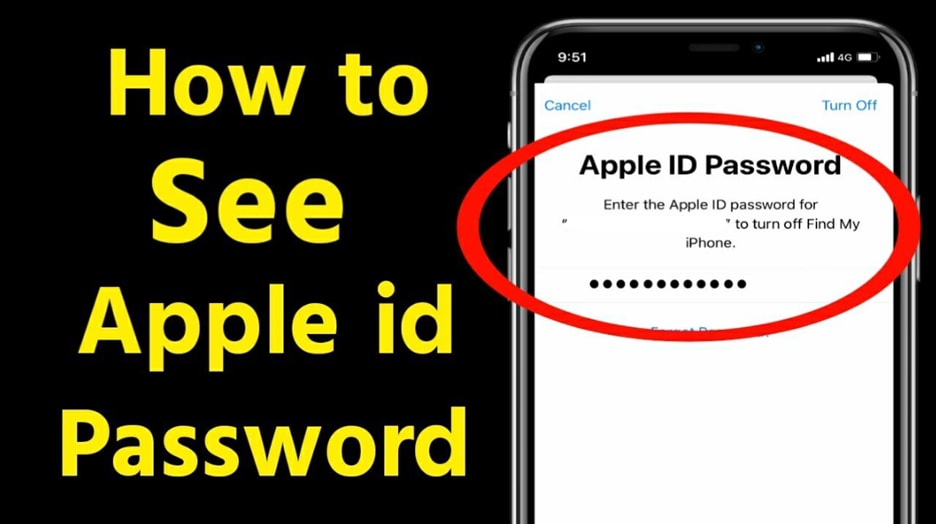
- Part 1. How Apple Stores Passwords
- Part 2. Methods to See Your Apple ID Password Without Resetting
- Method 5: Using Dr.Fone - Screen Unlock (iOS)

- Method 1: Use iCloud Keychain (Built-in Password Manager)
- Method 2: Apple ID Website (If Saved in the Browser)
- Method 3: Check Password Managers (Third-Party Apps)
- Method 4: Keychain Access for Mac (Advanced Users)
- Bonus Tip: Retrieve Password via Email or Recovery Contact
- Part 3. Common Issues & Fixes
Part 1. How Apple Stores Passwords
Before learning how to see your Apple ID password without changing it, discover how Apple saves passwords. Apple values your privacy and security. Powerful mechanisms protect your account and data. How Apple stores your password on its servers and how your devices store them locally.
On Apple Servers
Apple does not store your password in plain text. Hashing turns your Apple ID password into a hidden code when you create or update it. Your password cannot be recovered from this code. This means Apple cannot see your password.
This is why Apple can't just show you the password if you forget it. Resetting is the only way to recover. Visit iforgot.apple.com. Official Apple password recovery webpage.
Hence, many users are looking for ways to find their Apple ID password without resetting it. They wish to prevent this reset if feasible.
Locally Saved Copies
Apple cannot reveal your password, but your devices may. It may be there if your iPhone, iPad, or Mac saved your password. This copy is saved in Safari or iCloud Keychain.
Apple includes iCloud Keychain for password management. It stores passwords, credit card numbers, and Wi-Fi logins. It syncs your Apple devices, too. If you saved your password, you may locate it again.
These passwords are end-to-end encrypted. This means only your devices can read them, not Apple. Unlock them with Face ID, Touch ID, or your Mac's admin password.
This is the quickest approach to finding my Apple or Apple ID password without resetting it. Start by checking your saved passwords to find my Apple ID password. The fastest way to access it without resetting.
Part 2. Methods to See Your Apple ID Password Without Resetting
You may want to see your Apple ID password without changing it. Common question. Unfortunately, many forget their passwords and refuse to reset them. There are ways to check if your device has your password. Try these four simple methods first. No IT expertise is required. Just follow the easy instructions.
Method 1: Using Dr.Fone - Screen Unlock (iOS)
If you forget your iPad's passcode or Apple ID password, don't worry. The powerful Dr.Fone – Screen Unlock (iOS) program quickly restores access. Even with "Find My" on, it works. This tool does not display your Apple ID password. It's ideal for finding my Apple ID password without resetting it.
Wondershare trusts Dr.Fone. All iPhone and iPad screen locks can be removed. If you lose your Apple ID or screen passcode, it unlocks your device. It works on iOS 7.0–18 devices, including the iPhone 16 Series.
Key Features of Dr.Fone – Screen Unlock
- To unlock 4-digit, 6-digit, Touch ID, Face ID, and Screen Time passcodes
- Even with "Find My" activated, remove Apple ID without a password.
- You can bypass MDM without losing data.
- Remove iCloud Activation Lock without Apple ID
- Fix "SIM Not Valid" or "No Network" SIM locks.
- Disable iTunes backup encryption.

Dr.Fone - Screen Unlock (iOS)
Unlock iPhone/iPad Lock Screen Without Hassle.
- Simple, click-through, process.
- Unlock screen passwords from all iPhones and iPads.
- No tech knowledge is required, everybody can handle it.
- Supports the latest iOS version fully!

Step-by-Step Apple ID Removal
Step 1. Visit Wondershare's website. Computer download and install Dr.Fone – Screen Unlock. Launch the app and select "Toolbox → Screen Unlock → iOS → Remove Apple ID."

Step 2. Connect your iPad to your PC via USB. Wait for device detection. Then click "Unlock Now" to begin.

Step 3. Put your iPad into "Recovery Mode or DFU Mode" using the on-screen instructions. Check for a screen lock and Two-Factor Authentication on your iPad.

Step 4. Dr.Fone will detect your device's model and iOS version. It then downloads the compatible firmware. It verifies firmware after downloading. Click "Unlock Now" again. Enter the on-screen code. Allow the process to finish. Your iPad will resume without an Apple ID.

4,624,541 people have downloaded it
Bonus Tip: Retrieve Password via Email or Recovery Contact
This section shows how to view your Apple ID password without changing it. Apple offers built-in password recovery. These methods will help you log in easily.
Check old emails
Updated passwords may receive confirmation emails from Apple.
- Search your email for Apple ID or password change.
- Check inbox and spam.
- Find the email for a clue or link to regain your account.
Use a Recovery contact
This can be extremely beneficial if you've previously set up a recovery contact.
Step 1. Go to iPhone "Settings" and tap on your name.
Step 2. Go to "Sign in & Security."
Step 3. Tap "Account Recovery" and then then get recovery code.
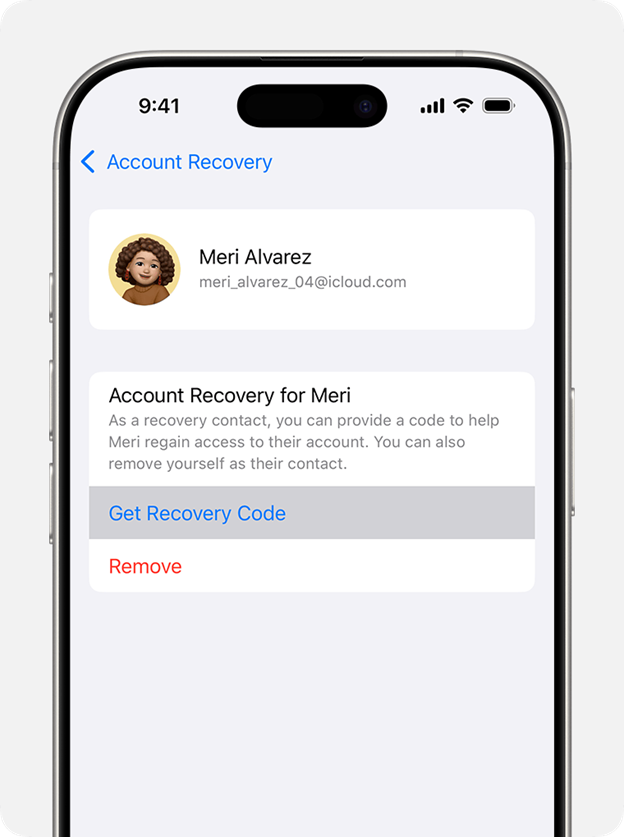
This is a safe approach to finding my Apple ID password without resetting it.
Apple Support App
Help a friend or family member reset their Apple ID password with the Apple Support app.
Step 1. Install the app on a trusted iPhone or iPad.
Step 2. Open the app, select "Reset Password." Locked-out users must validate their Apple ID.
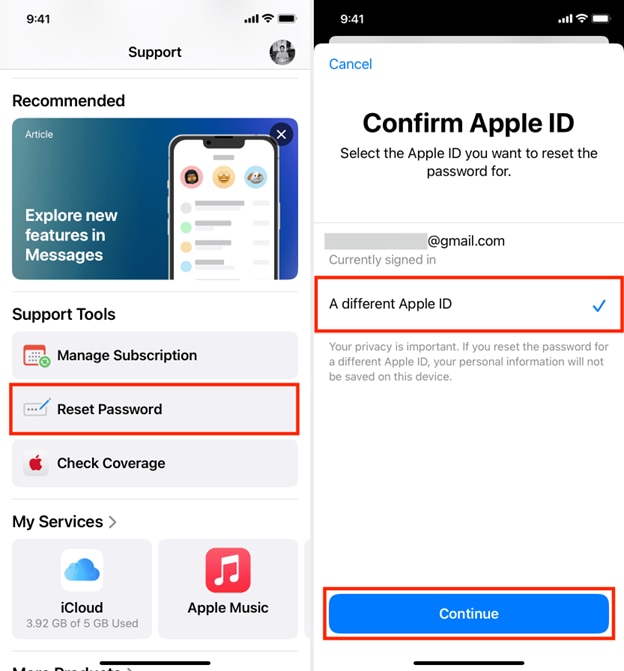
Step 3. Follow the on-screen instructions.
Part 3. Common Issues & Fixes
Sometimes, finding your Apple ID password without resetting it fails. Here are some common problems and easy fixes.
iCloud Keychain Not Showing Apple ID Password
If your iCloud Keychain doesn't show your Apple ID password, enable it. Check the switch in "Settings > [Your Name] > iCloud > Passwords & Keychain" for green. Your saved passwords won't appear without this feature.
Security Alerts During Retrieval
Are you getting security alerts during retrieval? Always use a trusted iPhone or iPad. Apple may require approval to view your Apple ID login. Proceed safely by accepting the prompt on your trusted device.
Forgotten Two-Factor Recovery Key
Forgot your two-factor recovery key? Follow Apple's account recovery steps. You must prove your identity. Your phone number, email, or other trusted device may be needed. It takes time, but it's the safest data protection method.
Trying to find your Apple ID password? Try these quick tips. Enabling Keychain or using account recovery gets you closer to the solution.
Conclusion
You can now view your Apple ID password without changing it. We explored secure, straightforward ways to check saved passwords, fix common difficulties, and obtain support. Access your password without starting over using iCloud Keychain, trusted devices, or recovery contacts.
This article will help you learn how to see your apple id password without changing it. They are simple and don't require a password change. How to uncover Apple ID passwords without resetting will save time and frustration. If you ever wonder how to find my Apple ID password without resetting it, you know how.
4,624,541 people have downloaded it
iPhone Unlock
- Access Locked iPhone
- 1. Reset Locked iPhone Without iTunes
- 2. Erase Locked iPhone
- 3. Get Into Locked iPhone
- 4. Factory Reset Locked iPhone
- 5. Reset Locked iPhone
- 6. iPhone Is Disabled
- 7. Fix iPhone Unavailable Issue
- 8. Forgot Locked Notes Password
- 9. Unlock Total Wireless Phone
- 10. Review of doctorSIM Unlock
- iPhone Lock Screen
- 1. Lock Apps on iPhone
- 2. Bypass iPhone Passcode
- 3. Unlock Disabled iPhone Without PC
- 4. Disable One More Minute Screen Time
- 5. Unlock iPhone Passcode Screen
- 6. Reset iPhone Password
- 7. Auto Lock Never on iPhone
- 8. Remove Carrier Lock/SIM Restrictions
- 9. Get iMei Number on Locked iPhone
- 10. Add a New Face ID
- 11. iPhone Passcode Expired Pop-Up
- 12. Control Display Rotation
- 13. Fix iPhone is Disabled Connect to iTunes
- 14. Fix Turn Passcode Off Greyed Out
- 15. Get iPhone out of Demo Mode
- 16. Unlock Unresponsive Screen
- 17. iPhone Ask for Passcode After Reset
- Remove iCloud Lock
- 1. Remove Activate Lock without Apple ID
- 2. Remove Activate Lock without Password
- 3. Unlock iCloud Locked iPhone
- 4. Crack iCloud-Locked iPhones to Sell
- 5. Jailbreak iCloud Locked iPhone
- 6. What To Do If You Bought A Locked iPhone?
- 7. Fix iPhone Unavailable No Erase Option
- 8. Find iCloud Email Address on Apple Device
- 9. Broque Ramdisk iCloud Bypass
- Unlock Apple ID
- 1. Remove Payment Method on iPhone
- 2. Create a New Apple ID Account
- 3. Change Apple ID on iPad
- 4. Change Your Apple ID Password
- 5. Apple ID Not Active
- 6. Fix Wrong Apple ID Issue on iPhone
- 7. Fix This Person Is Not Active
- 8. New iCloud Terms and Conditions
- 9. Fix Apple ID Account Unavailable
- 10.Find Apple ID by IMEI
- 11. Unlink 2 iPhones with the Same Apple ID
- 12. Reset Password at appleid.apple.com
- 13. App Store Keep Asking for Password
- 14. Find Apple ID Password No Reset
- 15. Trusted Devices List Not Available
- Remove SIM Lock
- 1. Unlock iPhone Using Unlock Chip
- 2. Unlock iPhone for Free
- 3. Unlock iPhone Online
- 4. Factory Unlock iPhone
- 5. SIM Unlock iPhone
- 6. Unlock AT&T iPhone
- 7. Unlock iPhone with IMEI Code
- 8. Unlock iPhone without SIM Card
- 9. Unlock Cricket iPhone
- 10. Unlock iPhone with/without SIM Card
- 11. Unlock T-Mobile iPhone
- 12. Unlock Verizon iPhone
- 13. iPhone IMEI Checker
- 14. Unlock Xfinity iPhone
- 15. Unlock iPhone From The Carrier
- 16. Turbo SIM iPhone
- 17. Get the Sprint Unlock Codes
- 18. Unlock a Sprint Phone
- 19. Fix When iPhone Says No Sim
- Unlock iPhone MDM
- 1. Remove MDM from iPhone
- 2. Remote Management on iPhone
- 3. MDM VS MAM
- 4. Top MDM Bypass Tools
- 5. IoT Device Management
- 6. Unified Endpoint Management
- 7. Enterprise Mobility Management
- 8. Top 10 Proxy Websites
- 9. Mosyle MDM Remove Tool
- Unlock Screen Time Passcode
- 1. Reset Screen Time Passcode
- 2. Turn Off Screen Time without Passcode
- 3. Screen Time Passcode Not Working
- 4. Disable Parental Controls
- 5. Bypass Screen Time on iPhone Without Password
- 6. Delete Screen Time History on iPhone
- 7. Turn Off Downtime on iPhone
- 8. Download Age Restricted Videos
- MDM Unblock Games/Websites
- 1. Basketball Stars Game Unblocked
- 2. Play Getaway Shootout Unblocked
- 3. Play Build Now GG Unblocked
- 4. BitLife Unblocked
- 5. 10 Best Unblocked Anime Websites
- 6. Best Unblocked Game Websites
- 7. 1v1 LOL Unblocked
- 8. Get Poly Track Unblocked
- 9. Music Websites Unblocked
- 10. Spotify Unblocked
- 11. Snow Rider 3D Unblocked
- Unlock Apple Watch
- Unlock iPod Touch
- ● Manage/transfer/recover data
- ● Unlock screen/activate/FRP lock
- ● Fix most iOS and Android issues
- Unlock Now Unlock Now Unlock Now














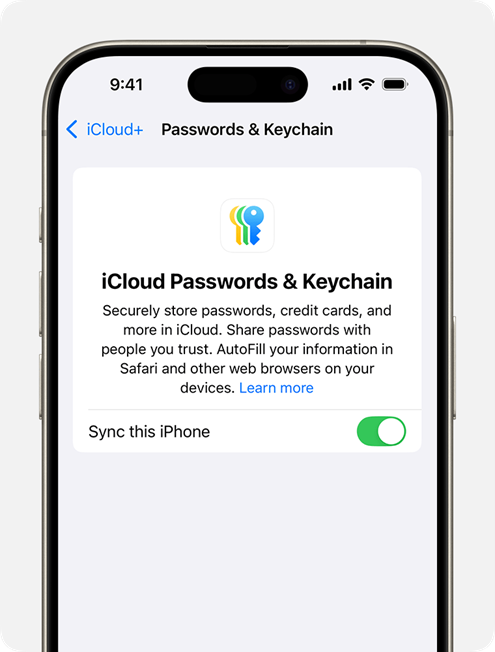
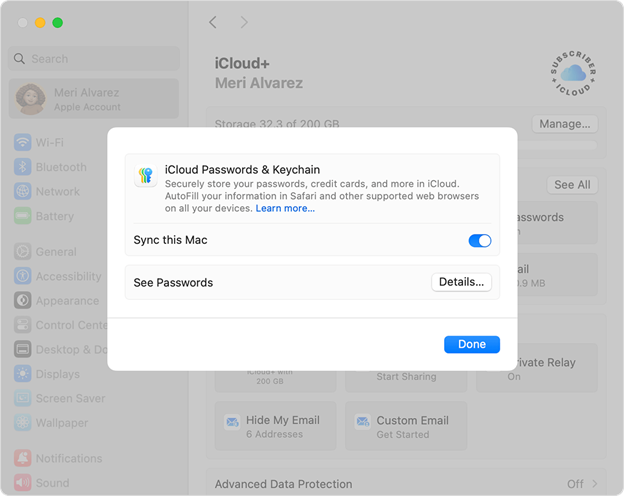
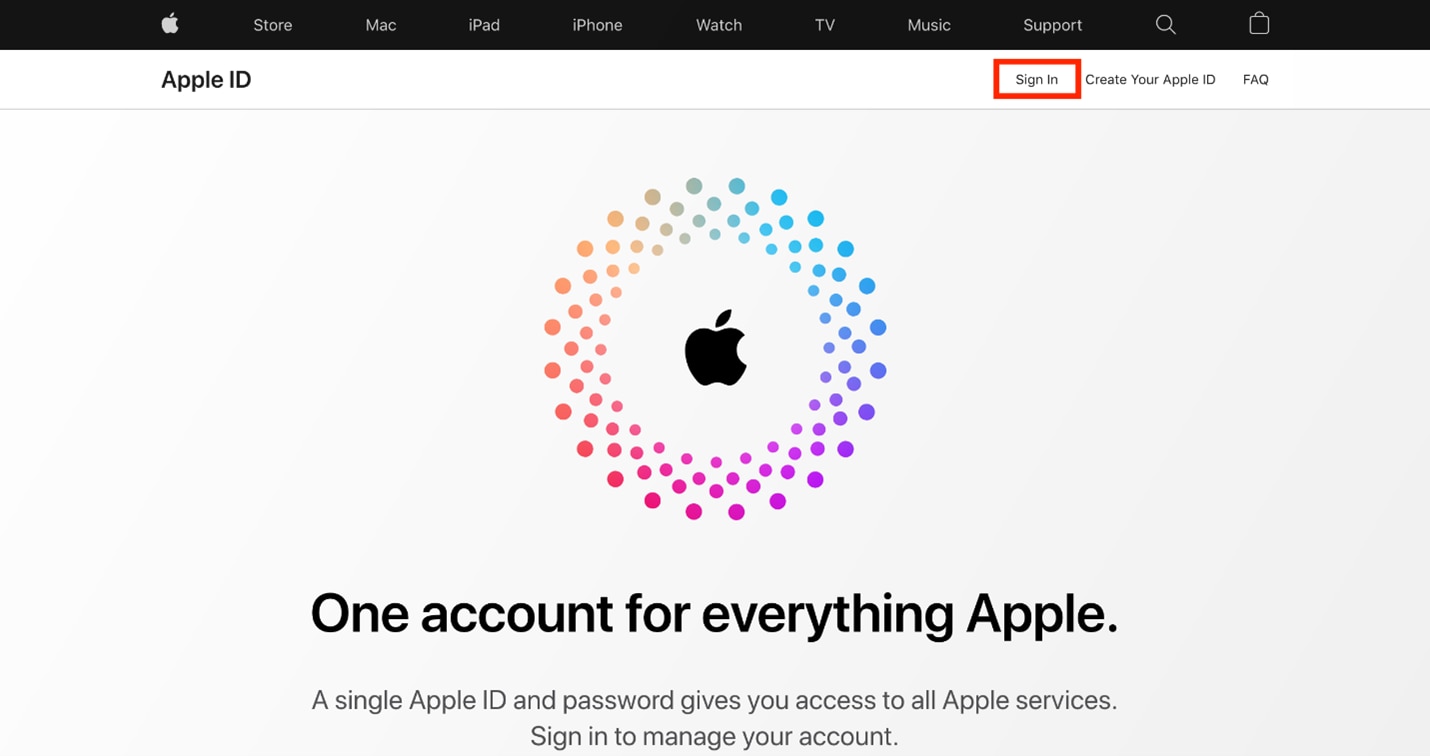
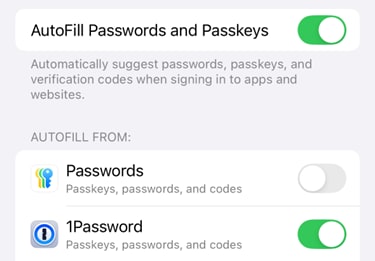
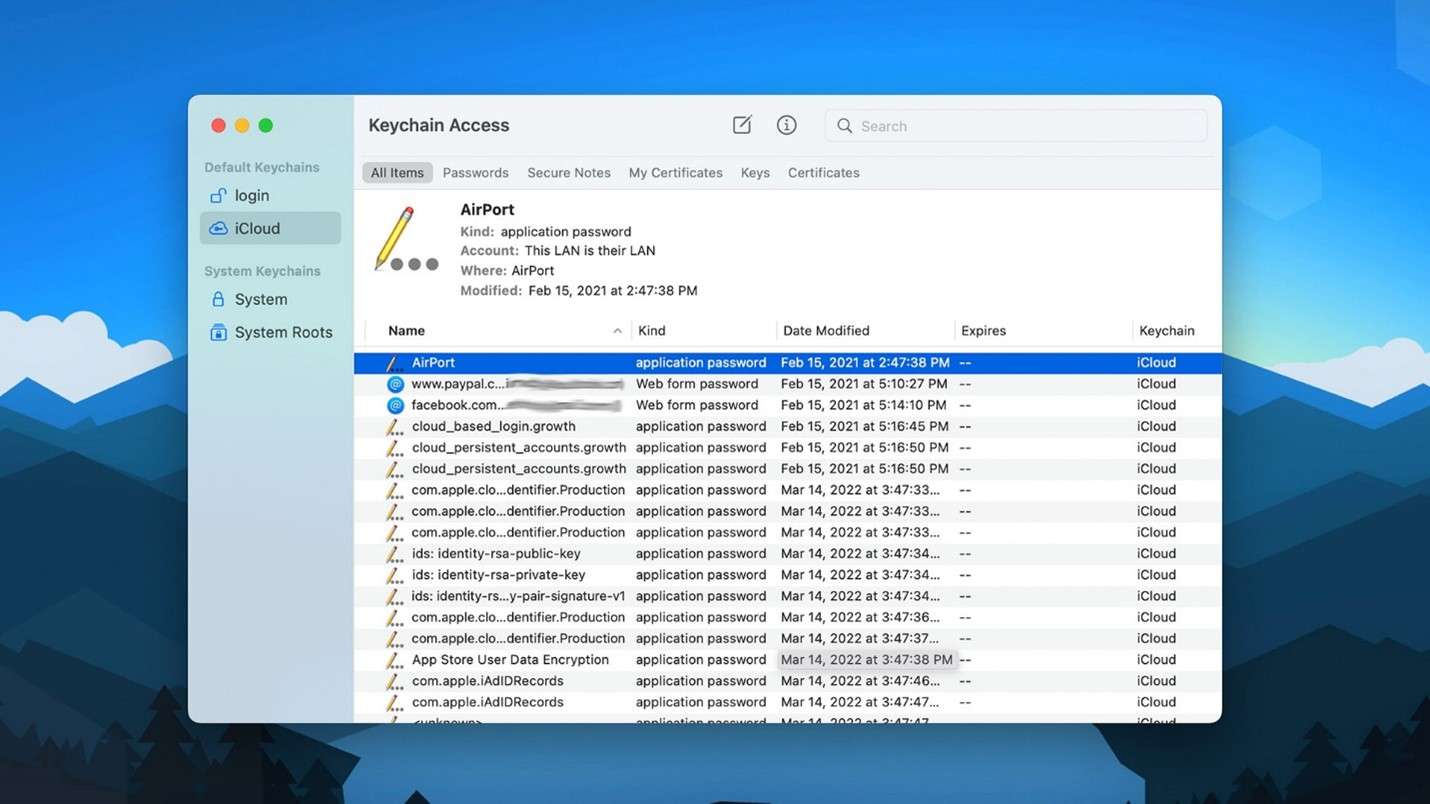





Daisy Raines
staff Editor