How to Recover Deleted Contacts on Samsung Smartphones with or Without Backup
Aug 30, 2023 • Filed to: Data Recovery Solutions • Proven solutions
Staying in touch with other people has become much more convenient today than ever. Imagine you can easily get someone on the line as long as you’re connected to the internet. While online messaging is handy most of the time, we can’t deny that it is highly exposed to various risks. Hackers can break into our personal chatrooms anytime and compromise our privacy. Therefore, most of us prefer to communicate by means of SMS and other traditional channels.
Samsung supports SMS messaging and phone dialing very well. Its smartphones are all equipped with reliable electronic connectivity that ensures users a great mobile experience. However, there are lots of unexpected problems that sometimes get in the way. Let’s say you delete your phonebook accidentally and lose all your contacts. That’s terrible. Such mistakes can get you in real trouble. But don’t worry. There are numerous ways to retrieve deleted phone numbers on Samsung mobile.
In this article, we will delve into some effective techniques on how to recover deleted contacts on Samsung smartphones. The guides provided below are created to help you in case you experience the same dilemma. Read on to learn more.
Part 1. Reasons Why Contacts Disappear From Samsung Smartphones
Disappearing contact numbers on Samsung and other smartphones are not always caused by the user’s deliberate act. Other possible reasons can be related to a software issue that affects the overall function of the unit. If that’s the case, you should immediately diagnose the root of the problem and find the most suitable solution. Below are some reasons why contacts from Samsung smartphones suddenly disappear.
Your device is infected with a strong form of computer virus.
When a computer virus gains access to your device, anything bad can absolutely happen. Your apps might malfunction and gradually become unresponsive. In more severe cases, the virus can get into the device’s memory and delete all your files. So it can be the ultimate reason why your contacts suddenly go missing from your device. But don’t fret. You have a lot of options to retrieve deleted phone numbers on Samsung mobile.
A recent factory reset procedure has deleted your contacts.
It’s important to remember always that reset is a different command from restart. If ever you mistakenly initiate the former, you’ll lose your data in an instant. That can be a reason as well for you to lose your phone numbers. Therefore, be mindful always whenever you’re setting up your mobile phone. Keep in mind that any form of resetting will erase the files on your unit.
The software update is disrupted.
The smartphone is making major changes to its system and apps during software updates. Therefore, you should not interrupt it in any way. Interfering with the update process might result in OS corruption or data loss. Your contacts are not safe from such incidents. You may lose them on your device if you are not careful. So better be safe than sorry. Don’t get in the way of your mobile phone while it updates its software.
You have changed your SIM card recently.
Maybe you can no longer view your contacts from your Samsung smartphone because you have already replaced your SIM card. Well, it’s unsurprising at all because that’s commonly the case. Users tend to forget that their phone numbers are stored in the SIM. Therefore, it’s really important to always keep a spare copy of your files in other safe storage.
Contacts are restricted to appear in the phonebook.
Samsung smartphones allow users to choose specific contacts that will appear in the list. It’s among the features that can be customized on the device. With that being said, a misconfigured setting can be the reason why the contacts disappear on your Samsung mobile. So don’t get worried right away when your phonebook mysteriously goes blank. Check your settings first or find other methods to retrieve deleted phone numbers on your Samsung smartphone.
Part 2. How to Recover Deleted Contacts on Samsung Smartphones
May it be a mistake or a system glitch, losing your contacts needs immediate counteraction. Every second counts in this kind of situation. Therefore, you shouldn’t think twice to exhaust all the remedies you know to bring them back to your device. Here are some effective techniques on how to find deleted contacts on Samsung smartphones.
Method 1: Make sure all your contacts are set to be visible.
As mentioned earlier, Samsung users have the option to display or hide specific contacts. Maybe you need to set this right if you notice that your phonebook is missing some numbers. Don’t worry. Here’s how to do it in easy steps.
- Step 1: Go to the Contacts app.
- Step 2: Click Menu. Right after, click Settings.
- Step 3: Tap Contacts to Display. Select All Contacts.
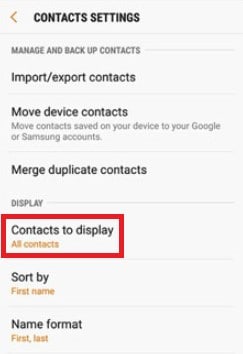
Method 2: Retrieve your deleted contacts from your Google account.
Do you sync your contacts to your Google account? If so, it will be easy for you to retrieve deleted phone numbers on your Samsung smartphone. Just make sure your Google account is active and fully accessible. Here’s a quick guide on how to recover deleted contacts on your Samsung smartphone from your Google account.
- Step 1: On your Samsung mobile, click Settings.
- Step 2: Click Accounts and Backup.
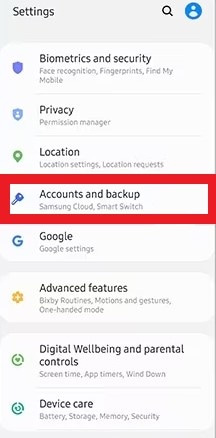
- Step 3: Click Accounts.
- Step 4: Find and click the Google account where your contacts are backed up.
- Step 5: Click Sync Account. Successively, click Contacts.
- Step 6: Tap the three-dotted icon at the top-right corner of your screen. And then click Sync Now.
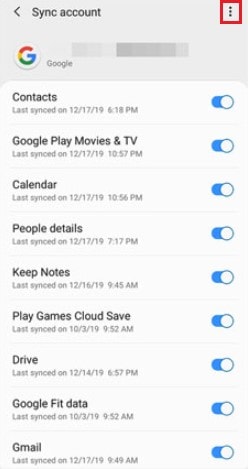
Method 3: Recover deleted contacts using Samsung Cloud.
Samsung Cloud is a cloud-based storage for Samsung devices. Users can store various data in Samsung Cloud and access it whenever needed. If your contacts are backed up to this server, you can easily revert it to your local device storage. Here’s how to do it.
- Step 1: Launch Settings.
- Step 2: Click Cloud and Accounts.
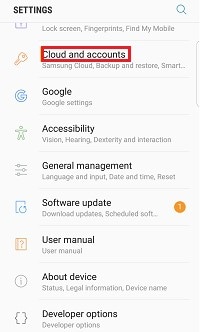
- Step 3: Click Samsung Cloud.
- Step 4: Click Restore Data.
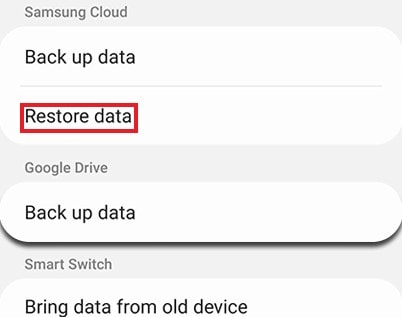
- Step 5: Confirm the device where you want to restore your deleted contacts.
- Step 6: Click Restore > Done.
Method 4: Bring Back your deleted contacts using Wondershare Dr.Fone
Worse comes to worst. What if you don’t have any backup for your contacts? Can you still retrieve them? Well, you’re lucky because Wondershare Dr.Fone can help you with that. It has a powerful data recovery feature that can recover your contacts or any other files without a backup. Here’s how to use it.
- Step 1: Download Wondershare Dr.Fone from its official website. Install it on your computer.
- Step 2: Launch the newly installed program on your desktop.
- Step 3: Go to the left panel and click Toolbox. Head back to the main dashboard and then click Data Recovery.

- Step 4: Since you’re trying to retrieve deleted phone numbers on Samsung, choose Android.

- Step 5: Select Recover Android Data among the options.

- Step 6: Connect your Samsung smartphone to your computer using a data cable.

- Step 7: Check the tickbox next to Contacts. Unselect other file types you don’t want to recover. Right after, click Start Scan to proceed.

- Step 8: Head over to the left panel and check the tickbox beside Contacts. Alternatively, select the specific contacts you want to recover individually on the dashboard. You may also filter the results if you wish so. And then click Recover.

- Step 9: Confirm the folder where you want to save the recovered contacts. Thereafter, click Recover.

- Step 10: That’s it. Your contact list will be restored to your computer. Just copy the recovered directories back to your device.
Part 3. Why Do You Need to Back up Your Contacts Regularly?
Although there are many ways to retrieve deleted phone numbers on Samsung smartphones, backing up your contacts remains paramount. Having another copy of your important files can keep you at ease if ever you lose them on your device. Don’t worry. Wondershare Dr.Fone makes the backup process more convenient and available to everyone. Here’s how to use it.
- Step 1: Launch Wondershare Dr.Fone on your computer. Connect your Samsung smartphone to your computer.
- Step 2: Head over to the left panel and click My Backup.
- Step 3: On the main dashboard, click Back Up Now.

- Step 4: Follow the on-screen instruction regarding specific file types.
- Step 5: Wait while the process is ongoing. Refrain from using your mobile phone and your computer.
- Step 6: Once done, click Open in Folder or View Backups to review your files.

Conclusion
Losing your contacts by any means is indeed frustrating. It’s the kind of situation we all don’t want to experience. Mistakes happen each and every time. Problems arise at unexpected times. The only thing we can do about it is to take action when it occurs or try to prevent them from taking place. Download Wondershare Dr.Fone. This robust mobile solution can help you back up important files or recover lost data.
Samsung Recover
- Recover from Broken Samsung
- Samsung Contacts Recover
- Samsung Data Recover
- 1. Recover Data from Dead Phone
- 2. Recover Data from Internal Memory
- 3. Top 9 Data Recovery Apps
- 4. Recover Data from Samsung J7
- 5. Recover Data From Samsung S22
- 6. Recover Data on Samsung Galaxy S7
- 7. Recover SMS from Samsung S8
- 8. Retrieve WhatsApp Messages
- Samsung Messages Recover
- 1. Recover Messages from Samsung
- 2. Recover Messages on Samsung S6
- 3. Recover Messages on Samsung S7
- Samsung Photos Recover
- Samsung Recover Tips
- 1. Recover Lost Data from Samsung
- 2. Recover File on Samsung
- 3. Samsung Password Recovery
- 4. Use Samsung Recovery Mode
- 5. Top 5 Samsung Recovery Tools
- 6. Recover Data from SD Card
- 7. Recover Files from Samsung
- Samsung Useful Tricks
- 1. Fix Samsung Brick
- 2. Flash Samsung with Odin
- 3. Remove Google Account Bypass
- 4. Factory Reset Samsung Galaxy
- 5. Samsung Root Software
- 6. Transfer Files from Samsung to PC
- 7. Best Samsung Kies Alternatives
- 8. Samsung Smart Switch Solutions
- 9. Bypass Lock Screen Pattern
- 10. 2 Ways to Unlock Samsung
- 11. Transfer Whatsapp Messages
- 12. Samsung Auto Backup
- ● Manage/transfer/recover data
- ● Unlock screen/activate/FRP lock
- ● Fix most iOS and Android issues
- Manage Now Manage Now Manage Now





Alice MJ
staff Editor