[Approved Methods] 5 Ways To Transfer Files From Android to Mac
Jan 11, 2024 • Filed to: Manage Device Data • Proven solutions
Introduction
Transferring files from an Android device to a Mac can be difficult, especially if you've never done it before. The differing operating systems and file formats used by Android and Mac might make file transfers challenging. Yet, transferring files across these two systems may be done securely and effectively with the correct tools and methods.
In this article, we'll explore five ways to transfer files between Android and Macbook, covering wireless and wired options. Whether you need to share photos, videos, or documents, these methods will help you quickly get your files from your Android device to your Macbook.
Navigation
- Method 1: Use Android File Transfer to transfer files from Android to Mac
- Method 2: Use the AirDroid app for Android to Mac file transfer
- Method 3: Transfer files from android to Mac wirelessly via Bluetooth
- Method 4: Use Dr. Fone Air to send files from Android to Mac

- Method 5: Send files from Macbook to android by Google Drive
Method 1: Use Android File Transfer To Transfer Files From Android to Mac
Users can transfer files between their Android devices and Mac computers using the Android File Transfer software that Google created. It offers a straightforward and user-friendly interface for moving different kinds of information, such as pictures, movies, music, and documents, from an Android device to a Mac and vice versa.
Specific version requirements must be completed to utilize the Android File Transfer program to transfer files between your Android device and Mac computer.
You must have Android 3.0 (Honeycomb) or a later version installed on your Android device. It would help if you had OS X 10.5 or later installed on your Mac computer.
It would be best if you also had a working USB cable to connect your device to your Mac computer, and your device has to have USB debugging enabled. The Android File Transfer software must also be downloaded and installed from the official Android website. You can move files from your Android handset to your Mac computer with this program.
Below is the step-to-step guide on how to transfer files using Android File Transfer.
- Launch AndroidFileTransfer.dmg
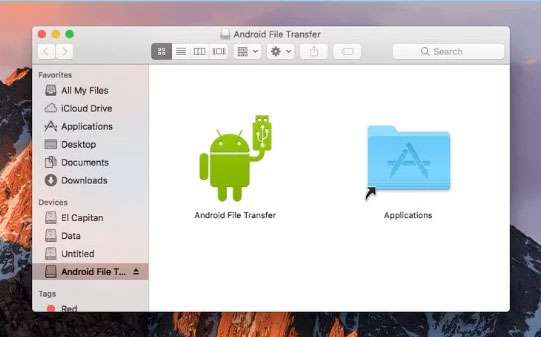
- Go ahead and use a Charging cable to link the mobile device to the Mac.
- Set the USB mode to "File Transfer/MTP mode" on the Android smartphone.
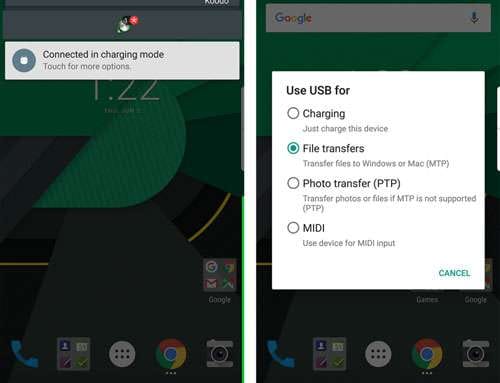
- Drag & drop the files you want to transfer to the mac from the Android File Transfer app.
Method 2: Use AirDroid App For Android to Mac File Transfer
With the mobile software AirDroid, you may control your Android device from a computer. Without a USB cable, you may wirelessly transfer files from your Android mobile to your Mac computer with AirDroid. You may use the app to control your device's settings and apps and view your device's files, messages, and notifications from your computer. An efficient and straightforward method of managing your Android device from your computer is offered by AirDroid.
To run AirDroid, you must have an android version of 4.4 or later version installed on your device. In addition, you must have OS X 10.12 or later installed on your Mac computer.
Follow the step given below to transfer files from your android to your computer.
- Install AirDroid on your device and log in to your account. Also, install the AirDroid desktop client on your computer.
- Open the application and sign in using the same login as your mobile app.
- While inside the program, you must drag and drop the files you wish to share wirelessly onto your mobile device by selecting it from the client's left-hand menu (under "My devices").
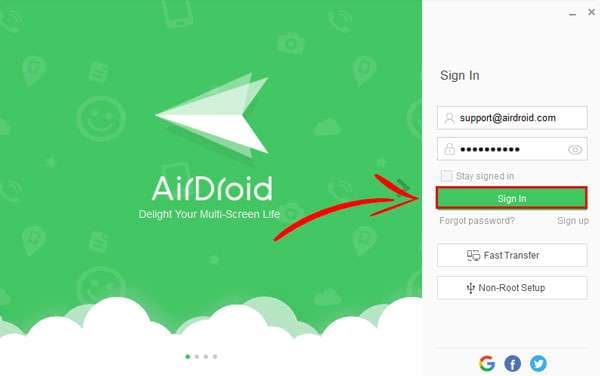
- Activate the AirDroid app on your smartphone. Then, select your Mac from the list of connected devices. Then, hit the picture or document icon (seen as a paper clip) next to the message box in the bottom-right corner of the screen to launch AirDroid's native file manager and select the items you want to transfer.

Method 3: Transfer Files From Android to Mac Wirelessly via Bluetooth
Bluetooth can be a practical choice if you want to transfer files from your Android handset to your Mac wirelessly. Using this technique, you may transfer files between your Mac computer and Android mobile using the built-in Bluetooth technology on both devices. To properly transmit files using Bluetooth, you must adhere to specific device version criteria.
It would be best if you matched specific device version criteria in order to use Bluetooth to transfer files from your Android device to your Mac computer. Below is a list of the specifications.
Versions of Android 4.0 (Ice Cream Sandwich) or later having Bluetooth technology. The Google Play Store-downloaded Bluetooth File Transfer app. Your Mac must have the Bluetooth File Exchange application installed and activated.
To send files using Bluetooth, you follow our lead.
- Turn ON Bluetooth on both of your devices. Go to System Preferences from Bluetooth on the Mac and ensure "Bluetooth: On" is displayed there. Otherwise, click Bluetooth On.
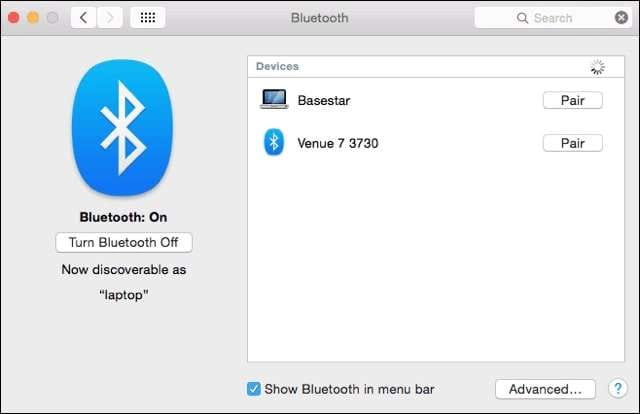
- Then, select Bluetooth from the Settings menu on your Android device. Pair your devices.
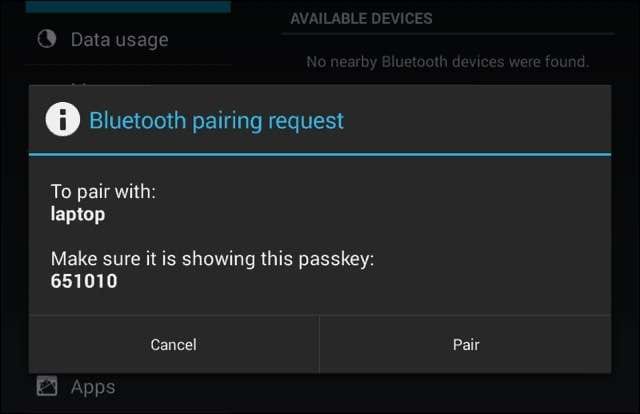
- Go to System Preferences in Sharing. Check the box for On next to Bluetooth Sharing in the Sharing preference pane.
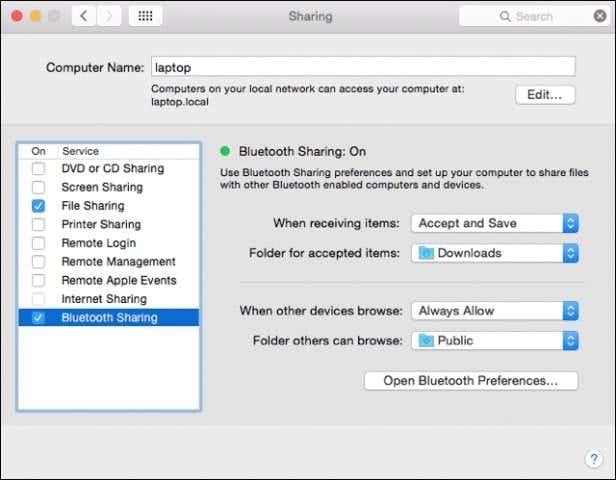
- After setting up Bluetooth Sharing on your Mac, go to your Android device and click the share icon. The file will go to the folder you specified in Bluetooth Sharing on your Mac.
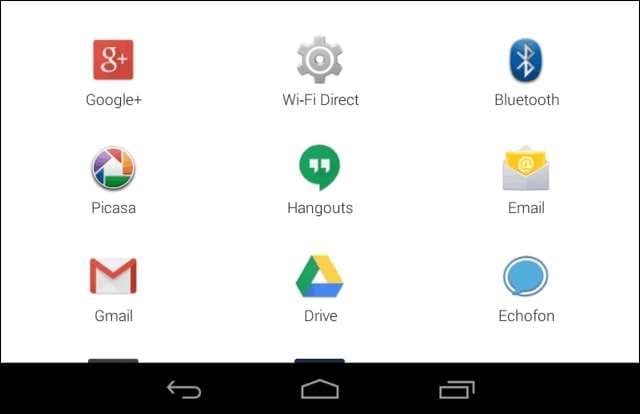
- Now you can move files between your Mac and Android device without cables and third-party software.
Method 4: Use Dr. Fone Air to send files from Android to Mac
You may wirelessly transfer files from your Android mobile to your Mac computer using the robust software utility Dr. Fone Air. You don't require wires or sophisticated software when using Dr. Fone Air to transfer photographs, videos, music, and other sorts of media from your Android handset to your Mac. It offers a smooth, straightforward user interface that simplifies the file transfer procedure. In this article, we'll walk you through the process of sending files from your Android handset to your Mac using Dr. Fone Air.
You must ensure that your devices satisfy the following version criteria in order to utilize Dr. Fone Air to transfer files from your Android handset to your Mac:
Your Android must have version 5.0 or later installed, and your mac must have macOS 10.10 or later installed on your device to be able to transfer files using Dr. Fone Air
- Open the Dr. Fone Air website and sign up for a free account.
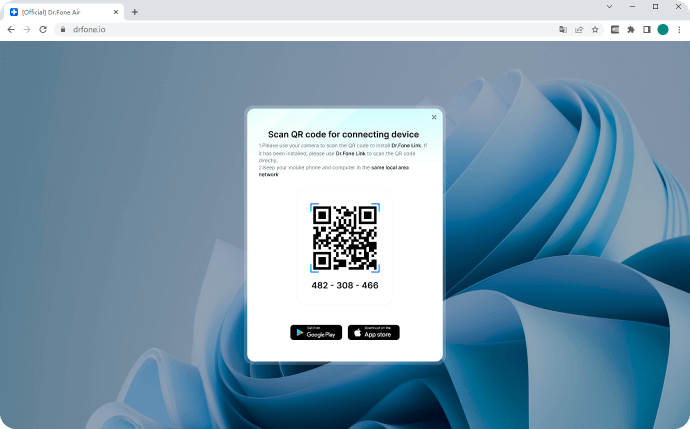
- Once you are signed in, click on the "File Transfer" button on the homepage.
- Scan the link on your device and download Dr. Fone Link.
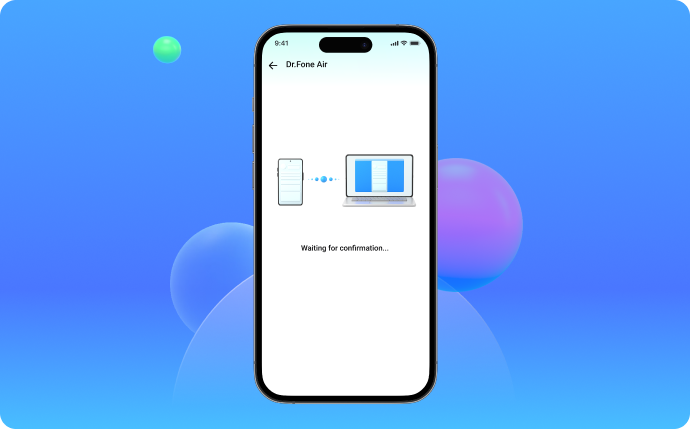
- Select the files you want to send by clicking on the "Add Files" button. You can select multiple files at once.
- Choose "File Transfer" and select the files from your phone. The selected files or folder will be uploaded to the browser. Then, you can save, review and share them on your computer.
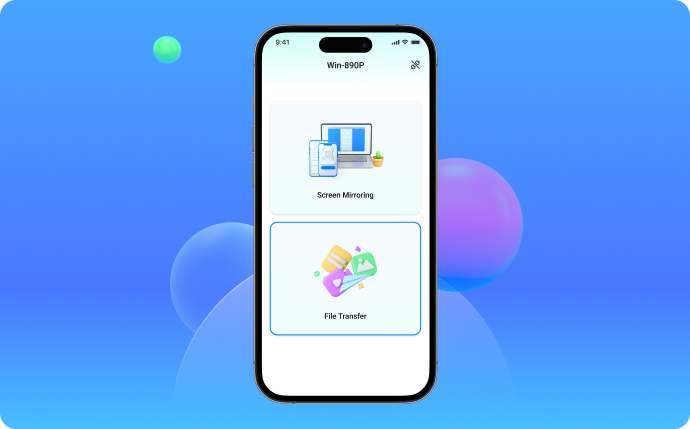
Method 5: Send files from Macbook to android by Google Drive
A cloud-based file syncing and storage service offered by Google are called Google Drive. It enables you to save and view files on any device with an internet connection from any location. Users with a Google account are given free storage space through Google Drive, which also includes a number of valuable services like collaboration tools, file sharing, and document editing. In this article, we'll walk you through the process of sending files from your Macbook to your Android device using Google Drive.
Your macOS must be 10.15 or later, and your android device must have android version 5.0 or later installed.
- On your Android device, launch the Google Drive application.
- Tap Upload after selecting the Plus icon in the lower-right corner.
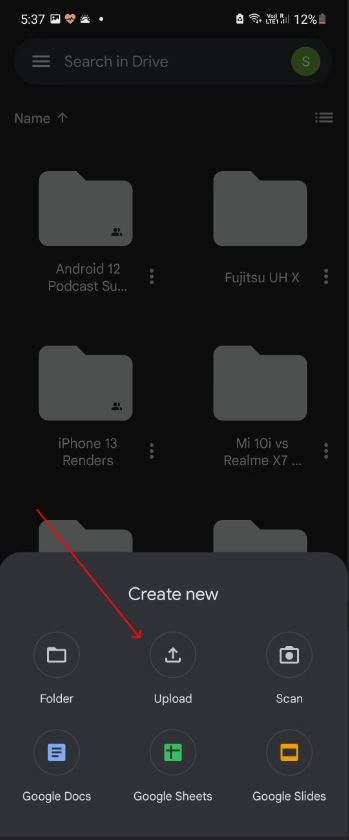
- Choose the files you want to share from the list and then wait for the Upload. For huge files, this could require some time.
- Make sure you're signed in with the same Google account as your phone before visiting drive.google.com with your desktop browser.
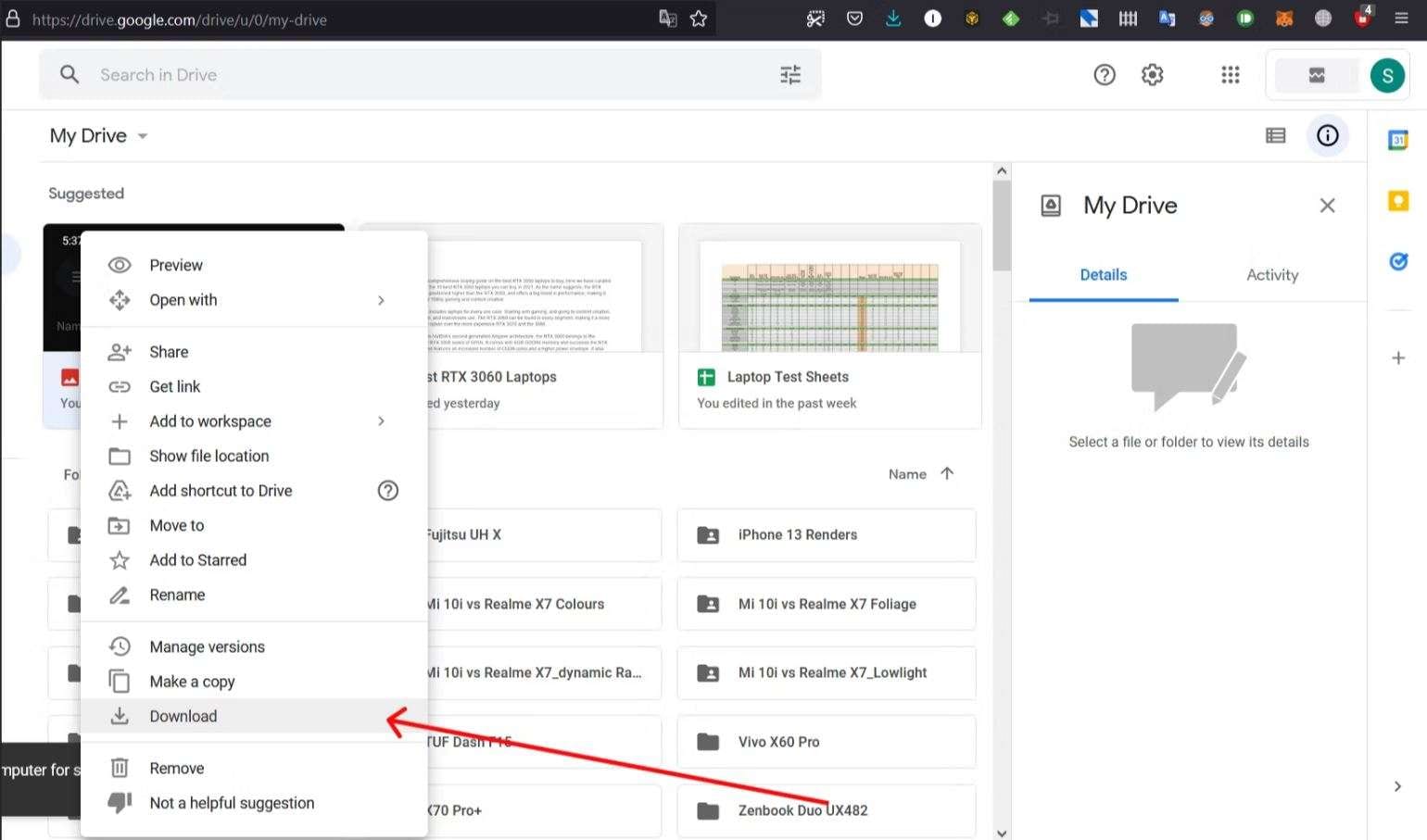
- The files you posted are available for download.
Summary
In conclusion, it is essential to share huge files online in this day and age. This post examined various practical methods for sending large files online, including well-known email providers like Google and Yahoo, file-sharing websites like Filemail and Massive.io, and specialized file-transfer apps like Dr. Fone Air. However, each of the methods mentioned has specific benefits and drawbacks.
Due to its simplicity of use, quick transfer rates, support for a variety of file kinds, and sophisticated security features, Dr. Fone Air stands out as the most outstanding solution for sharing huge files online. Dr. Fone Air is the best option for anyone who needs to transfer information fast and securely because it offers a dependable and effective method for delivering enormous files over the internet.
Android Manage
- Android to iTunes/iCloud
- Android to Mac
- 1. Transfer Data from Android to Mac
- 2. Transfer Videos from Android to Mac
- 3. Transfer Files from Android to Mac
- 4. Connect Android with Mac
- 5. Transfer Photos from Android to Mac
- 6. Sync Android with Mac OS X
- Android to PC
- 1. Transfer Files Using USB Cable
- 2. Share Apps for Android to PC
- 3. Transfer Photos to Windows 10
- 4. Transfer Contacts to PC
- 5. Transfer Photos from Android
- 6. Transfer Files from Android to PC
- 7. Backup and Transfer SMS
- 8. Transfer Photos from Android to PC
- 9. Transfer Videos from Phone to Computer
- 10. Best MoboRobo Alternative to Manage and Transfer Data
- iCloud to Android
- 1. Tips to Sync Data to Android
- 2. Set Up iCloud Account on Android
- 3. Transfer iCloud Contacts
- 4. Transfer iCloud Photos to Android
- iTunes to Android
- 1. Transfer iTunes Audio Books
- 2. Sync iTunes Music with Google Play
- 3. Copy iTunes Playlists to Hard Drive
- 4. Transfer Music from iTunes
- Mac to Android
- 1. Transfer Files from Mac to Android
- 2. Send Files from Mac to Android
- 3. Transfer Music from Mac
- 4. Transfer Photos from Mac
- PC to Android
- 1. Transfer Files to Android Wi-Fi
- 2. Transfer Pictures from Computer
- 3. Transfer Files from PC to Android
- 4. Transfer data from Acer device
- Manage Tips
- ● Manage/transfer/recover data
- ● Unlock screen/activate/FRP lock
- ● Fix most iOS and Android issues
- Manage Now Manage Now Manage Now




James Davis
staff Editor