Top 5 Alternatives to Android File Transfer for Mac
Oct 24, 2025 • Filed to: Device Data Management • Proven solutions
Dr.Fone Basic:
Better Control for Your Phone
Manage, transfer, back up, restore, and mirror your device
The Android File Transfer software is developed by Google to help the Mac users to transfer the data from Android to Mac. However, this software has a major disadvantage for the users. It is not compatible with all Android versions. So, if you are also facing the compatibility issues with the Android File Transfer, then you must read this article. Here, we have mentioned the best alternative to the Android File Transfer for Mac operating system.
- Part 1: Best Android File Transfer alternative: Dr.Fone (Mac) - Phone Manager (Android)
- Part 2: Android File Transfer for Mac alternative: Smart Switch
- Part 3: Android File Transfer for Mac alternative: HandShaker
- Part 4: Android File Transfer for Mac alternative: Commander One
- Part 5: Android File Transfer for Mac alternative: SyncMate
Part 1: Best Android File Transfer alternative: Dr.Fone (Mac) - Phone Manager (Android):
The Dr.Fone (Mac) - Phone Manager (Android) is the best file transfer software that can easily transfer various types of files from Android to Mac. It has made data transfer process very simple between Android and Mac operating system. It is one of the best alternatives to Android File Transfer. Unlike Android File Transfer software, the Dr.Fone is compatible with all Android versions.

Dr.Fone - Phone Manager (Android)
Transfer Data Between Android and Mac Seamlessly.
- Transfer files between Android and computer, including contacts, photos, music, SMS, and more.
- Manage, export/import your music, photos, videos, contacts, SMS, Apps etc.
- Transfer iTunes to Android (vice versa).
- Manage your Android device on computer.
- Fully compatible with Android 8.0.
Features of Dr.Fone:
- It can transfer a wide range of data such as messages, contacts, images, videos and many other media files.
- It is compatible with various operating systems such as Windows, Android, Mac, and iOS.
- It is completely safe and secure to download on any operating system.
- It can transfer data between any two mobile devices.
Transfer files from Android to Mac computer:
Step 1: First, download the Dr.Fone software from its official site on your Mac computer. After that, launch the software and tap on the "Phone Manager" option which is one its main window.

Step 2: Now, attach your Android device to your Mac computer with the help of a digital cable. Once your Mac detects your Android device, you will see your Android device on the software interface.

Step 3: Now, select the media file type such as photos that you want to transfer from its menu bar.
Step 4: After that, select your all desired files that you want to transfer to your Mac and finally, click on the “Export to PC” option which is on the below of the software menu bar.
Transfer files from Mac computer to an Android device:
Step 1: from the menu bar, choose your media file like photos and then, you need to select a folder to add files that you want to transfer.
Step 2: Make a new album and add all the files that you want to transfer. If you want to transfer only one file, then tap on “Add file” and if you want to transfer multiple files, then tap on “Add folder”.
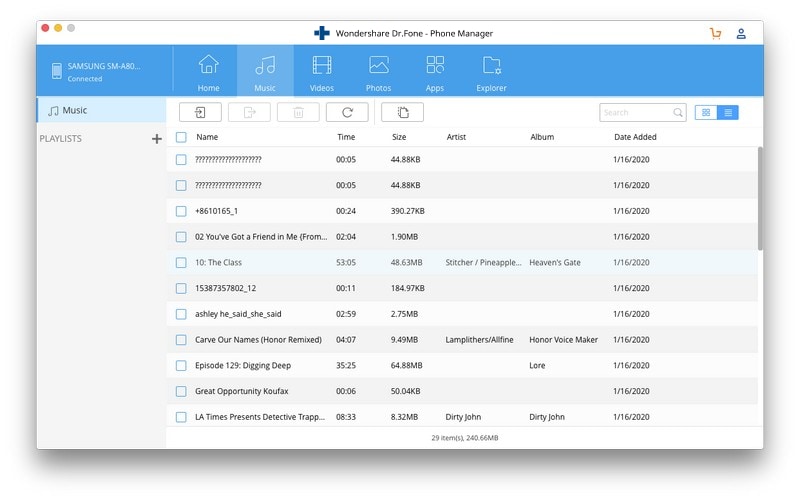
Step 3: Now, select the files from your Mac when the browser Windows pops up and import to the newly created album. Within a few minutes, your files will be transferred from your Mac to Android.
Part 2: Android File Transfer for Mac alternative: Smart Switch
The Smart Switch Android file transfer Mac software is made by Samsung Company. It can transfer data from Samsung to other Android devices such as HTC, Motorola, and many others. You can also transfer data from iPhone to Android.
Main Features:
- Synchronization: You can easily synchronize your data between various devices with the help of Smart Switch:
- Update:You can also update your device software through the Smart Switch. So, you can stabilize your device and can enhance your device performance by updating.
- Backup:The Smart switch helps you to create a backup of your phone media files to your computer.
Download Link:
You can download Android file transfer for Mac from https://www.samsung.com/in/support/smart-switch/.
Supported File Types:
It supports file types such as messages, contacts, call history, images, videos, audios, documents and many others.
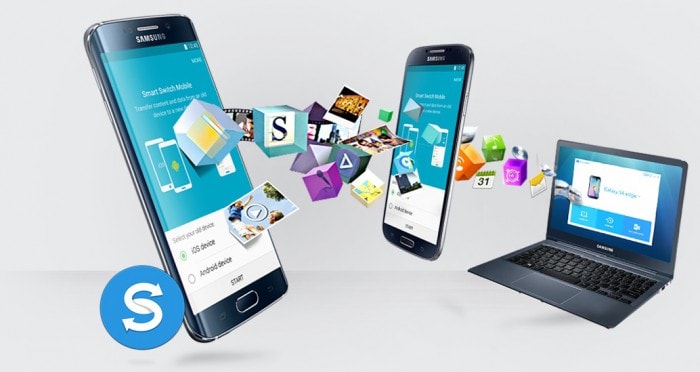
Part 3: Android File Transfer for Mac alternative: HandShaker
The HandShaker is good alternative Mac file transfer software to Android File Transfer. It works with all the latest Android version and tablets. It provides better transferring speed and security while transferring the data between two devices. It transfers the data from one device to another wirelessly. It is a completely free software for Mac.
Main Features:
- Drag and Drop: The software now also provides the drag and drop option to transfer the media files in a quick way.
- Manage Files:With the help of this software, you can even manage your Android device external SD card.
Download Link:
You can download the HandShaker from https://itunes.apple.com/in/app/handshaker-manage-your-android-phones-at-ease/id1012930195?mt=12
Supported File Types:
The HandShaker supports various media files such as images, audios, documents, videos and many others.

Part 4: Android File Transfer for Mac alternative: Commander One
The Commander One is the robust and reliable Android file transfer for Mac OS X. You can perform various functions such as edit, delete or create files. It is one of the most secure data transfer tools on the internet platform. It is an all-in-one solution for all type of data transfer problems.
Main Features:
- Secure Transfer: The Commander One transfer the data between Mac computer and Android via secure file transfer protocol such as FTP, FTPS, and SFTP.
- Collaboration:You can manage your all cloud storage server in one place using this software such as DropBox, Google Drive, and many others.
- Hotkeys:It provides the custom hotkeys for the quick action. You can easily perform your any favorite action with the hotkeys.
- Multiple tabs:You can open multiple or unlimited tabs that make your transfer process or manage process very easier.
Download Link:
You can download the Commander One Android file transfer on Mac from https://mac.eltima.com/android-file-transfer.html
Supported File Types:
It supports almost every type of media files such as images, documents, videos and others.

Part 5: Android File Transfer for Mac alternative: SyncMate
The SyncMate is Android file transfer Mac which syncs the files between Mac computer and your Android device. It is a free app that offers sync function and is one of the powerful tools that works amazingly for transferring the data.
Main Features:
- Automatic Sync: Once installing software, you do not need to sync the data among various devices manually. It automatically syncs the data.
- Background Sync:It performs the sync function in the background. So, the working of the software will not affect other apps.
Download Link:
You can download the SyncMate from https://www.sync-mac.com/android-for-mac.html
Supported File Types:
It supports a wide range of file types such as images, documents, and many others.

The above-mentioned Android file transfer for Mac OS works better than the Android File Transfer software. You will not face any compatibility issues related to the operating system while transferring data between Mac and Android.
Dr.Fone Basic:
Better Control for Your Phone
Manage, transfer, back up, restore, and mirror your device
Android Manage
- Android to iTunes/iCloud
- Android to Mac
- 1. Transfer Data from Android to Mac
- 2. Transfer Videos from Android to Mac
- 3. Transfer Files from Android to Mac
- 4. Connect Android with Mac
- 5. Transfer Photos from Android to Mac
- 6. Sync Android with Mac OS X
- Android to PC
- 1. Transfer Files Using USB Cable
- 2. Share Apps for Android to PC
- 3. Transfer Photos to Windows 10
- 4. Transfer Contacts to PC
- 5. Transfer Photos from Android
- 6. Transfer Files from Android to PC
- 7. Backup and Transfer SMS
- 8. Transfer Photos from Android to PC
- 9. Transfer Videos from Phone to Computer
- 10. Best MoboRobo Alternative to Manage and Transfer Data
- iCloud to Android
- 1. Tips to Sync Data to Android
- 2. Set Up iCloud Account on Android
- 3. Transfer iCloud Contacts
- 4. Transfer iCloud Photos to Android
- iTunes to Android
- 1. Transfer iTunes Audio Books
- 2. Sync iTunes Music with Google Play
- 3. Copy iTunes Playlists to Hard Drive
- 4. Transfer Music from iTunes
- Mac to Android
- 1. Transfer Files from Mac to Android
- 2. Send Files from Mac to Android
- 3. Transfer Music from Mac
- 4. Transfer Photos from Mac
- PC to Android
- 1. Transfer Files to Android Wi-Fi
- 2. Transfer Pictures from Computer
- 3. Transfer Files from PC to Android
- 4. Transfer data from Acer device
- Manage Tips
- ● Manage/transfer/recover data
- ● Unlock screen/activate/FRP lock
- ● Fix most iOS and Android issues
- Manage Now Manage Now Manage Now














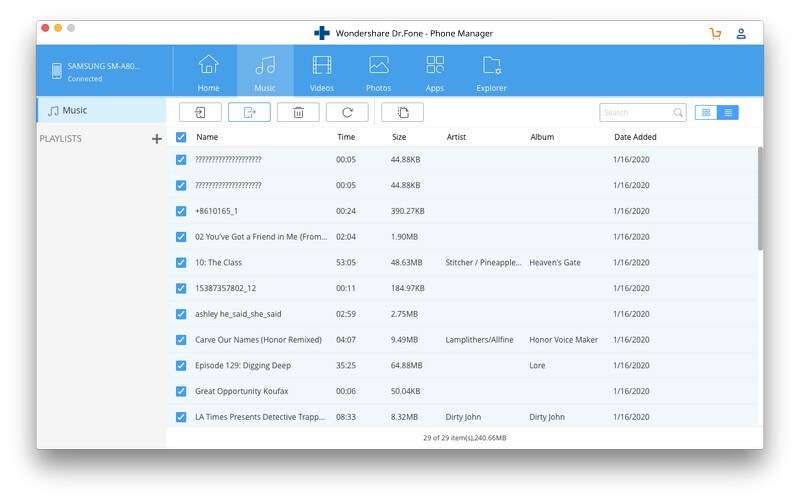





Bhavya Kaushik
contributor Editor