How to Copy iTunes Playlists to an External Hard Drive
Oct 24, 2025 • Filed to: Device Data Management • Proven solutions
Dr.Fone Basic:
Better Control for Your Phone
Manage, transfer, back up, restore, and mirror your device
"Is there a way to copy iTunes playlists to an external hard drive with songs? I love music and have created dozens of playlists on iTunes. Since my iTunes occupies too much space, I need to copy move some iTunes playlist to an external hard drive. Please give me some suggestions, please."
I don't know whether you've tried to copy iTunes playlists to an external hard drive or not. Most threads from the Internet will tell you to transfer iTunes playlist file .xml to your computer. If you've transferred the iTunes playlist file .xml to your external hard drive, you'll find that there is no music in the folder at all, but only .xml file. Taking the security of your iTunes playlists into consideration, you should transfer iTunes playlists to the external hard drive with songs in it. In this article, I will introduce you to how to use Wondershare Dr.Fone - Phone Manager (iOS) to copy the iTunes playlist to an external hard drive with songs.
Download trial version of Dr.Fone - Phone Manager (iOS)!

Dr.Fone - Phone Manager (iOS)
Transfer MP3 to iPhone/iPad/iPod without iTunes
- Transfer, manage, export/import your music, photos, videos, contacts, SMS, Apps, etc.
- Backup your music, photos, videos, contacts, SMS, Apps, etc. to computer and restore them easily.
- Transfer music, photos, videos, contacts, messages, etc from one smartphone to another.
- Transfer media files between iOS devices and iTunes.
- Fully compatible with iOS 7, iOS 8, iOS 9, iOS 10, iOS 11 and iPod.
Dr.Fone - Phone Manager (iOS) is designed for both Windows and Mac users. Get the trial version for your computer and follow the steps below to learn how to copy iTunes Playlists to an external hard drive. Dr.Fone - Phone Manager (iOS) supports all iOS devices running in iOS 11, iOS 10, iOS 9, iOS 8, iOS 7, iOS 6 and iOS 5.
Step 1. Sync iTunes music to an iOS device
First and for the most, please sync iTunes playlists that you want to copy to an external hard drive to one of your iOS devices. Connect your iOS device with the computer and Launch Dr.Fone. Click Transfer iTunes Media to Device. Dr.Fone - Phone Manager (iOS) will detect all the media files in iTunes and show them by list on the pop-up window. Select and sync iTunes music to connected iOS devices.

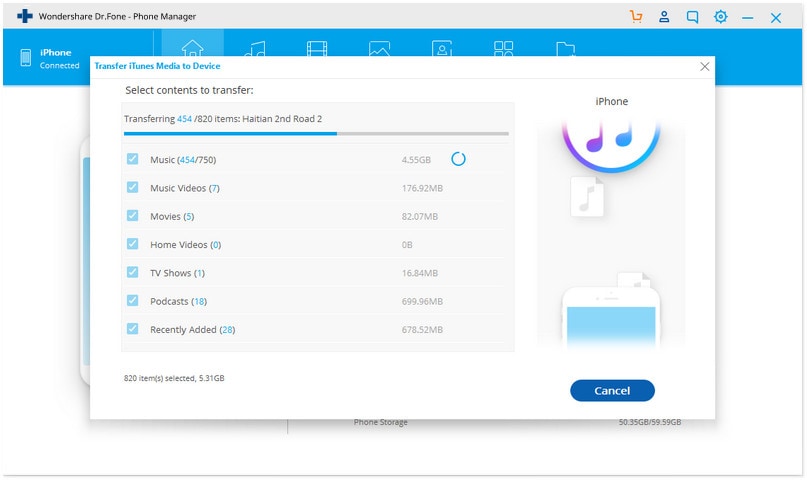
Step 2. Copy iTunes playlists to an external hard drive
Click the Music icon at the top of the interface to enter the Music window. Click the 'Playlist' to reveal all iTunes playlists that you've synced to your iOS device. Select wanted playlists and click the triangle under Export to. From the Export to drop-down list, select "Export to PC". Find the external hard drive you've plugged in your computer and save these playlists on it. Each playlist name will be the name of the folder which contains songs.
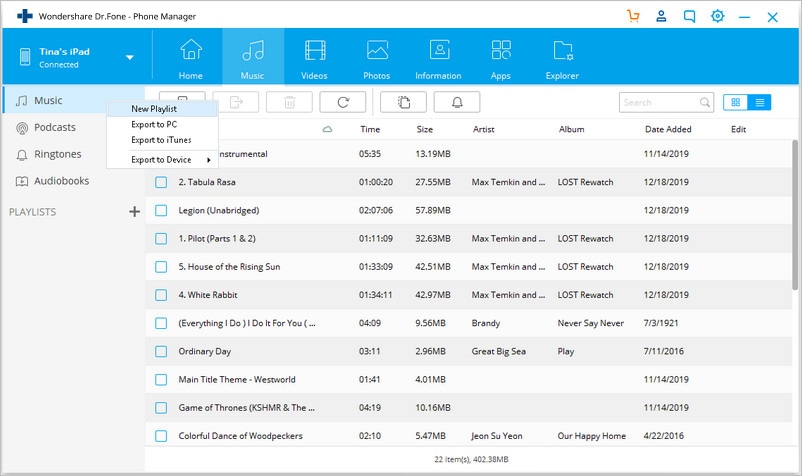
Why not download Dr.Fone - Phone Manager (iOS) to transfer iTunes playlists to an external hard drive for backup? It's very easy. By doing this, you'll never worry about losing playlists in iTunes.
Dr.Fone Basic:
Better Control for Your Phone
Manage, transfer, back up, restore, and mirror your device
iTunes Manage
- iTunes Backup
- 1. Does iTunes Backup Photos
- 2. Forgot iTunes Backup Password
- 3. Fix iTunes Corrupt Backup
- 4. Fix iTunes Backup Session Failed
- 5. Change iTunes Backup Location
- 6. View Files on iTunes Backup
- 7. Backup WhatsApp Using iTunes
- 8. Top 5 iTunes Backup Managers
- 9. Top 6 Free iTunes Backup Extractor
- 10. Backup iMessage Without iTunes
- iTunes Restore
- 1. Restore Photos from iTunes Backup
- 2. Restore Data from iTunes Backup
- 3. Restore WhatsApp Using iTunes
- iTunes Rebuild
- 1. Transfer iPad Purchases to iTunes
- 2. Transfer iPad Music to iTunes
- 3. Transfer iPod Music to iTunes
- 4. Transfer Android Music to iTunes
- 5. Import Multiple Lyrics to iTunes
- iTunes Transfer
- 1. Sync iTunes Media to iCloud
- 2. Sync iTunes Media to Android
- 3. Transfer iTunes Music to iPod
- 4. Transfer iTunes Music to Flash Drive
- 5. Transfer iTunes Music to Android
- 6. Transfer iTunes Music to Google Play
- 7. Put iTunes Audiobooks to Android
- 8. Copy iTunes Playlists to Hard Drive
- 9. Move iTunes Library to PC / Mac
- 10. Export iPhone Contacts from iTunes
- 11. Export Playlist from iTunes
- iTunes Plugins/Alternatives
- 1. Top 3 iTunes Plugins
- 2. Top 20 Alternatives to iTunes
- 3. Top 3 iTunes Alternatives for Android
- 4. Top 5 iTunes Remote for Android
- iTunes Problems
- 1. Fix iTunes Error 11
- 2. Fix iTunes Error 1100
- 3. Fix iTunes Error 2005/2003
- 4. Locked Out Of iTunes
- 5. Forgot iTunes Password
- 6. Account Has Been Disabled in iTunes
- iTunes Tricks
- 1. Change the iTunes Skin
- 2. Use File Sharing in iTunes
- 3. Use Home Sharing in iTunes
- 4. Recover iPhone Data from iTunes
- 5. See iTunes Purchase History
- 6. Get Free iTunes Cards Legally
- 7. iTunes Visualizers Download
- 8. Watch iTunes Movie on Android
- 9. Update iTunes On Your Computer
- 10. Install iTunes on Windows / Mac
- ● Manage/transfer/recover data
- ● Unlock screen/activate/FRP lock
- ● Fix most iOS and Android issues
- Manage Now Manage Now Manage Now



















Bhavya Kaushik
contributor Editor