A Full Guide to Transfer Music from iTunes to Android
Oct 24, 2025 • Filed to: Device Data Management • Proven solutions
Dr.Fone Basic:
Better Control for Your Phone
Manage, transfer, back up, restore, and mirror your device
After getting a brand new Android device, only to find that your songs, playlists, purchased movies, etc. are stuck in iTunes Library? What a pity! Apple doesn't provide any solution to transfer music from iTunes to android, so does Google as well. Why we users have to suffer from the great gulf between the two platforms? Actually, you don't have to once your know a few tips and tricks for how to transfer songs, videos, iTunes U, Podcasts, and more from iTunes to android. Below are the 4 simple ways you can apply to transfer iTunes to android. Bonus: Here is an easy and safe solution to transfer any data between any phones, including music. See the details.
- Solution 1. Transfer iTunes Media Files to Android Devices in 1 Click
- Solution 2. Manually Transfer Music from iTunes to Android Devices
- Solution 3. Using Google Play to Sync iTunes Music to Android
- Solution 4. Top 4 Android Apps to Copy iTunes Media with Android Devices
- Video Tutorial: Transfer iTunes Media Files to Android Devices in 1 Click
Note: The 4 ways are all available to transfer songs, playlists, movies, iTunes U, Podcasts, and more from iTunes to Android phones and tablets. However, to make it easier for you to learn how to do the task, below I will take how to transfer music from iTunes to Android devices as an example to show the steps.
Solution 1. Transfer iTunes to Android Devices in 1 Click
To transfer songs, movies, Podcasts, iTunes U and more from iTunes Library to Android phones or tablets, the quickest way is to use the iTunes to Android Mac transfer software - Wondershare Dr.Fone - Phone Manager (Android), which enables you to transfer music, playlist, podcasts, and iTunes U from iTunes to Android devices in 1 click. Additionally, you can also transfer music, movies and playlists from Android devices back to iTunes.

Dr.Fone - Phone Manager (Android)
One Stop Solution to Transfer iTunes Media to Android Devices
- Transfer files between Android and computer, including contacts, photos, music, SMS, and more.
- Manage, export/import your music, photos, videos, contacts, SMS, Apps etc.
- Transfer iTunes to Android (vice versa).
- Manage your Android device on computer.
- Fully compatible with Android 8.0.
Step 1 Launch Dr.Fone - Phone Manager (Android) and connect your Android to your Mac or Windows computer.

Step 2 Click "Transfer iTunes Media to Device".
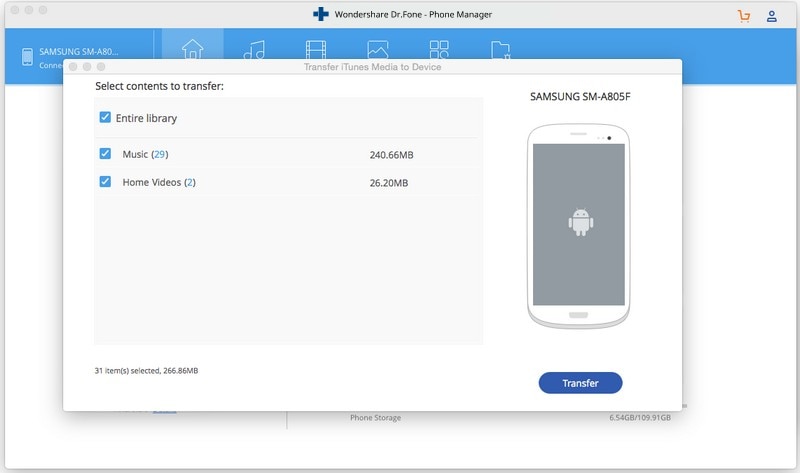
Step 3 You can select the entire libray, or select the files which you want to transfer from iTunes to Android. Then hit "Transfer" button.
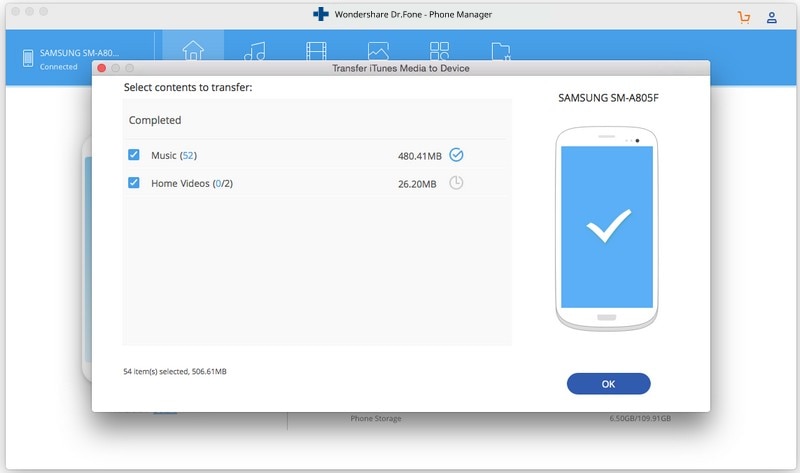
Solution 2. Manually Transfer Music from iTunes to Android Devices
If you're familar with iTunes Library, then you must know that you can arrange iTunes media folder and save all files to the iTunes media folder. This is the feature you should make use of. Once you have single songs copied to the folder, then you can manage to get your iTunes music onto Android hassle freely. Below are the steps for how to make use of iTunes media folder to transfer music from iTunes to Android devices.
Step 1. Copy files to the default iTunes media folder
In iTunes, go to Edit > Reference… > Advanced and check the option Copy files to iTunes media folder when adding to library. By doing this, music, video and other media files will be stored automatically in the media folder. Hence, you'll get the single files you need to copy to your Android phones or tablets. Below are the default iTunes media folder locations:
- Windows 7: C:UsersusernameMy MusiciTunes
- Windows 8: C:UsersusernameMy MusiciTunes
- Windows XP: C:Documents and SettingsusernameMy DocumentsMy MusiciTunes
- Windows Vista: C:UsersusernameMusiciTunes
- Mac OS X: /Users/username/Music/iTunes/

Step 2. Transfer music from iTunes to Android phones/tablets
Find the location of iTunes media folder which I've mentioned above. Mount your Android phone as an external hard drive via a USB cable. After then, click to open My Computer or Computer to open your Android device SD card. Open the iTunes media folder to copy and past songs to your Android devices.
Note: Mac can't detect your Android phone or tablet as the Windows PC does. To transfer iTunes to Android on Mac, you have to turn to some third-party tool for help. Wondershare Dr.Fone - Phone Manager (Android) which I mentioned above is such kind of tool, you can try it. If you don't know where to turn to help, I think you should directly try solution 2.

- Advantages: This way is totally free of charge and you can do it all by yourself without any third-party tool for help.
- Disadvantages: First, this way can't transfer iTunes playlists from iTunes to Android devices; Second, if you have a large iTunes library, then this way will occupy too much space of your computer; 3rd, it takes too much time to copy songs one-by-one to your Android devices.
Solution 3. Using Google Play to Sync iTunes Music to Android
This process is most widely used and therefore it is not only reliable but also applicable. The steps involved are as follows:
Step 1. The user needs to open the Google play store in web browser and then head for My Music tab to begin.

Step 2. Download the music manage by clicking the listen now tab in the left panel of the browser.

Step 3. Select upload songs to Google Play and click next.

Step 4. Select the iTunes to ensure that the library is scanned. Once done the Android device is then to be re-synced with the Google Play music to transfer the content.

Pros
- The Android and the Google pay combination is the best and therefore it gets the best for the users who apply the method.
Cons
- For the users who are not similar to the Google Play music this process is hard to implement and exercise.
- If the Google Play services are temporarily down. then the user cannot execute the process as it depends heavily on the site to get the results.
Solution 4. Top 4 Android Apps to Copy iTunes Media with Android Devices
If you don't like using desktop software or spend much time to copy media files from lots of folders manually to your Android devices, you can also try the Android apps. These apps let you sync iTunes to Android wirelessly. Here, I list out top 4 iTunes to Android sync apps.
| Android Apps | Price | Score | Supported Android |
|---|---|---|---|
| 1. AirSync: iTunes Sync & AirPlay | Paid | 3.9/5 | Android 2.2 and up |
| 2. sync iTunes with android | Paid | 3.2/5 | Android 1.6 and up |
| 3. iTunes to Android Sync-Windows | Free | 4.0/5 | Android 2.2 and up |
| 4. iSyncr for iTunes to android | Paid | 4.5/5 | Android 2.1 and up |
1. AirSync: iTunes Sync & AirPlay
AirSync: iTunes Sync & AirPlay makes it easy to sync iTunes between your Android phone or tablet and PC or Mac wirelessly. As for the content, you can sync music, playlists, and DRM-free videos with play counts, ratings, and more info. For more info, you can click the link below. Download AirSync: iTunes Sync & AirPlay from Google Play>>

2. Sync iTunes with Android
Sync iTunes with Android is a little Android app. With it, you're able to easily sync iTunes songs, MP3, playlist, videos and podcasts from Windows computer to Android over WiFi. After syncing, you can feel free to enjoy iTunes media on your Android phone or table. Download sync iTunes with Android from Google Play.

3. iTunes to Android Sync-Windows
As its name suggest, this app is used to sync iTunes media on Windows computer with Android phone or tablet. It allows you to sync music, podcasts and videos from iTunes library to your Android device. Other data, including music tracks, album art, will also be synced too. Then, after syncing, you can organize these media files by artists or albums. Download iTunes to Android Sync-Windows from Google Play>>

4. iSyncr for iTunes to Android
This app allows you to sync iTunes in Windows or Mac OS 10.5 and later with Android phone or tablet. It makes it easy to sync iTunes music over WiFi or by using a USB cable. It not only sync music, but also play counts, sync ratings, skip counts, last played date, and last skipped date from iTunes to your Android phone or tablet to keep your smart playlists up to date. Download iSyncr for iTunes to Android from Google Play Store>>

Dr.Fone Basic:
Better Control for Your Phone
Manage, transfer, back up, restore, and mirror your device
iTunes Manage
- iTunes Backup
- 1. Does iTunes Backup Photos
- 2. Forgot iTunes Backup Password
- 3. Fix iTunes Corrupt Backup
- 4. Fix iTunes Backup Session Failed
- 5. Change iTunes Backup Location
- 6. View Files on iTunes Backup
- 7. Backup WhatsApp Using iTunes
- 8. Top 5 iTunes Backup Managers
- 9. Top 6 Free iTunes Backup Extractor
- 10. Backup iMessage Without iTunes
- iTunes Restore
- 1. Restore Photos from iTunes Backup
- 2. Restore Data from iTunes Backup
- 3. Restore WhatsApp Using iTunes
- iTunes Rebuild
- 1. Transfer iPad Purchases to iTunes
- 2. Transfer iPad Music to iTunes
- 3. Transfer iPod Music to iTunes
- 4. Transfer Android Music to iTunes
- 5. Import Multiple Lyrics to iTunes
- iTunes Transfer
- 1. Sync iTunes Media to iCloud
- 2. Sync iTunes Media to Android
- 3. Transfer iTunes Music to iPod
- 4. Transfer iTunes Music to Flash Drive
- 5. Transfer iTunes Music to Android
- 6. Transfer iTunes Music to Google Play
- 7. Put iTunes Audiobooks to Android
- 8. Copy iTunes Playlists to Hard Drive
- 9. Move iTunes Library to PC / Mac
- 10. Export iPhone Contacts from iTunes
- 11. Export Playlist from iTunes
- iTunes Plugins/Alternatives
- 1. Top 3 iTunes Plugins
- 2. Top 20 Alternatives to iTunes
- 3. Top 3 iTunes Alternatives for Android
- 4. Top 5 iTunes Remote for Android
- iTunes Problems
- 1. Fix iTunes Error 11
- 2. Fix iTunes Error 1100
- 3. Fix iTunes Error 2005/2003
- 4. Locked Out Of iTunes
- 5. Forgot iTunes Password
- 6. Account Has Been Disabled in iTunes
- iTunes Tricks
- 1. Change the iTunes Skin
- 2. Use File Sharing in iTunes
- 3. Use Home Sharing in iTunes
- 4. Recover iPhone Data from iTunes
- 5. See iTunes Purchase History
- 6. Get Free iTunes Cards Legally
- 7. iTunes Visualizers Download
- 8. Watch iTunes Movie on Android
- 9. Update iTunes On Your Computer
- 10. Install iTunes on Windows / Mac
- ● Manage/transfer/recover data
- ● Unlock screen/activate/FRP lock
- ● Fix most iOS and Android issues
- Manage Now Manage Now Manage Now



















James Davis
staff Editor