4 Ways to Watch iTunes Movie on Android
Oct 24, 2025 • Filed to: Device Data Management • Proven solutions
Dr.Fone Basic:
Better Control for Your Phone
Manage, transfer, back up, restore, and mirror your device
There is a global acceptance of Android OS Smartphones and Tablets. Apple gadget users are incomparable with the new Smartphones hitting the market running on the Android OS such as LG, HTC, Motorola, Sony, Samsung and Google itself. All of these handsets now have a big screen and watching videos and HD movies on them is a better choice. Watching itunes movies on your Android phone has always been a problem.
Apple encodes music videos, movies and TV episodes in the iTunes Store using M4V files. In turn, the M4V files are usually protected by the FairPlay Digital Rights Management copyright protection of Apple. To play an iTunes M4V movie on a phone or tablet running the Android OS, the DRM (Digital Rights Management) protection has to be removed. In turn, recording a video from iTunes to formats compatible with Android is possible. Out of the four ways laid out below, you will definitely find the most reliable method of transferring videos protected by DRM into Android OS playable format that works for you. Once the conversion is over, the iTunes movie will be playable on an Android gadget like any other movie file.
Part 1. Transfer iTunes movies to Android to watch
To watch iTunes Movie on Android, you can use Dr.Fone - Phone Manager (Android) to transfer the conveted iTunes movies into Android devices.

Dr.Fone - Phone Manager (Android)
One Stop Solution to Transfer iTunes Media to Android
- Transfer files between Android and computer, including contacts, photos, music, SMS, and more.
- Manage, export/import your music, photos, videos, contacts, SMS, Apps etc.
- Transfer iTunes to Android (vice versa).
- Manage your Android device on computer.
- Fully compatible with Android 8.0.
Here are the simple steps to do this:
Step 1: Download Dr.Fone - Phone Manager (Android) and install on your computer where iTunes is used to store media like movies.
Step 2: Connect your Android phone to the computer. Open "Phone Manager", go to the Home screen, select "Transfer iTunes Media to Device".

Then find the iTunes movies and transfer them to your Android device.
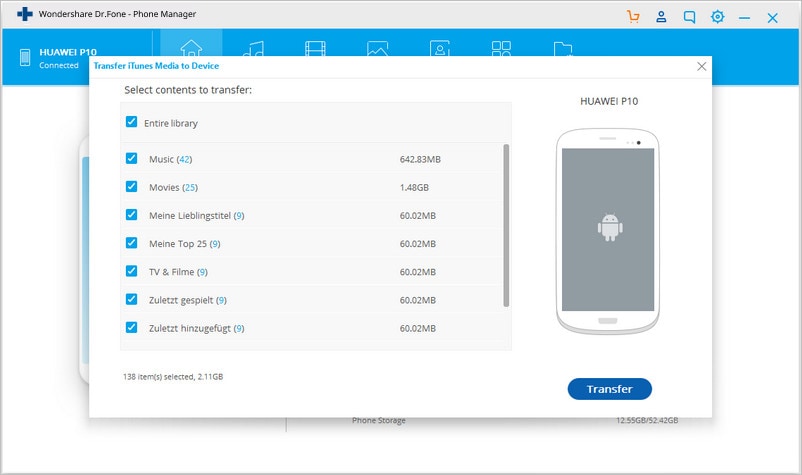
Part 2. iSyncr Android App
This Android app works one on one with iTunes while syncing your video content to an Android device via Wi-Fi or USB. Apart from syncing music, it allows syncing of skip counts, play counts, artwork, and playlists, among others. iSyncr also allows syncing new video content in an Android device into the iTunes library.
Step 1: Connect the device to sync.
Step 2: A list showing your entire iTunes playlists will be shown.
Step 3: Touch the only files you intend to snyc and click start. The initial sync might take some time, but after that everything will be easy and blissful.
Step 4: Find a suitable Android media player application and start accessing your content synced from the iTunes library.
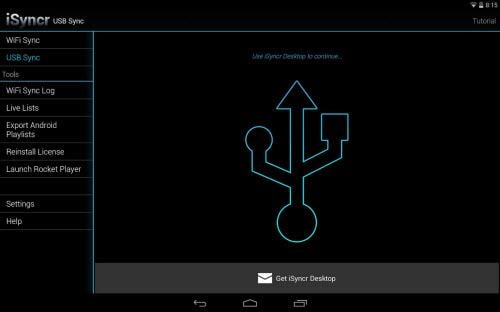
Part 3. Manually Move Files from iTunes to Your Android Device
This method is simple and straightforward, but can also be tedious, especially if only a couple of specific tracks are required.
Step 1: Connect the Android device and put it into the Mass Storage USB Mode.
Step 2: Ensure the device is listed on your computer.
Step 3: Make sure your iTunes files are copied to iTunes Media Folder. Go to iTunes, Edit ? Advanced, and then check the option "Copy files to iTunes Media Folder when adding to library".
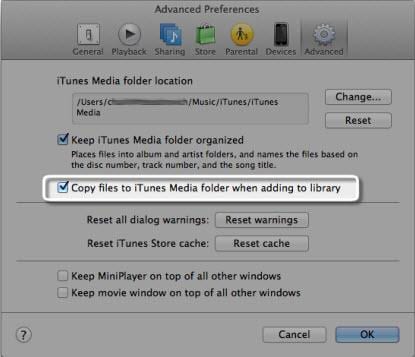
Step 4: From the Music folder, choose files from iTunes directly.
Step 5: Copy and paste them into your tablet or phone's folder.
Note: Those using a Mac and want to move files need to download the android file transfer official tool.
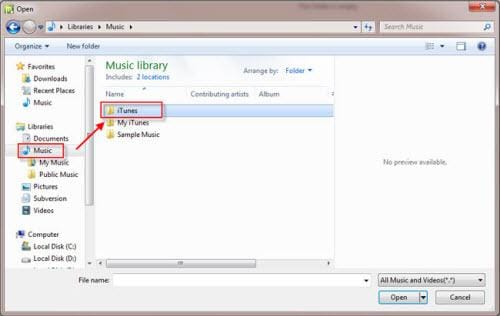
Part 4. Pavtube Chewtune Android Recorder Tool
Pavtube Chewtune is a free tool that is available for virtually anyone and always ready for download.
Step 1: Start by loading the M4V files. After running the tool, add the videos either by dragging or dropping them directly or importing them.
Step 2: Select the format by clicking the drop-down list and select MP4; it is the most compatible with Android gadgets.
Step 3:Click the "Settings" icon to access the Profile Settings window. You will find the settings for frame rate, bitrate, codec and video size. The video specs have to be changed.
Step 4: The process of iTunes M4V conversion into Android compatible format should start. This is done by clicking the "Convert" icon. itunes movies DRM is removed and recording begins into an Android playable format. This tool activates iTunes automatically to commence playing the movie file. You cannot close or remove the Player windows.
Step 5: Once the conversion is over, click the "Output Open folder" for quick location of the converted movie file.
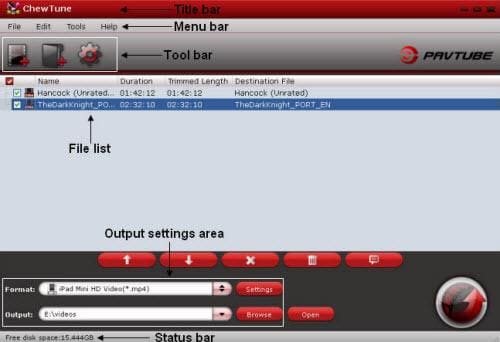
Part 5. Comparison Chart for the 4 Methods
Beyond similar specs such as removing DRM protection and converting iTunes movie files into Android playable formats, here are different ways the four methods compare. They are different parameters of contrast to help you in making up your mind on the best method you can try today. Nonetheless, the list is not exhaustive.
| iSyncr Android App | Manually Move | Pavtube Chewtune Tool Method | Wondershare Video Converter | |
|---|---|---|---|---|
|
|
||||
|
|
||||
|
|
||||
|
|
||||
|
|
||||
|
|
||||
|
|
||||
|
|
||||
|
|
||||
|
|
||||
|
|
If this guide helps, don't forget to share it with your friends.
Dr.Fone Basic:
Better Control for Your Phone
Manage, transfer, back up, restore, and mirror your device
iTunes Manage
- iTunes Backup
- 1. Does iTunes Backup Photos
- 2. Forgot iTunes Backup Password
- 3. Fix iTunes Corrupt Backup
- 4. Fix iTunes Backup Session Failed
- 5. Change iTunes Backup Location
- 6. View Files on iTunes Backup
- 7. Backup WhatsApp Using iTunes
- 8. Top 5 iTunes Backup Managers
- 9. Top 6 Free iTunes Backup Extractor
- 10. Backup iMessage Without iTunes
- iTunes Restore
- 1. Restore Photos from iTunes Backup
- 2. Restore Data from iTunes Backup
- 3. Restore WhatsApp Using iTunes
- iTunes Rebuild
- 1. Transfer iPad Purchases to iTunes
- 2. Transfer iPad Music to iTunes
- 3. Transfer iPod Music to iTunes
- 4. Transfer Android Music to iTunes
- 5. Import Multiple Lyrics to iTunes
- iTunes Transfer
- 1. Sync iTunes Media to iCloud
- 2. Sync iTunes Media to Android
- 3. Transfer iTunes Music to iPod
- 4. Transfer iTunes Music to Flash Drive
- 5. Transfer iTunes Music to Android
- 6. Transfer iTunes Music to Google Play
- 7. Put iTunes Audiobooks to Android
- 8. Copy iTunes Playlists to Hard Drive
- 9. Move iTunes Library to PC / Mac
- 10. Export iPhone Contacts from iTunes
- 11. Export Playlist from iTunes
- iTunes Plugins/Alternatives
- 1. Top 3 iTunes Plugins
- 2. Top 20 Alternatives to iTunes
- 3. Top 3 iTunes Alternatives for Android
- 4. Top 5 iTunes Remote for Android
- iTunes Problems
- 1. Fix iTunes Error 11
- 2. Fix iTunes Error 1100
- 3. Fix iTunes Error 2005/2003
- 4. Locked Out Of iTunes
- 5. Forgot iTunes Password
- 6. Account Has Been Disabled in iTunes
- iTunes Tricks
- 1. Change the iTunes Skin
- 2. Use File Sharing in iTunes
- 3. Use Home Sharing in iTunes
- 4. Recover iPhone Data from iTunes
- 5. See iTunes Purchase History
- 6. Get Free iTunes Cards Legally
- 7. iTunes Visualizers Download
- 8. Watch iTunes Movie on Android
- 9. Update iTunes On Your Computer
- 10. Install iTunes on Windows / Mac
- ● Manage/transfer/recover data
- ● Unlock screen/activate/FRP lock
- ● Fix most iOS and Android issues
- Manage Now Manage Now Manage Now



















Selena Lee
chief Editor