Android Oreo Update Alternative: 8 Best Launchers to Try Android Oreo
Jul 12, 2024 • Filed to: Mobile Repair Solutions • Proven solutions
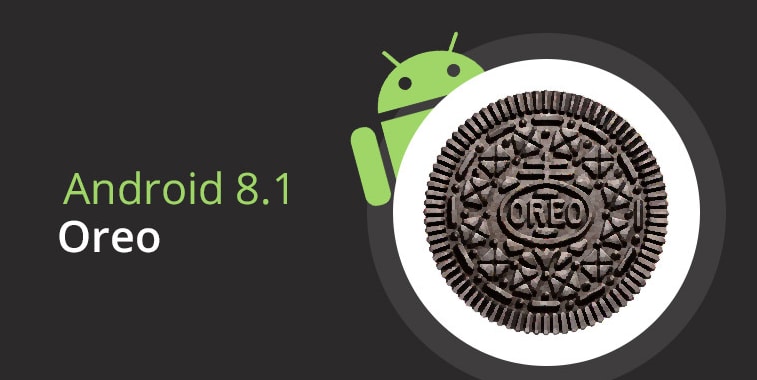
Apple and iOS have been on top of the smartphone industry for some time. However, things are changing quickly as Android smartphones improve consistently. However, it's not just about the hardware improvements - it's also about software.
It's important to have a great platform if you want to make the most of hardware performance. Android is trying to compete with iOS with its new Oreo operating system. So whenever a new version comes out, we like to review it and see what users can expect.
Today we will talk about Android Oreo 8.1 and share some essential information about this version.
What Is Android Oreo?
Android has gone through several significant updates. Each new major OS version has a name of its own, making it easier to tell them apart. Android Oreo is the latest big update, released in 2017. It's the eighth big update to their operating systems after Android Nougat.
Many people refer to it as Android 8.0. Once it came out, it brought some really exciting features users liked, including battery performance optimization, notification grouping, picture-in-picture feature, etc.
However, even though Android introduced Oreo, only around 27% of Android devices used this version in 2019. Some devices don't support Oreo, while some users aren't convinced they should try it.
But what does Oreo mean? It's just another name for a sweet used by the company, and the project was internally referred to as "Oatmeal Cookie."
Why Get the Newest Version of Android
One of the weakest links of Android overall is security. Oreo is the newest version of Android designed to deal with all security issues and bring various other improvements. Every Oreo device has randomized keys used for encrypting work profiles and personal profiles separately.
Administrators are the only ones that can activate their profiles through keys and ensure their data is safe. Oreo has also introduced the Project Treble feature, which helps phone makers process Android updates easily and deliver them to users securely.
Oreo has also introduced many useful features like notification dots, autofill, smart text selection, background limits, keyboard navigation, Google Play Protect, etc. However, this is all "old news," so let's see what additional features Oreo 8.1 brings.
New Features in Android Oreo 8.1
The 8.1 Oreo operating system comes with all standard improvements and brings additional features. Here are the most noticeable ones.
1. Automatic Themes
One of the biggest downsides of Android Oreo after its initial launch was that the OS missed a dark theme. The developers teased the public with this feature for years, and people loved the idea. That's why many expected it in the 8.0 version, but it was never introduced.
In the newest version of Android Oreo Pixel 2, all users can use the pseudo-dark theme. Still, all Pixel 2 users can trick the device into giving them a dark background and the notification shade by setting a really dark wallpaper on their devices.
2. Android Go
Android has thought about users who don't have the latest smartphones with top performance. Android GO is a minimalistic version of Android created for smartphones that have up to 1GB of memory. Users with entry-level devices can now use the latest OS version with reliability and speed.
At the same time, this version also solves various security issues caused by low-end smartphones. Besides being faster and leaner, Google has also introduced multiple apps optimized for slower smartphones.
Users can still download the complete app versions, but if they don't work smoothly or cause memory issues, users can turn to the "Go" versions and use them smoothly.
3. New Ambient Display Upgrades
Google introduced big changes to their 8.0 Ambient Display because many people didn't like it. It was very minimal, and it didn't have a monochrome version for the lock screen. Even though the new Ambient Display keeps the minimalistic approach, it has some new elements that make it better.
First, it displays upcoming alarms and data. Both of these are displayed above the notification row and under time. If you don't have any scheduled alarms, they won't show. Developers also made some layout changes, and the display creeps across the screen slowly to prevent burn-in.
4. New Emojis
As always, Google has introduced dozens of new emojis in their newest OS update. Some of the emojis are simply improved versions of the old ones, while some of them are completely new. The most noticeable update is the hamburger emoji.
Many people made fun of Google and "trolled" the company because of the previous version that had cheese on the bottom of the burger. Everyone knows you can't put the cheese there because it wouldn't melt properly. It's good to see that the company listens to its users even about these "trivial" things.
5. Pixel Visual Core
Android 8.1 brings important changes to Pixel 2 and Pixel 2XL. It introduces the Pixel Vusal Core, the first custom-made co-processor by Google designed specifically for image processing. Visual core gives more power efficiency and speed when using HDR+ to capture images.
Even though the initial differences aren't that big, the Pixel Visual Core could be the foundation for many future improvements. Google says that the images are compiled five times faster than the application processor while using a tenth of the power.
How to Update to Android Oreo 8.1
Before you start updating your device to Oreo 8.1, you should first back up your phone. Updates usually go smoothly, but in some cases, you might lose data. Naturally, you don't want this to happen. Here's how to do it.
Backing up Data on Oreo Operating System
Step 1: Swipe down on your notification panel and tap on Settings or swipe through your navigation menu to find the settings icon.
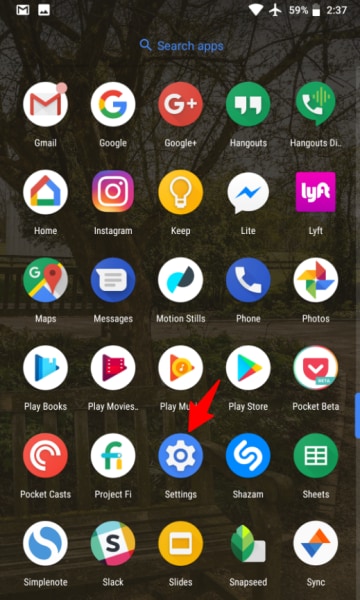
Step 2: Swipe down in settings and tap on the System option.
Step 3: Go through systems settings and tap on Backup.
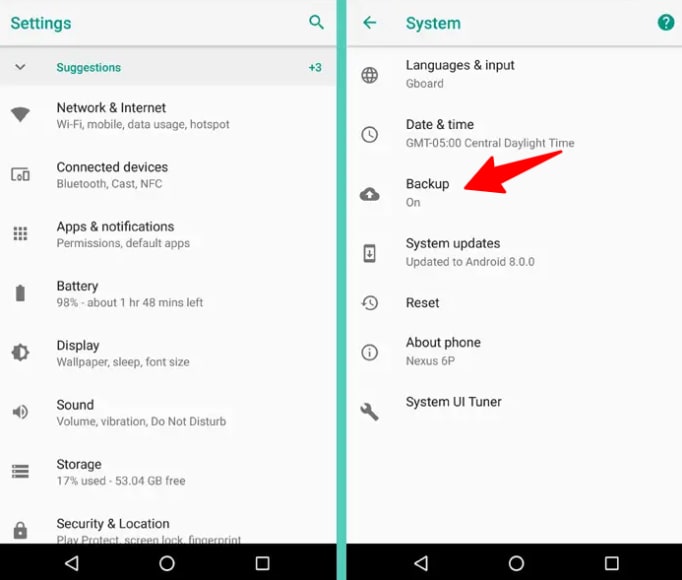
Step 4: Your Google drive backup option should be turned on by default. If not, make sure to turn it on.
Step 5: You will see the "Content" row underneath, so choose all of the content you want to back up.
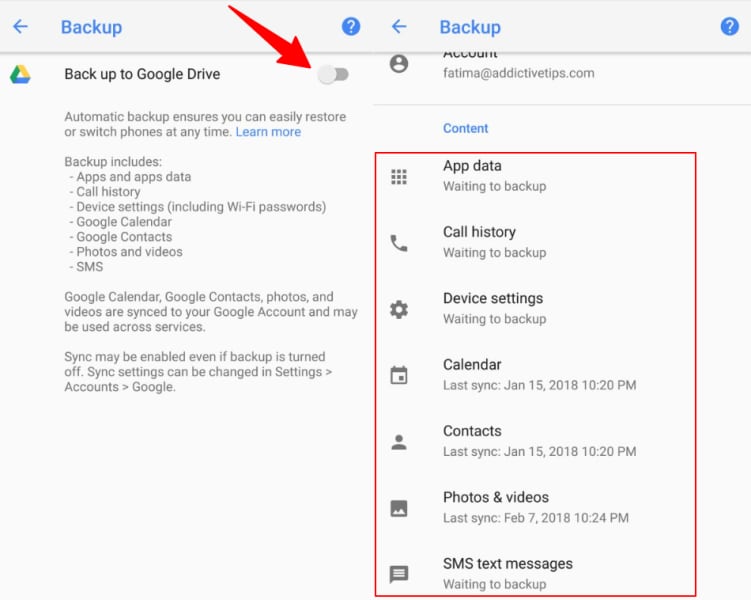
Step 6: Turn on the Automatic Restore option so that your data gets restored if it gets lost directly from Google Drive.
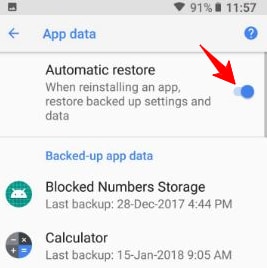
Updating to Android Oreo 8.1
Step 1: Swipe up on your home screen.
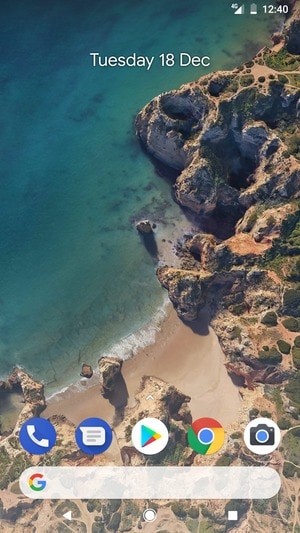
Step 2: Find the Settings icon and tap on it.
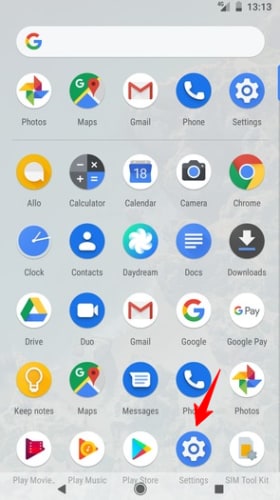
Step 3: Swipe down in settings and tap on the System option
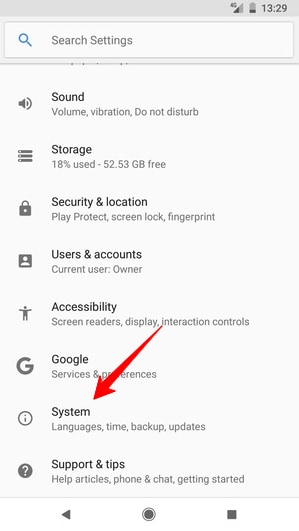
Step 4: Tap on System update.
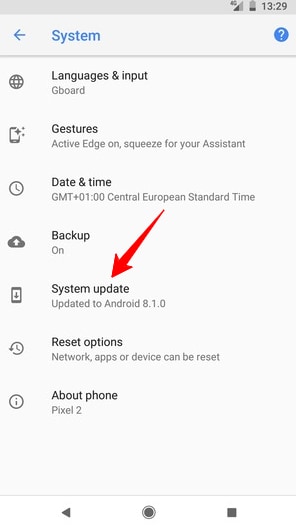
Step 5: Tap on Download and install at the bottom and wait for the update.
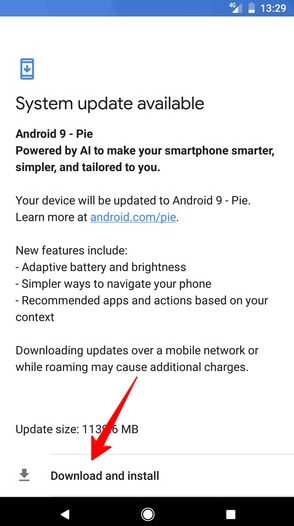
Potential Data Loss After Update
The first Oreo version had issues with data loss during the update. Sadly this is nothing new for Android, and many versions had the same problem. As mentioned earlier, you should always back up your data before starting an update.
You don't want to lose personal data and important memories. Sadly, there is another issue users face when trying to update. Some users get the update failed message without any explanation and can't get 8.1 on their devices. If this is the case, there are several fixes you can try.
How To Fix the Android OTA Update Failed Issue?
If you get the "Couldn't update" message when trying to update, you should first click on the "Try again" button at the bottom. Sometimes your internet connection might get disrupted during updates and interrupt the process. You need a stable internet connection before you can start updating.
The second thing you can do is restart your device. If this doesn't work, then check how much storage space you have on your device to ensure you have enough for the update. If all of this fails, there's probably something wrong with your current system.
For this, you will need a third-party tool like Dr.Fone to repair the issues and go through with the update quickly.
Repairing Your Android System Using Dr.Fone
Step 1: Download and install Dr.Fone - System Repair for Android on your computer.
Step 2: Connect your Android phone to the computer and start Dr.Fone.
Step 3: Choose the Android Repair option and click System Damage or OTA Update Failure. (Try with OTA Update Failure first)

Step 4: Add all required device information to get the desired results.

Step 5: Boot your Android phone in download mode.
Step 6: If you have a device with a home button, turn it off, then press and hold the power button, home, and volume down for up to 10 sec.
Step 7: Release buttons and press volume up to boot in download mode.

Step 8: If your device doesn't have a home button turn it off, press the power, Bixby, and volume down buttons and hold them for up to 10 sec.

Step 9: release all the buttons and quickly press volume up to boot in download mode.
Step 10: Click on the Next button, and the program will download firmware and start repairing the device.
Step 11: Wait until the repair has finished, then try to update.
8 Best Oreo Launchers: Android Oreo Update Alternative
In case, you still want to get the look and feel of Android Oreo update on your device then you can try installing Oreo launchers to enjoy the benefits. These Android Oreo launchers are easy to manage and reversible, so that anytime you can roll-back to the previous Android version.
In this part of the article, we have introduced 8 best Oreo launchers so that you can use them as an alternate Android Oreo update method.
1. Launcher for Android O 8.0 Oreo
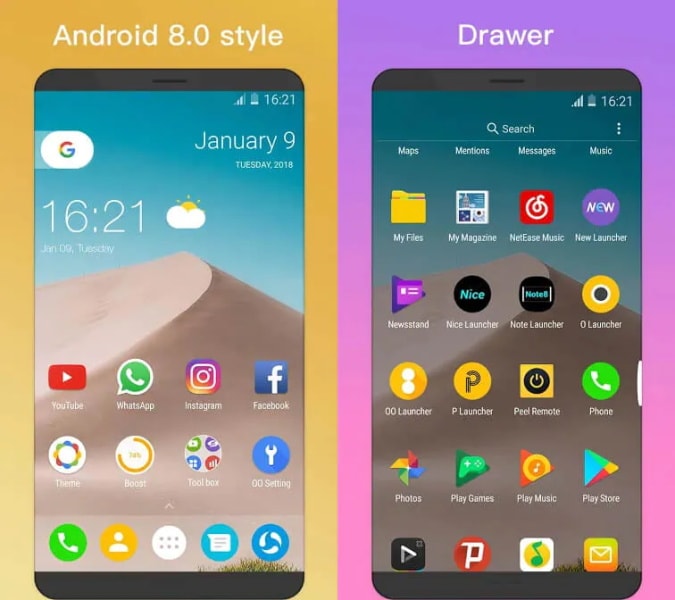
Pros
- This app supports a private folder feature to ensure the privacy and security of your apps and data by locking and hiding the apps.
- You can access the all apps drawer by swiping up (vertical drawer) the device screen and the horizontal drawer as well.
- You can long-press the icon found on the launcher desktop and see the quick context popup menu as well as a faster scroll bar to find apps quickly.
Cons
- There are numerous annoying Ads cropping up on the screen.
- The dock doesn't respond to touch sometimes.
- Some users even complained about Ads, even after purchasing the upgrade.
2. Action Launcher
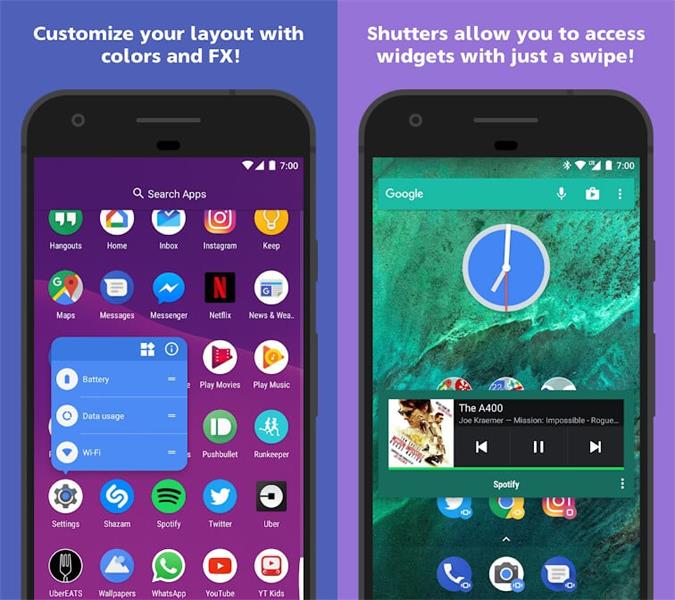
Pros
- This Android Oreo update alternative uses the Android Oreo like App Shortcuts even on devices having Android 5.1 or recent.
- You can use the fully customizable dock search box for managing the color and customization of the search box with icons as you desire.
- The Quick theme customizes the home screen in sync with your wallpaper color.
Cons
- Few of the features need you to upgrade to the Plus version.
- The device constantly crashes after installing it and keeps the CPU and RAM too busy.
- The swipe gesture doesn't work properly after Google Now integration.
3. ADW Launcher 2
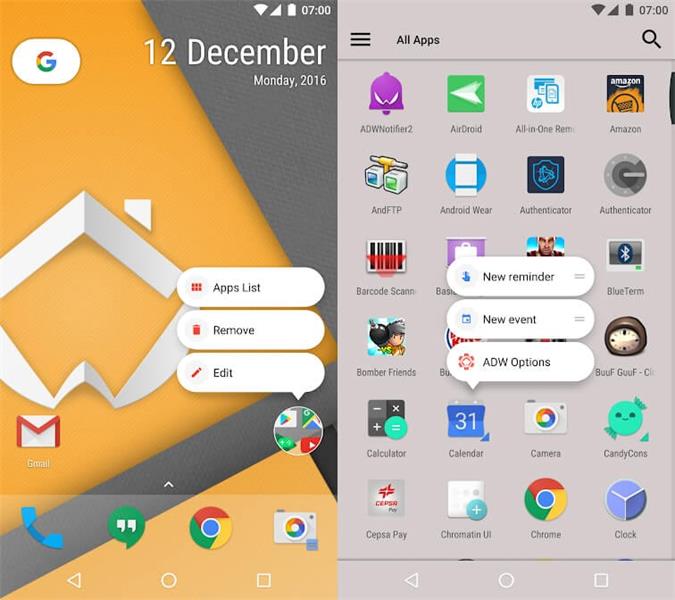
Pros
- You can configure icon appearance, desktop, folder appearance, as well as app drawer options using its visual mode.
- Importing data from other launchers becomes easy with the backup manager being integrated within the settings/system.
- You can launch the first app in the folder by touching it and view the contents of the same folder by swiping up the screen using the wrap folder mode.
Cons
- Some users complained of their apps being deleted after installing it.
- It runs pretty slow.
- Icons or the app drawer doesn't load quickly.
4. Oreo 8 Launcher
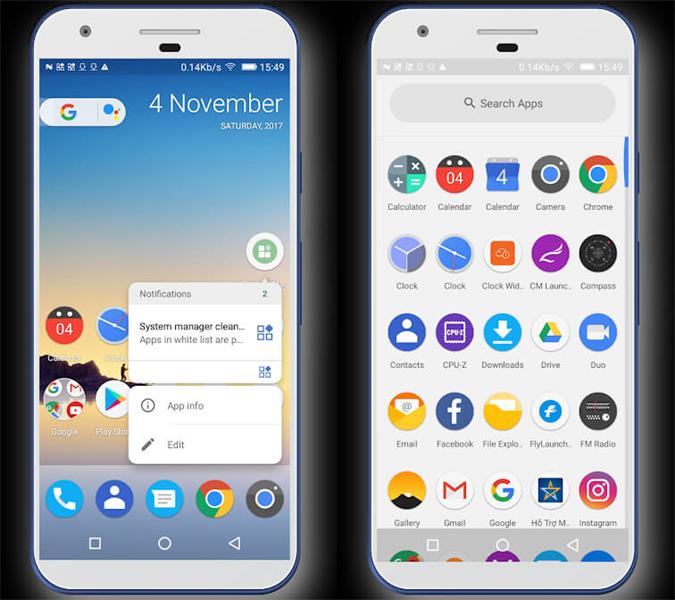
Pros
- This Android Oreo update alternative has a customizable grid size, and icon size.
- You can hide or show the dock, search bar, or status bar.
- With this alternate Android Oreo update method you get an editable icon and icon name specifically.
Cons
- There is no option to show Google feeds.
- It has an unattractive search bar.
- The battery drains fast and full of irritating Ads.
5. Apex Launcher
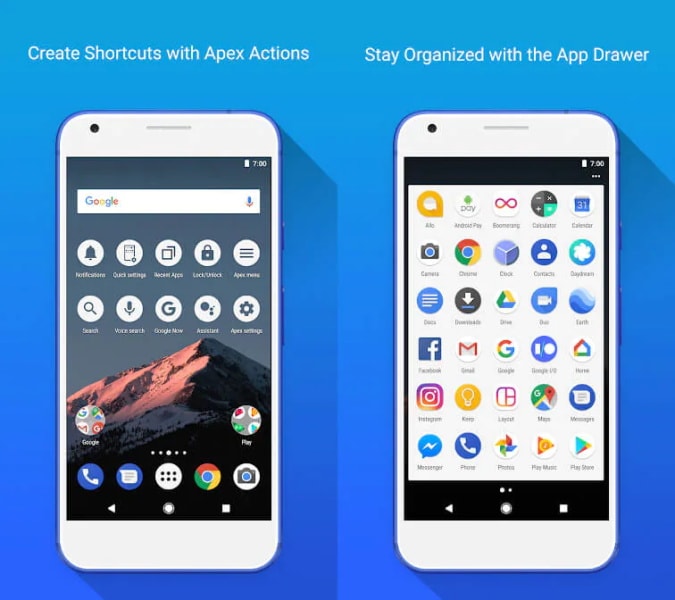
Pros
- You can lock the desktop to avoid accidental changes.
- You get the option to select varied background and folder preview styles.
- Home screen, dock, and drawer with infinite elastic scrolling is available with this alternate Android Oreo update method.
Cons
- For Android 4.0 devices you need superuser access for adding widgets from the drawer.
- The wallpaper doesn't zoom properly.
- Accidental long press launches even hidden apps.
6. Lightning Launcher

Pros
- Multiple desktop configurations for independently accessing the device - work/personal/children/party (all have different settings).
- This Oreo launcher consumes less memory and works faster.
- It has easily customizable tools to set up the home screen.
Cons
- This doesn't work efficiently on Galaxy S9.
- The slowly fading animation makes editing a tedious job.
- It doesn't support KLWP and the app drawer is very tough to customize with an unattractive look.
7. Smart Launcher 5
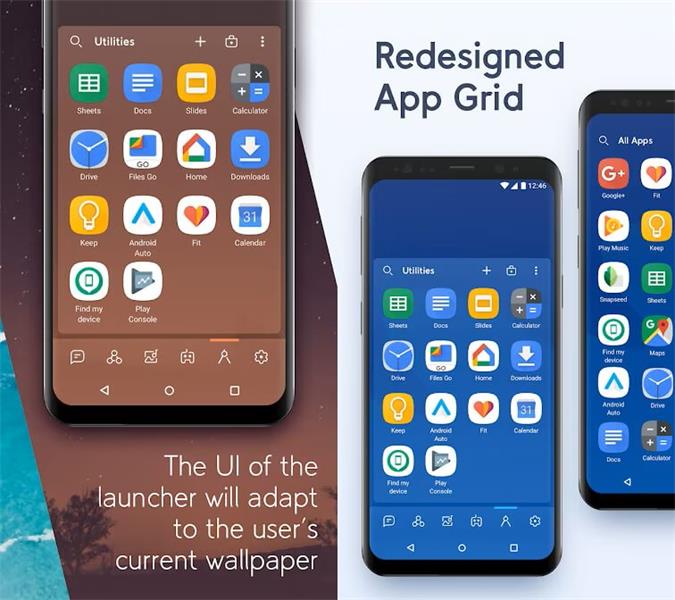
Pros
- With a PIN the apps stay protected and you can hide them as well.
- Your theme color automatically changes with your wallpaper.
- The almost perfect Android Oreo update alternative, as it completely supports Android 8.0 Oreo icon formats (adaptive icons) for all Android devices.
Cons
- It needs to restart continuously, as the clock gets frozen.
- With this app, the RAM is poorly managed and the phone keeps lagging.
- The weather widget fails to display the temperature and the home page becomes irresponsive to slight scrolling.
8. Solo Launcher-Clean, Smooth, DIY
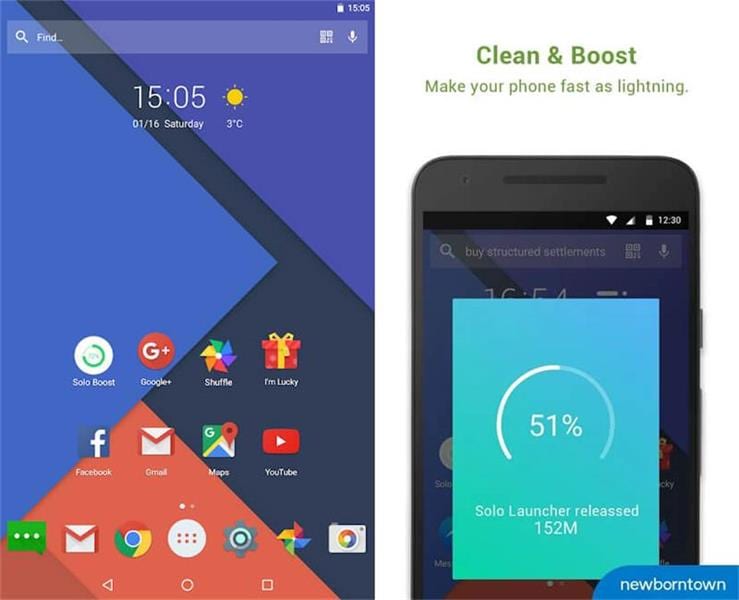
Pros
- This launcher is very similar to Android Oreo update as it uses Material Design 2.0.
- Unauthorized users can no longer bug you, as it protects your phone with the New Locker plugins.
- With this launcher, you can clear storage, boost speed, and save memory quickly by cleaning the junk cache.
Cons
- It isn't an ideal alternate Android Oreo update method, as it contains plenty of bloatware on the home screen.
- It's a very slow and lousy launcher for Android 8.
- The drawer feature is a bit clumsy to use.
Now, it all depends on you which Android Oreo update alternative you opt for. The recommended way is to install Oreo Launchers which is a safer alternate Android Oreo update method.
Bulk Install or Uninstall Multiple Android Oreo Launchers
"I like quite a few Oreo launchers. It kills me when I have to install and uninstall them one by one!"
"Some of the installed Oreo launchers are totally rubbish! I want to uninstall them all in one click."
"I just forgot what the hell I have installed. How can I view them more intuitively from the PC?"
When installing or uninstalling Android Oreo launchers, you may encounter various issues like the above. Do not worry. These are can be easily solved by Dr.Fone - Phone Manager.

Dr.Fone - Phone Manager (Android)
Best PC-based Tool to Manage, Bulk install/uninstall, and View Android Oreo Launchers
- One of the best – one-click solution to bulk install/uninstall Oreo launcher apks
- Enables you to seamlessly install multiple apks from the PC in one click
- Sleek tool for file management, transfer of data (music, contacts, pictures, SMS, Apps, videos) between Android devices and your computer
- Send text SMS or even manage Android devices from your PC effortlessly
Conclusion
Android Oreo 8.1 has some significant improvements that are worth trying out. With some of the recent innovations, we can expect great things in the future and more severe competition between Android and iOS. Don't you agree?
Feel free to compare your experiences between the two.
Android Issues
- Android Update
- 1. Download and Use Samsung Odin
- 2. Samsung Phone Stuck in Odin Mode
- 3. Android 9 Pie Problems & Fixes
- 4. Latest Updates in Android 11
- 5. Update Android Oreo 8.1
- Android Not Working
- 1. Solution To Bricked Android Phone
- 2. Fix 'Android Phone Won't Turn On'
- 3. Fix the Soft Bricked Android Phone
- 4. Flash Dead Android Phone
- 5. Fix Phone Keep Turning Off
- 6. Fix Android Bootloop Problem
- 7. Fix Android Phones and Tablets
- Android Errors
- 1. Fix Error 495 While Download Apps
- 2. Fix Error 505 in Google Play Store
- 3. Fixes For Authentication Error
- 4. Fix Error Code 963 on Google Play
- 5. Fix Error Code 920 In Google Play
- 6. Fix Encryption Error
- Screen Problems
- 1. Fix Unresponsive Fire Tablet Screen
- 2. Fix Unresponsive Android Screen
- 3. Fix Android Screen Problem
- 4. Fix Phone Is Stuck on Boot Screen
- 5. Fixes for Tablet Screen Not Working
- 6. Tools for Removing Stuck Pixels
- 7. Fix Android Black Screen of Death
- 8. Fix Android Stuck on Boot Screen
- 9. Fix Android White Screen of Death
- 10.Fix Android Blue Screen of Death
- 11.Fix ONN Tablet Screen Not Working
- 12.Fix Android Touch Screen Proble
- 13.Fix Smartphone With a Black Screen
- 14.Fix Realme Screen Not Responding
- 15.Fix Phone Screen Not Responding
- Android Problems
- ● Manage/transfer/recover data
- ● Unlock screen/activate/FRP lock
- ● Fix most iOS and Android issues
- Repair Now Repair Now Repair Now






Alice MJ
staff Editor