
ONN Tablet Screen Not Working: Ways to Fix This Problem
ONN tablets offer exceptional portability, versatility, and convenience, making them popular for entertainment, communication, and productivity. However, like all devices, they can face technical issues, including unresponsive screens caused by hardware malfunctions, software glitches, or accidental damage.
Instead of paying for costly repairs, why not troubleshoot and fix your ONN tablet's unresponsive screen yourself? Not only will you save money, but you'll also gain valuable DIY skills. In this guide, we'll outline 7 step-by-step solutions to fix your ONN tablet’s screen, covering everything from simple software fixes to advanced troubleshooting methods.
Note: Some of these solutions would need you to wait for the screen to be responsive again first.
- What Causes ONN Tablet Screen Unresponsiveness?
- 7 Solutions To Solve ONN Tablet Screen Unresponsive
- Solution 1: Force Restart Your ONN Tablet
- Solution 2: Check the Battery and Charger
- Solution 3: Free Some RAM to Enhance Tablet Performance
- Solution 4: Back Up Your Data and Factory Reset
- Solution 5: Clean the Tablet’s Screen
- Solution 6: Contact Customer Service
- Bonus Tips: Use Tools To Detect Unresponsive Zones (For example, Use Dr. Fone Repair)
- Tips for Keeping ONN Tablet Screen Responsive
What Causes ONN Tablet Screen Unresponsiveness?
Before fixing your ONN tablet's unresponsive screen, it's important to understand the root causes. Whether it's a software glitch, hardware malfunction, or user error, knowing the source helps resolve the issue and prevent it from happening again.
Dropped devices, physical impact, or environmental factors like magnetic fields and extreme temperatures can disrupt the touch screen's digitizer, making it unresponsive. Additionally, outdated firmware, improper installations, conflicting personal settings, or resource-heavy apps can cause issues.
An unresponsive ONN tablet screen doesn’t mean you need a new device. With simple solutions, you can easily fix the issue and extend your tablet's lifespan. These DIY fixes require no technical expertise, saving you money on repairs while boosting your confidence in resolving common issues. Our easy-to-follow guide will help you troubleshoot and restore your tablet’s functionality quickly.
7 Solutions To Solve ONN Tablet Screen Unresponsive
These are 7 things you can do to fix the problem with your tablet's touch screen.
Solution 1: Force Restart Your ONN Tablet
Restarting your ONN tablet can resolve unresponsiveness by closing all running apps and resetting the system.
How to force-restart your ONN tablet when the screen is unresponsive:
- Press and hold the volume up and the power button simultaneously to get to the Select a Boot Mode window.
- Use the volume up or down button to select Recovery Mode. Use the power button to confirm.
- Gently press the volume up and power buttons simultaneously.
- Select Reboot System Now.
Solution 2: Check the Battery and Charger
If your tablet has an empty battery, it will turn off. Thus, the screen will not respond to touch.
- Charge your tablet.
- Leave it for about an hour.
- Come back to check. Turn your tablet on.
- Test if the touchscreen is now working.
Solution 3: Free Some RAM to Enhance Tablet Performance
Tablets excel at multitasking, but running multiple apps simultaneously can slow down performance and cause screen unresponsiveness. To improve efficiency, close unused apps to free up RAM and enhance your tablet's performance.
Solution 4: Back Up Your Data and Factory Reset
If you suspect that malware is causing the problem, you should factory reset the ONN tablet. Please know that this will delete all data in the device. So create a backup first by syncing your tablet with a Google account. If you don't mind losing what's on your tablet, you can skip that step.
Here's how to factory reset an ONN tablet:
- Press and hold the tablet's power button.
- Hold the power button and the volume down button until you see the ONN logo on the screen.
- Use the volume up or down buttons to get to Recovery Mode. Press the power button to enter this mode.
- Choose Wipe Cache Partition.
- Go back to the main menu. This time, choose Wipe Data/Factory Reset.
- Choose Yes.
- Select Reboot System Now.
Solution 5: Clean the Tablet’s Screen
Dirt, dust, and fingerprints can affect your tablet’s touchscreen responsiveness. To resolve this, use a microfiber cloth to gently clean the screen and case, ensuring no scratches are left behind. Regularly cleaning your hands before using your tablet will help prevent future issues.
Solution 6: Contact Customer Service
Suppose you have tried all the solutions you can think of. But still, your ONN tablet's touch screen remains unresponsive. You can contact the brand's customer service to ask for help. They will know what to do.
Bonus Tips: Use Tools To Detect Unresponsive Zones (For example, Use Dr.Fone Repair)

Don’t overlook third-party apps when troubleshooting your tablet’s touch screen issues. Dr.Fone is a trusted, user-friendly tool designed to resolve common problems, including unresponsive touchscreens.
Dr.Fone has a feature called System Repair. It scans and fixes various system issues on Samsung devices and iOS/iPadOS devices. Do you know what the best thing about that is? It does not require any skill! Dr.Fone takes care of everything for you.

Dr.Fone - System Repair (Android)
Get expert help with the best mobile phone tool
- Get your phone back to normal in one-click.
- Easily and quickly repair Android issues with the highest success rate.
- Feel confident knowing that your device will be fixed with minimal effort.
- Repair Android phones stuck at a black screen quickly and conveniently.
Here are the steps for fixing your Samsung tablet with Dr.Fone System Repair:
- Back up your tablet's data because this process may erase all data on the device.
- Launch Dr.Fone on your computer.
- Select System Repair from the main window.
- Connect your ONN tablet to the computer using the correct cable.
- Select Android Repair.
- Fill out the "Device Information" form with the correct brand, name, model, country/region, and carrier details.
- Tick the checkbox at the bottom right to confirm that you have read the warning and agree with it.
- Type 000000 to confirm.
Ditch the hassle of multiple apps and simplify your mobile experience with Dr.Fone App, the ultimate all-in-one solution for iOS and Android users. Unlock your device, change your GPS location, and transfer WhatsApp data with ease. Plus, recover lost data from Android devices and transfer files, photos, and music between devices with ease. Fix common system issues and get the most out of Dr.Fone App with our "Tips" section below.
Dr.Fone App (iOS) & Dr.Fone App (Android)
Your One-Stop Expert for Screen Unlock, Smart Clean, Data Recovery, Change Location, and Phone Management of Mobile Devices!
- Effortlessly unlock various locks on your device.
- Instantly free up storage space by smart clean.
- Rapidly recover different kinds of lost phone data and information.
- Easily changes GPS location on Android devices.
- Easily manage cluttered and private device content.
Tips for Keeping ONN Tablet Screen Responsive
To prevent your ONN tablet screen from becoming unresponsive, keep the touchscreen clean and close unused apps to free up RAM. Regularly update your tablet's software to ensure optimal performance and avoid issues.
And just to be safe, you can use Dr. Fone to back up your data or manage your tablet. The next time your ONN tablet experiences issues, there will not be much of a hassle.
Conclusion
ONN tablet screen issues are easy to fix and don’t require technical skills. With the right solutions, like Dr.Fone - System Repair (Android), you can quickly resolve the problem. Why waste time troubleshooting when you can use this fast and efficient app to fix it instantly? After fixing the touch screen, please remember the things that can cause that problem. It will help you avoid that situation again.
Android Issues
- Android Update
- 1. Download and Use Samsung Odin
- 2. Samsung Phone Stuck in Odin Mode
- 3. Android 9 Pie Problems & Fixes
- 4. Latest Updates in Android 11
- 5. Update Android Oreo 8.1
- Android Not Working
- 1. Solution To Bricked Android Phone
- 2. Fix 'Android Phone Won't Turn On'
- 3. Flash Dead Android Phone
- 4. Fix Phone Keep Turning Off
- 5. Fix Android Bootloop Problem
- 6. Fix Android Phones and Tablets
- Android Errors
- 1. Fix Error 495 While Download Apps
- 2. Fix Error 505 in Google Play Store
- 3. Fixes For Authentication Error
- 4. Fix Error Code 963 on Google Play
- 5. Fix Error Code 920 In Google Play
- 6. Fix Encryption Error
- Screen Problems
- 1. Fix Unresponsive Fire Tablet Screen
- 2. Fix Unresponsive Android Screen
- 3. Fix Android Screen Problem
- 4. Fix Phone Is Stuck on Boot Screen
- 5. Fixes for Tablet Screen Not Working
- 6. Tools for Removing Stuck Pixels
- 7. Fix Android Black Screen of Death
- 8. Fix Android Stuck on Boot Screen
- 9. Fix Android White Screen of Death
- 10.Fix Android Blue Screen of Death
- 11.Fix ONN Tablet Screen Not Working
- 12.Fix Android Touch Screen Proble
- 13.Fix Smartphone With a Black Screen
- 14.Fix Realme Screen Not Responding
- 15.Fix Phone Screen Not Responding
- Android Problems
- ● Manage/transfer/recover data
- ● Unlock screen/activate/FRP lock
- ● Fix most iOS and Android issues
- Repair Now Repair Now Repair Now












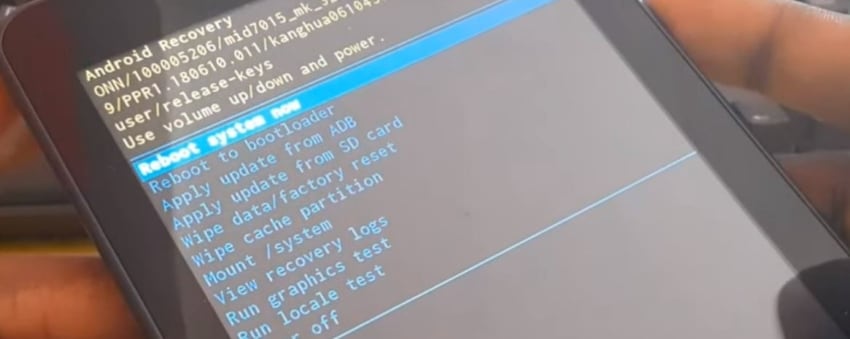

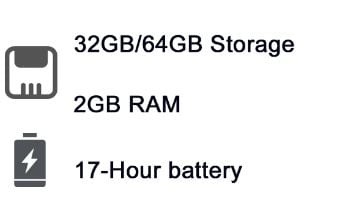
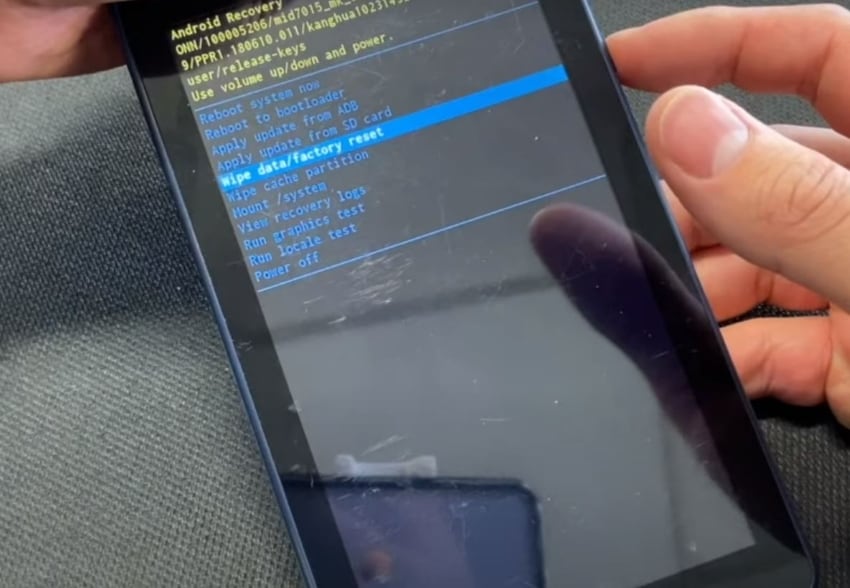

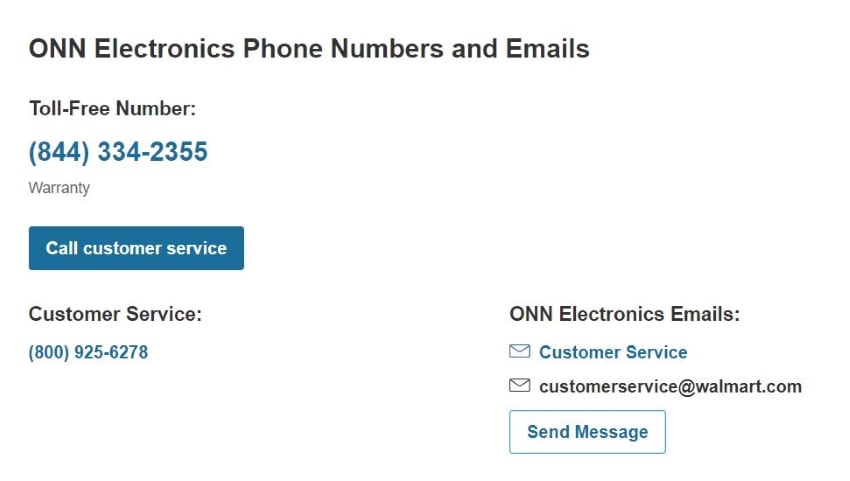








James Davis
staff Editor
Generally rated4.5(105participated)