
Top 5 Free Ways to Download Samsung Firmware (Official & Tools)
Dec 24, 2025 • Filed to: Phone Repair Solutions • Proven solutions
Do you prefer modding your phone to buying the latest version? We do, too! It’s way less expensive (not to mention fun) to flash and update a Samsung phone with brand-new firmware. The only issue is, finding a reliable Samsung firmware download link is no easy task.

Luckily, we’ve done some research and come up with a cheat sheet.
If you know how Samsung flashing works, you can skip the intro and jump straight to the end, where you will find the best places for downloading Samsung firmware. If you’ve never done anything like this before, let’s cover the basics first and check the requirements.
- Part 1. Why Download Samsung Firmware?
- Part 2. Benefits of Updating Samsung Firmware
- Part 3. Requirements for Downloading and Installing Samsung Firmware
- Part 4. Best Places to Download Samsung Firmware
- Part 5. How to Download Samsung Firmware Using Dr.Fone

- Part 6. Comparison: Which Samsung Firmware Download Method is Best for You?
Part 1. Why Download Samsung Firmware?
Think of firmware as the bridge between your phone's physical hardware and the Android operating system. It’s the foundational code that makes everything work together. So, why would you need to find a Samsung firmware download link?
The most common reason is to resolve a major issue, often caused by a failed Over-the-Air (OTA) update that left your device in an unstable state. To restore your phone's functionality, you'll need to manually reinstall its original stock firmware. This process is called "flashing."
Be aware that flashing requires two components: the correct firmware file for your device and a specialized tool (like Odin) to install it.
Important: Check for Official Updates Before You Start Before diving into manual methods, check for an official update on your phone. Go to Settings > Software update and tap Download and install. An update might be available that you weren't notified about, which is a much simpler fix.
Here’s how to check for official OTA updates on your Samsung device:

- Step 1. Go to the Settings
- Step 2. Tap on Software updat. It should be lower on the list.
- Step 3. If there’s an update waiting for you, tap Download and Instal.
There are no updates available in your Settings app, but you have it on good authority that a new update is rolling out? Let’s see how to get it, then. But first – the benefits.
Part 2. Benefits of Updating Samsung Firmware

- Fixing system bugs and issue– The new and improved version of Android OS can probably help you eliminate the performance issues you’re now experiencing.
- Boosting your phone’s spee– In the world of rapid technological advancements, new means better, so doing this can make your smartphone perform faster.
- Accessing brand-new feature– Every update improves upon the existing feature list, adding new functionalities to make your user experience more enjoyable.
In a word, updating your Samsung firmware is all about improvement – incremental or systematic. It’s the equivalent of getting a new phone without paying for new hardware.
Part 3. Requirements for Downloading and Installing Samsung Firmware

Now you’re thinking – ’ve downloaded and installed apps before. It’s no rocket science – and you’re right, it’s not. However, you should know that firmware is more complicated than any app you can get from Google Play. It requires some pre-knowledge and a good step-by-step tutorial.
Before all that, you need a firmware-friendly environment. Here’s what to do:
- Charge your device to at least 50%;
- Back up all your data, just in case.
- Download and install a flash tool.
Do you remember when we said that firmware is useless without something to flash it with? That’s where a flash tool enters the scene, so we need to discuss that briefly.
Samsung has developed its own official flash tool that you can use for this. It’s called Odin, and you can download it for free. Since Odin is open-source, developers from the modding community have studied and used it to make many reliable tools for flashing Samsung devices.
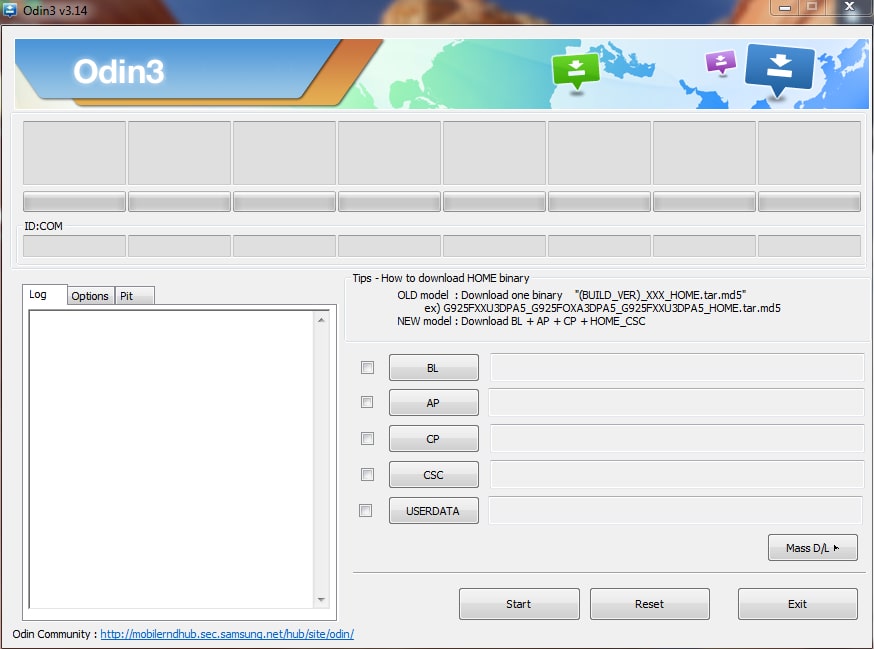
Is there any way to avoid using a flash tool for installing Samsung firmware?
Yes. If you’re not very tech-savvy, you might want to avoid going through Odin and similar tools. In this case, you can use a phone recovery tool like Wondershare Dr.Fone.
Part 4. Best Places to Download Samsung Firmware
You’re about to manually download and install stock firmware for your Samsung device, so we must presume you know what that means. If you’re unsure what you’re getting into, we strongly advise you to return to the beginning of the article and learn more about flashing.
Modding can improve your smartphone but can also break it if you’re not careful enough. So practice precaution and remember to back up your important data beforehand.
That said, here’s where to go for Samsung firmware free download links:
1. Updato - Fast Samsung Official Firmware Downloads
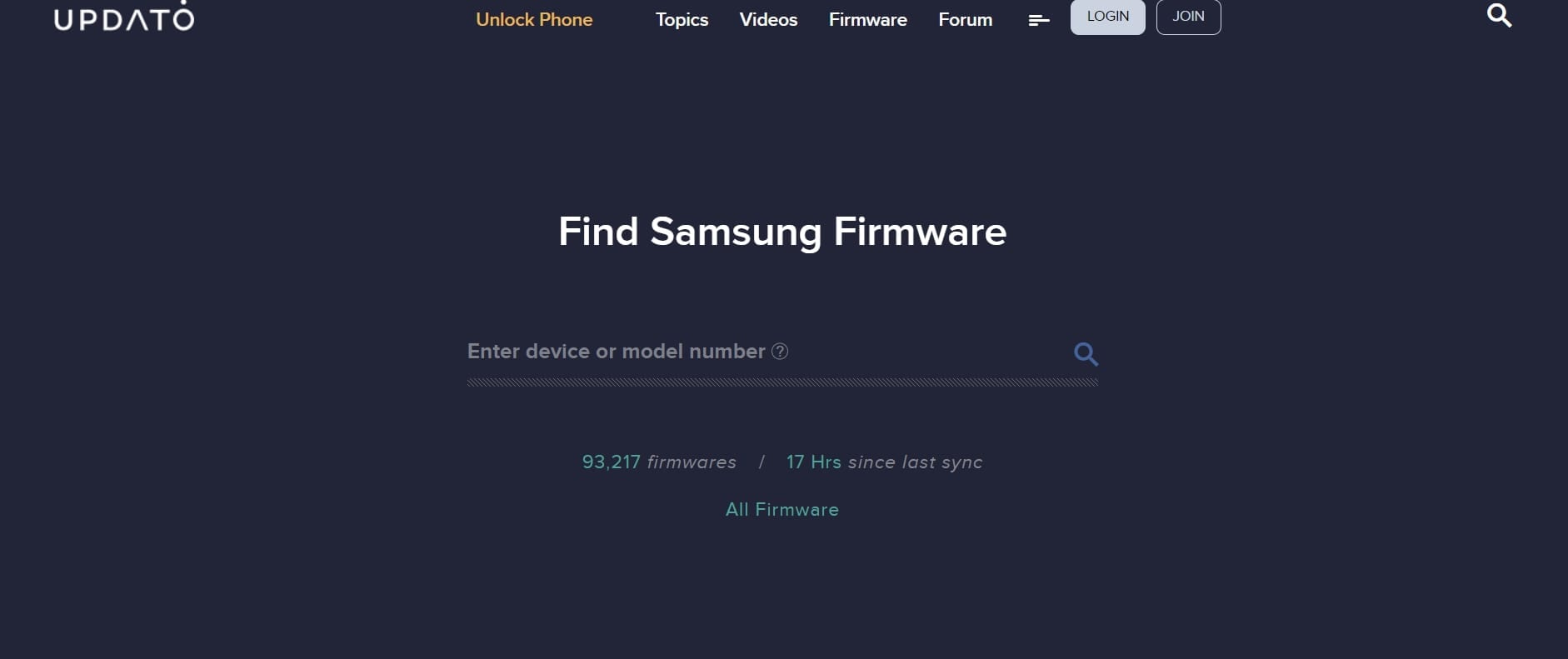
Updato is a well-known source of Android news and tricks that naturally gravitate toward Samsung devices. Unlike many similar sites, it offers only Samsung-official firmware, but you should still proceed with caution if you’re flashing your phone for the first time.
To find Samsung firmware with Updato, you only need to identify and enter your device or model number. (The quickest way to do that is by going to Settings> About device> Model numbe.) The word around the internet is that Updato has the fastest download speeds.
2. SamMobile
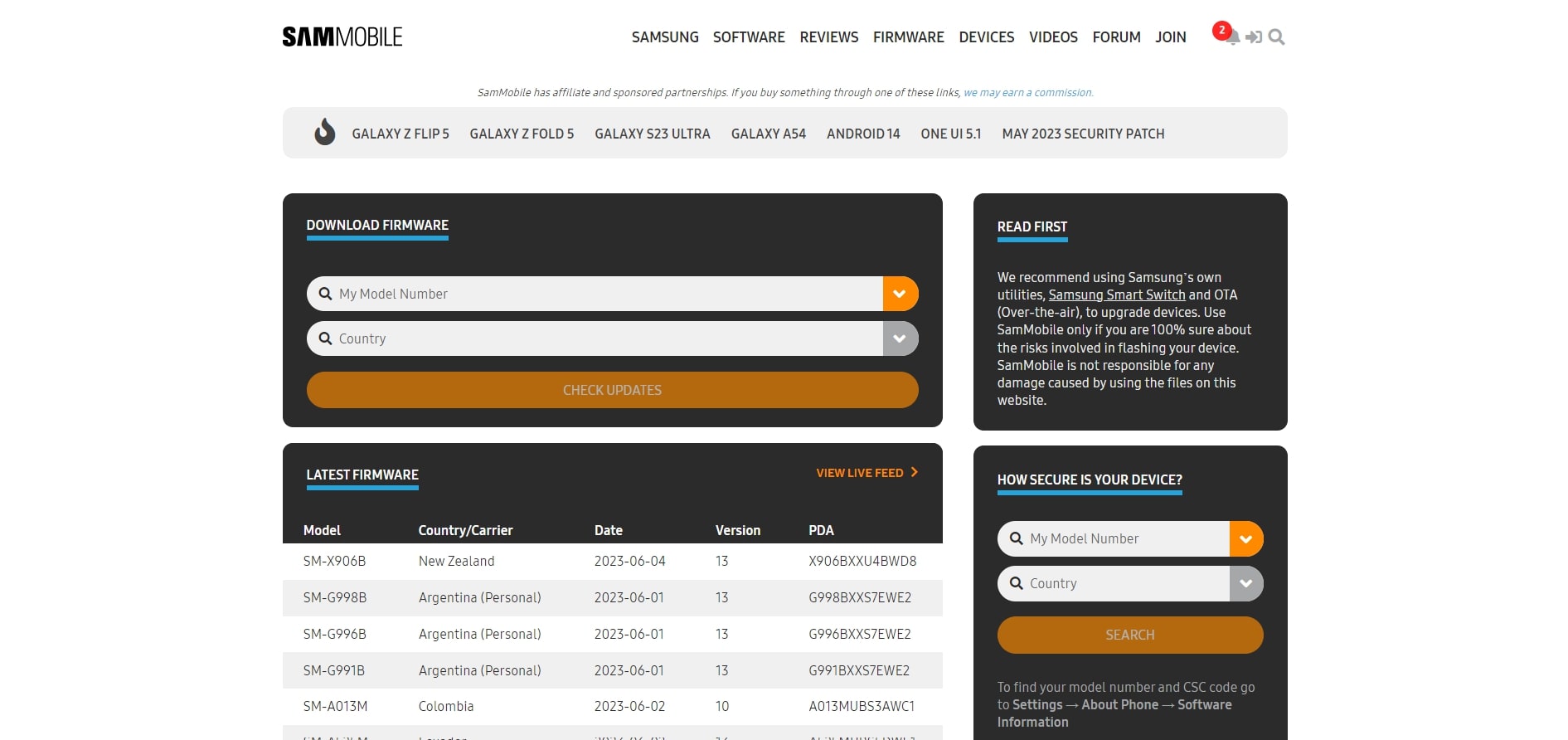
If you are a phone enthusiast or like to stay on top of news related to your Samsung smartphone, you’ve probably visited SamMobile before. In addition to an excellent blog, product reviews, and tutorials, this site also has a sizable firmware archive.
Here, you’ll find a list of the latest firmware per Model and Country/Carrier. (You can even watch them rolling out on Live Feed.) To download what you need, enter your Model Number and Country. SamMobile will hook you up with the latest firmware for your region.
3. Samsung Website
That’s right. You can download Samsung’s official firmware directly from Samsung’s official website, but not many people know about this. How come? Well, it’s not obvious enough. You need to do a little digging on the website to get to the download link.
Isn’t that frustrating? Don’t worry – there’s a step-by-step below:
- Step 1. Go directly to the Samsung download page.
- Step 2. Under Choose a produc, pick Mobil.
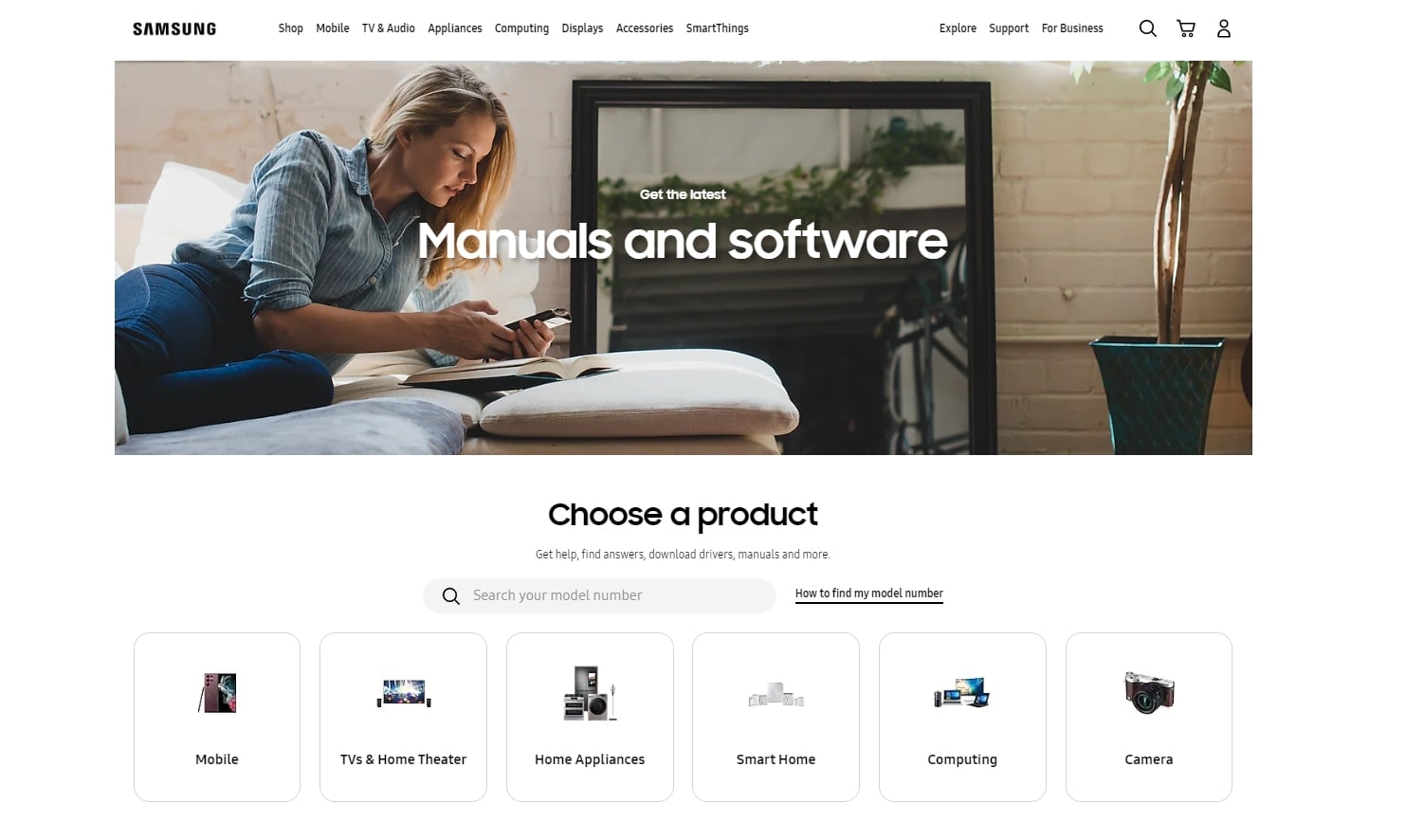
- Step 3. Find your Samsung device and tap on it.
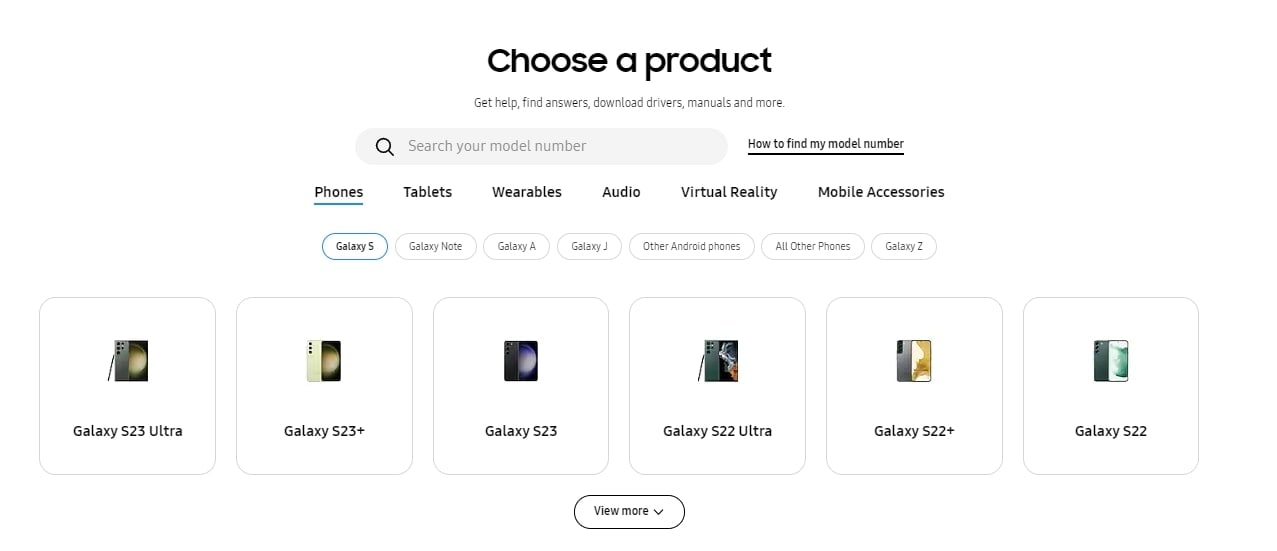
- Step 4. Select the model name and your carrier.
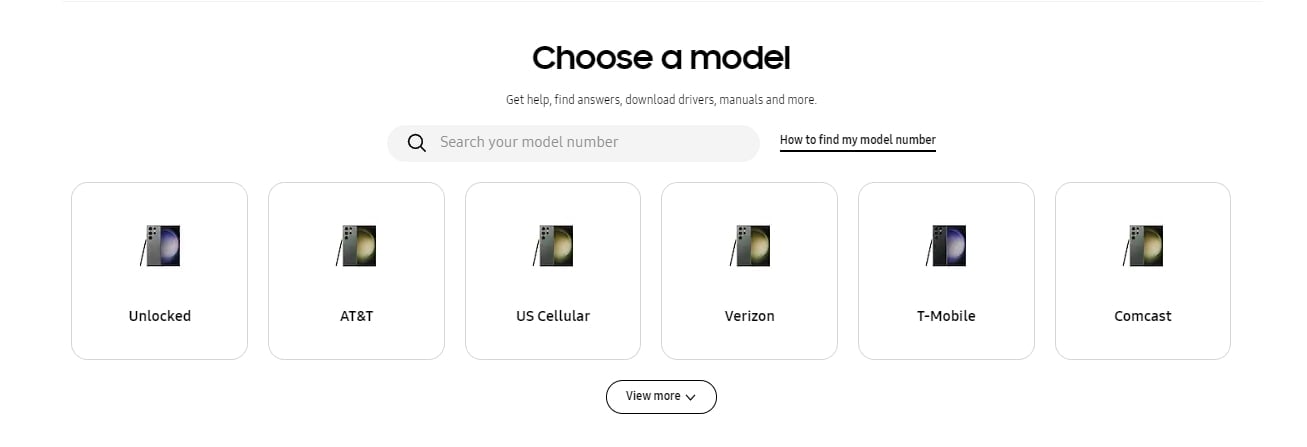
- Step 5. Under Softwar, you’ll see the latest available software version for your phone. Tap on Download and then follow the instructions to install it on your phone.
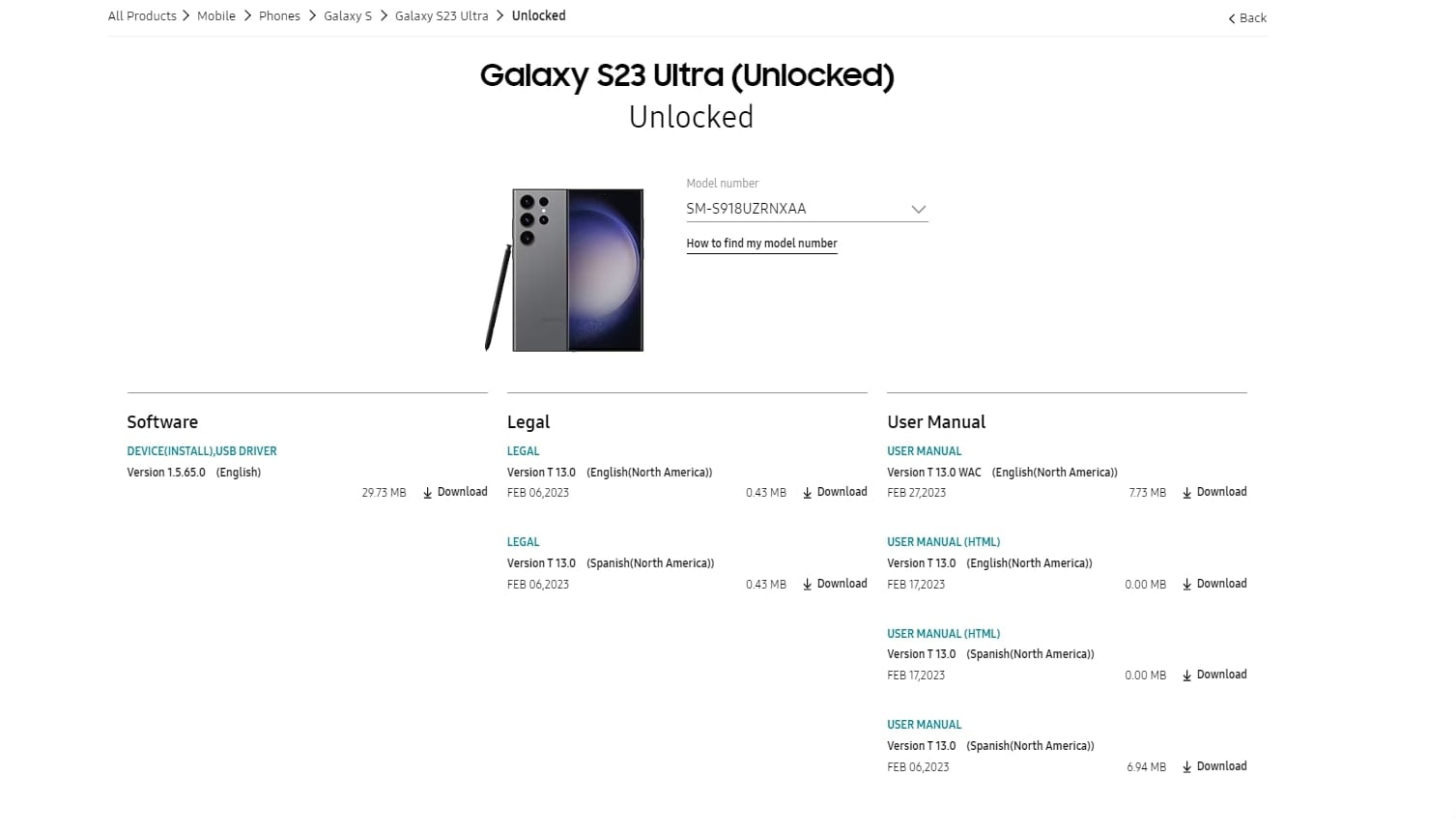
4. Frija - A Popular Free Samsung Firmware Download Tool
Similar to other popular tools like SamFW, Frija connects directly to Samsung's servers, allowing you to find and download the latest firmware for your device. Many users search for a reliable samfw tool, and Frija serves as an excellent alternative for this purpose.
Frija is not a website archive like Updato and SamMobile. It’s a great tool that lets you find and download the latest stock firmware from the same place, which is pretty convenient. However, you’ll need to download and install Frija software to your PC.
And, as you’ll see in a minute, Frija could be complicated for beginners.
There are a few requirements for using this tool, aside from having a Windows 7/8/10 OS. You must also install Microsoft .NET Framework 3.5 and Microsoft Visual C++ 2010. Before you start, you should also find out your phone model, CSC, PDA, and firmware code.
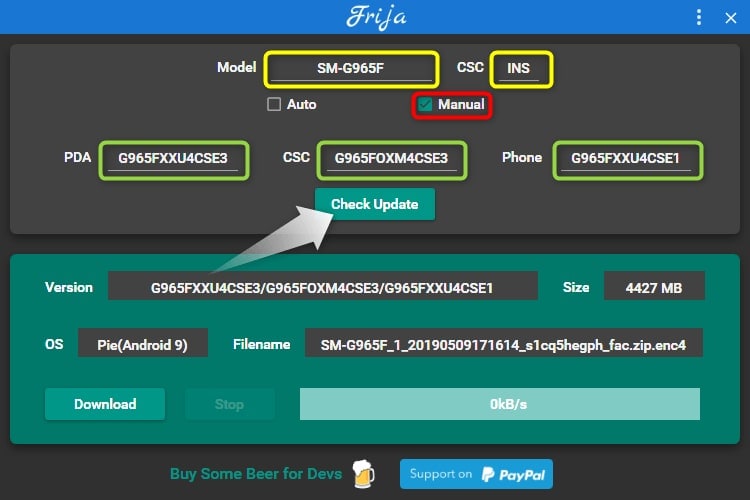
Here’s how to get Samsung firmware for your device with the Frija tool:
- Step 1. First, download and install the Frija tool using WinRAR or 7zi.
- Step 2. Enter the Model and CSC of your Samsung device and check Manua.
- Step 3. Type in your device’s PD, CS, and Phonefirmware code.
- Step 4. Click on Check Updateand let the tool search for the latest firmware.
- Step 5. When Frijacomes up with search results, click the Download.
- Step 6. Choose where you want to save the firmware package and click Sav.
- Step 7. Wait for the download to finish and extract the zip to get your firmware.
To install and flash the firmware once you download it with Frija, you'll need a flashing tool. The most common choice is Odin, which we cover in our detailed guide.
5. SamFirm Tool
Like Frija, SamFirm is a Samsung firmware download tool you need to install on your PC. It connects you to official Samsung servers, allowing you to download what you need without any speed restrictions. For Samsung modders, SamFirm is a synonym for trusty.
Unfortunately, it’s not much more beginner-friendly than Frija in that it requires you to install and download Microsoft .NET Framework 3.5 and Microsoft Visual C++ 2010 and to have WinRAR or 7zip, as well as USB drivers for Samsung and Odin for flashing the firmware.
If you have everything your need, follow the steps for using SamFirm Tool:
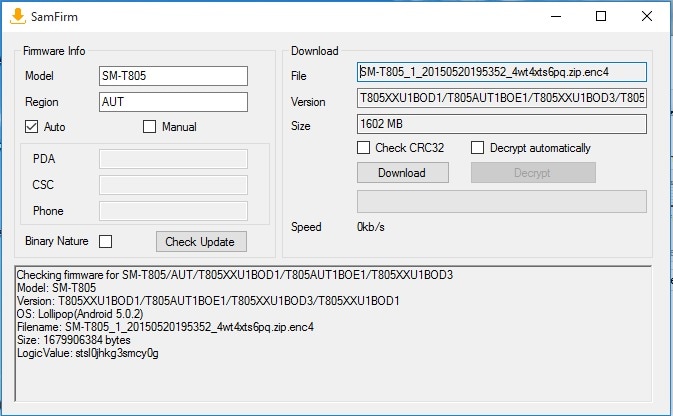
- Step 1. Download, extract, install, and launch SamFir.
- Step 2. Enter required Firmware Info – Model and Regio.
- Step 4. Check Manual and type in PD, CS, and Phonefirmware info.
- Step 5. Click on Check Update and wait for SamFirmto generate results.
- Step 6. Make sure that your device information is correct, and hit Download.
- Step 7. Choose the target destination for firmware download and click Sav.
- Step 8. Wait for the download to finish and extract the firmware package.
SamFirm also requires you to have Odin, or you won’t be able to flash your phone.
Part 5. How to Download Samsung Firmware Using Dr.Fone
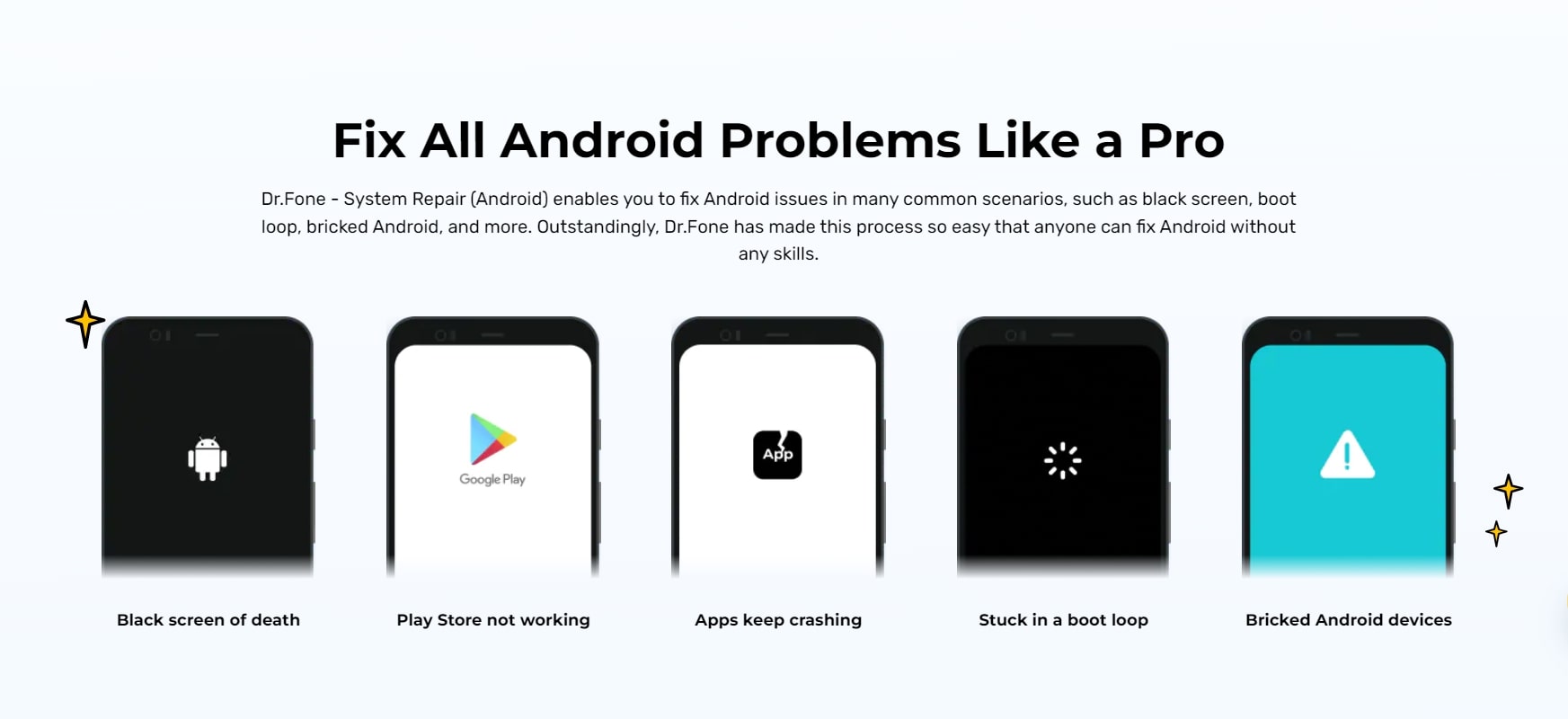
Another way to download firmware for your Samsung device is with Wondershare Dr.Fone. If you’re not used to modding the old-fashioned way, and you don’t want to pre-install a bunch of programs and packages that you don’t even know what they are, you need Wondershare Dr.Fone.
Wondershare Dr.Fone is an all-in-one toolkit for smartphone management and repair that includes functionalities such as Phone Backup and File Transfer, among many others.
Dr.Fone - System Repair (Android) successfully deals with common Android issues like the black screen of death, crashing apps, boot loop, and bricked devices. And yes, you can also conveniently use it to download AND flash Samsung firmware without Odin or any other tool.

Dr.Fone - System Repair (Android)
Fix All Android Problems Like a Pro
- Fix various Android Samsung system issues like black screen of death.
- Fix the Android system to normal. No skills required.
- High success rate of fixing Android issues.
- Supports all the mainstream Samsung models, including Samsung S22/23.
From start to finish, here’s how to download Samsung firmware with Wondershare Dr.Fone:
- Step 1. Download and install Fone – System Repairfor Android.
- Step 2. Launch the program and navigate to System Repai. It’s front and center.

- Step 3. Now, connect your Samsung smartphone to your PC via a USB cable.
- Step 4. In the list on the left, choose Android Repairand click Star.

- Step 5. Type in your device information. You need to know the Bran, Nam, Mode, Countr, and Carrie. Click on Next when you’re done.

- Step 6. This will initiate the download process, and soon you’ll have the latest Samsung firmware. While downloading firmware, Dr.Fone System Repair will search for system bugs and fix them if there are any.

And that’s it. Downloading Samsung firmware doesn’t have to be complicated.
4,624,541 people have downloaded it
Part 6. Comparison: Which Samsung Firmware Download Method is Best for You?
To help you choose, here is a quick comparison of the methods we've discussed:
| Method | Ease of Use | Cost | Download Speed | Requires Extra Tools (like Odin)? |
| Updato | Easy | Free (with ads/limits) | Fast | Yes |
| SamMobile | Easy | Free (slow) / Paid (fast) | Slow (Free) / Fast (Paid) | Yes |
| Samsung Official Site | Moderate | Free | Varies | Yes |
| Frija / SamFirm Tool | Advanced | Free | Very Fast | Yes |
| Dr.Fone - System Repair | Very Easy | Paid | Very Fast | No (All-in-one) |
Bonus: What About SamFW? A Quick Comparison
You may have heard of SamFW, another popular resource for Samsung firmware free downloads. While SamFW is a great community-driven site, it shares similarities with other manual methods: you still need to find the correct file yourself and use a separate tool like Odin to flash it, which carries some risk for beginners.
In contrast, Dr.Fone - System Repair automates the entire process. It automatically detects your device, downloads the correct and safest firmware, and installs it for you, all within one application. This makes it the ideal SamFW alternative for users who prioritize safety and simplicity.
Conclusion
Downloading the latest Samsung firmware can downgrade or upgrade your device, depending on your preference. It is a fantastic trick for improving and customizing your Samsung phone, but it is notoriously tricky and involves some risk. It doesn’t have to be like that.
A tool like Dr.Fone - System Repair (Android) can make this a painless experience.
FAQs
You Might Also Like
Samsung Issue
- Samsung Phone Issues
- 1. Fix Samsung Camera Failed
- 2. Fix Samsung Phone Hang
- 3. Samsung Phone Not Displaying Incoming Calls
- 4.Fix a Bricked Samsung
- 5. Downloading Do Not Turn Off Target
- 6. Fix Samsung Stuck in Download Mode
- 7. Fix Samsung S5 Won't Turn On
- 8. Fix Samsung Pay Not Working
- 9. Samsung ROM Download & Install
- 10. Samsung Firmware Download
- 11. Fix Samsung Sudden Death
- 12. Fix Samsung Stuck on Boot Screen
- 13. Fix Samsung Frozen on Startup
- 14. Full Guide to Fix 'Samsung Galaxy Phone Keeps Restarting'
- 15. Fix Samsung S3 Won't Turn On
- 16. Fix Samsung J7 Problems
- 17. Fix Samsung S10 Gone Dead
- 18. Fix Samsung S10 Won't Turn On
- 19. Fix Samsung Galaxy S7
- Samsung Screen Issues
- 1. Fix Unresponsive Touchscreen
- 2. Fix Black Screen After Dropping
- 3. Resolve Screen Stuck on Boot Issue
- 4. Fix Samsung Fold Screen Issues
- 5. Fix Samsung Black Screen
- 6. Fix Samsung Screen Not Working
- 7. Fix Half of Screen Not Working
- 8. Fix Samsung Stuck on Bootloop
- 9. Fix Samsung Screen Blacked Out
- 10. Fix Screen Blacked During a Call
- 11. Fix Samsung Stuck on the Screen
- 12. Solve Samsung TV Blackout
- 13. Fix Samsung Flip Screen Not Working
- 14. Fix Screen Won't Respond
- Samsung Tablet Issues
- 1. Fix Samsung Tablet Problems
- 2. Fix Samsung Stuck on Logo
- 3. Fix Samsung Tablet Won't Turn On
- 4. Fix Touch Screen Not Working
- Samsung Update
- 1. Flash a Samsung phone
- 2. Samsung Mobile Software Update
- 3. Update Samsung Kies for Mac
- 4. Update Samsung to Android Oreo
- 5. Update Samsung Kies on PC
- 6. Update Android 6.0 for Samsung
- Samsung Useful Tricks
- 1. Remove Google Account Bypass
- 2. Hard/Factory Reset Samsung
- 3. Samsung Root Software
- 4. Transfer Files from Samsung to PC
- 5. Top 5 Samsung Kies Alternatives
- 6. Bypass Samsung Lock Screen Pin
- 7. SIM Network Unlock PIN
- 8. Transfer Whatsapp to iPhone
- 9. Samsung Auto Backup
- 10. Recover File on Samsung















Alice MJ
staff Editor
Generally rated4.5(105participated)