Aug 27, 2025 • Filed to: Phone Repair Solutions • Proven solutions
We understand Samsung tablet white screen of death is a very annoying phenomenon and can leave you dazed. Seeing a stark white screen on your Android tablet is not a very pleasant sight, especially when you cannot do anything about it because the tab is frozen at the white screen and rendered unresponsively.
The Android tablet screen white issue is a common complaint by users who usually experience it during the booting process or while using an App. To be precise, when you turn on your tab but it does not start normally and stays stuck at a white screen, you are facing Samsung tablet white screen of death error. The tablet screen white issue needs to be addressed immediately for you to access your tab smoothly.
And remember, before moving on to troubleshooting the problem, spend some time to delve deeper into the causes for such an error.
Part 1: Reasons for tablet white screen of death.
Is your tablet screen white making you wonder what exactly happened to your device? Well, do not panic as it is not a virus or malware causing this strange error. We have listed below some of the possible reasons because of which Samsung tablet white screen of death issue occurs.
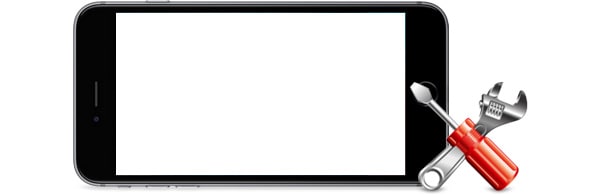
- When your tab is very old, general wear and tear of the hardware and software can cause the tablet screen white issue.
- Also, if you have recently dropped your device on a hard surface, you might not see any external damages but the internal components, for example, LCD Ribbon, may get disturbed as a result of which the software finds it difficult to run smoothly. In addition, moisture entering your device can also damage it.
- The third reason could be if an Android or App update is interrupted during installation, it may make your tablet may function abnormally.
- Corrupt files and clogged up memory can also tamper with the tab’s working by burdening its processor.
- Finally, rough usage and improper upkeep can also disrupt the normal working condition of your tablet. If you do not charge your tab timely or use a local and poor quality charger, your device will not work to the best of its capabilities.

Dr.Fone - Data Recovery (Android)
World's 1st data retrieval software for broken Android devices.
- It can also be used to recover data from broken devices or devices that are damaged in any other way such as those stuck in a reboot loop.
- Highest retrieval rate in the industry.
- Recover photos, videos, contacts, messages, call logs, and more.
- Compatible with Samsung Galaxy devices.
Part 2: One Click to Fix Samsung Tablet White Screen
If you have tried various methods to fix your Samsung tablet and all of them failed abruptly, then there is one other method to fix the Samsung tablet white screen issue, i.e. Dr.Fone - System Repair (Android). The software is fully capable of fixing various kinds of issues in Android devices.

Dr.Fone - System Repair (Android)
Easiest Solution to Fix Android Tablet White Screen of Death
- Easy to operate as no technical skills are required
- Capable of fixing Samsung tablet white screen, black screen, update issues, etc.
- First and best Android repair software in the industry
- Highest success rate in Android system repair
- Compatible with all the latest and old Samsung devices
To learn how to fix white screen on android via dr. fone, download the software and follow the step by step guide:
Note: Despite its ease of use, this tool may result in data loss. That’s why it is recommended that you perform a backup of the data first.
Step 1. Run the software on your system and connect your Samsung tablet with it. Then from the main interface, click on the System Repair option and specify the issue you are facing in your device.

Step 2. You will have to provide the exact device details in the next screen including the device brand, name, model, country, and carrier. Then agree to the terms and conditions and tap on the Next button.

Step 3. Now, put your device in the download mode so that the firmware package can be downloaded. The software will display the guide on how to put your device in download mode.

Step 4. As the download mode is activated, the download screen will appear and you will be able to see the ongoing process.
Step 5. When the package file is downloaded, the system repair sequence will automatically initiate and dr. fone will fix all the issues on your device.

You will be notified when the repair is done and the Samsung tablet white screen issue will also be resolved.
4,624,541 people have downloaded it
Part 3: How to fix white screen during Application usage?
Samsung tablet white screen of death is usually observed while using a particular App on the device. The tablet’s screen suddenly turns white while you are in the middle of using the App. However, this tablet white screen issue is easy to fix just follow the steps given below:
Firstly, switch off your tab. To do this long press the power button for 7-10 seconds and wait for the tablet to turn off. If it does not work on your tab, you can go ahead and remove the battery from the tab and let it be out for 10 minutes or so. Then reinsert the battery and turn on the tab.

Once the tab is switched on successfully, you must do these three things as soon as possible:
1. Clear Data and Clear App Cache
This method is helpful to combat tablet white screen issue when it is caused while using a particular App. To clear cache, Visit “Settings” on the Android tablet and select “Application Manager” as shown below.
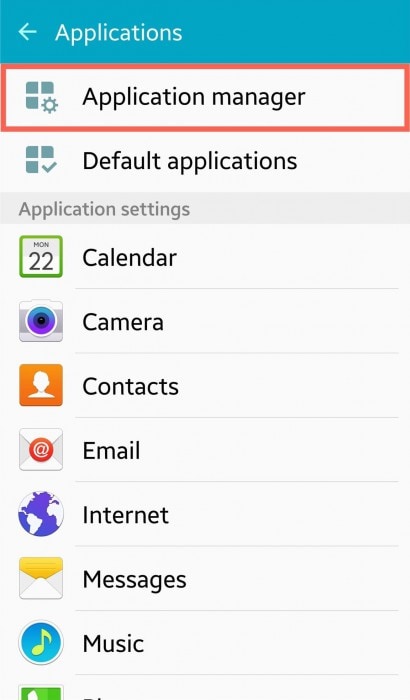
Now tap on the App name using which the Samsung tablet white screen of death issue occurred. Then, at the App info screen, select “Clear Data” and tap on “Clear Cache”.
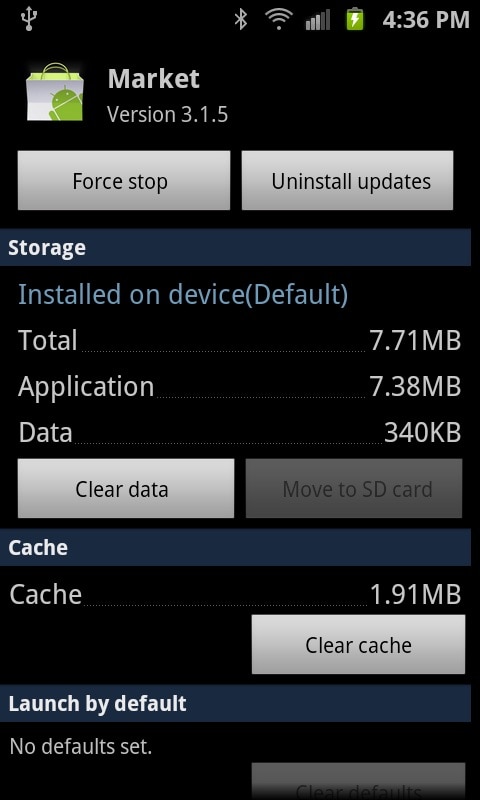
This technique is helpful to wipe off all unwanted data stored which might be the cause of the glitch. Wiping Cache basically makes your App clean and good to use again.
2. Uninstall Unwanted Apps
Uninstalling unnecessary Apps is always advisable to make some free space on your device. You can do this while you are at the App Info screen, as explained above, simply by clicking “Uninstall”.
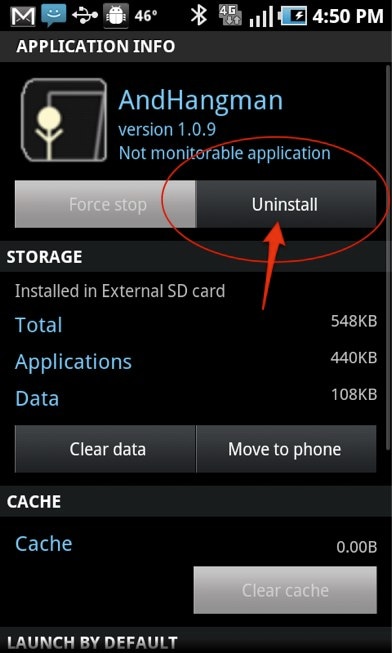
3. Move to internal storage
Another useful technique to solve tablet white screen issue during App usage is to move the App from your SD Card to Internal Memory.
Start by going to “Settings” and open “Apps” to see a list of all Apps before you. Now select the App you want to move. Then at the App Info screen, select “Storage” and then tap on “Move to Internal Memory” as shown in the picture below.
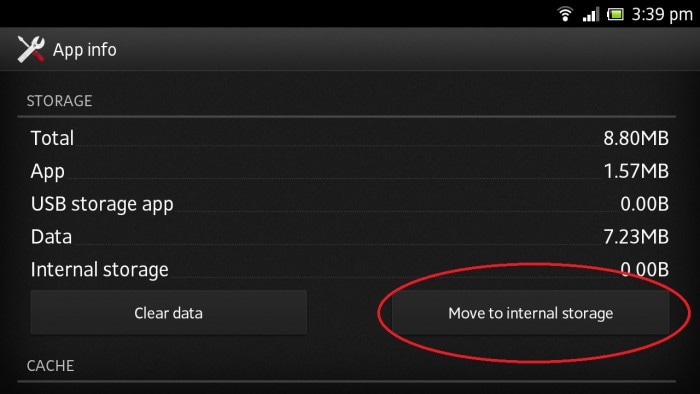
Part 4: How to fix white screen after dropping or damage?
Tablets and smartphones keep dropping all the time. Such incidents might not damage the tab from outside but can cause Samsung tablet white screen of death problem because in most cases the LCD Connector gets disturbed. If the damage is permanent, we suggest you get its screen replaced. However, if the connector is merely displaced or covered with dust, here is what you can do:
Turn off your tab by pressing the power off button for 10 seconds and then remove the back cover of your tablet. The battery and other internal components will be exposed before you.

Note: You may move the battery for your convenience but be very careful while disconnecting it.
Now use a thin and delicate tool to slide out the LCD Ribbon by unlocking it.

You must carefully check the connector for dust and other dirt settled on it then wipe it clean and place it back meticulously at its original position.
Now lock the ribbon again by attacking its terminals.

At last, reinsert the battery and switch on the tab. If it starts normally, continue to use your Android tablet carefully.
Part 5: How to fix other white screen issues?
All these white screen issues can be solved successfully by performing a factory reset on your device in recovery mode. In order to hard reset your tablet:
Begin by pressing the power, home, and volume down buttons together until you see a list of options before you. This screen is called the Recovery Mode screen.
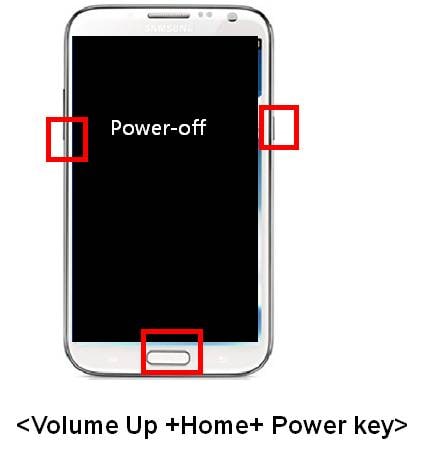
Now using the volume down button, scroll down to “wipe data/factory reset”.
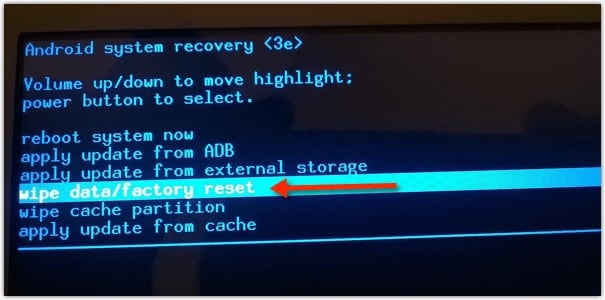
Finally, use the power button to select this option and wait patiently.
Once the process is complete, your tab will reboot automatically and the tablet white screen issue will be resolved.
Note: You will lose all your data and settings stored in your tab and you will have to set it up once again. Nevertheless, this method helps to fix all types of white screen issues.
Conclusion
So, to all our readers, when you see Samsung tablet white screen of death on your tab and wonder how to fix white screen on Android, remember that there is no need for you to consult a technician or buy a new tab immediately. You can fix the tablet white screen error yourself by following the steps listed in this article. Just go ahead and try these methods to fix the white screen problem on your Android tablet.
4,624,541 people have downloaded it
Android Issues
- Android Update
- 1. Download and Use Samsung Odin
- 2. Samsung Phone Stuck in Odin Mode
- 3. Android 9 Pie Problems & Fixes
- 4. Latest Updates in Android 11
- 5. Update Android Oreo 8.1
- Android Not Working
- 1. Solution To Bricked Android Phone
- 2. Fix 'Android Phone Won't Turn On'
- 3. Flash Dead Android Phone
- 4. Fix Phone Keep Turning Off
- 5. Fix Android Bootloop Problem
- 6. Fix Android Phones and Tablets
- Android Errors
- 1. Fix Error 495 While Download Apps
- 2. Fix Error 505 in Google Play Store
- 3. Fixes For Authentication Error
- 4. Fix Error Code 963 on Google Play
- 5. Fix Error Code 920 In Google Play
- 6. Fix Encryption Error
- Screen Problems
- 1. Fix Unresponsive Fire Tablet Screen
- 2. Fix Unresponsive Android Screen
- 3. Fix Android Screen Problem
- 4. Fix Phone Is Stuck on Boot Screen
- 5. Fixes for Tablet Screen Not Working
- 6. Tools for Removing Stuck Pixels
- 7. Fix Android Black Screen of Death
- 8. Fix Android Stuck on Boot Screen
- 9. Fix Android White Screen of Death
- 10.Fix Android Blue Screen of Death
- 11.Fix ONN Tablet Screen Not Working
- 12.Fix Android Touch Screen Proble
- 13.Fix Smartphone With a Black Screen
- 14.Fix Realme Screen Not Responding
- 15.Fix Phone Screen Not Responding
- Android Problems
- ● Manage/transfer/recover data
- ● Unlock screen/activate/FRP lock
- ● Fix most iOS and Android issues
- Repair Now Repair Now Repair Now

















Alice MJ
staff Editor
Generally rated4.5(105participated)