A Comprehensive Guide to Realme Touch Screen Test Code
Oct 24, 2025 • Filed to: Device Data Management • Proven solutions
Dr.Fone Basic:
Better Control for Your Phone
Manage, transfer, back up, restore, and mirror your device
Welcome to the world of Realme touchscreen test codes. Have you ever wondered how your Realme device's touchscreen performs behind the scenes? Well, you're in for a treat!
This article will unravel the secrets of touchscreen test codes for Realme devices, making it as simple as a walk in the park. But first, let's talk about why this matters. Your device's touch screen is like the bridge between you and your digital world, making touch screen testing crucial for a smooth experience. So, let's dive in and uncover the hidden gems of your Realme device!

Part 1. Realme Touch Screen Test Codes Explained
Let's embark on a journey to uncover the mysteries of Realme touchscreen test codes. But first, what are these codes all about, and why do they matter for your Realme device?
Realme touch test codes are like secret passwords for your Realme devices. These short combinations of numbers and symbols give you access to hidden features that help you check the health of your touch screen. Think of them as keys to a treasure chest of information about your device.
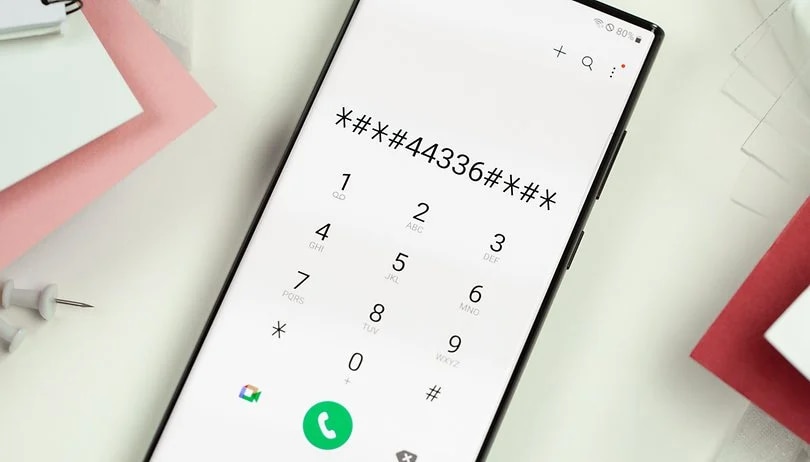
The Significance of Touch Screen Testing for Realme Devices
Why should you care about testing your touch screen? Well, it's the very heart of your device, the part that listens to your every tap and swipe. Ensuring it works correctly is super important. Here's why:
- Detecting Problems.Touch screen tests help find issues early. These tests can tell you if your screen isn't responding as it should.
- Calibrating Your Screen.Sometimes, screens need a little fine-tuning to work perfectly. These tests can help you calibrate your touch screen for accurate touches.
- Quality Assurance.Realme uses these tests during manufacturing to ensure top-notch quality. By using them, you can confirm your device meets those standards.
- DIY Troubleshooting.If your screen ever acts up, these tests can help you understand if it's a software hiccup or a hardware problem. It's like having a doctor for your device.
In a nutshell, touch screen test codes for Realme are your trusty allies in ensuring your device's touch screen stays in tip-top shape. They're simple to use, and they keep your device running smoothly. So, now that you know what they are, stay tuned for the easy steps to use them!
Part 2: The Process of Using Realme Touch Screen Test Codes
Now that you understand what Realme touch screen test codes are and why they're important, roll up your sleeves and dive into the practical side. It's time you learn how to easily access and use these codes to check your Realme device's touch screen.
A. Step-by-Step Guide
This section below will walk you through the step-by-step process of how to access and use the Realme touch test codes:
Step 1: The journey begins with your device's dialer, that old telephone icon on your home screen. You'll find it among your other apps, usually at the bottom of your screen. Just tap on it to open it.
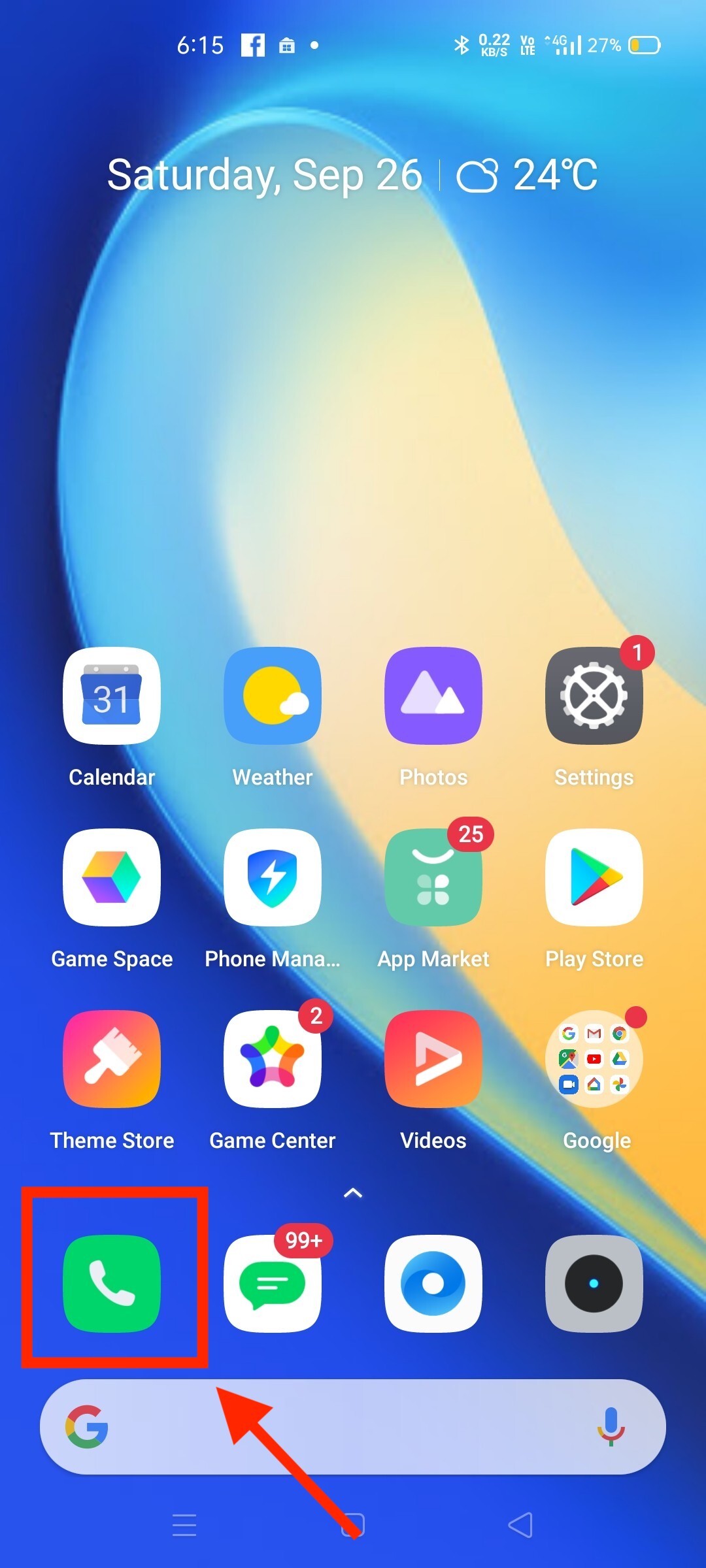
Step 2: You'll need to enter the specific test code inside the dialer. Don't worry; it's not a complex string of numbers and letters. It usually starts and ends with asterisks (*) and hashtags (#), and it's relatively short. Type in the code exactly as provided, including those asterisks and hashtags. Here are a few examples of Realme touchscreen test codes:
- ##0588##: This code often initiates a touch screen test.
- ##2663##: This code may be used for touchscreen calibration.
- ##2664##: This code might be used to test the touch screen's sensitivity.
- *#899#: This code is to access the Engineer Modeon your device.
Note: These are general test codes; your device might have specific ones.
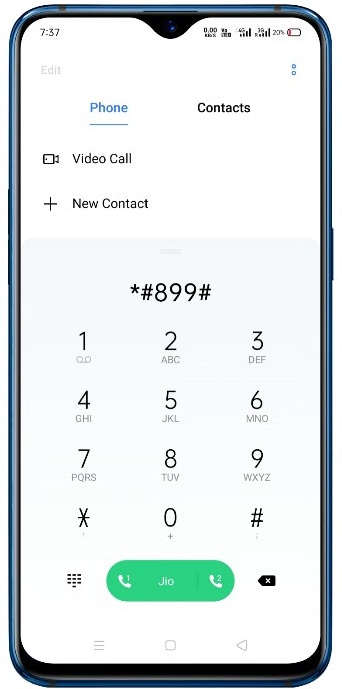
Step 3: Once you've entered the code, press the "call" button. You will then notice some test options or settings on your screen. The options can vary depending on your Realme device model and the software version you have. Just tap on the option relevant to the test you want to run, and you're good to go.
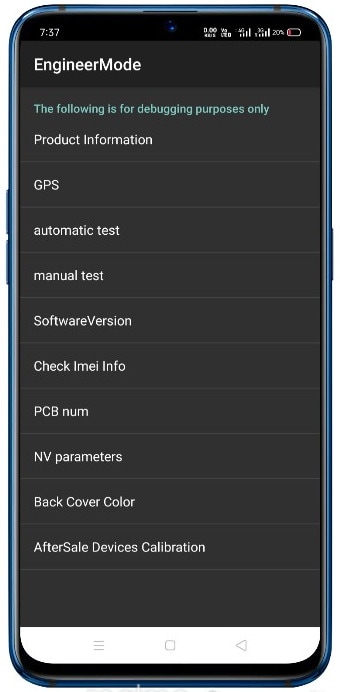
B. Test Code Meanings
Now that you've accessed the touch screen test, let's break down what each test code reveals about your Realme device's touch screen.
-
Touch Points Test (Multi-Touch Test)
This test checks how well your screen handles multiple touches. If you see dots or lines moving as you touch the screen with multiple fingers, your device supports multi-touch and works correctly.
-
Touch Panel Test
This test assesses how responsive your touch screen is. You'll be asked to touch and hold different points on the screen. If your device registers your touches accurately and without any delays, your touch screen is in good shape.
-
Gesture Test
This one evaluates if your device recognizes various touch gestures, like pinch-to-zoom and swiping. If your screen responds smoothly and accurately to these gestures, it's performing well.
-
Color Test
Some tests might display a series of colors to check for dead pixels or issues. If you see all the colors without distortions or missing pixels, your screen is likely in excellent condition.
And there you have it! By following these easy steps and understanding what each test code reveals, you can quickly assess the health of your Realme device's touch screen. It's all about ensuring your device provides the best touch experience. In the next section, you'll be able to explore the reliability of these test codes!
Part 3: The Reliability of Realme Touch Test Codes
Now that you know how to use Realme touch test codes, let's discuss their reliability. Can you trust the results? Well, here's the lowdown.
Accuracy of the Test Results
In general, these test codes are quite reliable for basic checks. They can help you quickly spot if something's not quite right with your touch screen. If you see a test indicating your screen isn't responding correctly, it's a clear sign of an issue.
Moreover, these tests help distinguish between hardware and software problems. This means you can figure out if the issue is something that a simple reset might fix or if it's a more serious hardware problem requiring professional help.
However, for more complex or subtle issues, these test codes might not always catch them. This is where the limitations of these built-in tests come into play. In such cases, you might need professional assistance or more comprehensive tools.
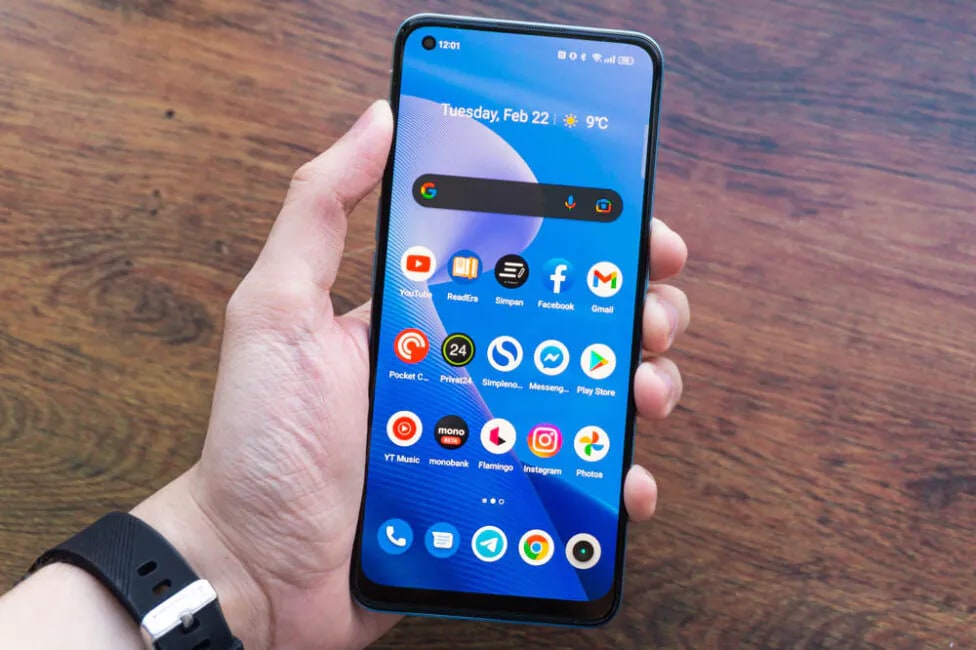
Speaking of comprehensive tools, that's where Wondershare Dr.Fone - Phone Verification and Device Details comes into the picture. If you're looking for an even more user-friendly and comprehensive way to verify your Realme device's health and details, Dr.Fone is the way to go. In the next part of this article, you'll explore how Dr.Fone can complement your Realme device experience, providing you with a smoother and more detailed device verification.
You May Also Like:
Tips and Tricks: Read This Reliable Guide To Test iPhone Touchscreen
How to Check Your Samsung Screen Using Secret Codes
Top Guide: How To Test Your Android Touchscreen With Easy Ways
Part 4: Why Consider Dr.Fone for Comprehensive Device Verification
Dr.Fone is your go-to solution for thorough device verification. It's a user-friendly and powerful tool designed to provide in-depth insights into your Realme device's performance. Dr.Fone is like a friendly doctor for your Realme device. It offers a range of capabilities to ensure your device is in top-notch condition. But it's not just for Realme; it works for both iPhones and Android phones.

Key Features and Benefits
Here's what Dr.Fone – Phone Verification and Device Details can do for you:
Phone Verification (for iPhones only)
Here, you can check your device details. It's like a thorough comparison report of device information. Here's just some of the information you'll get:
- Battery Health.Find out how well your iPhone's battery is performing. Dr. Fone will let you know if it's time for a replacement.
- Device Value.Get insights into your device's hard disk capacity and various codes like Bluetooth Address, Cellular Address, Serial Number, Battery Serial Number, etc. This helps ensure the corresponding hardware is the original, making your device run smoothly.
- iOS System Information.Understand the software side of things, including jailbreak status and more.
Device Details (for Both iPhones and Android Phones)
It is a comprehensive feature for both iOS and Android devices. Here are some of the features you can expect:
- Device Information. You'll receive detailed information about your device, including the model, operating system, etc.
- Screen Resolution and Battery Status. Understand the condition of your battery and screen resolution so you can take the necessary steps for maintenance.
- CPU and Memory.Get insights into your device's processing power and memory usage.
- Storage Details.Understand how your storage space is being used and optimize it for better performance.
Step-by-Step Guide on How To Use Dr.Fone for Android Device Details
Here's the simple guide on how to use Dr.Fone to get your Realme device's details:
Note: It's important to mention that the interface of Device Details reports for Android and iOS is the same, so Android users can follow a similar process to get their device details.
Step 1: Download and install Dr.Fone on your computer. Connect your Realme device that has to be tested to Dr.Fone via a cabled or wireless connection. Select it when it displays on the left panel in the My Device section.

Step 2: You can examine your gadget's details in general with the panel visible on the front. To do so, click the Device Details button in the upper right corner to open a new window. All of the information is available on the device specified below.
Tip: You may also use the Open in Notepad option to view the device details in Notepad. Alternatively, use the Copy to Clipboard option to copy all the details.

You have a trusted partner with Dr.Fone in maintaining your Realme device. It's a powerful tool that provides detailed insights, making it easy to ensure your device is running at its best.
Ditch the hassle of multiple apps and simplify your mobile experience with Dr.Fone App, the ultimate all-in-one solution for iOS and Android users. Unlock your device, change your GPS location, and transfer WhatsApp data with ease. Plus, recover lost data from Android devices and transfer files, photos, and music between devices with ease. Fix common system issues and get the most out of Dr.Fone App with our "Tips" section below.
Dr.Fone App (iOS) & Dr.Fone App (Android)
Your One-Stop Expert for Screen Unlock, Smart Clean, Data Recovery, Change Location, and Phone Management of Mobile Devices!
- Effortlessly unlock various locks on your device.
- Instantly free up storage space by smart clean.
- Rapidly recover different kinds of lost phone data and information.
- Easily changes GPS location on Android devices.
- Easily manage cluttered and private device content.
Conclusion
Realme touch screen test codes are simple yet powerful tools for ensuring your device's touch screen stays in excellent shape. They help you detect issues early and understand your device's health. But if you're looking for a more comprehensive checkup, Dr.Fone is your trusted companion. Its friendly interface offers detailed insights whether you have an iPhone or an Android device.
Dr.Fone Basic:
Better Control for Your Phone
Manage, transfer, back up, restore, and mirror your device
Android Tips
- Android How-Tos
- 1. Get Out of Android Odin Mode
- 2. Android Keyboard Settings
- 3. Get the Most Memory of Android
- 4. Partition SD Card for Android
- 5. Turn Off/On Emergency Alerts
- 6. Exit Android Factory Mode
- 7. Play MP4 files on Android
- 8. Play WMV on Android Phone
- 9. Reboot your Android Phone
- 10. Turn off Safe Mode on Android
- Android Password Find
- 1. Find Passwords Stored On Android
- 2. See Wi-Fi Password on Android
- 3. Show Wi-Fi Password on Android
- Broken Android Manage
- Data Manage
- 1. Top 3 Android Notification Manager
- 2. Edit Contacts on Android
- 3. Import Contacts from CSV File
- 4. Remove Facebook from Android
- 5. Transfer Phone Contacts to SIM
- 6. Unlock Android with Solid Explorer
- 7. Text from Android to Computer
- 8. Manage Audio on Android Device
- 9. Change System Fonts on Android
- 10. View HEIC File on Android
- Android Tricks




















James Davis
staff Editor