Top Guide: How To Test Your Android Touchscreen With Easy Ways
Oct 24, 2025 • Filed to: Device Data Management • Proven solutions
Dr.Fone Basic:
Better Control for Your Phone
Manage, transfer, back up, restore, and mirror your device
When it comes to smartphones, the touchscreen is one of the most important components you should ensure is working right. Imagine purchasing a used phone and the touchscreen starting to malfunction after a few hours or days—Worry no more!
Android screen test will allow you to check all the responsive areas of the screen, including pressure sensitivity, dead spots, display color, saturation, and more. Not only is the screen test useful during buying or selling Android devices, but it to find the root cause of malfunction for repairing efficiently.
This article discusses top screen-testing apps, calibration codes to show you how to test touch screen on Android, and other methods to assess touchscreen performance and conditions.

- Part 1: How To Test Android Touchscreen With Third-party Software
- Part 2: How To Test Android Touchscreen With Calibration Code
- Part 3: Bonus Tip: How To Know the Overall Condition of Your iPhone

Ditch the hassle of multiple apps and simplify your mobile experience with Dr.Fone App, the ultimate all-in-one solution for iOS and Android users. Unlock your device, change your GPS location, and transfer WhatsApp data with ease. Plus, recover lost data from Android devices and transfer files, photos, and music between devices with ease. Fix common system issues and get the most out of Dr.Fone App with our "Tips" section below.
Dr.Fone App (iOS) & Dr.Fone App (Android)
Your One-Stop Expert for Screen Unlock, Smart Clean, Data Recovery, Change Location, and Phone Management of Mobile Devices!
- Effortlessly unlock various locks on your device.
- Instantly free up storage space by smart clean.
- Rapidly recover different kinds of lost phone data and information.
- Easily changes GPS location on Android devices.
- Easily manage cluttered and private device content.
Part 1: How To Test Android Touchscreen With Third-party Software
Wherever electronics such as smartphones are involved, there's always a chance of malfunction or error. One of the critical components of an Android smartphone, i.e., a touch screen, can experience dead pixels, dead touch zones, pressure sensitivity problems, and more.
Some Android devices might have built-in diagnostic tools, but not all are capable enough to diagnose the fault. Here we have discussed the top 2 applications for Android screen test that will help you assess your Android's touchscreen overall performance and condition.
Touch Screen Test
Touch Screen Test is a simple yet effective application that will help you examine your smartphone's touchscreen in no time. All you need to start is download and install the application from the PlayStore and start the test after launching the application on your Android device.
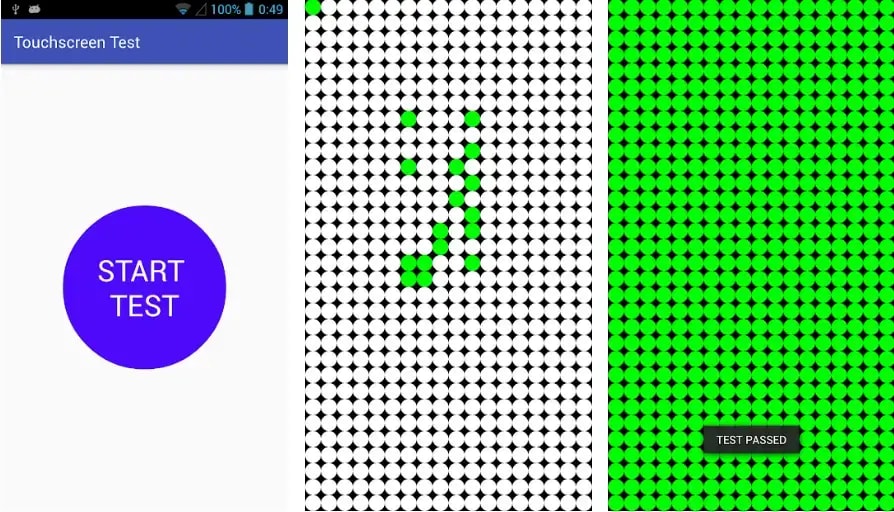
How To Test With Touch Screen Test
First, you can draw all over the screen to find the dead touch areas; if the area turns green, it will ensure that the touchscreen works correctly in that area. If any grid or area does not turn green, there might be some issues with the touch sensitivity.
Note: The application will test the touchscreen capabilities; hence, you cannot navigate properly with your fingers through the menus in the application. You can use the Volume Up button for this purpose.
Features
Furthermore, the Touch Screen Test will help users in:
- Assessing the touchscreen condition via drawing dots or lines
- Finding the dead zones on the screen
- Diagnosing issues in touch sensitivity and multi-finger detection
Pros
- Easy-to-use app
- Works on all Android smartphones
- Point out a defect in the screen seamlessly
Cons
- The dots are large, and the application cannot check the screen sides properly.
Tips: Looking for an all-in-one mobile management software? Look no further than Dr.Fone App - the ultimate choice for all your needs:
For iOS Users: Free up space with Smart Clean, remove any restriction including screen lock, iCloud activation lock, MDM, or Apple ID, and transfer data easily between devices with our all-in-one iOS solution.
For Android Users: Bypass screen locks and FRP with our Android unlocker, change your location with one click, and repair damaged Samsung devices with ease.
Discover more possibilities for mobile management solutions with Dr.Fone App (iOS) and Dr.Fone App (Android). Don't miss out, try it now and revolutionize your smartphone experience.
Screen Test Pro
Do you want to test the phone's display before buying a used Android smartphone? Screen Test Pro has covered your needs with its state-of-the-art technology, which can test the screen's color performance, dead zones, faulty pixels, saturation, and even white balance. The list doesn't end here, as it can also examine the white balance of the Android's touchscreen.
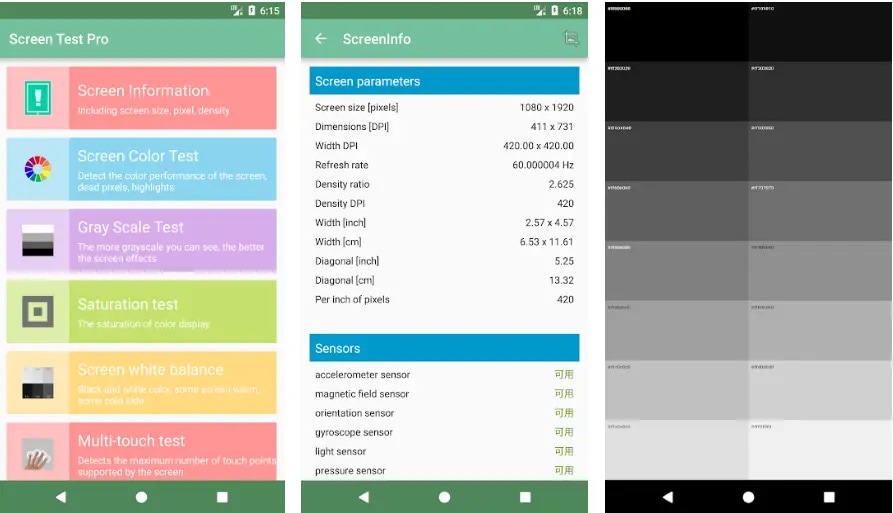
How To Test With Screen Test Pro
Start by choosing the test that you wish to proceed with from the main menu of the Screen Test Pro application. For example, you can tap on Multi-touch Test, and it will examine your screen against multi-finger detection. Moreover, you can run the pressure test, which shows the values of 0 and 1 depending on the soft and hard touch. A pixel counter tool will also test the screen against the smoothness during transitions.
Features
Screen Test Pro never leaves a chance to amaze its users and also helps in the following:
- Testing the screen's color and saturation
- Examining the multi-finger detection
- Testing the screen against the pixel counter
Pros
- All-in-one screen-testing solution
- Spot dead pixels easily
- Checks for saturation and color as well
Cons
- The user interface looks a bit old fashion.
- The white interface words are hard to read on a light background.
Part 2: How To Test Android Touchscreen With Calibration Code
With the recent advancements in the technology sector, android smartphones have also evolved in terms of software and hardware. Therefore, these advanced smartphones are now loaded with hundreds of sensors that cause malfunction when stopped working correctly and need to be calibrated. For example, it's always a good idea to calibrate the touchscreen sensors to have the correct sensitivity value.

Are you wondering how to carry out an Android touchscreen via calibration code? Look no further! If you have an older Android smartphone (Android 5 Lollipop or older version), you can always test the touch screen via secret menus and developer option that modern smartphone lacks. Many of you might ask what the secret code for Android screen testing is and how we can calibrate the touchscreen. Let's find out!
There is no need to download any screen test and calibration application (for Android 5 Lollipop or older version), and all you need to do is to open the dialer of your Android smartphone and dial *#*#2664#*#*. Doing will activate the touchscreen test on your Android.
For Android Phones With Newer Operation Systems
You can download the touch screen calibration apps from the Play Store if you have a newer Android smartphone (Android 6 Marshmallow or newer). One such app is Touchscreen Calibration. Here's how to calibrate the Android touchscreen via this app:
- Step 1: Download and launch the Touchscreen Calibration app.
- Step 2: Tap on the CALIBRATE button to start the test. Follow the on-screen instructions to test the screen via six touch tests.

- Step 3: Once the test is completed, you'll get the following results.
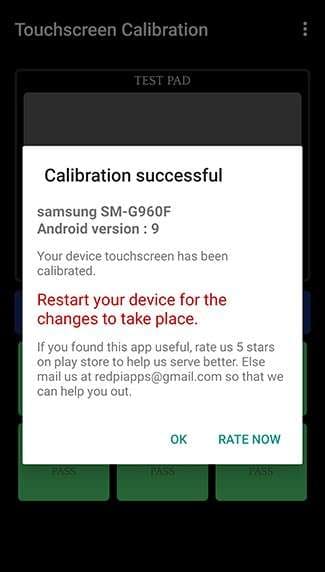
You might also interest:
A Comprehensive Guide To Carry General Phone and Processor Speed Tests
Is Your iPhone Hacked? Here's How To Test and Fix It
2023 Guide-What To Do If You're Experiencing iPhone Screen Burn-In
Part 3: Bonus Tip: How To Know the Overall Condition of Your iPhone
Buying and selling used smartphones has never been easier, as checking all the features or functionalities might not be possible for you on the spot. You cannot diagnose what's wrong with the smartphone unless you test all the software and hardware-related features. But what if we provide software that can help you analyze your Android smartphone in no time? It's Wondershare Dr.Fone at your service!
Wondershare Dr.Fone offers various functionalities such as data management, restoration, backup, etc. The software also serves users with the data recovery feature to retrieve deleted information from the smartphone.

Wondershare has now launched an all-new Phone Verification option for IOS users. This option lets you quickly assess the iphone's overall condition within seconds. You can access the verification report by clicking Device Details from the top-right corner.
You can see the device's model, battery temperature, battery health, security patch, screen brightness, charging issues, and more. Your iPhone's overall condition will be in front of you with a single click via Dr. Fone's Phone Verification option.

Features
Here are some more features of Wondershare Dr.Fone - PhoneVerification:
- Helping in generating the verification report for your iPhone smartphone
- Showcase the original battery health of your smartphone
- Serves as an all-in-one solution to diagnose device problems
- You can even check CPU speed and performance
Pros
- All-in-one data diagnostic solution
- Telling if your phone is rooted or not
- Showcase CPU speed, cores, and overall performance
Cons
- Cannot test the problems of hardware and fix them
Conclusion
Touchscreen issues in Android smartphones will not only affect user experience but will cost you many dollars for the repair. Before you decide to replace the Android's touchscreen, it'll pose no harm to try and run a screen test for Android. We have discussed all the working methods and applications you can try to test and calibrate your smartphone's touchscreen.
Moreover, for IOS users, we recommend using Wondershare Dr. Fone to check your smartphone's overall details. You can see the device's details, battery health, display issues, and more in a single click.
Dr.Fone Basic:
Better Control for Your Phone
Manage, transfer, back up, restore, and mirror your device
Android Tips
- Android How-Tos
- 1. Get Out of Android Odin Mode
- 2. Android Keyboard Settings
- 3. Get the Most Memory of Android
- 4. Partition SD Card for Android
- 5. Turn Off/On Emergency Alerts
- 6. Exit Android Factory Mode
- 7. Play MP4 files on Android
- 8. Play WMV on Android Phone
- 9. Reboot your Android Phone
- 10. Turn off Safe Mode on Android
- Android Password Find
- 1. Find Passwords Stored On Android
- 2. See Wi-Fi Password on Android
- 3. Show Wi-Fi Password on Android
- Broken Android Manage
- Data Manage
- 1. Top 3 Android Notification Manager
- 2. Edit Contacts on Android
- 3. Import Contacts from CSV File
- 4. Remove Facebook from Android
- 5. Transfer Phone Contacts to SIM
- 6. Unlock Android with Solid Explorer
- 7. Text from Android to Computer
- 8. Manage Audio on Android Device
- 9. Change System Fonts on Android
- 10. View HEIC File on Android
- Android Tricks




















Daisy Raines
staff Editor