
Guide 2026: How To Run a Hardware Test on Xiaomi
Dec 31, 2025 • Filed to: Device Data Management • Proven solutions
Dr.Fone Basic:
Better Control for Your Phone
Manage, transfer, back up, restore, and mirror your device
It is essential to ensure that a smartphone runs smoothly and free from hardware issues. One way to achieve this is by conducting a hardware test, which can detect potential issues and prevent more problems in the future. It is especially vital for Xiaomi devices, known for their quality and reliability.
This comprehensive guide will walk you through the step-by-step process of running a hardware test on your Xiaomi device. You can identify performance issues and troubleshoot them effectively by following these instructions. Whether you are an Android enthusiast, mobile retailer, or a Xiaomi user, this guide is a must-read for anyone who wants to ensure their smartphone is functioning at its best.

- Part 1: Understanding Xiaomi Diagnostic Test and Its Importance
- Part 2: How To Run a Hardware Test on Xiaomi Devices
- Discover Your Phone's Health: Using Dr.Fone To Assess Your Device's Condition

Part 1. Understanding Xiaomi Diagnostic Test and Its Importance
The Xiaomi diagnostic test is a comprehensive evaluation of the hardware and software components of the smartphone, including its CPU efficiency. Mobile retailers, phone traders, or even yourself can do this test regularly.
Parts Checked During Xiaomi Diagnostic Test
The Xiaomi diagnostic test checks the smartphone audio system, sensors, and more. It also looks at its battery life, camera performance, and display quality. Take a closer look at the vital parts usually analyzed during a diagnostic test on a Xiaomi device.

- Camera: A malfunctioning camera can affect photo and video quality, especially for users who rely on their phones for capturing memories or creating content. A working camera is essential for both personal and professional use.
- Touch Screen: Running a screen diagnostic test helps detect screen damage, dead pixels, or touch sensitivity issues. These checks ensure smooth display performance and user interaction.
- Battery: Battery tests are key, as batteries degrade over time. A Xiaomi diagnostic test evaluates battery health, charging capacity, and charge cycles to maintain performance.
- Audio: Audio checks confirm the proper function of the microphone, speaker, and other components. They help identify issues that may affect calls, media playback, or sound quality.
Importance of Doing Routine Phone Diagnostic Test
Some of the most common issues found during the Xiaomi diagnostic test include battery drain, camera issues, and overheating. A diagnostic test can detect issues such as IMEI problems, malfunctioning cameras, and microphones. Regular hardware tests on Xiaomi devices can help maintain optimal performance and prevent problems that affect their functionality. Here are some additional benefits that diagnostic testing can offer:

- Performing routine Xiaomi diagnostic tests on used or obsolete corporate Xiaomi phones can help IT managers ensure that the devices are functioning flawlessly. Also, diagnostic testing can help in bargaining for fair rates when selling phones.
- With Xiaomi hardware test reports, you can assign grades such as A+, A, B, or C to pre-owned devices based on their quality, functionality, and performance. It helps to alleviate concerns about purchasing used equipment, as users can have greater confidence in the quality of the smartphone before making a buying decision.
- Diagnostic tests, including the test on the hardware of Xiaomi devices, allow repair facilities to accurately identify the scope of necessary repairs and promptly inform device owners about their smartphone's current condition.
🔓 Xiaomi Account Lock Removal & Free Activation Lock Check
Locked out of your Xiaomi phone after a reset? Dr.Fone Unlock Online helps you remove MI Account Lock without password or linked number and check Activation Lock status for free before unlocking. Safe, fast, and works worldwide.
- Bypass Xiaomi Account Lock without password
- 100% removal on all Xiaomi, Redmi & POCO devices
- Supports all systems: HyperOS & MIUI
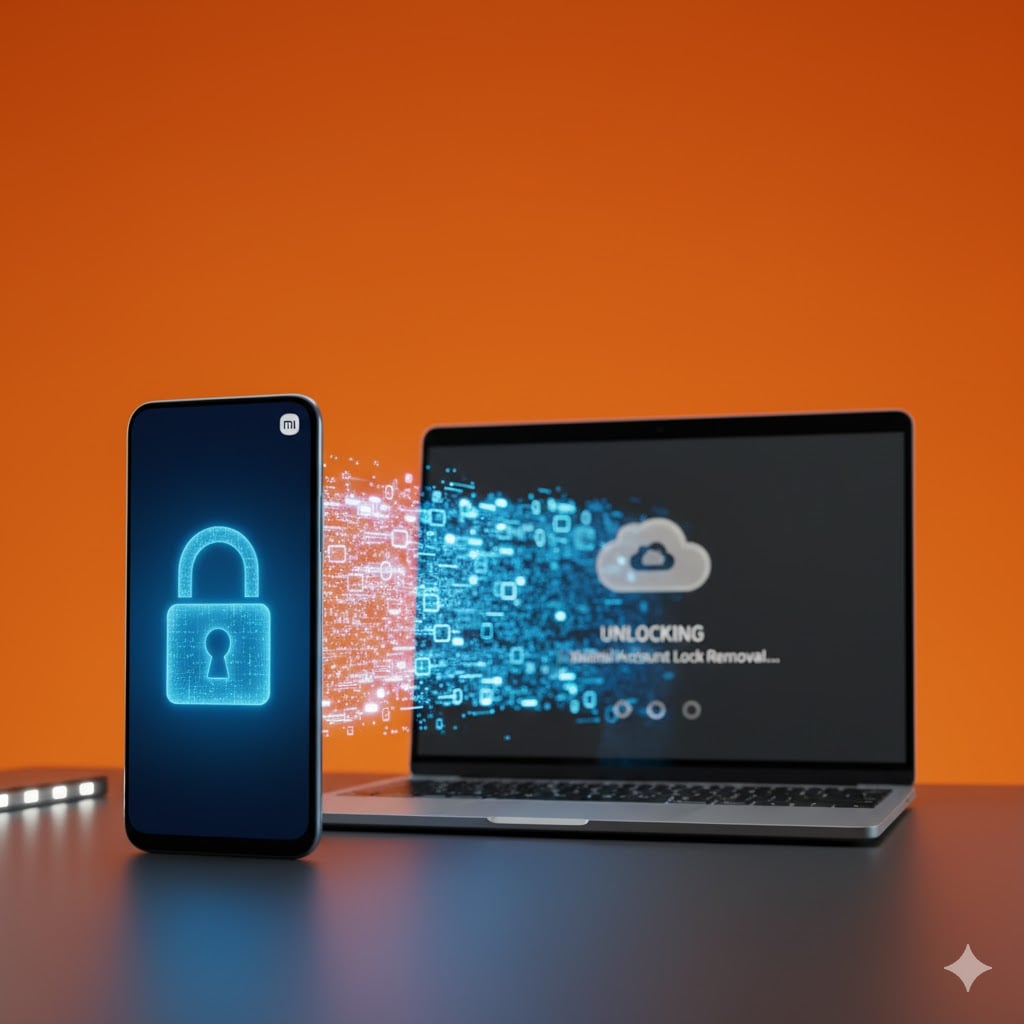
Part 2. How To Run a Hardware Test on Xiaomi Devices
There are different ways to run a hardware test on Xiaomi: engineering mode through its settings app and test codes. Both ways enable you to perform a comprehensive diagnostic check on various hardware components of your smartphone, including the battery, screen, camera, microphone, speakers, and more. Keep reading to learn how to run a hardware test on a Xiaomi device.
Xiaomi Hardware Test Using Engineering Mode on Settings
Xiaomi devices come with a secret menu called Engineering mode or Engmode, allowing further customization and optimization beyond phone settings. This feature includes a hardware test that users can perform without going to service centers. Ensure your smartphone is online before you start. Here is how to conduct test hardware on Xiaomi devices using Engineering mode.
- Step 1: The steps for accessing settings may differ depending on the MIUI version of your Xiaomi smartphone.
- MIUI 14: Access the Xiaomi Kernel version by going to Settings > My device > All specs.
- MIUI 13: Go to Settings > About phone > All specs.
- MIUI 12: Go to Settings > My device > All specs.
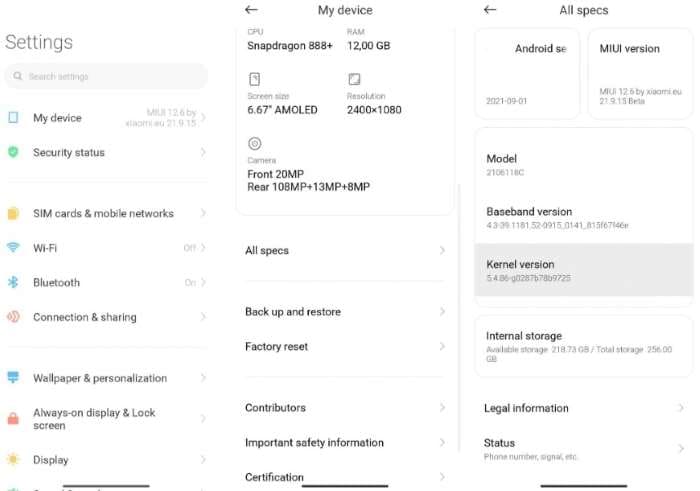
- Step 2: Tap on the Kernel version several times until it displays the number of times required to enter CIT.
- Step 3: After accessing the engineering mode, test the hardware of the Xiaomi device.
Note:
When CIT is activated, it will display the CIT menu, which may vary depending on the Xiaomi device's MIUI version.
Here is an example of how it appears on the Xiaomi MIUI 12.6 version.
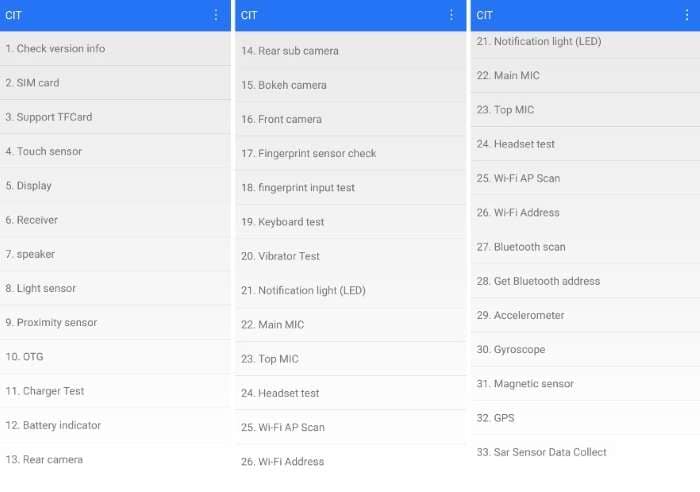
- Step 4: The Xiaomi diagnostic test will guide you through each step once you select the region to inspect, such as Display, Speaker, and Proximity Sensor .
- Step 5: A Pass result indicates no issues were detected during the test, while a Fail result indicates the opposite.
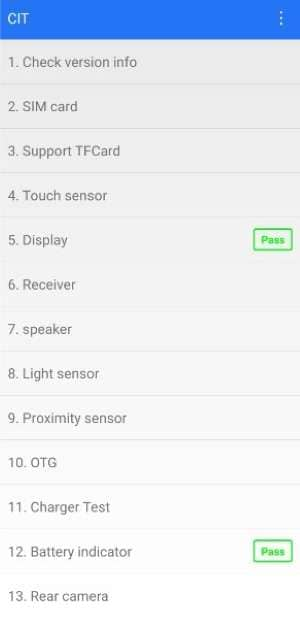
Xiaomi Hardware Test Using Test Codes
Aside from using Engineering mode, there is another way to perform a hardware test on Xiaomi devices. It involves using special USSD test codes that help diagnose and troubleshoot issues with specific hardware components.
- Step 1: Enter any of the following codes into the phone dialer.
| Test Code | Function Description |
| *#*#2664#*#* | MI screen test code to assess the performance of the touch screen. |
| *#*#289#*#* | Speaker and Microphone test (Audio quality and performance check). |
| *#*#232339#*#* | Wireless LAN (Wi-Fi) functionality test code. |
| *#*#232331#*#* | Access details and functionality test for Bluetooth. |
| *#*#1472365#*#* | Quick GPS test access and details display. |
| *#*#1575#*#* | Advanced GPS tests for diagnosis and accuracy improvement. |
| *#*#0#*#* | MI mobile screen test code to examine the display quality. |
| *#*#0842#*#* | Vibration and backlight test run. |
| *#*#7262626#*#* | Mobile Field test access. |
| *#*#64663#*#* | Sensor test feature access (specific for Redmi smartphones). |
| *#*#0283#*#* | Loopback test for diagnostics. |
| *#*#0588#*#* | Proximity sensor test. |
| *#0011# | Access the service menu for general testing and diagnostics. |
For instance, dial *#*#4636#*#* gives access to the Xiaomi Test Menu, which provides information on the battery level, Wi-Fi connection, and other features.
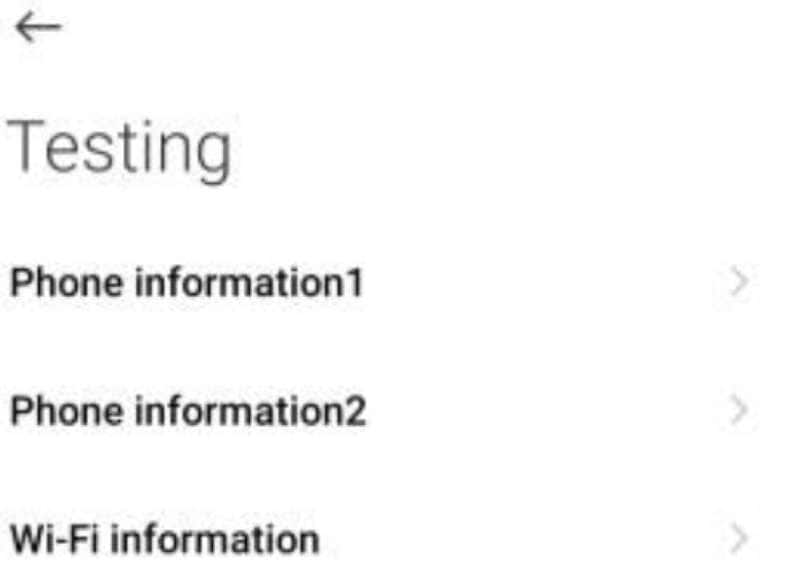
Note: Not all Xiaomi devices may support this method.
- Step 2: Allow the code to run until the Xiaomi hardware test menu appears automatically.
- Step 3: Carry out the necessary hardware test on the Xiaomi device.
Part 3. Discover Your Phone's Health: Using Wondershare Dr.Fone To Assess Your Device's Details
Knowing how to test the hardware of your mobile phone is crucial in maintaining its longevity and performance. By conducting hardware tests on Xiaomi phones and other Android or iOS smartphones, you can evaluate the condition of a device's hardware components. However, knowing your phone's general condition is crucial to identifying potential problems and preventing further damage.
Wondershare Dr. Fone's mobile phone verification feature is an excellent tool to help you do that. Although it does not conduct direct hardware tests on Xiaomi smartphones, it asses a phone's overall condition. It includes battery health, storage usage, and other device details. By combining hardware testing with Wondershare Dr. Fone's mobile phone function, you can guarantee that your mobile is operating seamlessly and proficiently.
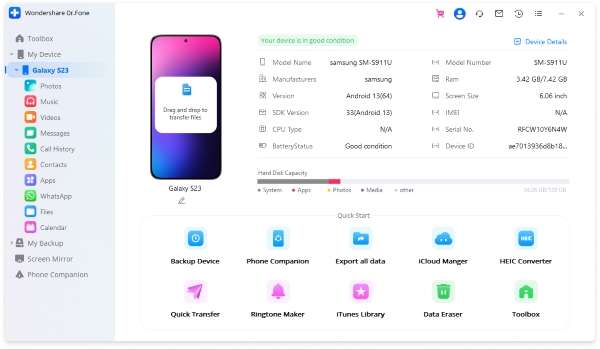
Wondershare Dr.Fone offers Android users access to device details through its tool. The feature is compatible with IOS & Android and iOS users can receive both device details and a verification report. Here is how to easily retrieve your device details and assess its overall condition using Wondershare Dr.Fone:
- Step 1: Install Dr.Fone on your computer by downloading it from the official website.
- Step 2: Open Dr.Fone on your computer, then select My Device from the left-side navigation menu.
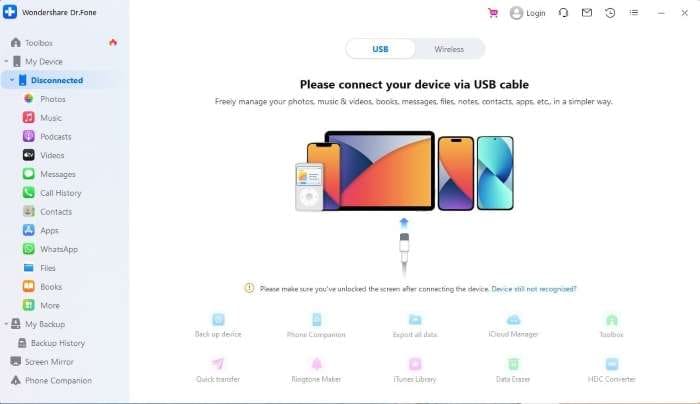
- Step 3: Follow the on-screen instructions to connect your smartphone to the computer via USB cable or wirelessly. If you opt for a USB connection, ensure it remains connected until it successfully connects.
- Step 4: You can now view a summary of your smartphone's overall condition. Click Device Details or Verification Report (IOS users only) for a more detailed test report, depending on whether you have an Android smartphone or iPhone.
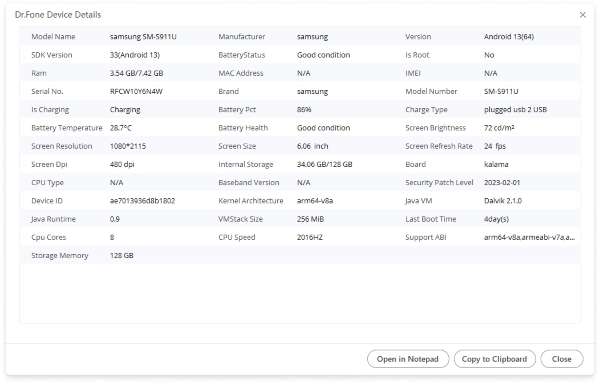
4,624,541 people have downloaded it
Conclusion
Xiaomi hardware testing is crucial for Xiaomi users to ensure their devices run smoothly and efficiently. As discussed earlier, it can be done through engineering mode or test codes. However, understanding your phone's overall condition is equally important. And Dr. Fone's mobile phone function can help you do just that.
By regularly performing hardware tests and using Dr. Fone, you can prevent potential issues and prolong the lifespan of your Xiaomi device. So, if you want to take your mobile phone maintenance to the next level, consider trying Dr. Fone. Take the necessary steps to keep your phone in top shape today.
You might also interested:
Dr.Fone Basic:
Better Control for Your Phone
Manage, transfer, back up, restore, and mirror your device
Xiaomi Topics Series
- Xiaomi Screen & FRP Unlock
- 1. Unlock Xiaomi Bootloader
- 2. Mi Account Unlock Tools
- 3. Redmi Note 8 FRP Unlock Tool
- 4. Redmi Note 9 FRP Bypass Tool
- 5. Redmi 9A FRP Bypass
- 6. Remove FRP on Xiaomi/Redmi
- Xiaomi Repair
- Xiaomi Recover
- Xiaomi Reset
- Xiaomi Tips & News
- 1. Xiaomi HyperOS 3.0
- 2. Screen Mirror Xiaomi to PC
- 3. Run Hardware Tests on Xiaomi
- 4. Conduct battery test on Xiaomi
- 5. Screen Mirror Xiaomi to PC
- Xiaomi Transfer & Backup
- ● Manage/transfer/recover data
- ● Unlock screen/activate/FRP lock
- ● Fix most iOS and Android issues
- Try for Free Try for Free Try for Free

















James Davis
staff Editor