Guide To Carry General Phone and Processor Speed Tests
Dec 31, 2025 • Filed to: Device Data Management • Proven solutions
Dr.Fone Basic:
Better Control for Your Phone
Manage, transfer, back up, restore, and mirror your device
Mobile processor speed tests are essential evaluations to assess the performance of your device. These tests help you understand how your phone and its processor functions. They aid in various aspects such as reselling, general check-ups, etc. This comprehensive guide will delve into phone and processor speed tests.
You will explore their significance, benefits, and applications. The goal is to provide you with a clear understanding of how these evaluations can optimize your smartphone experience. You'll also learn the various types of tests, their purposes, and their role in ensuring your device operates at its best. This guide will equip you with the knowledge you need to make the most of your smartphone.
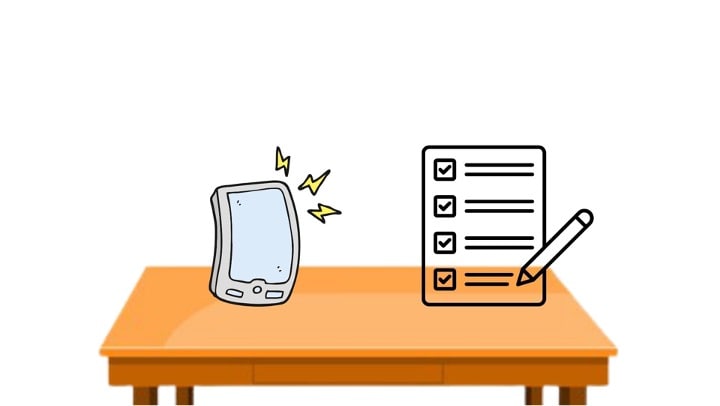
Part 1. Factors Affecting Phone and Processor Speed
Phone speed refers to how fast your smartphone responds to commands and runs applications. In contrast, processor speed measures how quickly your device's central processing unit (CPU) can execute instructions. Both are crucial in determining the overall performance of your smartphone.
Here are several factors that may affect your phone and processor speed:
- Hardware Components. The components within your phone, such as the CPU, RAM, and storage, play a significant role in determining its speed. A powerful processor, ample RAM, and fast storage improve device performance.
- Software Optimization. How well the software is optimized for the hardware is equally important. Efficiently coded apps and a responsive user interface enhance device speed.
- Operating System. The choice of operating system can impact device speed. Android and iOS, for instance, have different performance characteristics, and the version of the OS you're using can also affect speed.
Of course, having a speedy phone is more than just for show. After all, a fast phone is a reliable phone that can get you through the demands of daily life. To be specific, here are some scenarios where a fast phone is beneficial:
- Performance for Day-to-Day Tasks. A speedy phone ensures that everyday tasks like making calls, texting, browsing the web, and using apps are smooth and efficient. It saves you time and frustration.
- Gaming. Gamers benefit significantly from a fast phone. Quick processing and smooth graphics enhance the gaming experience, making games more enjoyable and responsive.
- Productivity and Work. In a professional context, a speedy phone can improve your productivity. It allows you to multitask effectively, run productivity apps without lag, and handle work-related tasks efficiently.
A fast and responsive phone makes your overall smartphone experience enjoyable and efficient. In the following sections of this guide, you will go through the basics of phone CPU test.
Part 2. What To Prepare Before Performing Speed Tests
Before diving into mobile processor speed test, preparing your device to ensure accurate and reliable results is essential. This section will present the steps to prepare for these evaluations.

- Keep Your Phone at an Optimal Temperature. Extreme temperatures can affect your device's performance. Ensure your phone is at a comfortable temperature range to prevent thermal throttling, a process where the CPU slows down to prevent overheating. Room temperature (around 20-25°C) is ideal.
- Close Other Open Applications. Simultaneously running multiple apps can consume valuable system resources, potentially impacting test results. Close all open apps to free up RAM and CPU resources for the speed tests.
- Ensure at Least 50% Battery Health. A low battery can affect the phone's performance, so make sure your device has at least 50% battery charge or is plugged in while conducting speed tests. This ensures a stable power source for consistent results.
If you've done all the steps above, there are chances that the phone CPU test may still not work correctly. Here are some example scenarios that you should be aware of:
- Inconsistent Results. If your speed tests yield inconsistent or erratic results, ensure your phone is free from malware or excessive background processes. Clean your device of unnecessary apps and files that may affect performance.
- Excessive Background Processes. Sometimes, background processes can interfere with speed tests. Check for apps that may consume system resources in the background and close them.
- Software Updates. Outdated software can lead to performance issues. Regularly update your phone's operating system and apps to benefit from improvements and bug fixes.
By preparing your device and addressing common issues, you can ensure accurate and reliable results when conducting phone and processor speed tests. This proactive approach helps you get the most precise assessment of your device's performance, whether evaluating it for personal use or considering resale.
Related Topic:
Tips and Tricks: Read This Reliable Guide To Test iPhone Touchscreen
Part 3. Types of Speed Tests and How To Use Them
You'll need to utilize different speed test methods to comprehensively test phone processor speed. This section will answer your question: "How can I test my phone's processor speed?"
Benchmarking Tools
Benchmarking tools like AnTuTu, Geekbench, and 3DMark are designed to measure and compare the performance of your phone's hardware and software. You can download these apps from your device's app store, run the tests, and compare your results with similar devices to assess your phone's relative performance.

Real-World Performance Tests
Real-world performance tests involve assessing how well your device handles everyday tasks. You can gauge speed by timing how quickly your device performs certain actions, like app launch times, web page loading, and multitasking. This type of test provides practical insights into your phone's performance in daily scenarios.
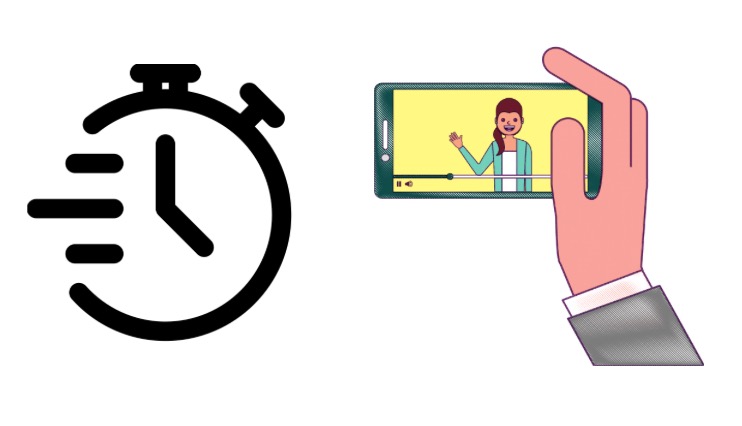
Using General Check-Up Tools – Wondershare Dr.Fone
Tools like Wondershare Dr.Fone offer comprehensive phone check-up features that help you identify the reasons behind your phone's slowdown. These tools provide an in-depth analysis of your device, allowing you to pinpoint issues like poor battery health, high cycle counts, full storage, and more.

Using general check-up tools like Dr.Fone can uncover the reasons behind your phone's slowdown. If you notice poor battery health, a high cycle count, or a storage full of unused files and apps, you can address these issues to improve your phone's speed.
Introducing Device Details and Phone Verification Features
Device Details offers a detailed analysis of your device, including CPU temperature, battery health, and storage usage. It provides a clear overview of your phone's condition, making it easier to identify potential issues affecting speed.
Verification is an exclusive feature for iOS devices, offering an in-depth analysis of your iPhone's health. It assesses the battery's maximum capacity, cycle count, and more, allowing you to identify if the battery contributes to any performance issues.
Here's how you can use these features:
- Step 1: Connect your phone using a data connector. Under the My Device section, choose your phone.

- Step 2: On your device page, click Device Details. To copy your details, click Open in Notepad or Copy to Clipboard.

- Step 3: For iPhones, click the Verification Report button to get more details about your phone. You can see a comprehensive report about the condition of the different parts of your phone. Save it as an image or text.

Conclusion
This guide provided essential insights for conducting mobie processor speed test. It discussed factors influencing device speed and its significance in day-to-day activities, gaming, and productivity. You also learned to prepare your device for speed tests and troubleshoot common issues that could impact results.
Regularly testing and optimizing your device's speed is paramount. It ensures optimal performance for both daily use and potential resale value. To monitor your device, try out Dr.Fone. It's a reliable tool to ensure that everything is working well. Apply the knowledge from this article for a smoother smartphone experience.
Dr.Fone Basic:
Better Control for Your Phone
Manage, transfer, back up, restore, and mirror your device
Android Tips
- Android How-Tos
- 1. Get Out of Android Odin Mode
- 2. Android Keyboard Settings
- 3. Get the Most Memory of Android
- 4. Partition SD Card for Android
- 5. Turn Off/On Emergency Alerts
- 6. Exit Android Factory Mode
- 7. Play MP4 files on Android
- 8. Play WMV on Android Phone
- 9. Reboot your Android Phone
- 10. Turn off Safe Mode on Android
- Android Password Find
- 1. Find Passwords Stored On Android
- 2. See Wi-Fi Password on Android
- 3. Show Wi-Fi Password on Android
- Broken Android Manage
- Data Manage
- 1. Top 3 Android Notification Manager
- 2. Edit Contacts on Android
- 3. Import Contacts from CSV File
- 4. Remove Facebook from Android
- 5. Transfer Phone Contacts to SIM
- 6. Unlock Android with Solid Explorer
- 7. Text from Android to Computer
- 8. Manage Audio on Android Device
- 9. Change System Fonts on Android
- 10. View HEIC File on Android
- Android Tricks

















James Davis
staff Editor