
How to Reset iPad Without Apple ID or Password Fast
Jul 07, 2025 • Filed to: Remove Screen Lock • Proven solutions
You're staring at a screen, stuck. The iPad won’t reset. Your device keeps requesting an Apple ID that you don't recall, and may never have set up. Many people encounter this issue after forgetting their login credentials, picking up a used phone, or attempting to unlock a previously locked device. And when standard methods fail, panic sets in. But there’s no need to give up or call it useless.
This guide will show you how to reset iPad without Apple ID, using real, tested solutions. From Apple tools to more innovative third-party options, you’ll find step-by-step methods that work, no matter the situation. Let's break through the lock and take back control.

- Part 1. Can You Reset an iPad Without Apple ID and Password?
- Part 2. Best Possible Ways To Unlock Passcode On iPad

- Method 1: How to Erase an iPad Without Apple ID and Password
- Method 2: Reset Your iPad Without Apple ID Password with iTunes
- Method 3: Reset iPad without Apple ID with iCloud
- Method 4: Reset an iPad without a PC or Apple ID Password
- Method 5: Factory Reset iPad Without Apple ID in Recovery Mode
- Method 6: Factory Reset iPad Without Apple ID on a Trusted Computer
- Part 3. Comparison: Which Reset Method Is Right for You?
Part 1. Can You Reset an iPad Without Apple ID and Password?
Indeed, but just under specific circumstances.
Although technically you can reset an iPad without an Apple ID and password, your circumstances will determine the success. Though you might ignore the screen lock, wipe the device, or even utilize a trusted tool, activation lock is usually the biggest obstacle.
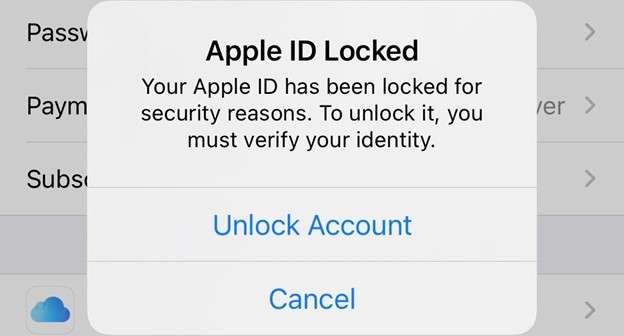
Understand the Lock Layers
- Apple ID Lock (Activation Lock): Tied to iCloud and “Find My iPad.” The mobile device continues to request the Apple ID throughout setup, even after it has been deleted.
- Passcode Lock (Device Access Code): The 4- or 6-digit screen lock. This can be removed using recovery or unlock tools.
- Restrictions/MDM Lock: Usually found in school or office devices. Requires admin access.
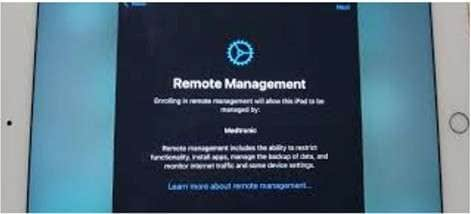
If you erase the iPad without removing the Apple ID, the Activation Lock will reappear and block the setup screen.
When It’s Possible
- “Find My iPad” is off
- The iPad was never signed into iCloud
- You have access to a trusted computer
- You use a professional unlock tool with the correct steps
When It’s Not Possible
- iCloud Activation Lock is enabled
- Apple ID credentials are unknown and cannot be recovered
- The gadget is noted as either reported missing or stolen.
Starting with the most sensible choice, we will next discuss the detailed methods for overcoming these restrictions.
Part 2: Best Possible Ways to Unlock Passcode on iPad
Method 1: How to Erase an iPad Without Apple ID and Password
While most methods encounter difficulties when "Find My iPad" is enabled, this method remains unaffected. Dr.Fone – Screen Unlock (iOS) excels in areas where other methods falter. It doesn’t just reset your iPad—it removes the Apple ID, bypasses iCloud restrictions, and leaves you with a clean device, ready for anything. No passcodes. This method provides complete access, even in situations where Apple's tools are unable to assist.
Looking to factory reset iPad without Apple ID password? This method gets it done—fast, secure, and with zero guesswork.
Key Features of Dr.Fone – Screen Unlock (iOS)

Dr.Fone - Screen Unlock (iOS)
Erase an iPad Without Apple ID and Password.
- Simple, click-through, process.
- Remove screen passcodes, Face ID, Touch ID, and Apple ID with ease.
- Bypass iCloud Activation Locks without Password.
- Bypass MDM and screen time without data loss.
- Supports the latest iOS version fully!

- No iCloud login needed: Bypass and factory reset iPad without Apple ID password
- Works even with "Find My" turned on
- Erase all data cleanly and unlink Apple/iCloud account
- Full device access after reset, with iCloud services restored
- Safe and secure: No tracking or lockout risk
- Supports all iPads, including iPad Mini, Air, and Pro
Step 1: Download and Launch Dr.Fone
Download Dr.Fone–Screen Unlock (iOS) for your Mac or Windows from the official website. Open the tool and click on Screen Unlock.

Step 2: Connect Your iPad
Use a USB cable to link your iPad to the system. Select Remove Apple ID from the available options.

Step 3: Enter Recovery Mode
Dr.Fone will detect your device. You’ll be prompted to enter Recovery Mode. Just follow the on-screen steps.

Step 4: Check Your Device Info & Get the Firmware
Enter the exact model number and any other info the form asks for. Click on Download to get the latest firmware package.

Step 5: Begin the Unlock Process
Wait as the firmware installs. When ready, click Unlock Now to begin the reset.
4,624,541 people have downloaded it
Method 2: Reset Your iPad Without Apple ID Password with iTunes
Let’s get straight to it. While iTunes is still one of the most dependable methods, factory reset iPad without Apple ID password is possible. This is how it operates, methodically.
Step 1: Attach your iPad to a PC
Plug your iPad into your computer using a USB cord. By doing this, you establish a fast link allowing the reset to start.
Step 2: Open iTunes and Spot Your Device
Now launch iTunes on the same machine. As the program loads, it should spot the iPad without any extra work.
Step 3: Unlock the Screen and Hit Restore
Enter the passcode if the screen is locked so iTunes can proceed. With the device unlocked, look for the Restore iPad option in the window.
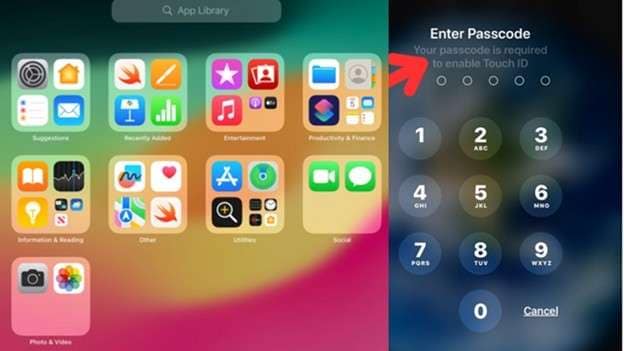
Press that button and the program erases everything, then installs the newest iPadOS. This method allows you to factory reset an iPad while logged in, without signing out of your Apple ID.
Method 3: Reset iPad without Apple ID with iCloud
No computer? Not bad. You can remotely initiate a total reset even if your iPad is still connected to your iCloud account and Find My iPad is still on. As long as you're hooked into iCloud on another device or browser, this is one of the most easily available methods to erase an iPad without an Apple ID.
Step-by-Step Guide Using iCloud
Step 1: Start by visiting the iCloud website.
View iCloud.com from any browser. Log in with your Apple ID. Click on "Find iPhone" from the dashboard.
Step 2: Select your iPad from the Device List.
Click "All Devices" near the top of the Find My interface. Select the iPad from the dropdown list that you wish to reset.
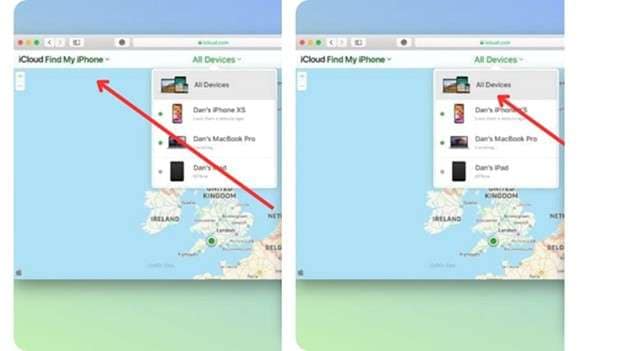
Step 3: Proceed with ''erase the iPad''
Click Erase iPad. One will see a confirmation message. Approval will cause the system to start remotely erasing the gadget.

Method 4: Reset an iPad without a PC or Apple ID Password
Need a quick reset but don’t have a PC nearby? You can still restore your device directly from the iPad’s own settings. This method is best suited when you have screen access and only want to reset an iPad without Apple ID password, not bypass the iCloud lock.
Just ensure the iPad is not connected to a foreign Apple account, and the process will be halted at Activation Lock.
Instructions for On-Device Reset are as follows:
Step 1: Navigate to Settings: Unlock your iPad and go to the Settings icon from the home screen.
Step 2: Go to Reset Options: Next, scroll down to General, and choose Transfer or Reset iPad near the bottom. Then choose Erase All Content and Settings.
Step 3: Confirm and Enter Passcode
Your tablet will first prompt you for the screen passcode. Type it in to move forward. Its just a quick safety step before wiping everything. Once you confirm, the iPad starts resetting and returns to its original factory state.
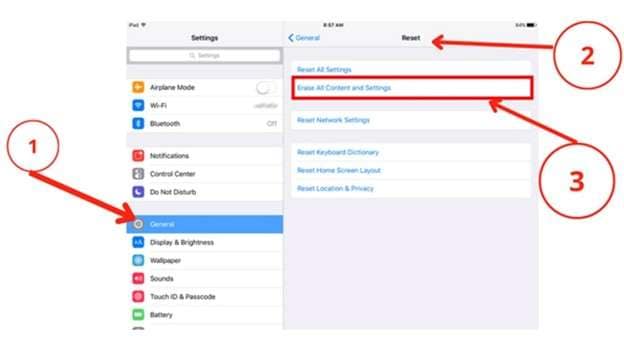
Method 5: Factory Reset iPad Without Apple ID in Recovery Mode
Have you never synced your iPad with a computer before? No worries. You can still wipe your device using recovery mode. If you are locked out and still wish to factory reset your iPad using iTunes or Finder without Apple ID, this method works great.
Instructions for Recovery Mode Reset:
Step 1: Power off and connect to a computer.
Completely off your iPad. Then plug it into your computer using a USB cable.
Step 2: Go into recovery mode.
Depending on your model, hold the correct button combination until you see the recovery screen with the cable icon. While the logo is visible, continue to keep the buttons. Once the recovery logo appears, release them and open iTunes (Windows or older macOS) or Finder.
Step 3: Choose the Restore Option.
Two options will show on a prompt: Restore/Update. Starting the reset, select "Restore".
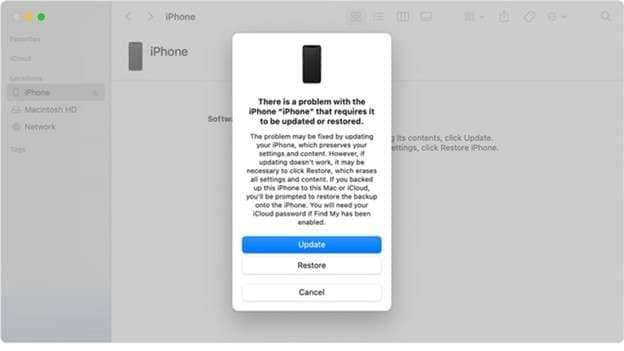
Step 4: Maintaining the device connected
Leave your iPad turned on until the entire reset is finished. Interfering with the process can lead to problems.
Method 6: Factory Reset iPad Without Apple ID on a Trusted Computer
Few users know this, but if your iPad has trusted a computer before, you can reset it without using the passcode or Apple ID. This method is ideal when you want to reset an iPad without Apple ID password and still keep most of your data.
Step-by-Step Guide Using a Trusted Computer
Step 1: Link iPad & Start iTunes
Plug your iPad into the same computer you already trust with a good USB cable. Open iTunes, then click on your device picture and choose the Summary tab. In the Backups area, tap Restore Backup.
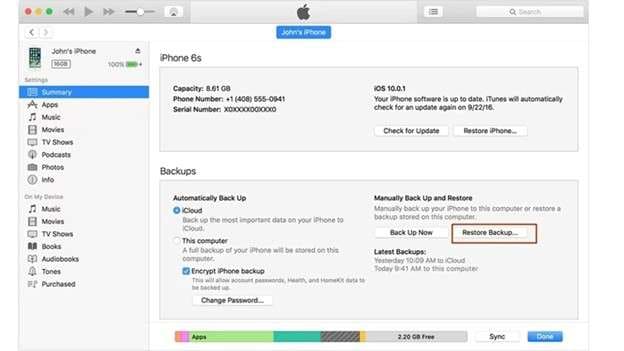
Step 2: Agree, Then Sit Tight
A confirmation box will appear. Click Restore to proceed. Then, wait as iTunes restores the backup and resets your device.
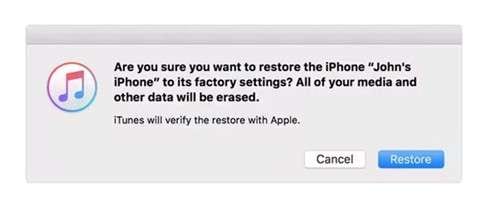
Part 3: Comparison: Which Reset Method Is Right for You?
Not all reset methods work the same. Device access, iCloud state, and the availability of required tools define your success. This thorough comparison will enable you to choose the most sensible and successful solution.
|
Methods |
Key Strengths |
Limitations |
Best For |
| Dr.Fone – Screen Unlock (iOS) | - Bypasses Apple ID & iCloud login - Works even if “Find My iPad” is on - Removes Apple/iCloud account - Restores full access and iCloud services |
- Paid software - May not support the latest iPadOS on newer models - Requires firmware download and Recovery Mode access |
Users who are locked out with “Find My iPad” enabled and want a full reset with no trace of the old Apple ID |
| iTunes Reset | - Free method - Works well if the device is unlocked - Full system restore and iOS reinstallation |
- Fails if Activation Lock is active - Needs screen passcode - Can’t bypass iCloud account |
Users with screen access and valid credentials, but want a clean factory reset |
| iCloud (Find My) | - Remote reset via browser - Doesn’t require physical access - Ideal for lost/stolen situations |
- Needs iCloud login - Still triggers Activation Lock after reset - Can’t help if the Apple ID is unknown |
Users who can access iCloud on another device and want to erase a lost or gifted iPad |
| On-Device Reset (Settings) | - No PC needed - Simple user interface - Keeps the user in control |
- Requires passcode - Useless if Activation Lock is active - Doesn’t remove Apple ID |
Owners who have access to the iPad and just want a clean start without needing to remove iCloud |
| Recovery Mode Reset | - Good for unsynced devices - Accessible via iTunes/Finder - Force system restore |
- Can’t remove Activation Lock - Needs a computer - Requires button combo knowledge |
Users who are locked out of the screen and want to start fresh using iTunes |
| Trusted Computer Restore | - Doesn’t require a password - Data recovery is possible - Uses a previously synced machine |
- Works only with trusted systems - Won’t remove Apple ID or Activation Lock - Still tied to the original iCloud account |
Users who synced their iPad before and want to restore data with minimal loss |
Conclusion:
Getting over an iPad lock only depends on your sort of access; it is not impossible. From iTunes and iCloud to on-device settings and trusted systems, every approach provides a means of forward motion. If you're stuck with Activation Lock, a professional tool can provide an edge where native options fall short.
Whether you want to reset iPad without Apple ID or need to factory reset iPad without Apple ID password, this guide gives you multiple secure paths, with the right method, even the most locked-down iPad can be restored, safely and without data loss.
4,624,541 people have downloaded it
iPad Unlock
- Activation Lock Unlock
- 1. Bypass Activation Lock on iPad
- 2. Bypass iPad iCloud Activation Lock
- 3. Unlock an iCloud Locked iPad
- 4. Bypass iPad iCloud Activation Lock
- 5. iPad Stuck On Activation Lock
- 6. Reactivate iPad after iOS Upgrade
- 7. Remove iPad Activation Lock
- Apple ID Remove
- iPad MDM Unlock
- 1. iPad MDM
- 2. Bypass iPad MDM on iOS 16
- 3. MDM Bypass Tools for iPad
- 4. MDM VS. MAM
- 5. Jailbreak Remove MDM
- 6. Apple MDM
- 7. MDM Bypass on iOS 15/14
- 8. Remove MDM without Data Loss
- 9. Best MDM Bypass Tools
- 10. 10 Best MDM Solutions for You
- 11. Remove MDM from iPad
- iPad Screen Unlock
- 1. Unlock iPad without iPad Password
- 2. Unlock Disabled iPad without iTunes
- 3. Unlock Disabled iPad
- 4. Unlock iPad without Passcode
- 5. Fix locked iPad
- 6. unlock Passcode without Restore
- 7. Unlock iPad Without Passcode
- 8. Unlock iPad and Recover Data on it
- 9. Reset iPad Password
- 10. Reset iPad without Password
- Screen Time Lock
- ● Manage/transfer/recover data
- ● Unlock screen/activate/FRP lock
- ● Fix most iOS and Android issues
- Unlock Now Unlock Now Unlock Now



















James Davis
staff Editor