
How to Bypass iPhone 11 Lock Screen with Simple Steps
Oct 13, 2025 • Filed to: Screen Lock Removal • Proven solutions
Are you locked out of your iPhone 11 due to a forgotten passcode? It often happens when too many incorrect attempts are made to disable the device. This can disrupt access to important tasks or data, but solutions are available. If you need to bypass the iPhone 11 lock screen, there are practical and effective solutions to regain access.
This guide will give you a smooth and reliable way of unlocking the iPhone 11 without a passcode quickly and securely. You do not have to stay permanently without your iPhone when you forget your passcode. Just read through this simple guide to bypass the passcode on iPhone 11 and get back to your device with minimal delay.
Part 1: Can You Unlock an iPhone Passcode without a Passcode?
If you find yourself forgetting your passcode, there is no need to panic. It is a problem that has a plethora of solutions. You are on the right page if you are trying to access a device you owned a long time ago or you have not used it for some time and simply forgot the passcode. There are numerous tools like iTunes, iCloud or the built-in erase iPhone feature that can help you regain access to the device.
The Trade-Off: Data Loss
As previously stated, accessing any device has never been a challenging task. However, there is a risk of losing all of your stored data and settings on the device, which is a rather concerning tradeoff. This happens because the methods used to bypass the iPhone 11 lock screen require the phone to be completely reset, thus deleting all stored data.
If you even have the slightest chance of recalling the passcode, we highly recommend waiting before taking any of the steps mentioned in the previous sections. However, if you are 100% certain that you won’t remember the passcode, the solutions presented below will allow you to bypass the need for a password in order for you to access your iPhone 11.
Part 2: Tested Solutions to Unlock iPhone 11 Passcode
Solution 1: Via Erase iPhone
It's possible to unlock an iPhone 11 running iOS 15.2 or higher without a passcode using the wipe iPhone feature. If the passcode is entered incorrectly more than five times, the delete option appears to unlock the device by disconnecting it from the network. It can also unlock the iPE 14 without a facial ID or a passcode.
Even though this method is a great time saver, there are a couple of requirements:
- It needs to be ensured that the device works with iOS 15.2 or newer.
- The device requires a network connection; Wi-Fi or Cellular would work perfectly.
- You can recall the iOS device's Apple ID and password.
- Continue reading if you are certain you can utilize this function.
Follow these steps to use Erase iPhone:
Step 1: Trigger the Security Lockout Warning
Enter the incorrect passcode five times on your iPhone until the Security Lockout or iPhone Unavailable warning appears.
Step 2: Select the Erase iPhone Option
Tap the option to erase your iPhone.
Step 3: Confirm Data Erasure
Verify the data and press Erase iPhone once more.
Step 4: Authenticate Using Your Apple ID
If necessary, enter your Apple ID password.
Step 5: Start the Data Wipe Process
To begin wiping up all of your iPhone's data and settings, tap Erase iPhone.
Step 6: Set Up Your iPhone 11
Configure the iPhone 11.
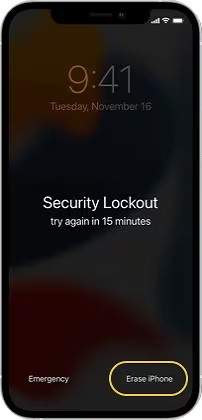
Solution 2: Without Computer Via Find My
If you have another iOS device, for example, iPad or iPhone, you can really unlock iPhone 11 without a passcode and a computer using the Find My iPhone feature.
Step 1: Download the Find My iPhone App
On a different iPhone, download and install the Find My iPhone app.
Step 2: Sign In to Your Apple Account
Enter your Apple ID and password to log in. Just click "Sign in" after entering your Apple account login credentials.
Step 3: Locate Your Linked Devices
All of the devices that are linked to the same account are now visible on the map.
Step 4: Select Your Locked iPhone
After that, click on your locked smartphone to select it.
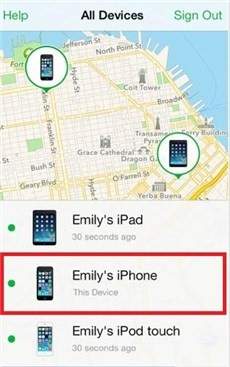
Step 5: Erase Your Locked iPhone
Select "Erase iPhone" by tapping on the actions. As a result, your locked device will lose all of its data. Your iPhone passcode has now been unlocked.
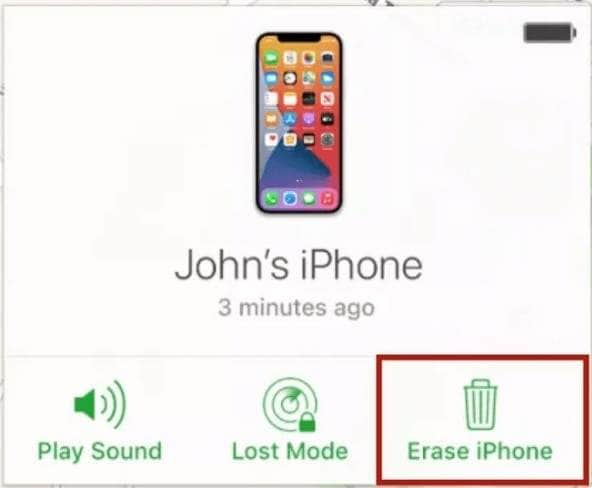
Step 6: Restore and Set Up Your iPhone
After wiping your iPhone, you must first set it up. Select "Restore from iCloud Backup" to restore the backup and input your iCloud credentials.
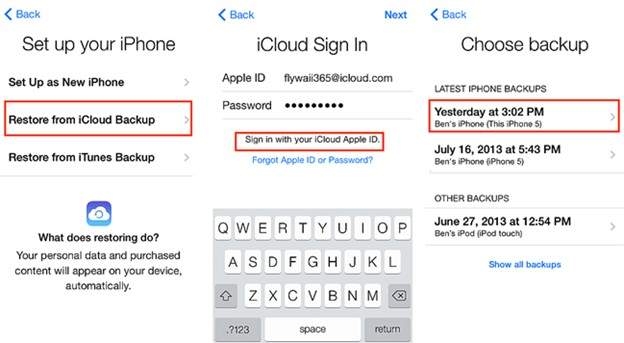
Solution 3: With Computer via iTunes
Some of the responses on how to get into iPhone 11 without a passcode revolve around the use of iTunes. This is an iOS management tool that, apart from helping you sync your data across your devices, can also help you restore your iPhone, iPad, or iPod touch.
Once you place your iPhone in recovery mode, iTunes will restore it back to factory settings and you will be able to set up your iPhone 11 again.
Follow these steps to use iTunes to unlock an iPhone 11 without a password:
Step 1: Power Off Your iPhone 11
First, make sure that your iPhone 11 is turned off.
Step 2: Enter Recovery Mode on iPhone 11
Put your iPhone into recovery mode.
Step 3: Select "Restore iPhone" in iTunes
click your iPhone in iTunes, and when prompted, click "Restore iPhone."
Step 4: Wait for the Restoration to Complete
Await the completion of the restoration procedure.
You may want to unlock your iPhone without a passcode or iTunes because iTunes needs you to enter recovery mode manually.
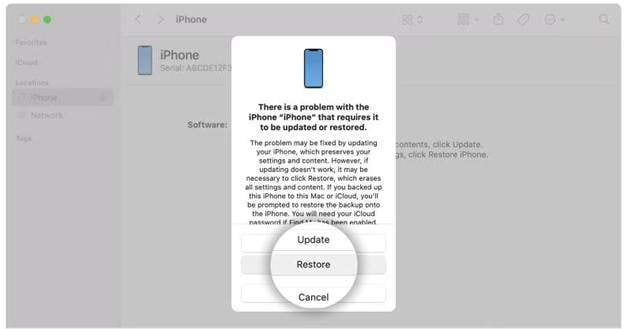
Solution 4: Via Dr.Fone - Screen Unlock (Recommended)
A good alternative for iPhone 11 passcode bypass as well as Face ID on iPhone devices is Dr. Fone - Screen Unlock (iOS). It helps in the unlocking of iPhones, iPads, and even iPod Touches without the need for a passcode, Touch ID, and Face ID. If you accidentally forget your iPhone unlock password, get a disabled iPhone, or encounter an iPhone unavailable issue, you can get this tool to help you solve the problem.
Additionally, it works with different password formats on your Apple devices. For this reason, you can also use it to delete your Apple ID without a password or to disable screen time on your iPhone.

Dr.Fone - Screen Unlock (iOS)
Bypass iPhone 11 Lock Screen with Simple Steps
- Simple, click-through, process.
- Remove screen passcodes, Face ID, Touch ID, and Apple ID with ease.
- Bypass iCloud Activation Locks without Password.
- Bypass MDM and screen time without data loss.
- Supports the latest iOS version fully!

Follow the steps below to get your iPhone 11 unlocked without a password:
Step 1: Open Wondershare Dr.Fone on your computer. In the Toolbox, choose Screen Unlock, then select the iOS devices option.

Step 2: Click Unlock iOS Screen to begin unlocking your iPad and bypassing the screen lock.

Step 3: Press Start to begin the process. Ensure your iPad is sufficiently charged to avoid interruptions.

Step 4: Follow the on-screen instructions to put your iPad into Recovery Mode. If you're unable to, try using DFU Mode for assistance.

Step 5: Once in Recovery Mode, confirm your iPad's model and iOS version. If everything is correct, click Start to continue.

Step 6: The iOS firmware will begin downloading. Monitor the progress bar. If the download is slow, click Copy to manually download the file.

Step 7: After the firmware is verified, click Unlock Now to initiate the unlocking process.

Step 8: A prompt will appear for confirmation. Enter the code displayed, then select Unlock to remove the screen lock.

Step 9: Keep your iPad connected during the firmware installation. Disconnecting could cause problems.
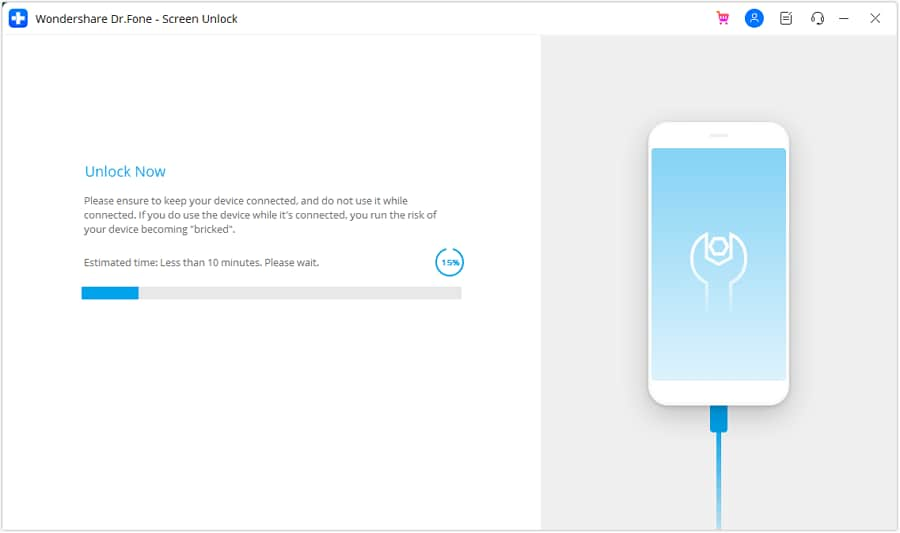
Step 10: Once the process finishes, click Done. If the iPad is still locked, click Try Again to repeat the process.

4,624,541 people have downloaded it
Conclusion:
Even though it may seem difficult, fixing the iPhone 11 forgot passcode is rather easy. Whether you use built-in features like "Erase iPhone," third-party tools, or options like iTunes or iCloud, there’s a method to regain access that suits your situation. Each approach has its benefits, but preparing for data loss is crucial as part of the process. Reliable solutions, such as those outlined here, can streamline the process. Tools like Dr.Fone - Screen Unlock (iOS) offer seamless options for those who need extra support. Whichever method you choose, following these steps ensures you unlock your iPhone securely and efficiently without unnecessary complications.
4,624,541 people have downloaded it
FAQs
iPhone 11 Series
- iPhone 11 Backup
- iPhone 11 Problems
- 1. iPhone 11 Frozen Screen
- 2. iPhone 11/12 Keeps Restarting
- 3. iPhone 11/12 No Sound
- 4. iPhone 11/12 Battery Draining Fast
- 5. iPhone 11/12 Black Screen Issue
- 6. iPhone 6/7/8/11/12 Is Not Charging
- 7. iPhone 7/11/12 Speaker Not Working
- 8. iPhone 7/11 No Sound on Phone Calls
- 9. iPhone XR/11/12 Won't Turn Off
- 11. iPhone 11 Touch Screen Not Working
- 12. iPhone 11 Stuck on Apple Logo
- 13. iPhone 11/12/13 that Won't Turn On
- iPhone 11 Recover
- iPhone 11 Unlock
- 1. Unlock iPhone 11/12
- 2. Unlock iPhone 11 Without Passcode
- 3. Bypass iPhone 11/12 Activation Lock
- 4. Get into iPhone 11 Without Passcode
- 5. Unlock iPhone 11/11 Pro (Max)
- 6. iPhone 11 Touch ID Won’t Work
- iPhone 11 Tips



















Alice MJ
staff Editor