
How To Fix iPhone 11 Touch Screen Not Working: 2026 Update
Dec 31, 2025 • Filed to: Phone Repair Solutions • Proven solutions
It was a great day until you discovered your iPhone 11 touch screen not working out of the blue. If your iPhone screen freezes and won’t respond to touch, you are not alone; several others have and continue to face the same issue time and again. Why is the iPhone screen not responding? Why is iPhone not responding to touch? Get all answers here, along with comprehensive fixes for the iPhone 11 screen not responding to touch issues. Read on!

Part 1: Why Is My iPhone 11 Screen Not Responding to Touch?
Is your iPhone 11 not responding to touch? What could be the possible reasons for the iPhone screen not responding to touch? Let’s look at some common reasons.
1.1: Dirty Screen
By dirty screen, we do not mean to imply dust; we mean residual skin oils that naturally stay on the screen. Over time, they may act as as thin layer that prevents proper reception of touch by the screen, making the iPhone screen unresponsive.
1.2: Screen Protector Gone Bad
Your screen protector sticks to the iPhone screen by way of an adhesive. Over time, the adhesive deteriorates, and generally, it results in the screen protector slowly peeling off, starting with the corners. However, the same deterioration may well cause another issue long before it starts to peel away from your iPhone screen – loss of touch. Yes, a screen protector that has gone bad can well cause the iPhone touch screen not working problem.
1.3: Software Issues
Random software glitches and corruption over a period of time or due to some rogue app can cause the iPhone 11 touch screen not working problem. These are usually fixed easily. Keep reading to learn more about the perfect tool to fix all software issues on your smartphones.
1.4: Hardware Issues
It is rare, but it happens. Your iPhone 11 screen not responding to touch problems could well be due to hardware issues such as with the digitizer or with the display itself. When you have exhausted all other fixes, then the problem is most likely due to hardware issues.
Part 2.Solutions to Fix iPhone 11 Screen Not Responding to Touch
Let’s get fixing! Below are ways you can fix the iPhone screen not responding issue, and you can start with the easiest and the best way to do so!
2.1: Fix iPhone 11 Touch Screen Issues in One Click [No Data Loss]
Whenever you take your device in for repair/ service at an Apple Store, you are invariably required to wipe your device. If not, they will do it for you. What if we told you that you could fix your iPhone touch screen not working problem without data loss?
Dr.Fone – System Repair (iOS) is the ultimate tool for fixing all your smartphone issues. It works on all smartphones, and all computers, giving you unmatched freedom. What’s more, it is private by design and does not store any data, giving you total peace of mind. Here’s how to use Dr.Fone – System Repair (iOS) to fix touch screen not responding issue with your iPhone.

Dr.Fone - System Repair (iOS)
Fix your iPhone problems without data loss!
- Fix iOS issues in a few clicks without any data loss
- Troubleshoot and repair a variety of iPhone errors
- Enjoy a safe, reliable, and seamless experience
- Work for all models of iPhone, iPad, and iPod touch
Step 1: Launch Dr.Fone - System Repair.
Download Dr.Fone on your computer and launch the app. Click Toolbox from the sidebar on the left and select System Repair. If you see a System Repair banner in the app window, you can click that as well to directly enter System Repair.

Step 2: Select your device.
Under System Repair, you can choose between Android and iPhone. Select iPhone and click iOS Repair.

Step 3: Select Repair mode and put your iPhone in device Recovery Mode.
As you want to fix iPhone touch screen issue without data loss, Standard Repair is the way to go. Select Standard Repair and follow the instructions given within the app window to put your iPhone in Recovery Mode.

Step 4: Download firmware and repair your iPhone without data loss.
Once your iPhone is in Recovery Mode, Dr.Fone will present a list of firmware versions available for your device. These are official Apple firmware that will be downloaded from Apple servers. Select the latest version by clicking Download against it and the download will begin. When the download is finished, Dr.Fone will be ready to repair your iPhone without data loss.

Click Repair Now to start the process.
Step 5: Click Done when the process ends to complete the process.

2.2: Tweak Haptic Touch Settings
With iPhone 6S, Apple introduced 3D Touch on iPhones. However, that was discontinued and replaced with Haptic Touch on iPhone 11 and later. Haptic Touch changes the touch response on your iPhone. You may try changing this setting to see if that helps. Haptic Touch should normally have zero impact on your touch screen because it is simply a replacement for the touch-and-hold 3D Touch functionality. However, bugs are known to creep in. Therefore, check your settings.
Step 1: Go to Settings > Accessibility > Touch > Haptic Touch.
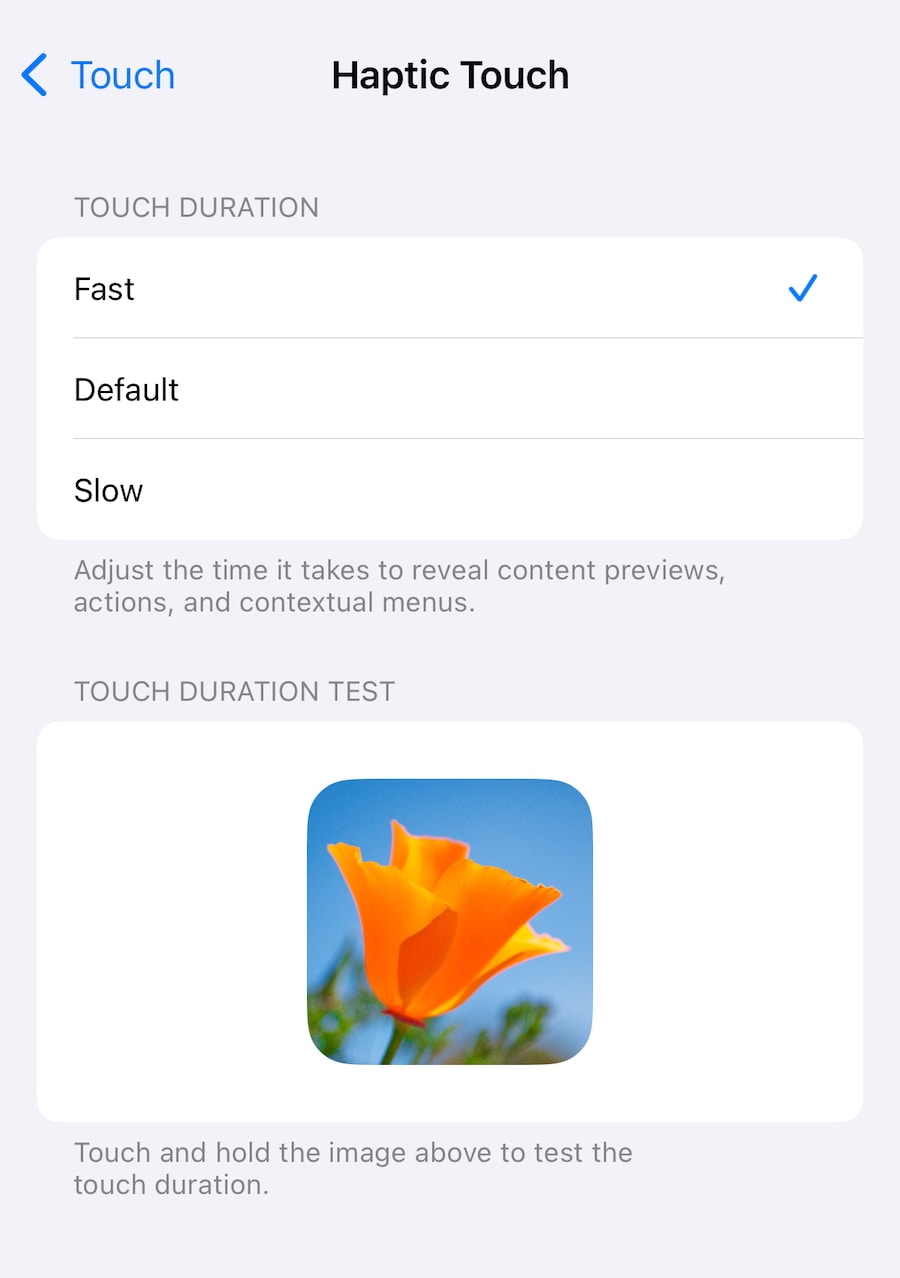
Step 2: Change to Default if there is any customization and see if this helps the touch screen issue.
2.3: Restart Your iPhone
Restarting your iPhone is a great way to resolve issues quickly. Here’s how to restart your phone:
Step 1: Go to Settings > General > Shut Down.
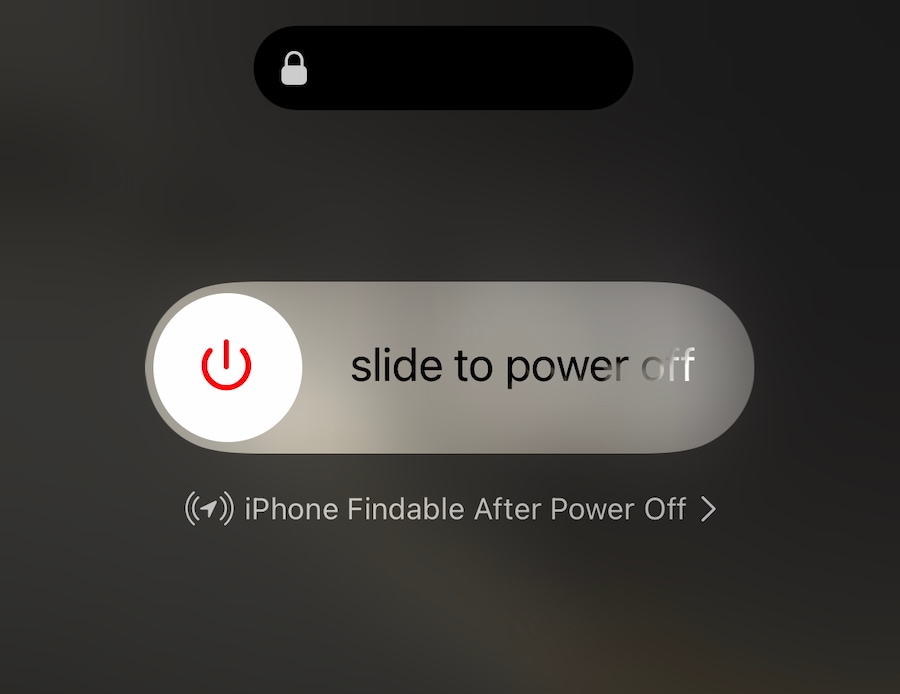
Step 2: Slide to shut down the iPhone.
Step 3: Wait a few seconds and press the Side button to restart the iPhone.
2.4: Hard Reset iPhone
Sometimes, the phone requires what’s called a hard reset or Force Restart. Here’s how to do it:
Step 1: Press the Volume Up key on your iPhone once and release.
Step 2: Press the Volume Down key once and release.
Step 3: Press and hold the Side button until the iPhone restarts.
2.5: Free Up Storage
Your iPhone storage may seem like it has zero connection to the issue at hand, but when you launch apps that require free storage to function properly, they may not work as intended, and that manifests as a touch screen problem! Here’s how to check free storage on your device and free up storage if need be.
Step 1: Go to Settings > General > iPhone Storage.
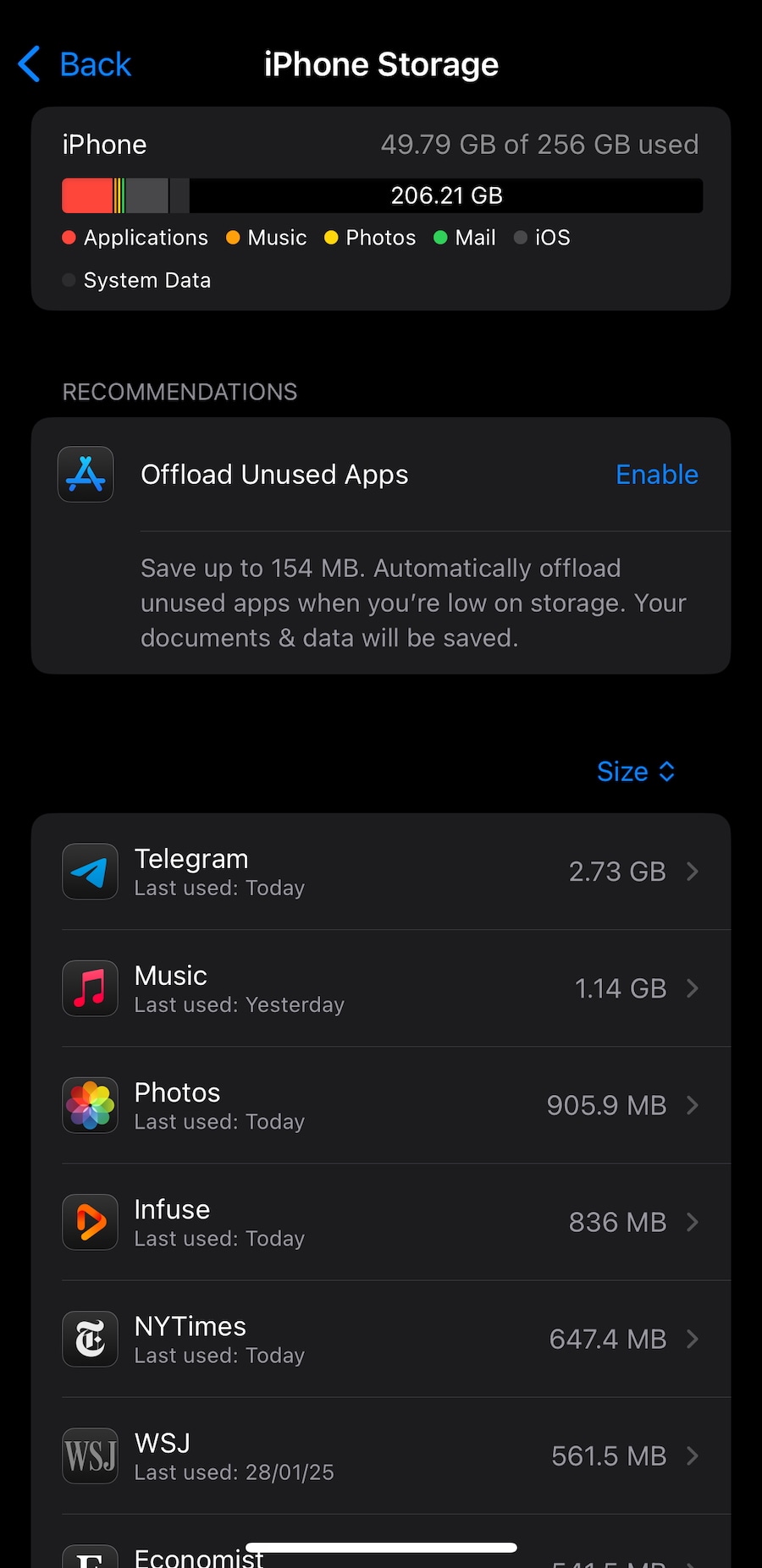
Step 2: You can remove apps or offload apps if required to free up some space.
2.6: Charge Your iPhone 11/ Disconnect Your iPhone From Charger
Sometimes, the most obvious reason is the least expected one. You are in your car, the phone battery is at 80%, and you are using Apple Maps or Google Maps to navigate to your destination. Your iPhone screen is continually on, and this causes a much larger stress on the battery than you expected. It is entirely possible that the battery drains faster than you can imagine it to, given its condition and age, among other more obvious factors.
So, first, connect your iPhone to a charger and see if the screen lights up after a while and if everything is working normally.
In case the phone is switched on, and the screen is simply non-responsive, is it connected to a new charger/ charging cable? Is it connected to an outlet you do not normally use? Electrical connections, including the quality of the cable and charger, can affect touch response on your iPhone.
So, disconnect your iPhone from the charger if it is charging and see if that restores touch functionality.
2.7: Update to the Latest iOS Version
There are times when there are known bugs with software or a combination of software and apps installed that can cause fundamental-level issues, such as touchscreen problems on your iPhone. It is best always to keep your apps and iOS updated.
Step 1: Go to App Store on your iPhone to check for app updates and update them as necessary.
Step 2: Go to Settings > General > Software Update and see if there are any updates to be installed.
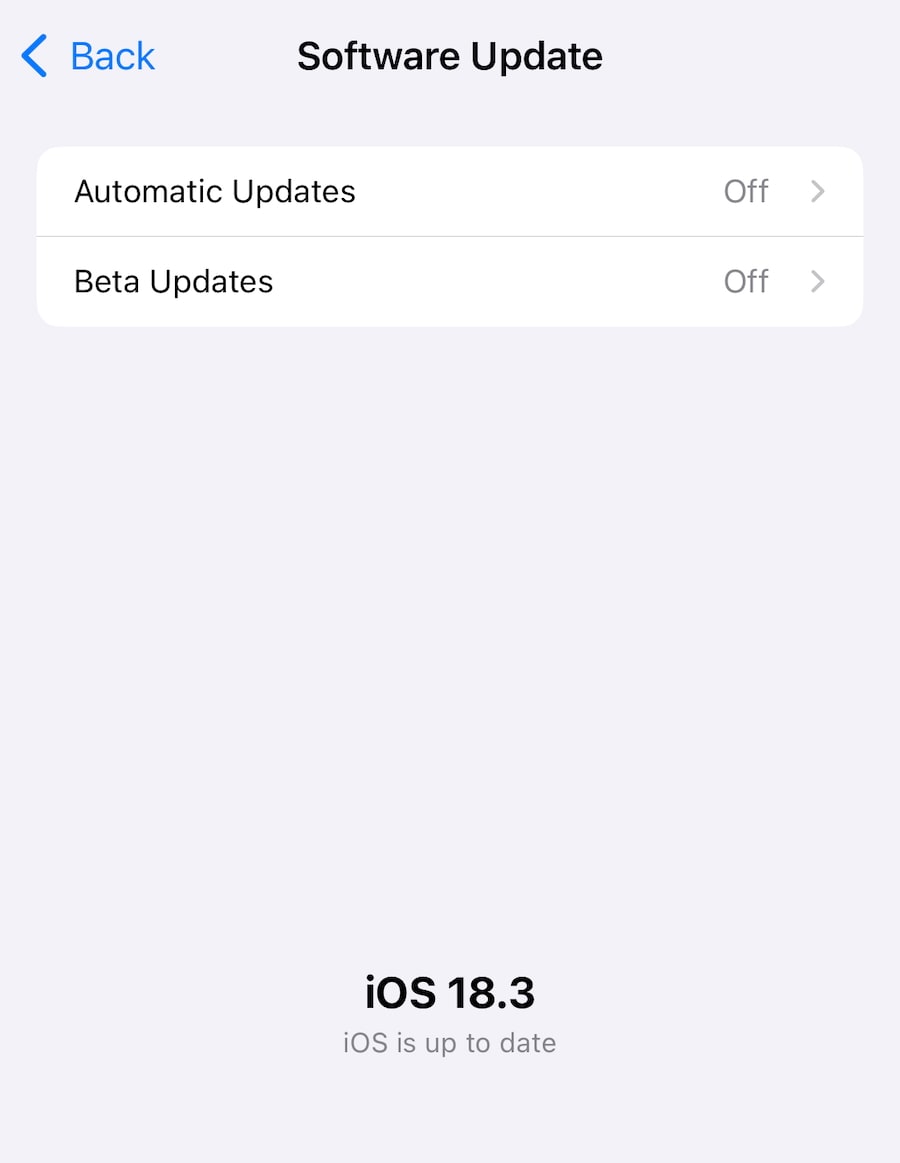
Part 3: Fix iPhone 11 Screen Not Responding to Touch After Dropping/Screen Replacement
You dropped your iPhone, and the screen is now not responding. You tried all the fixes above, and nothing has helped. Or, you got a third-party replacement for your screen at a much lower cost than the official Apple replacement part, and now you are wondering why my iPhone touch screen is not working?
Chances are that the issue lies with the display or the digitizer or other components that power up the display. What is now inevitable is you needing a visit to the Apple Store. Buckle up, this might be the incentive you needed to finally upgrade to the latest iPhone model!
Conclusion
The iPhone screen unresponsive problem is not only unbelievably frustrating, but it also brings our lives to a standstill of sorts. Everything we do several times a day now requires using the smartphone. Especially accessing phone contacts; who even remembers hundreds of phone numbers nowadays? Fortunately for you, help is at hand with this comprehensive guide that gives you all sorts of solutions. There is also Dr.Fone – System Repair (iOS), the ultimate smartphone suite of utilities that makes your life that much easier. Try it now and experience what you’ve been missing out on!
iPhone 11 Series
- iPhone 11 Backup
- iPhone 11 Problems
- 1. iPhone 11 Frozen Screen
- 2. iPhone 11/12 Keeps Restarting
- 3. iPhone 11/12 No Sound
- 4. iPhone 11/12 Battery Draining Fast
- 5. iPhone 11/12 Black Screen Issue
- 6. iPhone 6/7/8/11/12 Is Not Charging
- 7. iPhone 7/11/12 Speaker Not Working
- 8. iPhone 7/11 No Sound on Phone Calls
- 9. iPhone XR/11/12 Won't Turn Off
- 11. iPhone 11 Touch Screen Not Working
- 12. iPhone 11 Stuck on Apple Logo
- 13. iPhone 11/12/13 that Won't Turn On
- iPhone 11 Recover
- iPhone 11 Unlock
- 1. Unlock iPhone 11/12
- 2. Unlock iPhone 11 Without Passcode
- 3. Bypass iPhone 11/12 Activation Lock
- 4. Get into iPhone 11 Without Passcode
- 5. Unlock iPhone 11/11 Pro (Max)
- 6. iPhone 11 Touch ID Won’t Work
- iPhone 11 Tips



















Daisy Raines
staff Editor
Generally rated4.5(105participated)