5 Easy Ways to Troubleshoot and Unlock iPhone 11/11 Pro (Max) When Face ID Fails
Oct 13, 2025 • Filed to: Screen Lock Removal • Proven solutions

Face ID is one of the most popular of all features on the modern Apple and iPhone devices. Not only does Face ID add a whole new level of security to your device, but it also allows you to effortlessly unlock your phone to grant you quick access to the apps and messages you need when you need it quickly.
Simply put, you point the front of the phone directly at your face, and the built-in camera will detect the unique features of your face, confirm that it’s you and your device, and then will allow you access. There’s no need to worry about PIN codes and fingerprint scans. Just point at your phone and voila!
You can even use Face ID to confirm certain quick features, such as using Apple Pay, or confirming an App Store purchase, all without needing to type anything in.
However, that doesn’t mean Face ID doesn’t come without its fair share of problems. While Apple has worked hard to address any potential problems, that hasn’t stopped them appearing. Nevertheless, today we’re going to explore some of the most common, and not so common, problems you may face and how to fix them, ultimately helping you get your phone back to a full working condition!
Part 1. Possible reasons why iPhone 11/11 Pro (Max) Face ID won’t work
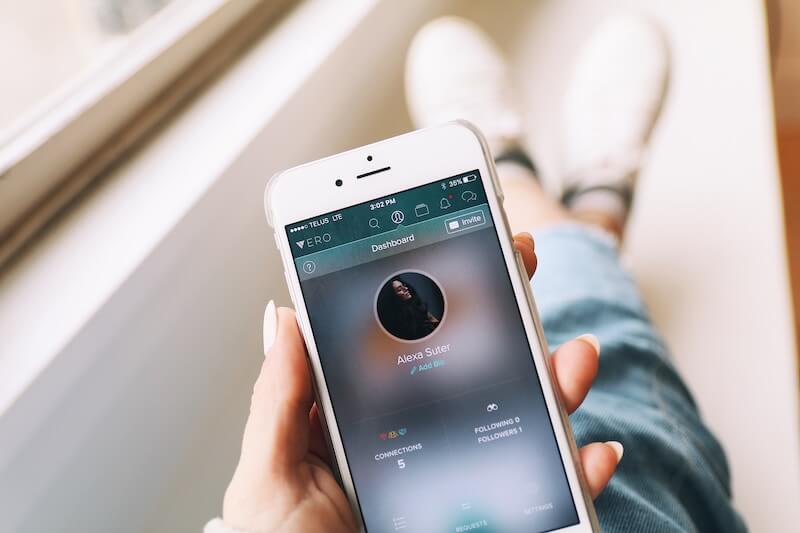
There are many reasons why your Face ID feature could stop working, which, of course, can cause serious problems when it comes actually getting access to your device and unlocking it. Here are some of the most common problems and a brief explanation of each!
Your Face Has Changed
As we grow older, our faces can change in different ways, from gaining wrinkles, or just changing in proportions. Maybe you’ve cut yourself or bruised your face in an accident. However, your face may have changed; your face may look different and unrecognizable to your iPhone, causing the unlock feature to fail.
Your Face Doesn’t Match the Stored Imagery
If you’re wearing certain accessories on a certain day, perhaps sunglasses, a hat, or even a fake tattoo or henna, this will alter your appearance, so it doesn’t match the stored imagery on your iPhone, thus failing the Face ID image check and preventing your phone from unlocking.
The Camera is Faulty
The Face ID feature relies solely on the camera, so if you have a faulty front camera, the feature isn’t going to work properly. This could happen for several reasons, whether that’s the camera is genuinely broken and needs replacing, or the glass in front is smudged or cracked, preventing a proper image from being registered.
The Software is Bugged
If the hardware of your device is fine, one of the most common problems you’re probably facing is a software fault. This could happen for any number of reasons and will be due to an error in your code, perhaps from your device not shutting down properly, or an internal bug caused by another app that could be keeping your camera open on another app, or simply preventing the camera from working properly.
An Update has Incorrectly Installed
Since Face ID is relatively new software, which means Apple is introducing new updates every now and then to address problems and software issues. While this is great, if the update isn’t installed properly, comes with another bug that Apple didn’t know about, or is interrupted and causes a glitch on your device (perhaps by turning off accidentally halfway through), this can cause Face ID issues.
Part 2. Correct way to set your Face ID on iPhone 11/11 Pro (Max)
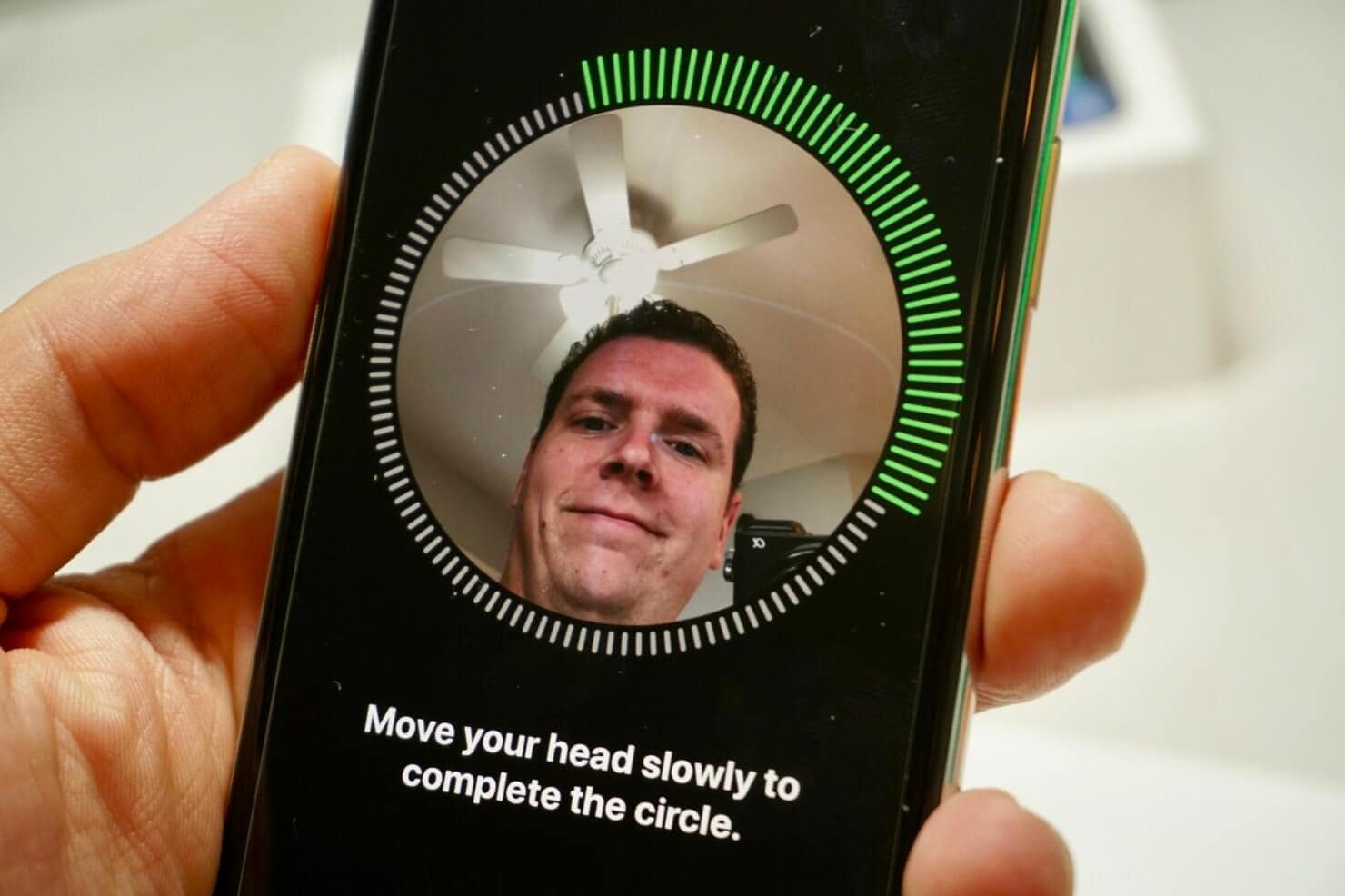
Easily the best way to get Face ID working again, and what should be your first approach to fixing the problem, is to set up Face ID again by capturing a new image of your face, or by retraining your phone to capture your face.
Here’s a step-by-step guide on how to do just that!
Step 1: Wipe your phone and make sure nothing is covering the Face ID camera on the front of your device. The feature is designed to work with both glasses and contact lens, so don’t worry about this. You’ll also want to make sure you’re able to hold your phone at least an arm’s distance away from you.
Step 2: On your iPhone, navigate from the home screen to Settings > Face ID & Passcode and then enter your passcode. Now tap the ‘Set Up Face ID’ button.
Step 3: Now follow the onscreen instructions by pressing ‘Get Started’ and lining up your face so it’s in the green circle. Turn your head when prompted to capture your whole face. Repeat this action twice, and tap Done to verify your face.
You should now be able to use the Face ID feature properly and without issue!
Part 3. How to unlock iPhone 11/11 Pro (Max) if Face ID malfunctions
If you’re still experiencing problems with your Face ID, or you’re unable to set or retrain your face to the device, there are other solutions you can try. The most popular of these is using the iPhone unlocking software known as Dr.Fone - Screen Unlock (iOS).
This is a powerful application and iOS toolkit that allows you to plug your phone into your computer and remove the lock screen feature you’re using, in this case, your Face ID. This means you can have access to your device if you’re locked out, and you can hopefully work on finding a solution.
This solution doesn’t just work for Face ID phones as well. Whether you’re using a pattern, a PIN code, a fingerprint code, or basically any form of phone locking feature, this is the software that can give you a clean slate. Here’s how you can get started with it yourself;
Step 1: Download and install the Dr.Fone - Screen Unlock (iOS) software. The software is compatible with both Mac and Windows computers. Just follow the onscreen instructions, and once installed, open the software so you’re on the main menu!

Step 2: Connect your iOS device to your computer using the official USB cable and click on the ‘Screen Unlock’ option on the main menu of the software, and then select the option to Unlock iOS Screen.

Step 3: Following the onscreen instructions, boot your iOS device into DFU/Recovery mode. You can do this by following the onscreen instructions and holding down several buttons at the same time.

Step 4: In the Dr.Fone software, select the iOS device information you’re using, including the device model and the system version, and make sure these are correct so you get the correct firmware. When you’re happy with your selection, click the Start button and the software will take care of the rest!

Step 5: Once the software has done its thing, you’ll find yourself on the final screen. Simply click the Unlock Now button and your device will be unlocked! Now you can disconnect your device from your computer and use it like normal without any Face ID errors!

Part 4. 5 Tested ways to fix Face ID not working on iPhone 11/11 Pro (Max)
While using the Dr.Fone - Screen Unlock (iOS) solution is by far the easiest and most effective way to get rid of the Face ID lock screen on your device and will get you back to having a working device, there are other options you can take if you need to see what will work.
Below, we’re going to explore five of the most common and most tested ways to help you get Face ID working again!
Method One – Force a Restart
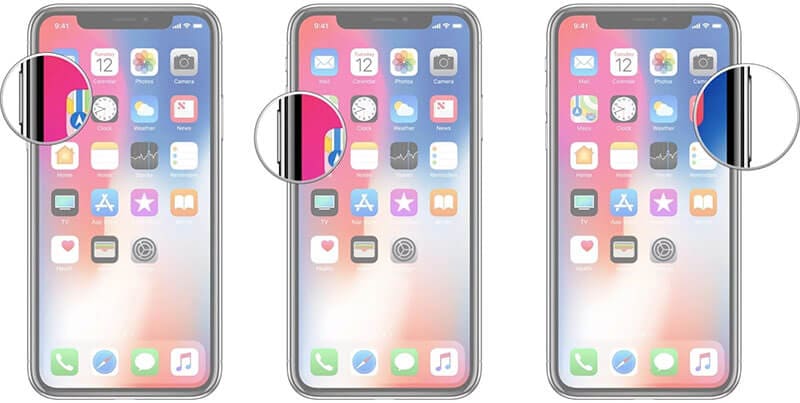
Sometimes, your device might bug just from general use, perhaps having a few apps open that don’t work well together, or just something has glitched out. This can happen from time to time and may sometimes cause issues with your Face ID. To resolve it, simply force a hard reset by pressing the Volume Up button, then the Volume Down button, and then holding the Power button until the Apple Logo is displayed.
Method Two – Update Your Device
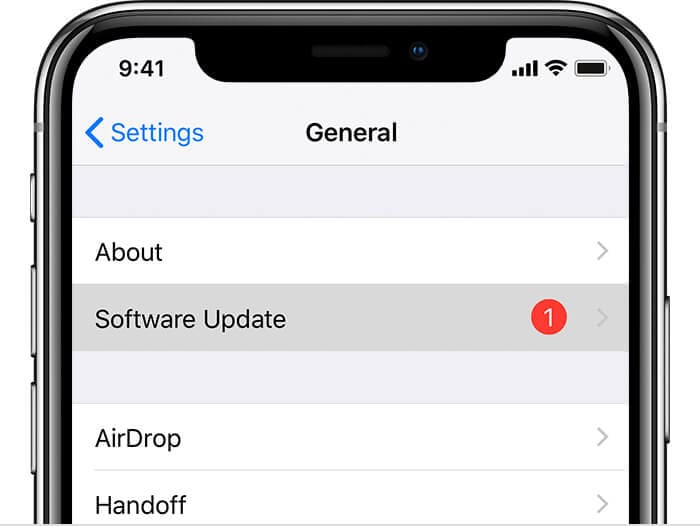
If there’s a known bug or error in the code of your phone or the firmware you’re using, Apple will release an update for you to download and fix the bug. However, if you don’t install the update, you’re not going to get the fix. Using your iPhone, or by connecting it to your computer and therefore iTunes, you can update your phone to ensure you’re running the latest version.
Method Three – Check Your Face ID Settings
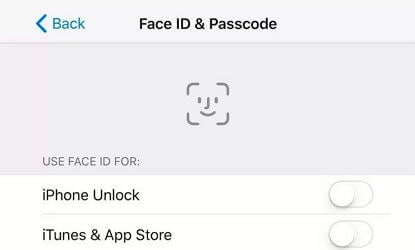
Perhaps one of the most common problems people are facing is the fact that their device might not be set up properly and the Face ID settings may not be accurate and are therefore causing a problem. Simply go into your Settings menu, and make sure you’ve allowed your Face ID to actually unlock your phone using the toggle switch below.
Method Four – Factory Reset Your Device
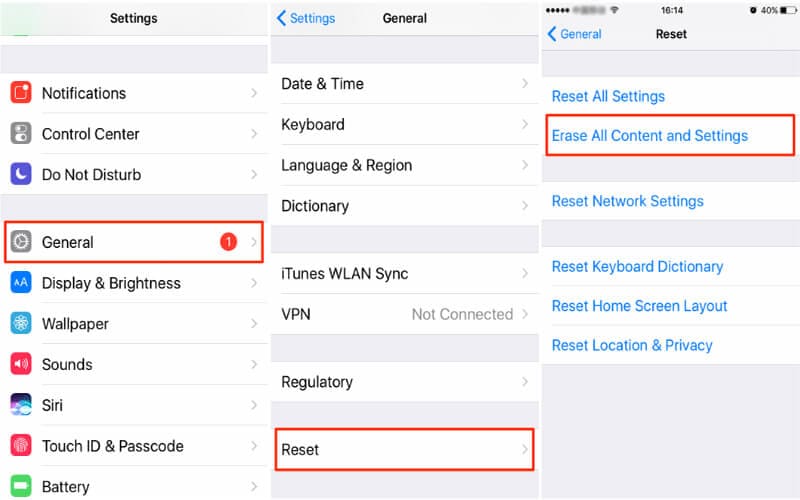
If you feel like you’ve tried everything and you’re still not getting the results you’re after, one main approach you could take it to fully factory reset your device. You can do this using your iTunes software, using the Settings menu on your iPhone, or by using third-party software.
Method Five – Retrain Your Face
If the feature isn’t working, and you’ve tried all of the above, try setting your face again to see whether it will work. Sometimes, you may capture your face, but perhaps a shadow or the light may be different, and it’s unable to detect. Retrain Face ID, but make sure you’re in a well-lit room where there is the least interference.
Just follow the steps we listed above!
iPhone 11 Series
- iPhone 11 Backup
- iPhone 11 Problems
- 1. iPhone 11 Frozen Screen
- 2. iPhone 11/12 Keeps Restarting
- 3. iPhone 11/12 No Sound
- 4. iPhone 11/12 Battery Draining Fast
- 5. iPhone 11/12 Black Screen Issue
- 6. iPhone 6/7/8/11/12 Is Not Charging
- 7. iPhone 7/11/12 Speaker Not Working
- 8. iPhone 7/11 No Sound on Phone Calls
- 9. iPhone XR/11/12 Won't Turn Off
- 11. iPhone 11 Touch Screen Not Working
- 12. iPhone 11 Stuck on Apple Logo
- 13. iPhone 11/12/13 that Won't Turn On
- iPhone 11 Recover
- iPhone 11 Unlock
- 1. Unlock iPhone 11/12
- 2. Unlock iPhone 11 Without Passcode
- 3. Bypass iPhone 11/12 Activation Lock
- 4. Get into iPhone 11 Without Passcode
- 5. Unlock iPhone 11/11 Pro (Max)
- 6. iPhone 11 Touch ID Won’t Work
- iPhone 11 Tips

















Alice MJ
staff Editor