
iPhone 17 Camera Flickering: Causes, Fixes, and Safe Solutions Explained
Nov 13, 2025 • Filed to: Phone Repair Solutions • Proven solutions
iPhone 17 series has wowed users with its sleek design and powerful camera, yet some owners face the frustration of iphone 17 camera flickering. In fact, this issue has been widely discussed recently on platforms like Reddit, YouTube, Facebook, and the Apple Community forums. Many users report flickering when recording video or in certain lighting conditions. For example, on Reddit, one user wrote:
"Upgrading from the 13 Pro which I had for years. Went out for a run today and did a video… as I usually do. The shadows/sky are flickering like crazy. What's going on?" - Reddit User kaitlyn2004r
If you are also experiencing the iphone 17 camera flicker problem, review this guide, which highlights trusted methods to restore your camera's stability.
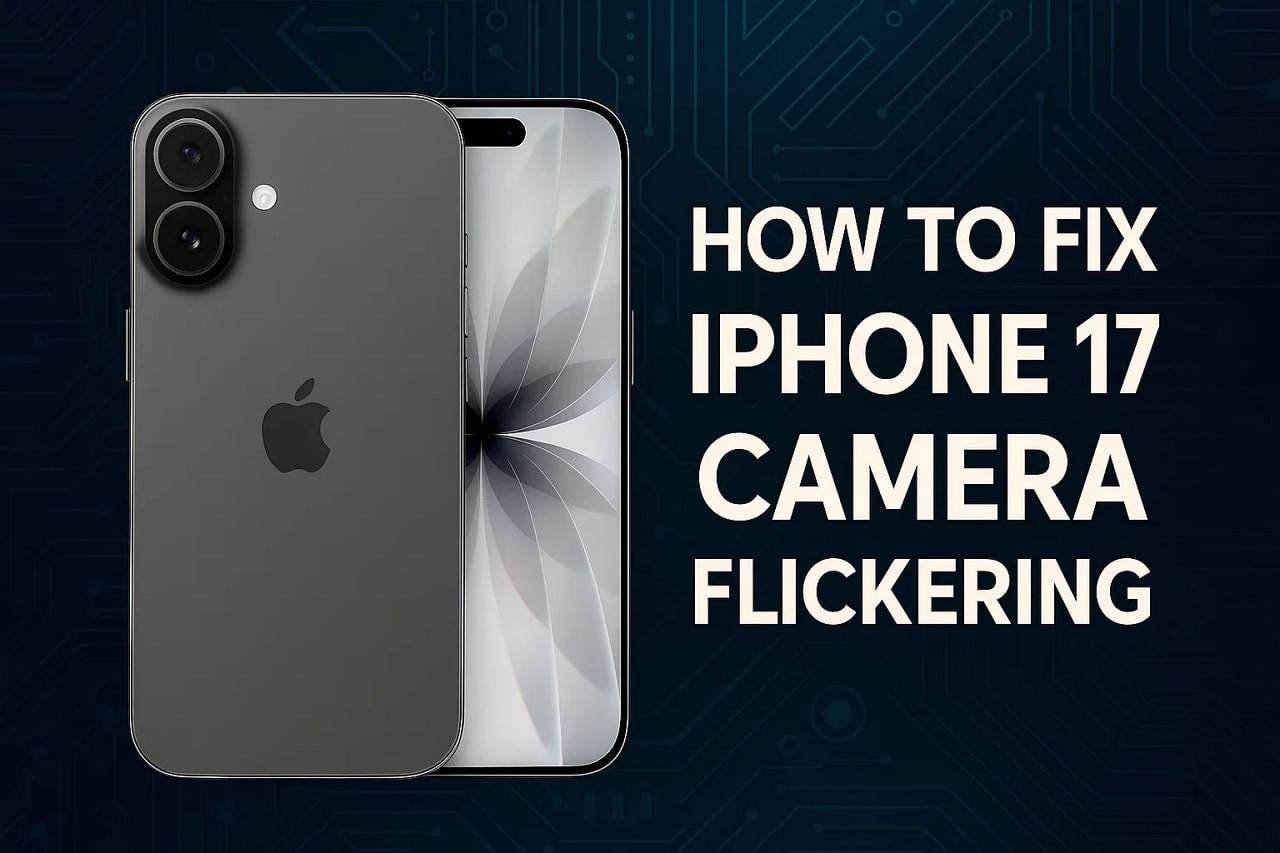
- Part 1. Why Does iPhone 17 Camera Flicker? [Common Causes]
- Part 2. The 5-Step Solution Plan for iPhone 17 Camera Flickering: From Quick Checks to the Smart Fix
- Step 1: The 5-Minute Basic Checks
- Step 2: Camera Settings Optimization
- Step 3: System-Level Manual Fixes (Deeper Adjustments)
- Step 4: The Nuclear Manual Option (Complex & Time-Consuming)
- Bonus Tip: The One-Click Smart Fix — Dr.Fone System Repair

- Step 5: Contact Apple Support
- Part 3. Preventive Tips to Avoid iPhone 17 Camera Flickering
Part 1. Why Does iPhone 17 Camera Flicker? [Common Causes]
When the iphone 17 camera flickering occurs, here are some reasons that can cause it:
Typical Scenarios
- Night or low-light photos cause camera flicker.
- Video recorded while the phone is charging may flicker.
- Third-party camera apps create conflicts with the system.
- Quick app switches affect camera performance.
- HDR or Night mode photos trigger flicker outdoors.
Possible Causes
- Software bugs in iOS or the camera app can cause unexpected flicker.
- Conflicts between third-party apps and the iPhone camera create performance issues.
- HDR, Night mode, or other camera settings may trigger flicker.
- Low-light or rapidly changing light conditions often result in camera flicker.
- Devices overheating from heavy use or direct sunlight can affect camera stability.
Part 2. The 5-Step Solution Plan for iPhone 17 Camera Flickering: From Quick Checks to the Smart Fix
If your iPhone 17 Pro Camera flickering persists and you want to resolve it, follow the listed solutions.
🔹 Step 1: The 5-Minute Basic Checks
Action 1: Force Restart the Camera App
This action closes the app completely and removes temporary software glitches or bugs. It resets camera processes and prevents interference from other apps or system processes. Additionally, this solution does not delete photos or data, and also frees system resources and improves performance, as guided below:
Instructions: Open Camera app > Swipe up from the middle > Swipe Camera app card up to close > Reopen app to check the issue.
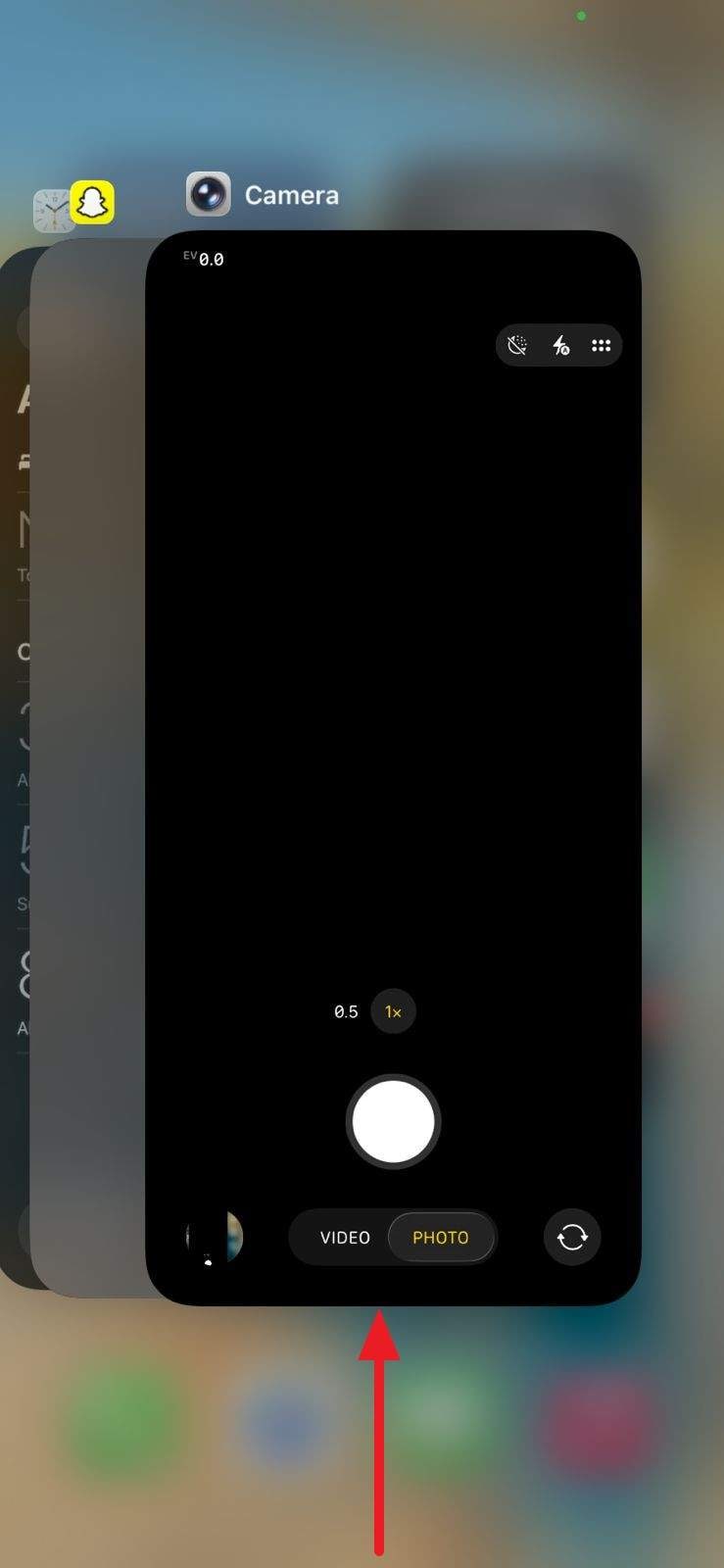
Action 2: Force Restart the Phone
When the iPhone 17 Pro Max Camera flickering occurs, restart the phone and see if this works. It clears device cache, frees RAM, and resets system services related to the camera. Plus, the action also resolves post-update issues and restores normal camera function. It does not delete photos or data, and is simple to perform, as illustrated:
Instructions: Press & release "Volume Up" > Press & release "Volume Down" > Hold "Side (Power)" until Apple logo appears > Release.
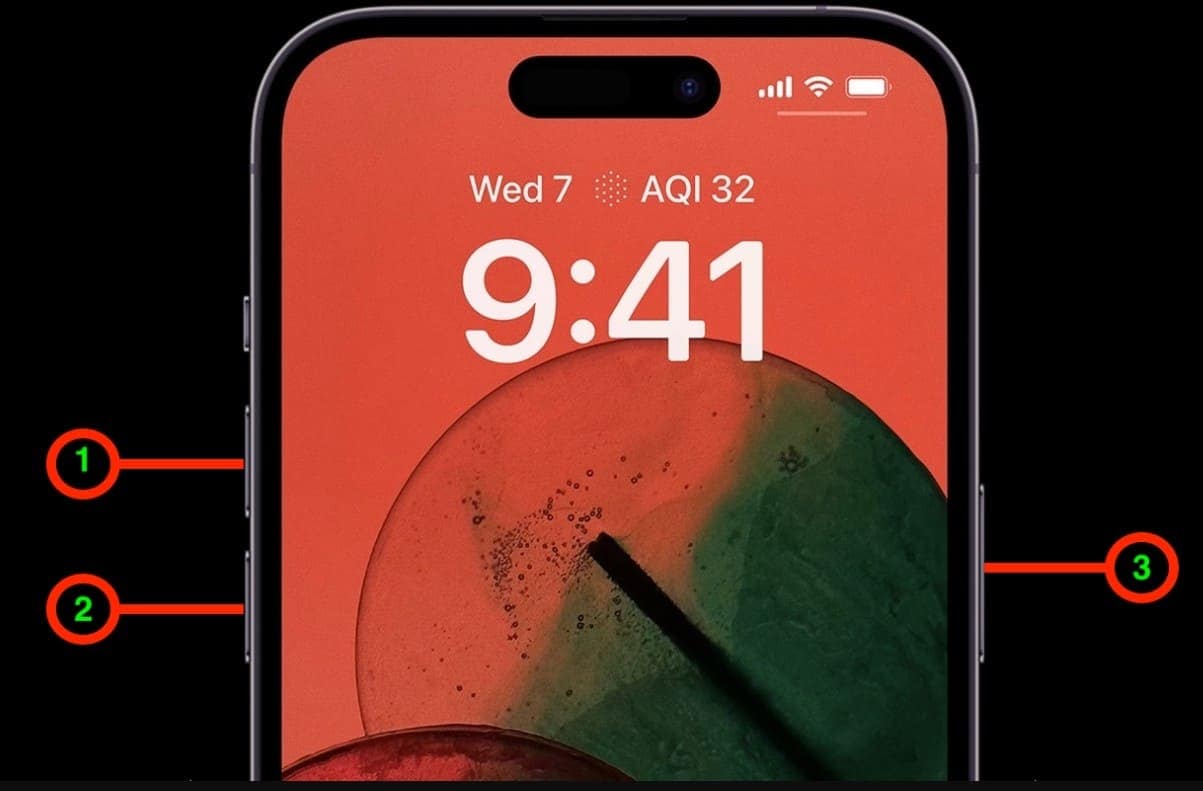
Action 3: Thoroughly Clean the Camera Lenses
Clean the camera lens to let the sensor work properly and capture clear images and videos. Moreover, regular lens care protects the lens from scratches and keeps images sharp while ensuring all camera features work correctly.
Action 4: Check for a Misaligned Screen Protector
To resolve iphone 17 camera flickering, you can also check whether the screen protector is misaligned. A misaligned protector can block or distort the camera view, causing glare, reflections, and blurred photos. When you reposition it, it restores the proper sensor function and allows the camera to capture clear images.
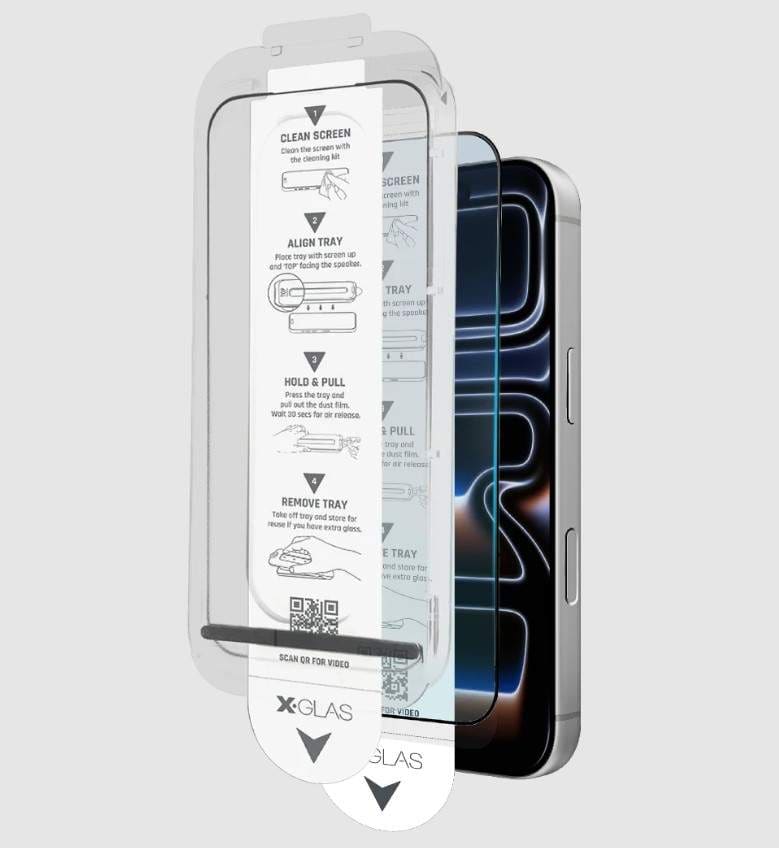
🔹 Step 2: Camera Settings Optimization
Action 1: Disable Live Photos
Live Photos capture multiple frames and sensor changes that can cause iPhone 17 camera glitches and unstable images, especially in complex light. So, when you disable Live Photos, it ensures a single, consistent frame for each photo. Doing so also saves storage space and reduces software conflicts that may trigger errors, as guided below:
Instructions: Open the Camera app > Tap the "Three-Dotted Cylindrical" icon > Turn off the "Live" option.
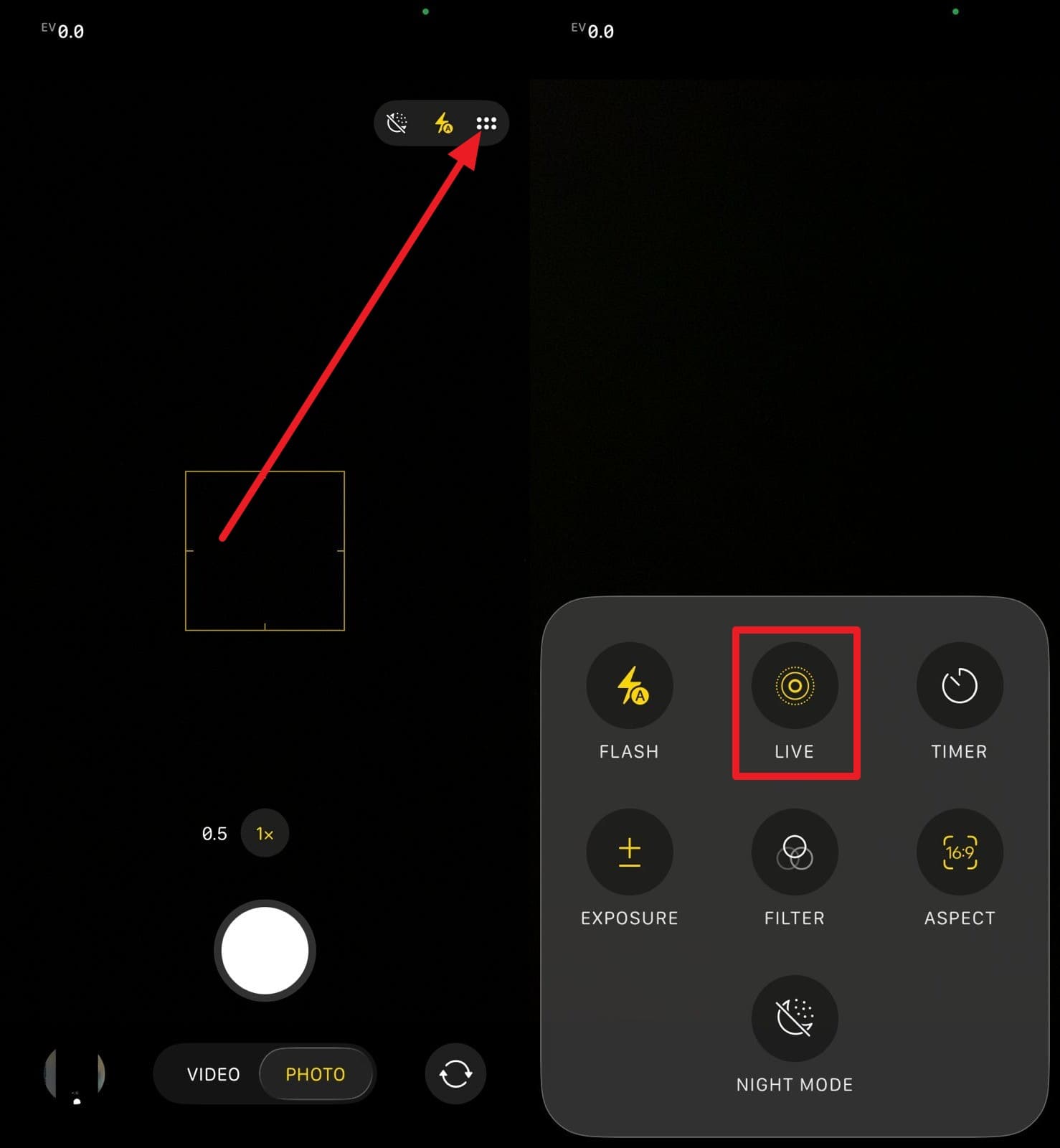
Action 2: Adjust The Video Recording Frame Rate
When the iphone 17 camera flicker continues, adjust the video frame rate. As you choose the correct frame rate, such as 25 or 50 fps for PAL regions and 30 or 60 fps for NTSC regions, it helps prevent flicker. So, when you match the framerate to the local light via the given guide, it ensures consistent results:
Instructions: Open Camera settings > Select "Record Video" > Choose resolution & frame rate > Exit to apply settings.
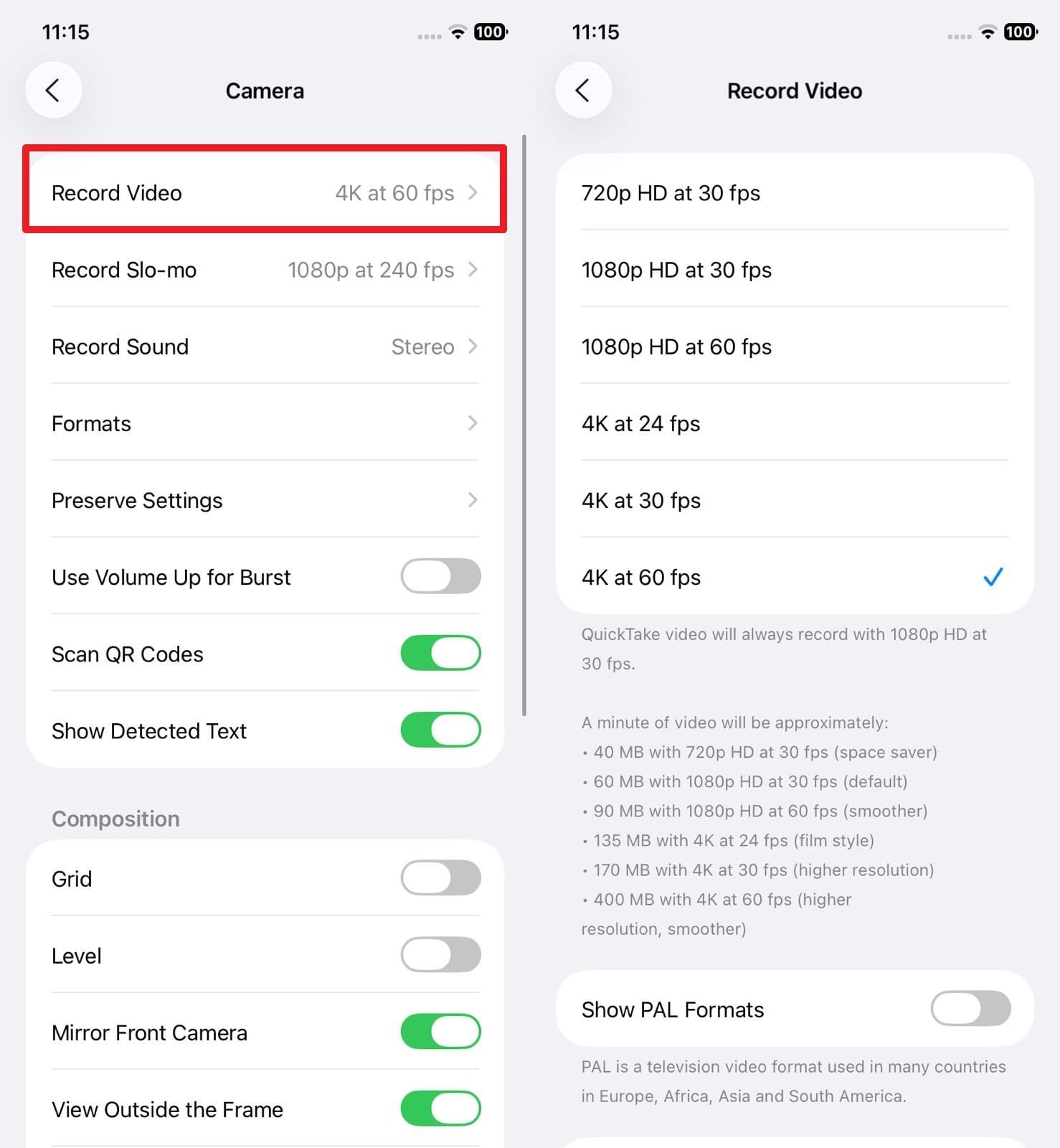
Action 3: Manually Lock the Exposure & Focus During Recording
Manually lock exposure and focus on iPhone 17 to prevent camera flicker. AE/AF Lock keeps brightness steady and focus sharp to produce clear photos and videos. Plus, using exposure and focus lock provides a reliable, simple way to achieve stable images and video, as shown:
Instructions: Open Camera app > Frame subject > Tap & hold to lock focus/exposure > Wait for "AE/AF Lock" > Move or record with constant focus/brightness.
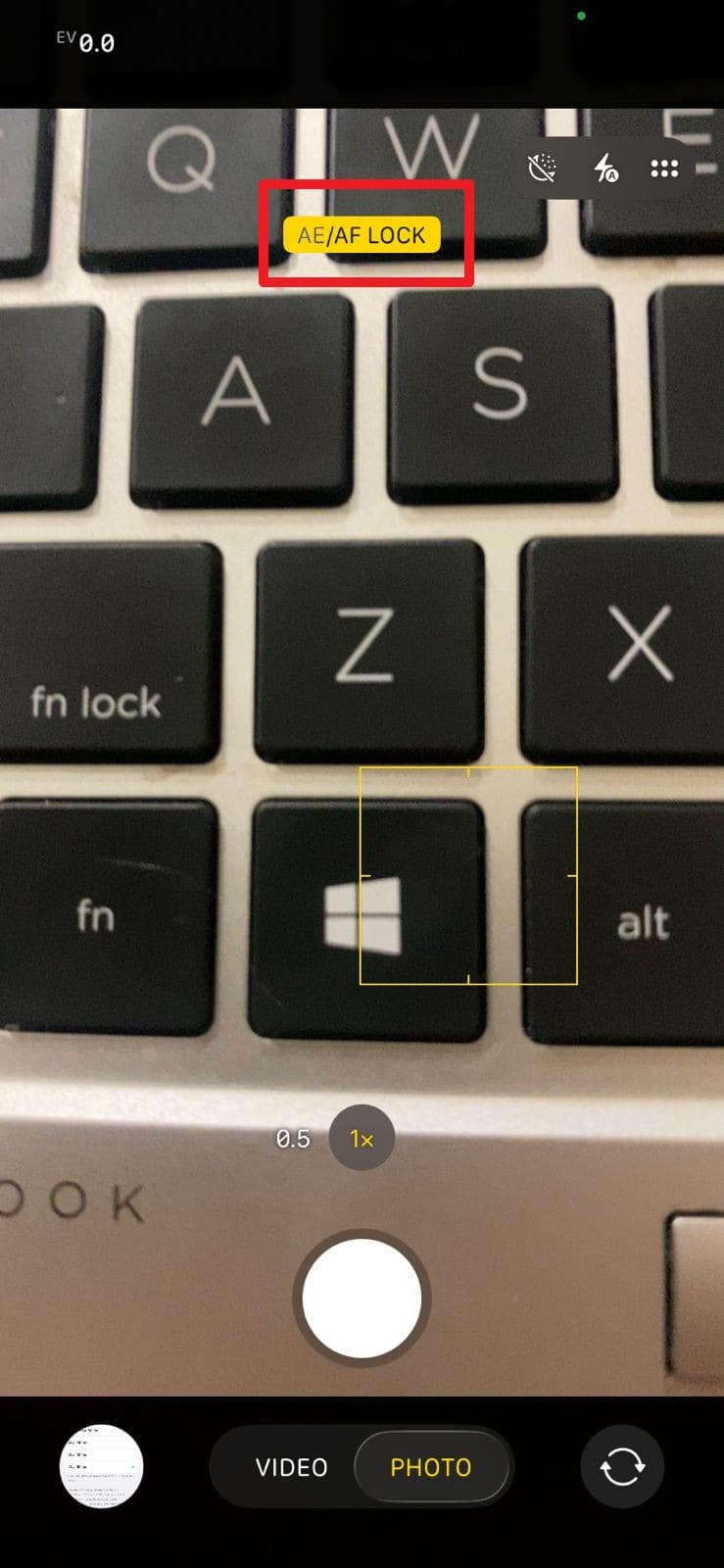
🔹 Step 3: System-Level Manual Fixes (Deeper Adjustments)
Action 1: Update to the Official iOS 26.1
For the iPhone 17 Pro Camera flickering issue, update the iPhone 17 to iOS 26.1. This official update resolves multiple camera glitches and image artifacts under artificial or extreme light. It also ensures the device benefits from Apple's bug fixes and user feedback, once updated via the listed steps:
Instructions: Go to Settings > General > Software Update and install any available iOS updates.
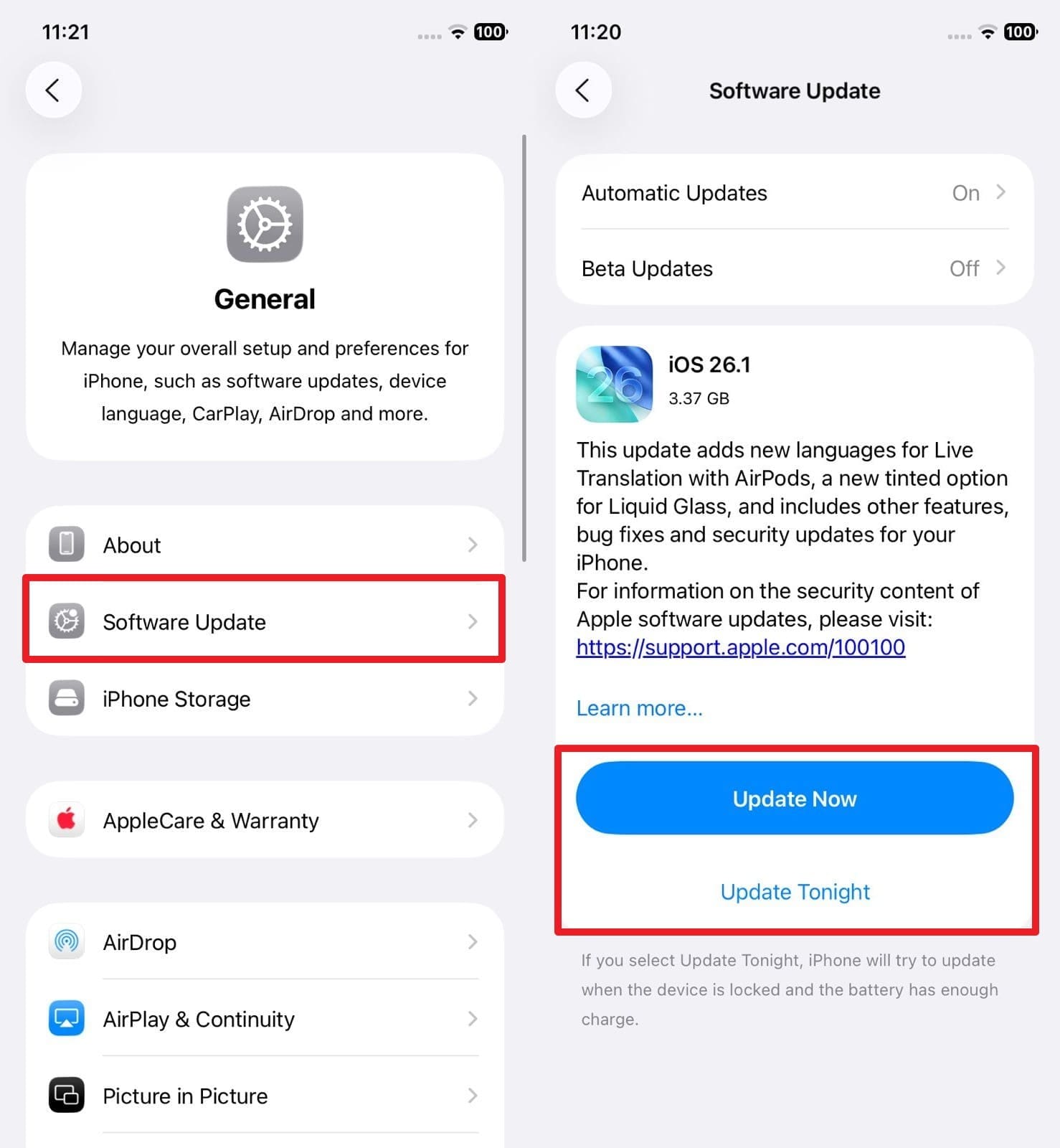
Note: Disable Beta updates in Settings before installing iOS 26.1 to ensure a stable release. Open General settings > Select "Software Updates" > Expand "Beta Updates" > Choose "Off".
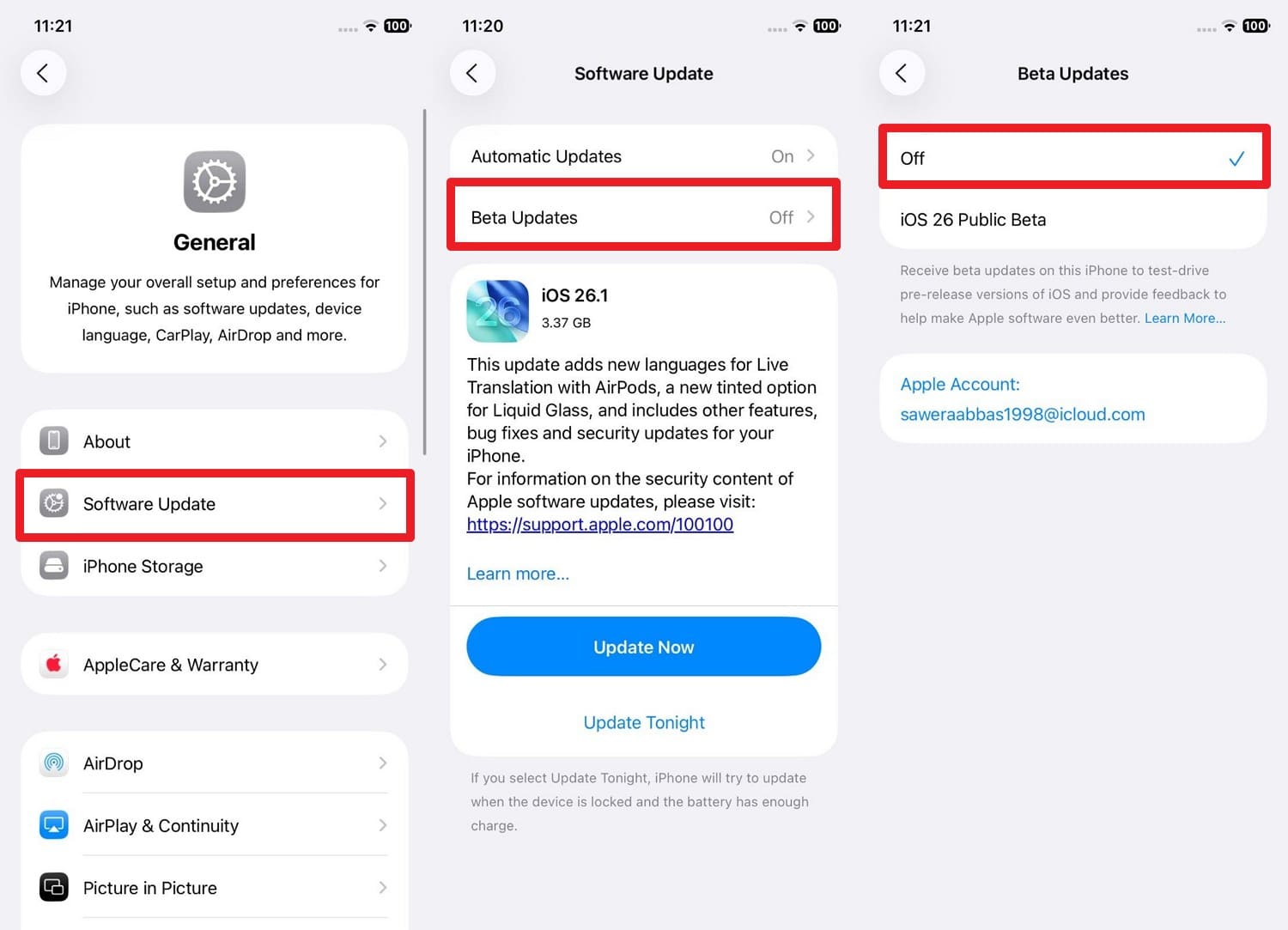
Action 2: Reset All Settings
When the iphone 17 camera flicker continues, reset all the settings and see if this works. This process restores system and camera settings to default values. It resets modes such as HDR, Smart HDR, and video settings, and clears leftover configurations from previous iOS updates, as guided:
- Choose the "Transfer or Rest iPhone" option > Tap on the "Rest" option.
- Go to "Reset All Settings" > Enter passcode or use Face ID > Follow on-screen instructions.
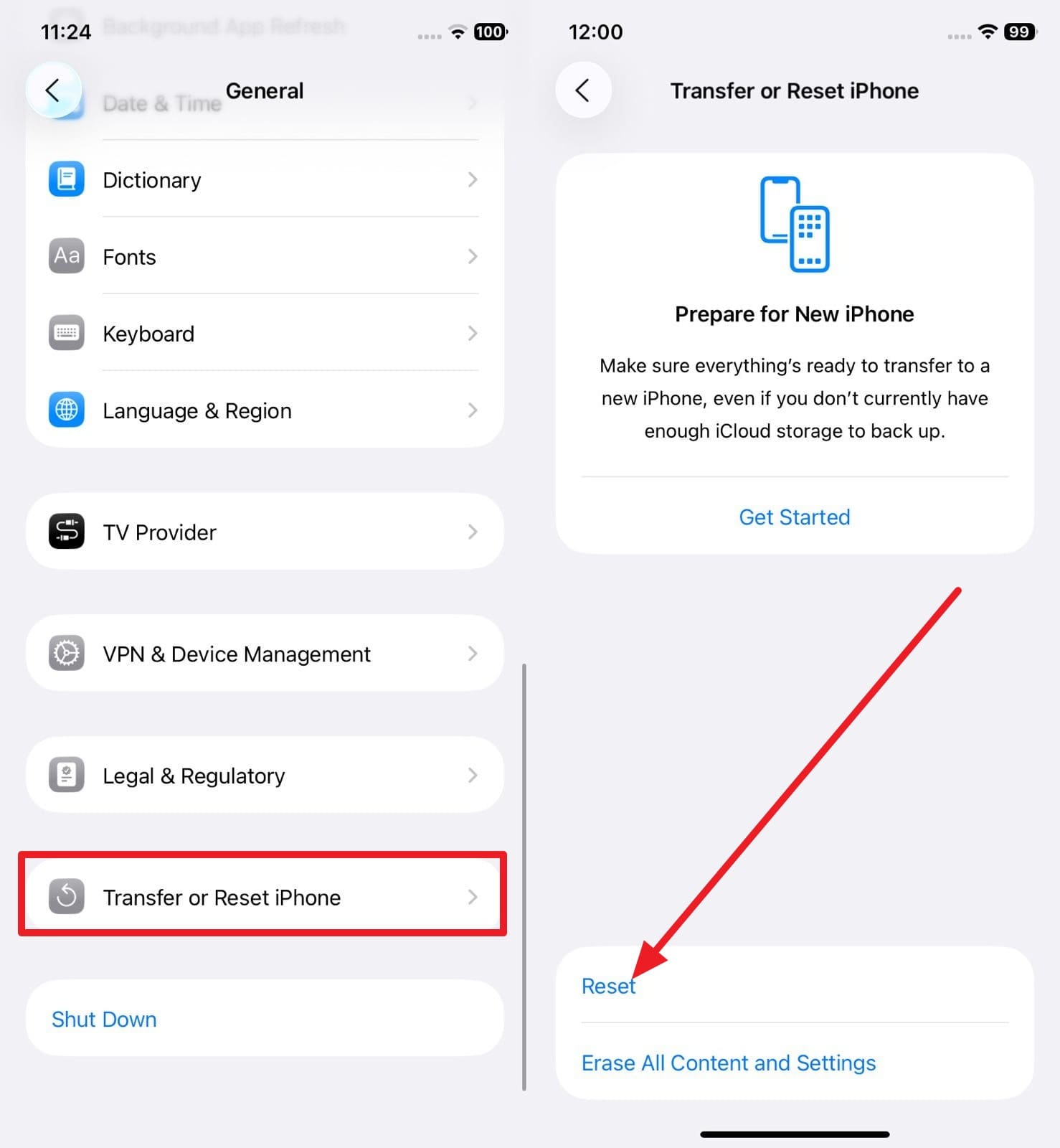
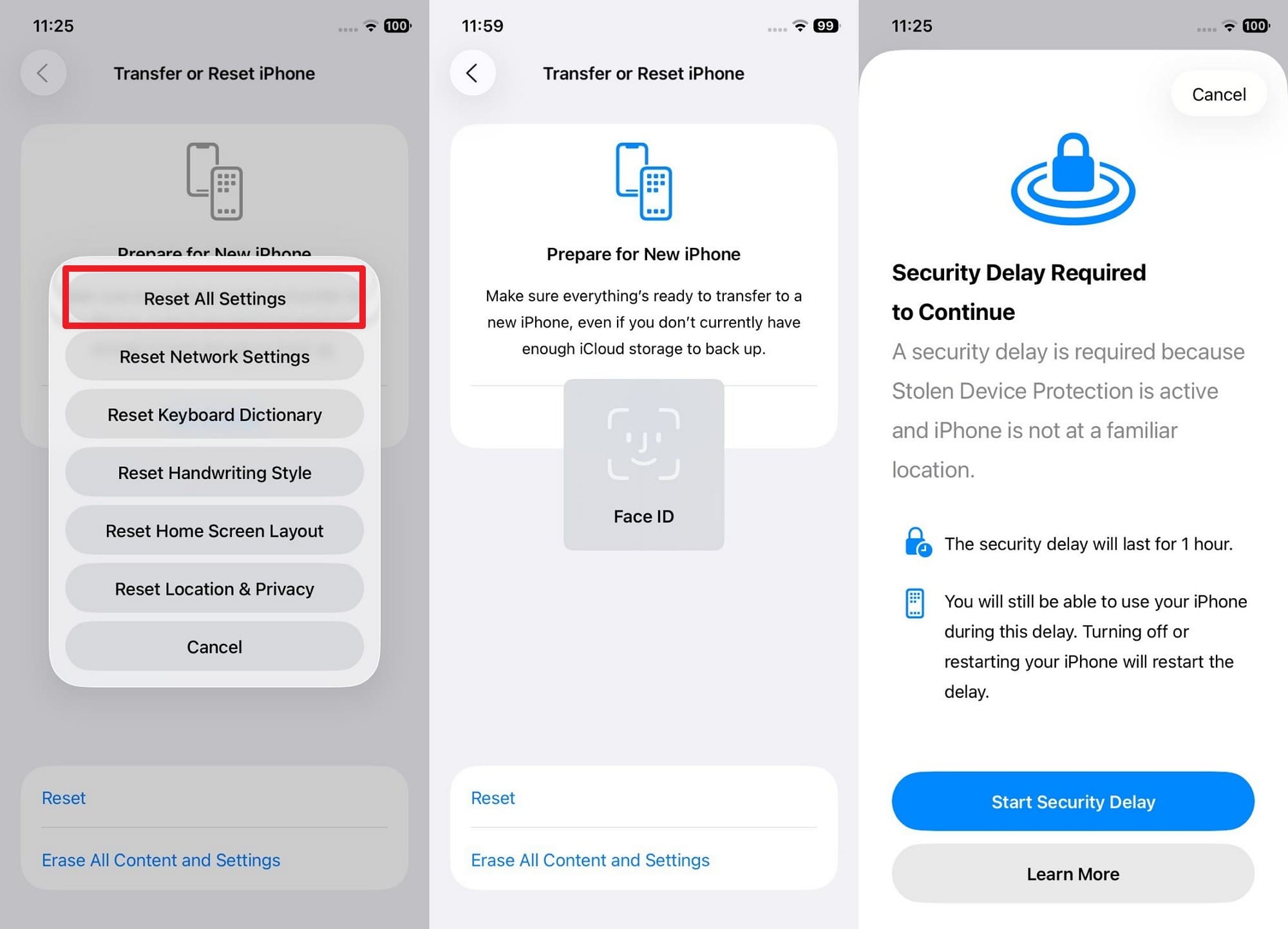
🔹 Step 4: The Nuclear Manual Option (Complex & Time-Consuming)
Backup and restore iOS via a computer to fix severe camera flicker on iPhone 17. This process refreshes the system and camera files and removes deep software errors or configuration problems that other methods cannot solve. Overall, it's a complete and reliable solution, as guided in detail in the sequential guide:
- Connect iPhone 17 to computer > Open iTunes > Select your iPhone > Click "Back Up Now" for a full local backup.
- Connect iPhone 17 > Open iTunes > Select iPhone > Choose "Restore iPhone" > Pick the latest backup > Follow instructions > Keep connected until restart.
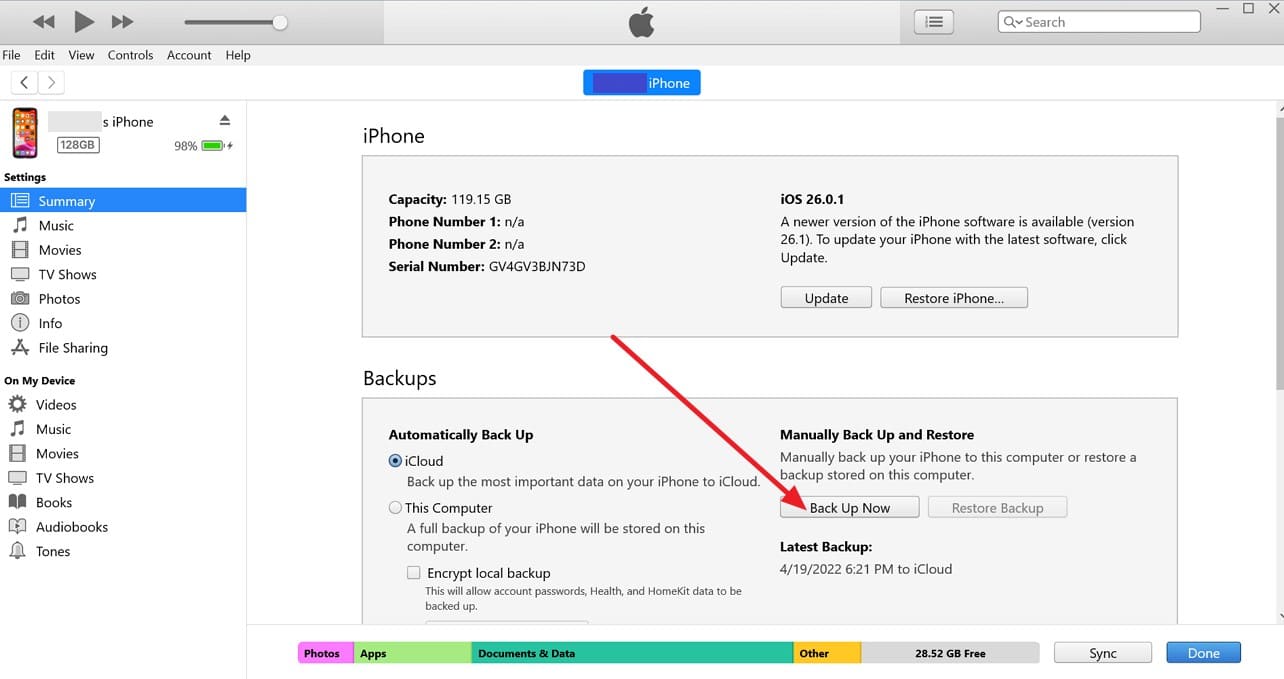
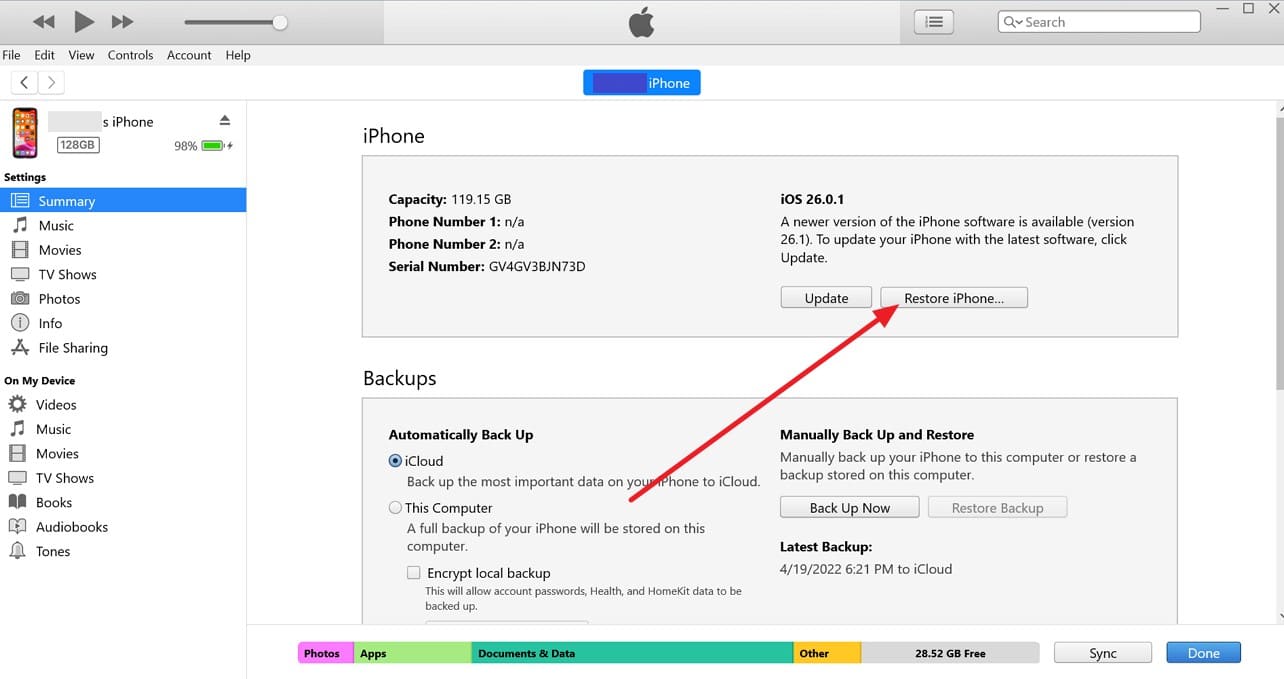
💡 Bonus Tip: The One-Click Smart Fix — Dr.Fone System Repair
For the iphone 17 camera flicker issue, Dr.Fone - System Repair can safely perform a general reset while keeping all your data intact. It also lets you upgrade your iOS to the latest stable version faster than traditional methods, without requiring technical skills. The process for a general reset is fully guided, and users can easily complete it with no prior skills.
The foremost aspect is that the tool is compatible with the latest iOS 26/iPadOS 26 and iPhone 17 Series. Additionally, it can repair 150+ iOS system issues.

Dr.Fone - System Repair (iOS)
Repair iOS System Errors Without data loss.
- Only fix your iOS to normal, no data loss at all.
- Fix various iOS system issues stuck in recovery mode, white Apple logo, black screen, looping on start, etc.
- Upgrade and Downgrade iOS without iTunes at all.
- Work for all iPhone/iPad/iPod Touch, running on all iOS versions
How to Reset iPhone 17 Without Losing Data
- 1. Opt for the General Rest on Dr.Fone - System Repair
- 2. Follow the Given Instructions for a General Reset
Within the System Repair for iOS, locate the "Reset Device" option and choose the "General Reset" option.
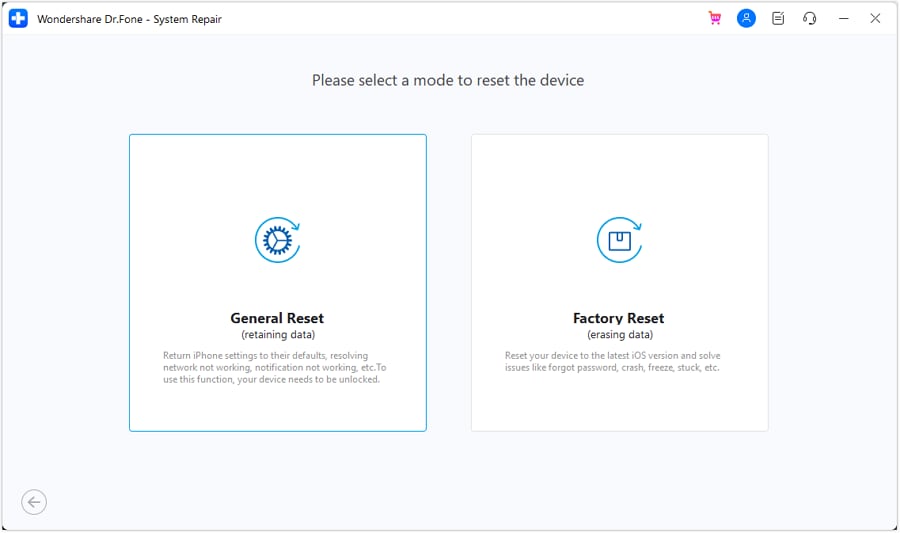
The next screen shows a step-by-step guide for resetting your iOS device. Follow the on-screen instructions to complete the process manually.
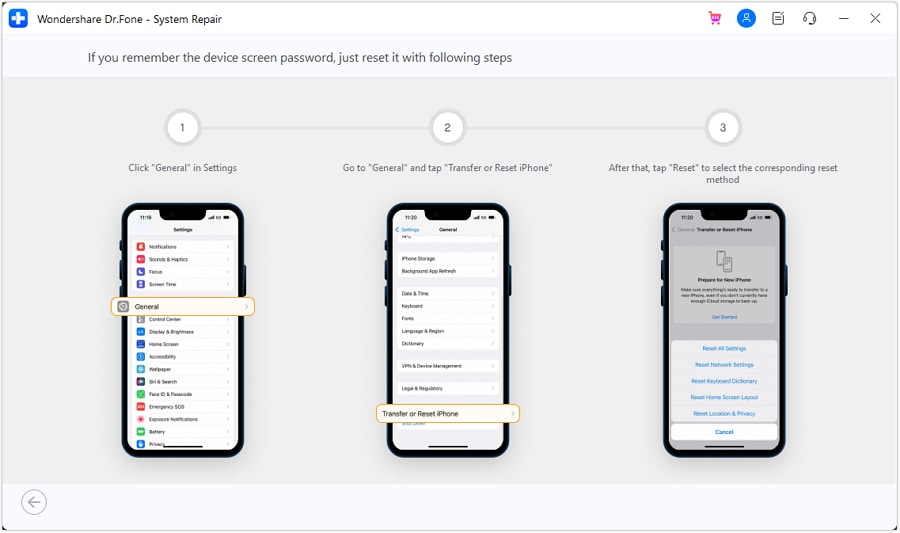
4,624,541 people have downloaded it
How to Update iOS Without iTunes
- 1. Access the System Repair iOS to Upgrade
- 2. Install the Latest Version & Choose Repair Now
Choose "iOS Upgrade/Downgrade," select "Upgrade iOS," and connect the device when prompted.

Select your preferred iOS version, then click "Download" to continue. After the iOS firmware downloads, click "Repair Now" to start the process.

4,624,541 people have downloaded it
🔹 Step 5: Contact Apple Support
If all previous methods have failed, to get rid of the iPhone 17 Camera flickering issue, adhere to the given points and learn when it is the right time to contact Apple Support:
- Camera flicker persists after all basic fixes, such as app restart and lens cleaning.
- Resetting all Settings or backing up and restoring does not resolve the issue.
- Camera flicker occurs even after a full iOS update to the latest version.
- Flicker appears along with other problems, such as black screens, crashes, or an unresponsive camera.
- Physical damage or drops may have affected the camera or internal components.
Part 3. Preventive Tips to Avoid iPhone 17 Camera Flickering
If you want to ensure that the iPhone 17 Camera flickering issue never happens again, follow the given tips:
| Tip | Description | Benefit |
|---|---|---|
| Keep Lens Clean | Wipe the camera lens regularly to remove dust, fingerprints, and smudges. | Clear photos, reduced glare, and no false flicker effects. |
| Update iOS Regularly | Install the latest official iOS updates. | Fixes camera glitches and improves system stability. |
| Avoid Low-Quality Screen Protectors | Use well-fitted, precision-cut protectors or remove misaligned ones. | Prevents reflections, shadows, and distorted images. |
| Limit Third-Party App Conflicts | Avoid apps that may interfere with the camera or close them before use. | Ensures stable camera performance and fewer software glitches. |
| Manage Device Temperature | Keep the phone cool; avoid direct sunlight or prolonged heavy use. | Prevents temporary flicker caused by sensor or processor instability. |
Conclusion
To wrap up, this guide has addressed the iphone 17 camera flickering issue to help you capture smooth and clear videos and images. So, review the listed 6-step solution with quick actions and determine which one proves to be effective for you. Among all, Dr.Fone - System Repair is seamless and effective since it claims to resolve 150+ iOS issues in just one click.
4,624,541 people have downloaded it
FAQs
iPhone 17 Series
- iPhone 17 Backup
- iPhone 17 Erase
- iPhone 17 Problems
- iPhone 17 Recover
- iPhone 17 Reset
- iPhone 17 Tips
- iPhone 17 Transfer
- iPhone 17 Unlock
- ● Manage/transfer/recover data
- ● Unlock screen/activate/FRP lock
- ● Fix most iOS and Android issues
- Try for Free Try for Free Try for Free



















James Davis
staff Editor
Generally rated4.5(105participated)