How to Manage Subscriptions on iPhone 12: An Essential Guide
Jul 12, 2024 • Filed to: Latest News & Tactics • Proven solutions
“How do you manage subscriptions on iPhone 12? I have got a new iPhone 12, but I don’t know how to add or cancel my subscriptions anymore!”
If you have also updated your device to iOS 14 or got a new iPhone 12, then you can have a similar doubt about managing your subscriptions. You might already know we can manage subscriptions on iPhone regarding its native services and even third-party apps. Though, a lot of new users find it hard to learn how to manage subscriptions on iPhone 12. Don’t worry – in this post, I will let you know how to manage your subscriptions on iPhone without any hassle.
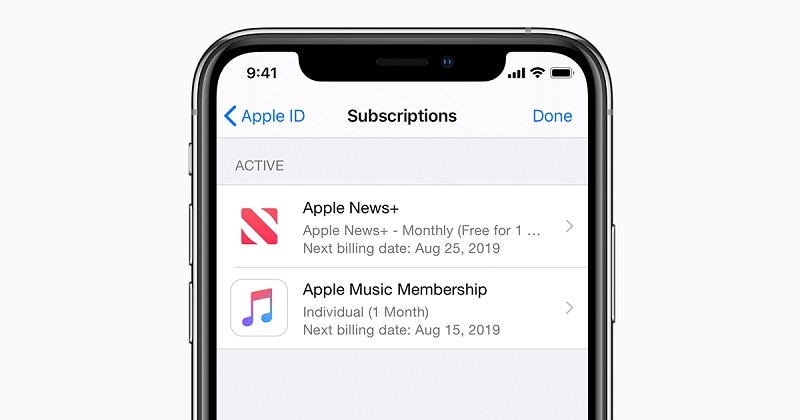
Part 1: What Are the Different Subscriptions on iPhone?
Before we proceed, you should know the updated policies for subscriptions on iOS 14. Apple has now integrated iPhone subscriptions with Family Sharing. This means, after getting your subscriptions, you can include it in your family account and share it with others. Apart from Apple services, the application can also include third-party app subscriptions as well.
While learning how to manage subscriptions on iPhone 12, you can encounter the following services:
- Apple Services: These are the most common subscriptions on iPhone as they are related to other Apple products. For instance, you could be subscribed to Apple Music, Apple News, Apple Arcade, or Apple TV that you can access here.
- Third-party Apps: Besides that, you can also be subscribed to several other third-party apps like Spotify, Netflix, Amazon Prime, Hulu, Tinder, Tidal, etc. that you can find here.
- iTunes based subscription: Some users also subscribe to iTunes apps from other devices. If your phone is synced with your iTunes, then you can also see these extended subscriptions here.
Part 2: How to Manage Subscriptions on iPhone 12 and Other Models?
It is pretty easy to view and cancel your subscriptions in one place using your iPhone 12. Therefore, you don’t need to visit your apps individuals and can see all the active subscriptions on iPhone. If you want, you can stop the auto-renewal of these subscriptions from here as well. To learn how do you manage subscriptions on iPhone 12 and other models, follow these steps:
Step 1: View your Subscriptions
Well, there are two different ways to manage subscriptions on iPhone. You can just tap on the gear icon to visit your iPhone settings and then tap on your Apple ID from the top. From the provided options here, just tap on “Subscriptions” to continue.
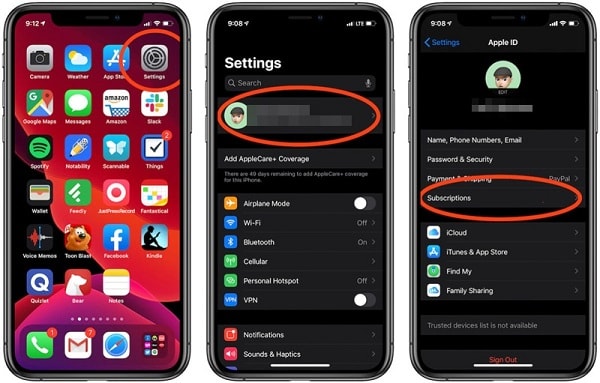
Besides that, you can also manage different app-related subscriptions by visiting the App Store. Once you open the App Store, you need to visit your profile by tapping on your avatar. Now, under the Account Settings here, you can visit your subscriptions.
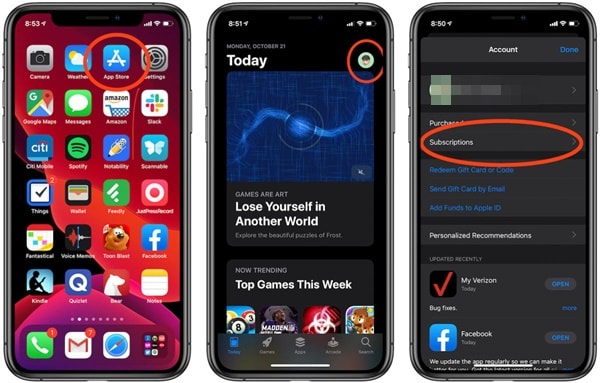
Step 2: Cancel any subscription
As you would open the subscriptions option, you can view all Apple and third-party apps you are subscribed to. Just tap on any service here to view its monthly or annual plan that you are paying. To stop it, just tap on the “Cancel Subscription” button at the bottom and confirm your choice.
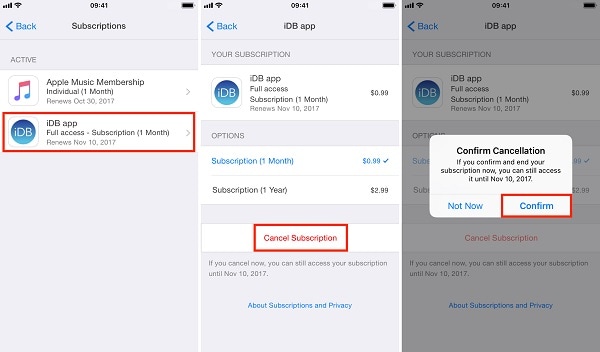
Step 3: Renew your subscription (optional)
By now, you would be able to manage app subscriptions on iPhone. Though, if you have accidentally canceled a subscription, then you can also renew it. For this, you need to visit a particular app and go to its settings. For instance, if you wish to renew your Tinder subscription, then go to its Settings > Restore Purchase option and select the plan of your choice.
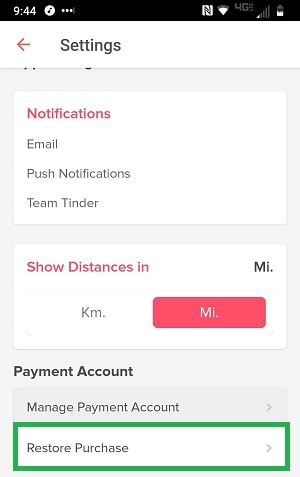
Part 3: How to Manage Subscriptions on iPhone via Apps
I have already listed a quick tutorial on how to manage your subscriptions on iPhone via Settings or App Store. Though, if you want, you can go to any particular app to manage the subscription of the individual service. The overall interface of these apps would vary, but you would found your subscription options under the account settings (mostly).
For instance, let’s consider the example of Tinder. You can just to its Settings and tap on the “Manage Payment Account” option under the Payments field.
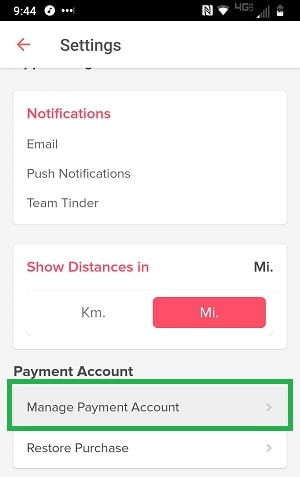
Here, you can view different subscription plans and their respective features. You can also see what kind of subscription you have and can tap on the “Cancel Subscription” button here to cancel the auto-renewal of your subscription.
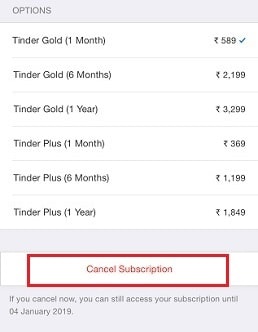
In the same way, you can visit any other application to manage app subscriptions on iPhone 12. While their interface can be different, the process would be pretty same.
Now when you know how to manage subscriptions on iPhone 12, you can easily handle your accounts in one place. By following this guide, you can manage subscriptions of Apple as well as third-party services on your iPhone. In this way, you can check your current subscriptions and cancel them anytime you want to save your hard-earned money. Also, to manage any other data type on your iPhone, you can use a dedicated application from Dr.Fone – Phone Manager (iOS). Feel free to try these solutions and share this guide with others to teach them how to manage subscriptions on iPhone like a pro.
iPhone 12 Series
- iPhone 12 Infos
- iPhone 12 Tips
- 1. Create a Custom iPhone 12 Ringtone
- 2. Reset iPhone 11/12 Without Password
- 3. Manage Subscriptions on iPhone 12
- 4. Mirror iPhone/iPad to Windows PC
- 5. Remote Control iPhone from PC
- 6. Tools for iPhone to Enter DFU Mode
- iPhone 12 Recover
- 1. Free iPhone Data Recovery Software
- 2. Recover Data from Broken iPhone
- 3. Recover from iPhone in Recover Mode
- 4. Recover Contacts without Backup
- 5. Recover from iPhone in DFU Mode
- iPhone 12 Transfer
- 1. Transfer Data to iPhone 12
- 2. Import Photo from iPhone to Windows
- 3. Browse iPhone Files on PC/Mac
- 4. Transfer Videos from PC to iPhone
- iPhone 12 Unlock
- 1. Unlock iPhone 11/12
- 2. Unlock iPhone 11 Without Passcode
- 3. Bypass iPhone 11/12 Activate Lock
- 4. Remove MDM iPhone
- iPhone 12 Problems
- 1. iPhone 11/12/13 Won't Turn On
- 2. Unstick iPhone 12/13 Hotspot
- 3. iPhone 8 or 12 Frozen
- 4. iPhone 11/12 Keeps Restarting
- 5. iPhone 11/12 No Sound
- 6. iPhone 11/12 Battery Draining Fast
- 7. iPhone 11/12 Black Screen
- 8. Phone 11/12 Not Charging
- 9. iPhone 11/12 Speaker Not Working
- 10. iPhone XR/11/12 Won't Turn Off
- 11. iPhone Stuck on Apple Logo
- iPhone 12 Alternatives





Alice MJ
staff Editor