
How to Remove Mobile Device Management from iPhone?
Oct 13, 2025 • Filed to: Screen Lock Removal • Proven solutions
Are you looking for how to remove mobile device management from iPhone? If so, you are not alone. Out there, there are several others like you.
For those who are unaware, MDM (Mobile Device Management) is a protocol that allows someone (chiefly an organization’s personnel) to keep close tabs on an iOS device by communicating with it by proxy. With the built-in feature, an admin can inspect, install and/or uninstall any apps of their choice. Fascinating! Similarly, it lets the remote user wipe or lock an iOS device. Now, you wish to rid your iOS device of the annoying protocol for some breath of fresh air. Well, this do-it-yourself tutorial will walk you through the interesting tricks for achieving that.
1. Why Should I Get Rid of My MDM Profile?
In fact, Apple strongly encourages the use of the functionality because it helps companies and government agencies coordinate their activities easily. They can push apps and security features through it. It can stop you from using a camera, AirDrop, app store, etc. Most companies implement it on their staffers’ smartphones to protect their (the companies’) data. Don’t twist it, the feature makes your device a lot easier to use, ensuring that your employer keeps close tabs on your productivity. Nonetheless, many people wish to learn how to remove mobile device management from iPhone because they feel someone could be tracking them. They feel that someone invades their privacy and monitors them. This is one of the several reasons iOS device users wish to take off the protocol from their smartphones. In the same vein, if your former company had to track your activities to ramp up staff productivity, you have to do away with it since you are no longer with the firm.
2. How to Do Away with Device Management from iPhone?
The first method of getting rid of it is via your cellphone settings. Nevertheless, the caveat here is that you must have a password. Well, this approach is pretty straightforward and easy.
To do that, you have to follow the outlines below:
- Step 1: Just pat the Settings.
- Step 2: Go down and then tap General.
- Step 3: The next step is to keep moving down until you get to Device Management and click on it.
- Step 4: At this juncture, you will see the profile you should tap it and delete it.
Note: The device management is different from MDM.
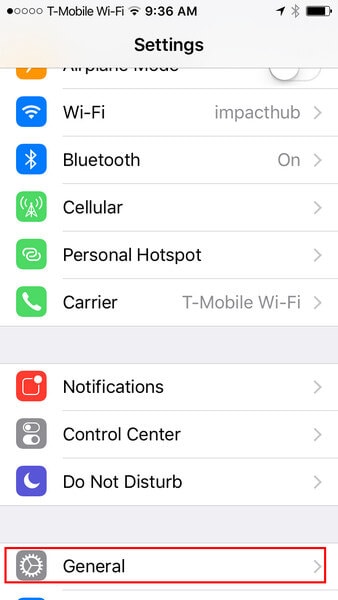
The moment you get to this point, you can now eliminate the restriction from your cellphone. The implication is that a remote user can no longer control your iOS device. To be clear, if the admin of your organization manipulates your device with this feature, he or she is likely to restrict your device from their end. In other words, you cannot get rid of the protocol by default. In that case, you have to use the method below.
3. How to Deactivate MDM Profile from iPhone without a password?
So far, you have seen how to remove device management from iPhone because you have the password. The truth is, you cannot have the password unless you get it from the admin of your company. Put simply, you cannot deactivate it without the personnel’s assistance because they aim to coordinate the phone’s functions by proxy. Well, this is where it gets more fascinating because you can actually do it with Dr.Fone – Screen Unlock (iOS). Sure, the Dr.Fone toolkit lets you eliminate the feature without the password – thanks to its latest update that made that possible.

Dr.Fone - Screen Unlock (iOS)
Bypass & Remove MDM from iPhone or iPad - No Jailbreak.
- Unlock Face ID, Touch ID, Apple ID without password.
- Bypass iCloud activation lock and Apple ID without password.

- Bypass MDM and screen time without data loss.
- No tech knowledge required, Simple, click-through, process.
That said, you should follow the outlines below to do it using the Dr.Fone toolkit.
- Step 1: Visit its website and download the Dr.Fone toolkit to your PC.
- Step 2: Install and launch the application on your PC. It takes a few seconds to install this software.
- Step 3: Use your cable to connect your iPhone to your PC.
- Step 4: Now, you have to choose between eliminating or bypassing the profile. So, you should click on Unlock MDM iPhone and then continue.

- Step 5: Go to Remove MDM.
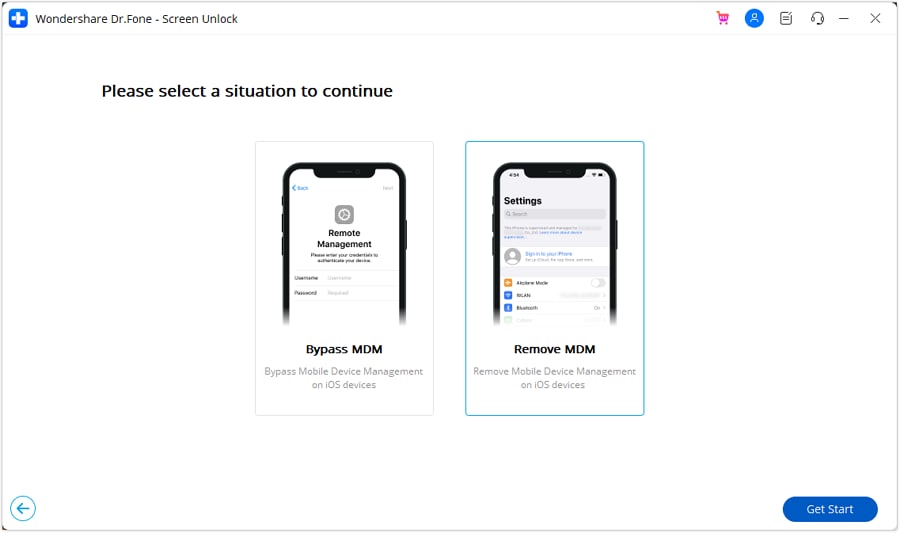
- Step 6: Click on Start to Remove. You have to wait for a while for the app to verify the action. Afterward, you will receive a “success” message.
- Step 7: Here, you just have to click on Done. Once you tap the option, you will get rid of it.

Having come thus far, you can use your iPhone without fear that someone is monitoring your activities or prying into your privacy. No doubt, the outlines easy to follow and understand.
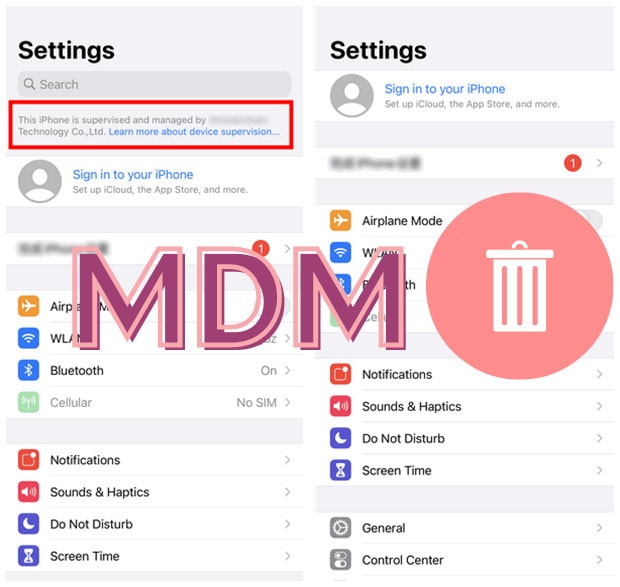
4. Frequently Asked Questions
Here are some pertinent questions that users ask about the functionality
Q: How do I know that my iPhone has the protocol?A: To find out if it runs on your iPhone, you should go to Settings> General > Profiles > Profiles & Device Management. If your iPhone has no Profile & Device Management, it means that nobody is tracking your activities. Most times, you will see the name of the company that manages your cellphone.
Q: Can two MDM profiles be running on my smartphone simultaneously?A: No. By default, Apple designed the iOS platform to accommodate one of such protocols at a time.
Q: Can my employer see my browsing history with it?A: No, they cannot. Nevertheless, your employer can track your current location, push apps to your iPhone, and push data to it. Your employer may decide to enforce security policies, restrict your use of certain apps, and deploy Wi-Fi. Just like your browsing history, your employer cannot read your text messages with it.
Q: Which method do you recommend?A: The thing is, getting rid of the feature sounds as easy as going via the settings and deactivating it. Nevertheless, it does not always work like that because you don’t have the password. Therefore, the best bet is to use the Dr.Fone toolkit as it seamlessly deactivates the restriction even if you don’t have the passcode.
Conclusion
In conclusion, your search for how to remove MDM device manage from iPhone is over because this guide explains everything you need to know about it. This means that you can now stop your admin from tracking your activities. With more and more companies making concerted efforts to understand what their staffers do all the time, this protocol is increasingly becoming commonplace. In truth, it goes beyond companies, as a number of schools are opting for it to keep close tabs on their students. It is even worrisome that you still go about with the protocol on your smartphone: even when you are no longer obligated to report to the organization. In that case, it will do you a world of good if you do away with it. At this point, it is safe to state that you know that the feature restricts what you can do on your device, right? Sure, you can do so much on your cellphone, so don’t let anyone limit you. Why wait for another second? Do away with the MDM profile right now!
iPhone Unlock
- Access Locked iPhone
- 1. Reset Locked iPhone Without iTunes
- 2. Erase Locked iPhone
- 3. Get Into Locked iPhone
- 4. Factory Reset Locked iPhone
- 5. Reset Locked iPhone
- 6. iPhone Is Disabled
- 7. Fix iPhone Unavailable Issue
- 8. Forgot Locked Notes Password
- 9. Unlock Total Wireless Phone
- 10. Review of doctorSIM Unlock
- iPhone Lock Screen
- 1. Lock Apps on iPhone
- 2. Bypass iPhone Passcode
- 3. Unlock Disabled iPhone Without PC
- 4. Disable One More Minute Screen Time
- 5. Unlock iPhone Passcode Screen
- 6. Reset iPhone Password
- 7. Auto Lock Never on iPhone
- 8. Remove Carrier Lock/SIM Restrictions
- 9. Get iMei Number on Locked iPhone
- 10. Add a New Face ID
- 11. iPhone Passcode Expired Pop-Up
- 12. Control Display Rotation
- 13. Fix iPhone is Disabled Connect to iTunes
- 14. Fix Turn Passcode Off Greyed Out
- 15. Get iPhone out of Demo Mode
- 16. Unlock Unresponsive Screen
- 17. iPhone Ask for Passcode After Reset
- Remove iCloud Lock
- 1. Remove Activate Lock without Apple ID
- 2. Remove Activate Lock without Password
- 3. Unlock iCloud Locked iPhone
- 4. Crack iCloud-Locked iPhones to Sell
- 5. Jailbreak iCloud Locked iPhone
- 6. What To Do If You Bought A Locked iPhone?
- 7. Fix iPhone Unavailable No Erase Option
- 8. Find iCloud Email Address on Apple Device
- 9. Broque Ramdisk iCloud Bypass
- Unlock Apple ID
- 1. Remove Payment Method on iPhone
- 2. Create a New Apple ID Account
- 3. Change Apple ID on iPad
- 4. Change Your Apple ID Password
- 5. Apple ID Not Active
- 6. Fix Wrong Apple ID Issue on iPhone
- 7. Fix This Person Is Not Active
- 8. New iCloud Terms and Conditions
- 9. Fix Apple ID Account Unavailable
- 10.Find Apple ID by IMEI
- 11. Unlink 2 iPhones with the Same Apple ID
- 12. Reset Password at appleid.apple.com
- 13. App Store Keep Asking for Password
- 14. Find Apple ID Password No Reset
- 15. Trusted Devices List Not Available
- Remove SIM Lock
- 1. Unlock iPhone Using Unlock Chip
- 2. Unlock iPhone for Free
- 3. Unlock iPhone Online
- 4. Factory Unlock iPhone
- 5. SIM Unlock iPhone
- 6. Unlock AT&T iPhone
- 7. Unlock iPhone with IMEI Code
- 8. Unlock iPhone without SIM Card
- 9. Unlock Cricket iPhone
- 10. Unlock iPhone with/without SIM Card
- 11. Unlock T-Mobile iPhone
- 12. Unlock Verizon iPhone
- 13. iPhone IMEI Checker
- 14. Unlock Xfinity iPhone
- 15. Unlock iPhone From The Carrier
- 16. Turbo SIM iPhone
- 17. Get the Sprint Unlock Codes
- 18. Unlock a Sprint Phone
- 19. Fix When iPhone Says No Sim
- Unlock iPhone MDM
- 1. Remove MDM from iPhone
- 2. Remote Management on iPhone
- 3. MDM VS MAM
- 4. Top MDM Bypass Tools
- 5. IoT Device Management
- 6. Unified Endpoint Management
- 7. Enterprise Mobility Management
- 8. Top 10 Proxy Websites
- 9. Mosyle MDM Remove Tool
- Unlock Screen Time Passcode
- 1. Reset Screen Time Passcode
- 2. Turn Off Screen Time without Passcode
- 3. Screen Time Passcode Not Working
- 4. Disable Parental Controls
- 5. Bypass Screen Time on iPhone Without Password
- 6. Delete Screen Time History on iPhone
- 7. Turn Off Downtime on iPhone
- 8. Download Age Restricted Videos
- MDM Unblock Games/Websites
- 1. Basketball Stars Game Unblocked
- 2. Play Getaway Shootout Unblocked
- 3. Play Build Now GG Unblocked
- 4. BitLife Unblocked
- 5. 10 Best Unblocked Anime Websites
- 6. Best Unblocked Game Websites
- 7. 1v1 LOL Unblocked
- 8. Get Poly Track Unblocked
- 9. Music Websites Unblocked
- 10. Spotify Unblocked
- 11. Snow Rider 3D Unblocked
- Unlock Apple Watch
- Unlock iPod Touch
- ● Manage/transfer/recover data
- ● Unlock screen/activate/FRP lock
- ● Fix most iOS and Android issues
- Unlock Now Unlock Now Unlock Now

















James Davis
staff Editor