iMessage Not Working On iOS 14/iOS 15/iOS 16? Fix Now!
Jul 12, 2024 • Filed to: Latest News & Tactics • Proven solutions
“I can’t send iMessages on iOS 14 anymore. Ever since I updated my iPhone, iMessage on iOS 14 just stopped working!”
As I read this query about text/iMessage on iOS 14/iOS 16, I realized that so many other iPhone users also encounter similar issues. Whenever we update our iPhone to a new iOS version, it can cause issues like this. Even if you have a stable network connection, the chances are that iMessage might not work on iOS 14. Don’t worry – in this guide, I will help you fix iMessage on iOS 14 with some smart solutions.
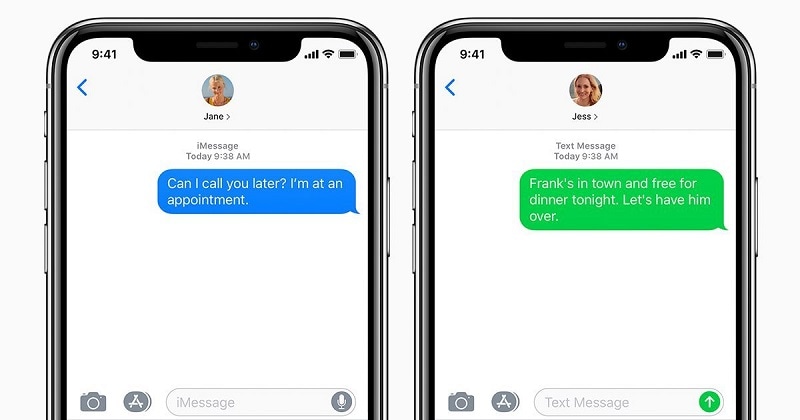
Common Reasons for iMessage on iOS 14/iOS 16 not Working
Before I discuss different ways to fix iMessage not working on iOS 14, let’s consider some of its common triggers. Ideally, there could be one of the following reasons for not sending iMessage on iOS 14/iOS 16.
- Your device might not be connected to a stable network or WiFi
- The contact you are trying to communicate with could have blocked you or be out of service.
- After the iOS 14 update, there could be some changes in the device’s settings.
- The chances are that some vital components for iMessage might not be loaded on your device.
- The current iOS 14 version that you are using might not be a stable release.
- There could be a SIM or Apple services related issue on your device.
- Any other software or firmware issue can also make iMessage on iOS 14 malfunction.
Fix 1: Restart your iPhone
If iMessage is not working on iOS 14/iOS 16 and you know there is a minor issue causing it, consider restarting your device. This will reset its present power cycle and would reboot the phone. If you are using an old generation device, then just press the Power button on the side. For iPhone 8 and newer models, you must press Volume Up/Down and the Side key.
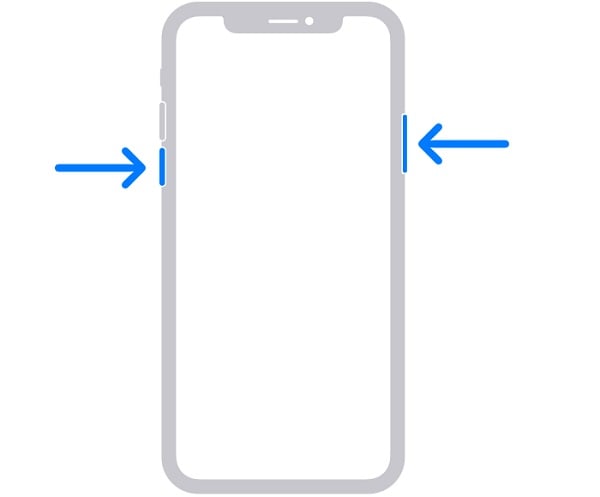
This will display a Power slider on the screen that you can swipe to turn off your device. Now, wait for at least a minute after your device turns off, and press the Power key again to turn it on.
Fix 2: Turn On/Off the Airplane Mode
Mostly, this iMessages on iOS 14 issue is caused by a network-related problem. To easily fix this, you can reset its network by taking the assistance of the Airplane mode. It is an inbuilt feature on the iPhone, which will turn off its network services entirely. You can go to your iPhone’s Control Center or visit its Settings > Airplane to turn it on.

Once the Airplane mode is enabled, wait for a few seconds as there won’t be any network on your device. Now, go back to its Settings or the Control Center to turn it off. This would reset your iPhone’s network and fix the iMessage not working on the iOS 14 issue.
Fix 3: Reset the iMessage Feature
If the text or iMessage on iOS 14 is still not working, then you should go to your device’s Settings > Messages. From here, you need to make sure that the iMessage feature is turned on and that you are logged in to an active Apple account. If not, you can just tap on the log-in button and enter your Apple ID and password here.
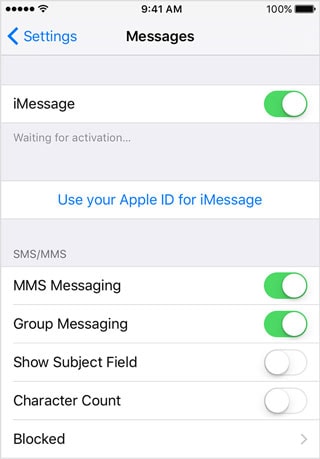
You can also turn off the iMessage on iOS 14 feature and wait for a while. Now, toggle the switch on so that the iMessage feature would reset and start working smoothly.
Fix 4: Update to a Stable iOS version
In case you are using the beta version of iOS 14/iOS 16, you might not be able to send iMessage on iOS 14. This is because most of the beta versions of iOS are unstable and are not recommended for standard users. You can either downgrade your device to a previous stable version or wait for a public iOS 14 release.
If the stable version of iOS 14 is out, just go to your phone’s Settings > General > Software Update to view the iOS 14 profile. Now, just tap on the “Download and Install” button and wait as your phone restarts with the installed update.
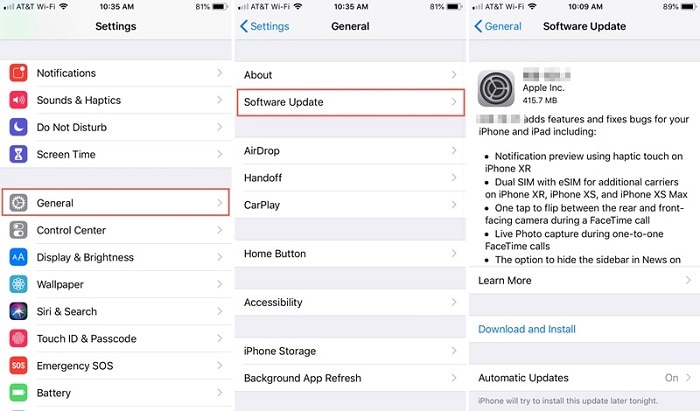
Fix 5: Reset your iPhone Settings
Sometimes, users can’t send iMessages on iOS 14 due to some change in their device settings. To fix this, you can just reset the settings on your iPhone to their default value. For this, go to your iPhone’s Settings > General > Reset to get various options. At first, you can just reset network settings and enter the device’s passcode to confirm your choice.
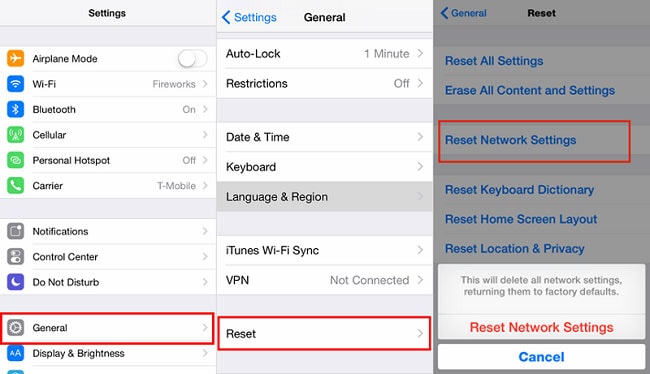
Now, wait for a while as your iPhone would be restarted with default network settings. If the text/iMessage on iOS 14 is still not working, then you can factory reset your device as well. Just go to Settings > General > Reset and choose the “Erase all Content and Settings” option this time. Though, you should know that this action will delete all the saved data from your phone.

There you go! Now when you know 5 different ways to fix the iMessage not working on the iOS 14 issue, you can easily resolve it. I have come up with different firmware and network-related solutions to fix the text or iMessage on iOS 14 issues that anyone can implement. Though, if you can’t send iMessages on iOS 14/iOS 16 due to a beta update, then you can either downgrade your device or wait for its stable release.
Upgrade & Downgrade
- iOS Beta Install
- 1. Download iOS Beta Profile
- 2. Download the iOS 13 Beta
- 3. iOS 16 Beta Download
- 4. Uninstall iOS Beta
- 5. Install iPhone Beta Profile
- 6. Install Mac Beta Profile
- 7. Install iOS 15 Beta Profile
- 8. Upgrade iPad to iOS 14
- iOS News
- 1. Update iPhone 4s to iOS 9
- 2. Cheaper iPhone
- 3. Customize iPhone Home Screen
- 4. Know About iOS 15 Lock Screen
- 5. Add Lyrics to Song on Apple Music
- iPhone Downgrade Tips
- 1. Downgrade iOS Like a Pro
- 2. Roll Back to an Older iOS Version
- 3. Downgrade to iOS 15
- 4. Install Developer Profile
- 5. Downgrade iOS without iTunes
- 6. Downgrade to iOS 14
- 7. Download and Install the iOS 16
- iPhone Update Tips
- 1. iPhone & iPad Security Updates
- 2. Undo an Update on iPhone
- 3. Update iPhone with/without iTunes
- 4. Fix iPhone Checking for Update Stuck
- 5. Fix iPad Software Update Failed
- 6. Fix iPhone Stuck On Update
- 7. Fix iPhone Won't Update
- 8. Fix Update Server Not Be Contacted
- 9. Fix iPhone Stuck on Update Requested
- 10. Resolve iPhone Cellular
- 11. Resolve iPhone Error 1110
- 12. Fix iPhone Frozen
- iOS 11/12 Problems
- 1. Fix iPhone Stuck on Waiting
- 2. Fix iPhone Can't Make Calls
- 3. Fix iPhone Stuck on Logo
- 4. Fix Photos Disappeared from iPhone
- 5. Fix iPhone Keeps Freezing
- iOS 13 Problems
- 1. Fix CarPlay Not Connecting
- 2. Fix Resolve Apps Won't Open
- 3. Fix Song/Playlist Missing
- 4. Fix iPhone Asking for Passcode
- iOS 14 Problems
- 1. Fix Map Voice Navigation Won't Work
- 2. Fix iMessage Not Working
- 3. Recover Deleted Data on iOS 14
- 4. Recover Disappeared Notes on iOS 14
- iOS 15 Problems
- iOS 16 Problems
- 1. Fix iPhone Wi-Fi Not Working
- 2. Fix iOS 16 Battery Drain Issues
- 3. Fix Screen Mirroring Not Working
- 4. Fix Apple CarPlay is Not Supported
- 5. Fix iPhone Screen Not Responding
- 6. Fix iPhone Apps Keep Crashing
- 7. Fix Call Failed iPhone Issue
- 8. Fix iPhone Stuck On Apple Logo
- 9. Counter iPhone Heating Problems
- 10. Fix iPhone Stuck in Boot Loop
- 11. Fix iPhone Bluetooth Not Working
- iOS 17 Problems
- 1. iPhone Freezing After Update
- 2. iOS 17 Wallpapers Blurry at Top
- 3. Fix iPhone Charging Slow
- 4. Enable Live Activities iOS 17
- 5. Fix iOS 17 Apps Crashing
- 6. Fix iPhone Stuck on Verifying Update
- 7. Overheating after 17 Update
- 8. Fix iOS 17 Keyboard Bug
- 9. Fix iOS 17 Green Screen Issue
- 10. iOS 17 Bugs & Fixes
- 11. No iOS 17 Update on Your iPhone
- 12. iOS 17 Unable to Download
- 13. Missing contacts with iOS 17 update




Alice MJ
staff Editor
Generally rated4.5(105participated)