How To Create and Set Customized iPhone 12 Ringtone
Nov 13, 2025 • Filed to: Device Data Management • Proven solutions
Dr.Fone Basic:
Better Control for Your Phone
Manage, transfer, back up, restore, and mirror your device
Ringtones can turn out to be an important element that needs to be kept in mind when taking calls and receiving messages. While they prompt you on a particular notification received across the iOS device, things can get complicated if you are sitting in a group of people having iPhones with similar ringtones. If that is the case, you will have to change your iPhone 12 ringtone to make it unique.
For this article, we will be providing a comprehensive overview of how to create and set customized ringtones for iPhone 12 using Wondershare Dr.Fone, of which comprises a prominent ringtone maker featur.
- Part 1: What Are the Requirements for Creating Ringtones for iPhone 12?
- Part 2: How To Create a Customized and High-Quality Ringtone With Dr.Fone

- Part 3: How To Set the Created iPhone 12 Ringtone As Your New Ringtone
- Part 4: Benefits of Using a Customized iPhone 12 Ringtone Than Default Ringtones
Part 1: What Are the Requirements for Creating Ringtones for iPhone 12?
There are some specific requirements for a music file to be a ringtone for iPhone 12. If these requirements are fulfilled properly, you can use the particular ringtone on your iPhone 12. Follow these points to cover all requirements for creating ringtones for iPhone 12:
- The music file should be in a compatible format such as AAC, MP3, or WAV. Although they use the .m4a file extension by default, they should have a .m4r extension as it is recognized as the ringtone for iPhones.
- If you are installing the ringtone using iTunes, make sure to have its latest version on the computer.
- Keep the length of the ringtone below 30 seconds, as it is the maximum limit provided for iPhone ringtones.
- Make sure to have the latest version of iOS installed on your device for proper functionality.
Part 2: How To Create a Customized and High-Quality Ringtone With Dr.Fone
There are several dedicated tools that can help you create customized, high-quality ringtones for your iPhone 12. Wondershare Dr.Fone 13 comes up as the perfect solution to the problem of creating customized ringtones for iPhones. Its simple, unique, and effective ringtone-making system makes it easy for you to cover the entire process.
If you are looking to create an iPhone 12 ringtone,this tool gives you the perfect base to initiate the customization. To know more about how Wondershare Dr.Fone 13 makes it easy for all users to create high-quality ringtones for their iPhone 12, look through some important features that will make you understand more about this ringtone maker:
- You can create a ringtone from music obtained from a local computer or device backup.
- It also provides the option of fading in and fading out the ringtones to make them unique.
- The entire process of creating ringtones on iPhone 12 is of a few steps, which makes it straightforward in execution.
Steps To Create Customized Ringtones With Wondershare Dr.Fone
As you have understood the diverse details about the efficient ringtone maker, it is time to figure out how to create ringtones for iPhone 12 using Dr.Fone – Ringtone Maker:
- Step 1: Open Ringtone Maker on Dr.Fone
Download and install the latest version of Wondershare Dr.Fone on your computer. Launch the platform and connect your iOS device with a USB cable connection. As the iOS device is detected, lead to select “Ringtone Maker” from the options available on the home screen.

- Step 2: Import Music For Creating Ringtone
Once a new window opens on the screen, you can import music to the platform from any of the two options. Select “Local Music” if you want to import music from the computer. You can also use the “Device Music” option for importing music directly from the iOS device.
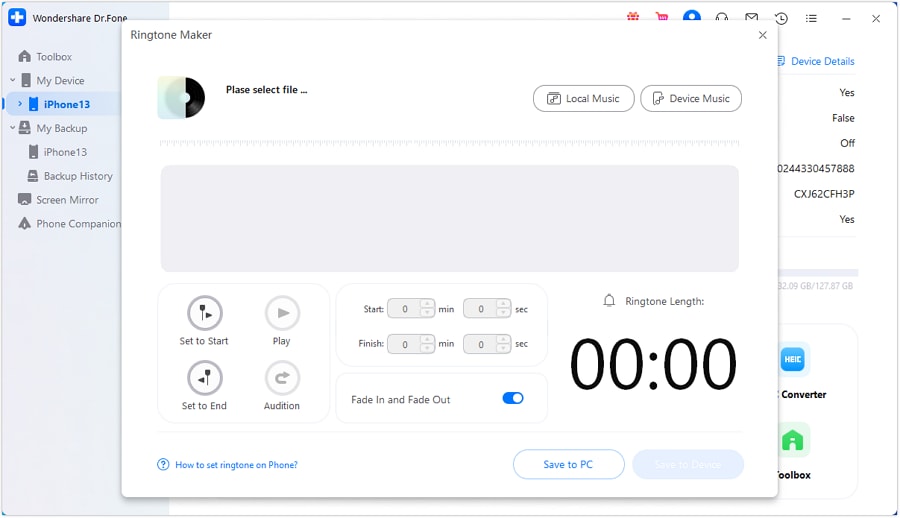
- Step 3: Select Music From the List
You have to select the music that you want to customize as the ringtone for your iPhone 12. On marking the music, click the “Select” button to continue.
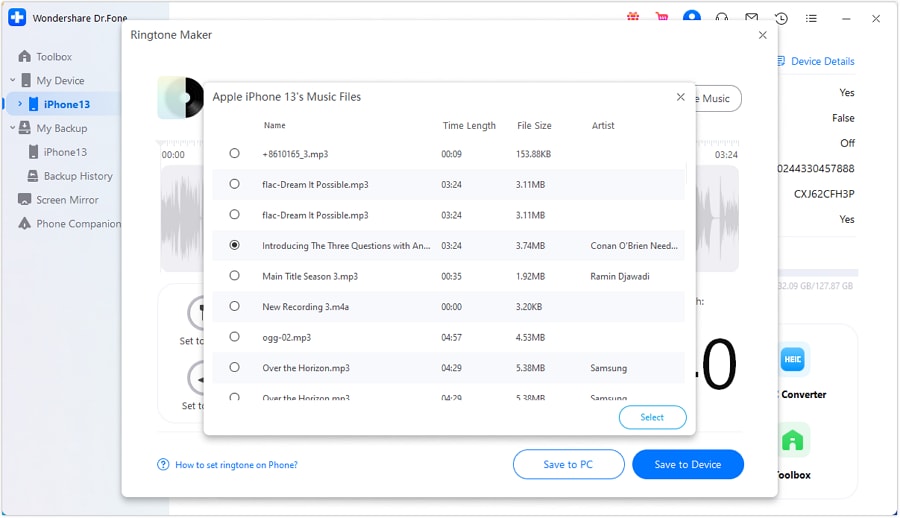
- Step 4: Make Edits to Ringtone
Following this, you will have to trim the excessive part to set up the ringtone for your iPhone. Make use of the “Fade In and Fade Out” option for customizing the ringtone.

- Step 5: Save Ringtone to iPhone 12
On editing the ringtone, you can save it on your iPhone 12 directly with the help of the “Save to Device” option. You can also save the ringtone to your computer using the “Save to PC” option.
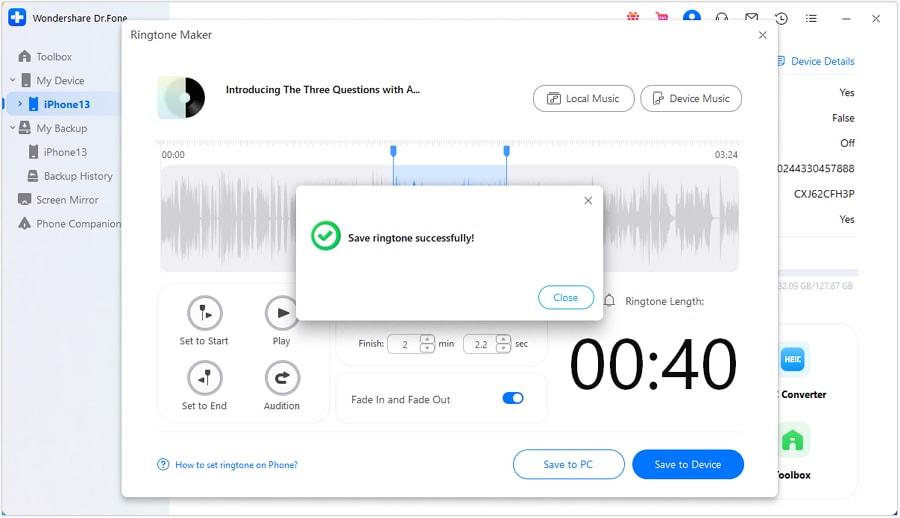
Part 3: How To Set the Created iPhone 12 Ringtone As Your New Ringtone
Once you have created the iPhone 12 ringtone with Wondershare Dr.Fone, you need to continue setting it up on your iPhone 12. The process is very simple and basic to execute, and the steps provided below will help you out in setting up the iPhone 12 ringtone properly on your iOS device:
- Step 1: Open the Settings of your iPhone 12 and proceed into the “Sounds & Haptics” section from the available list.
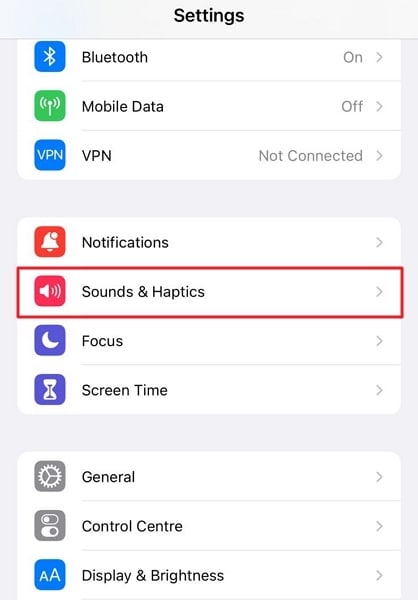
- Step 2: Continue to select "Ringtone" from the list of options as you are going to make changes to the ringtone of the iPhone 12. The customized ringtone created by Dr.Fone will appear at the top of the list. Tap to set it as the default ringtone of your iPhone 12.
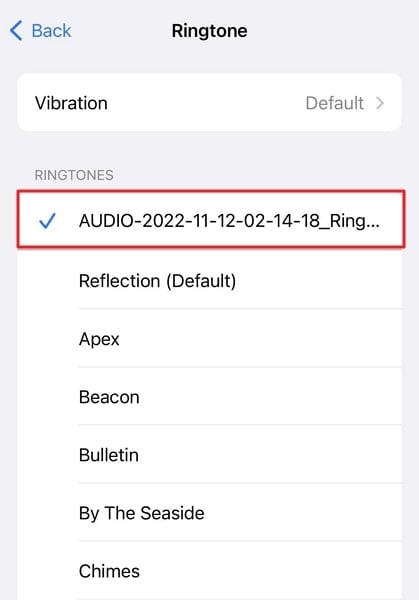
You might also interest:
2023 Top 6 websites for iPhone ringtone free download
New Guide: How to set ringtone in iPhone without iTunes
How to make name ringtone to know who is calling you
Part 4: Benefits of Using a Customized iPhone 12 Ringtone Than Default Ringtones
There are several advantages of having a customized iPhone 12 Pro ringtoneinstead of default ringtones. We have outlined some impressive benefits below for a proper understanding of why you should consider using customized iPhone ringtones:
Personalize Your iOS Device
It is always good to have a device that is personalized with settings according to the choice of the user. In this way, they are much more aware of their device while defining a proper mood and style.
Emotional Connection
People who are fond of some special music or have it saved in their hearts for a particular reason can set it up as the ringtone of their iPhone 12. In this way, the ringtone would always arouse their emotions.
Easy Device Identification
You can easily identify your iPhone out of the iOS devices in a group whenever you receive a call or a message. A unique sound helps you get attentive to your device in no time.
For Entertainment
It is always best to set up a ringtone that brings a smile to the face of other people. People can set up something funny on their iPhone 12, which can change the mood of the place in no time.
Conclusion
This article has provided a detailed guide on how to set up and customize the iPhone 12 ringtone.With tools like Wondershare Dr.Fone, you can expect the best results. Along with that, the article has also explained the significance of changing the ringtone of iOS devices. It would surely help you understand the basic operations of changing ringtones and personalizing iOS devices.
Dr.Fone Basic:
Better Control for Your Phone
Manage, transfer, back up, restore, and mirror your device
You Might Also Like
Xiaomi Topics Series
- Xiaomi Screen & FRP Unlock
- 1. Unlock Xiaomi Bootloader
- 2. Mi Account Unlock Tools
- 3. Redmi Note 8 FRP Unlock Tool
- 4. Redmi Note 9 FRP Bypass Tool
- 5. Redmi 9A FRP Bypass
- 6. Remove FRP on Xiaomi/Redmi
- Xiaomi Repair
- Xiaomi Recover
- Xiaomi Reset
- Xiaomi Tips & News
- 1. Xiaomi HyperOS 3.0
- 2. Screen Mirror Xiaomi to PC
- 3. Run Hardware Tests on Xiaomi
- 4. Conduct battery test on Xiaomi
- 5. Screen Mirror Xiaomi to PC
- Xiaomi Transfer & Backup
- ● Manage/transfer/recover data
- ● Unlock screen/activate/FRP lock
- ● Fix most iOS and Android issues
- Try for Free Try for Free Try for Free















Daisy Raines
staff Editor