How to Tell if you are Blocked on iMessage in iOS 14?
Jul 12, 2024 • Filed to: Latest News & Tactics • Proven solutions
“How to tell if you are blocked on iMessage in iOS 14? I’m not able to send any text to my friends and I think that they blocked me!”
As I read this query regarding the iMessage feature on iOS 14, I realized that this issue can be encountered by anyone. If you are an iPhone user, then you might already know how useful iMessage is to communicate with our contacts. Though, sometimes people block on iMessage in iOS 14 without being noticed. To help you verify this block by iMessage on iOS 14, I have come up with this guide. Let’s learn what’s new in the iOS 14 iMessage app and how to tell if you are blocked on iMessage in iOS 14.
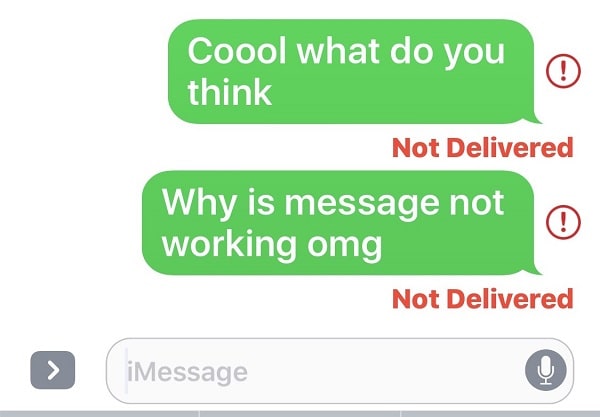
Part 1: What are the New Things in iMessage on iOS 14?
Just like every other native app, iMessage has also got a major revamp in the iOS 14 update. If you have already updated your iPhone to iOS 14, then you can see the following major changes in the iMessage app.
- New interface
The overall look and feel of the iMessage app has been changed. You can get customized avatars, search between conversations, and manage your individual chats/group messages easily.
- Inline replies
Just like WhatsApp and other popular IM apps, you can now reply to a specific message in a chat. To get this option, you can just tap and hold the message that you wish to reply.
- Pin conversations
You can now pin your important messages on the top of your list so that you can easily access these conversations without searching for them.
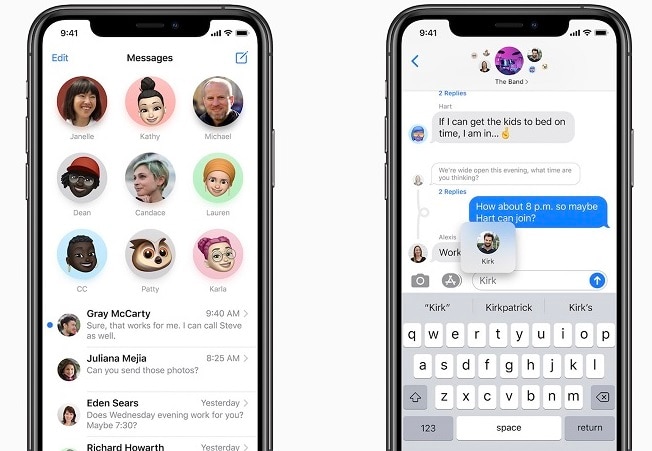
- Customized mentions
While chatting in a group, you can now simply mention any member and their name would be highlighted. Also, you can enable the notification to know whenever you are mentioned in a group.
- New Memojis
There are also tons of new styles of memojis that you can now pick and make your avatar. You can also include emojis or memojis in group icons as well.
Part 2: How to Tell if You Are Blocked on iMessage in iOS 14?
While iMessage lets us exchange texts and attachments with others, it also gives us a provision to block a user. Once you have blocked someone on iMessage, they can’t send you any text and even you can’t communicate with them. Therefore, to verify if you have been blocked via iMessage on iOS 14, simply do the following check.
Method 1: Send them a text on iMessage
The quickest way to check if someone has blocked you or not on iMessage, just go to the app, and open the conversation. Now, type anything and tap on the Send button to try to deliver them the text.
On the typical iMessage window, you might get either the “Read” or the “Delivered” notification at the bottom of the message.
- If you get the “Read” or “Delivered” prompt, then it means you are not blocked by the contact.
- Also, if you have just got the “Read” prompt, then it also means that you are not blocked. Though, a user can disable or enable the read receipt notification for any contact they want.
- Lastly, if you have not got any prompt (Delivered or Read), then chances are that you might be blocked.
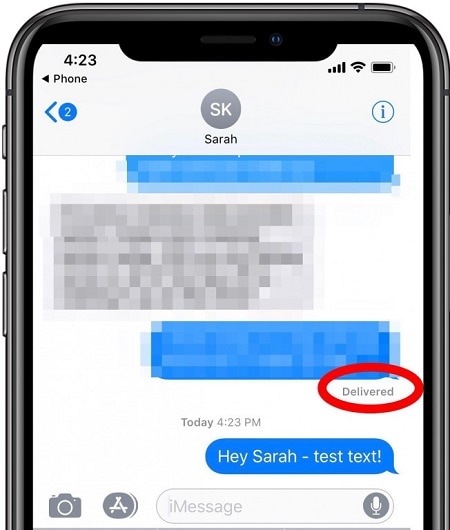
I would recommend waiting for a while after you send the text as the other user might be out of the network zone. Therefore, before you make up your mind on whether they have blocked you on iMessage, make sure they can receive texts from others.
Method 2: Use the SMS feature
Apart from the iMessage app, you can also consider sending them a standard SMS to check the same. Beforehand, you should go to the Messages settings on your iPhone and enable the SMS on iMessage feature. Now, open the conversation and send them a standard SMS instead. Unlike iMessage, which is depicted by a blue color, your SMS will have a green color bubble.
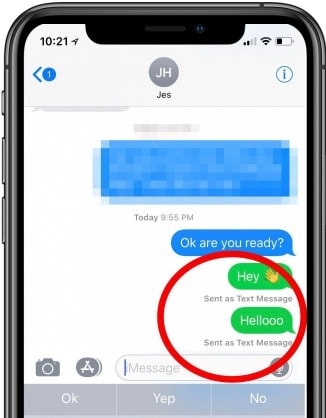
Now, you can just wait for a while and check if you have got any delivery report for the sent text. If you have not got any delivery notification, then it can verify that you have been blocked via iMessage on iOS 14.
Important Note: Check Your Block List
Well, this might sound surprising, but chances are that you could have blocked the other contact as well. Needless to say, if you have blocked them, then you won’t be able to send them anything on iMessage either. Before you make up your mind, quickly go to your phone’s settings to ensure that you haven’t accidentally blocked the contact.
To do this, you can browse your device’s Settings > Messages > Call Blocking & Identification feature. Here, you can view a list of all the contacts you have blocked. If you have blocked someone accidentally, then tap on the “Edit” button and remove them from this list.
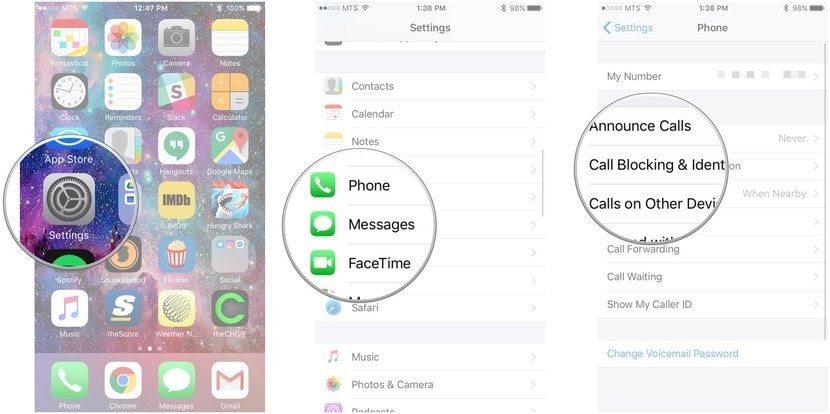
I’m sure that after reading this guide, you would be able to verify block in iMessage on iOS 14 as well. Since it is pretty easy to check the block feature on iMessage in iOS 14, you can easily meet your requirements. Besides that, if your device is not functioning well, then you can simply downgrade it using Dr.Fone – System Repair (iOS). Go ahead and try this resourceful tool and share this guide with others to teach them how to tell if you are blocked on iMessage in iOS 14 or not.
iPhone Messages
- Back Up iPhone Messages
- 1. Back up Messages on iPhone
- 2. Save Text Messages on iPhone
- 3. Back up Viber messages
- 4. Back up WhatsApp Data to Computer
- 5. Export WhatsApp Message from iOS
- Delete iPhone Messages
- 1. Delete iMessages on iPhone and iPad
- 2. Delete Snapchat Messages on iPhone
- 3. Delete WA for Everyone
- 4. Delete WA Message Permanently
- 5. Delete Text Messages from iPhone
- 6. Tips about WhatsApp Delete Message
- 7. Undelete Messages on iPhone
- 8. View Deleted iMessage History on PC
- Recover iPhone Messages
- 1. Recover iPhone Deleted Text Messages
- 2. Recover Deleted Viber Messages
- 3. Recover Messages on iPhone 13
- 4. Recover Deleted Message on iPhone 8
- 5. Recover Deleted Message iPhone 6
- 6. Transfer from iPhone to iPhone
- 7. Recover WhatsApp Messages Online
- 8. Restore 1-Year-Old WhatsApp Chats
- Restore iPhone Messages
- 1. Restore Kik Messages from iPhone
- 2. Restore Text Messages on iPhone
- 3. Restore Viber Messages Selectively
- 4. Restore Kik Messages to iPhone
- Transfer iPhone Messages
- 1. Transfer from Android to iPhone
- 2. Transfer from iPhone to iPhone
- 3. Transfer from iPhone to Computer
- 4. Transfer from Android to iPhone XS
- 5. WhatsApp from Android to iOS
- 6. Transfer from Android to iPhone 13
- 7. WhatsApp from iPhone to PC
- 8. Download Text Messages from iPhone
- 9. Sync iMessage between iPhone and Mac
- iPhone Messages Problems
- 1. iMessage Not Working
- 2. iMessage Keeps Crashing
- 3. iMessage Not Syncing on a Mac
- 4.iPhone won't send or receive texts
- 5. iMessage Freezing or Not Working
- 6. Why Are My iPhone Messages Green
- iPhone Message Tricks
- 1. Export Messages from iPhone to PDF
- 2. Know Who Read WA Group Message
- 3. iPhone Message Tips and Tricks
- 4. Access iMessage Online
- 5. Extract Text Messages from iPhone
- 6. Forward Text on iPhone and Android
- 7. Print Text Messages from iPhone
- 8. View iPhone Messages on PC/Mac
- 9. Tell If You Are Blocked on iMessage




Alice MJ
staff Editor
Generally rated4.5(105participated)