10 Best Solutions for iPhone 6/7/8/11/12 Battery Draining Fast
Jul 12, 2024 • Filed to: Mobile Repair Solutions • Proven solutions

One of the worst situations is that your iPhone 11 battery drains fast. It can be frustrating to charge your smartphone many times throughout the day.
A common cause of an iPhone 6/7/8/11/12 battery draining fast is running resource-intensive apps. But there is no need to stress as you have certain things can do to improve iPhone 6/7/8/11/12 battery health. Read on, as our guide is here to point you in the right direction.
3 Main Reasons iPhone 6/7/8/11/12 Battery Draining Fast
1. Extreme Climate
Extreme hot and cold temperatures can cause an iPhone's battery to drain quickly. When the temperature is too hot, the battery can become overheated. And it may not function properly. The lithium-ion batteries in iPhones only operate within a specific temperature range. Similarly, in freezing temperatures, the battery's performance can drain faster than usual.
It's recommended to keep your iPhone at temperatures from 32° to 95° F (0° and 35° C) for optimal battery performance. Otherwise, you will have to deal with the iPhone 6/7/8/11/12 battery draining fast.
2. iPhone Is Idle for a Long Time
Leaving your iPhone idle for a long time can cause the battery to drain quickly. When the phone is idle, specific processes and apps run in the background. And iPhone 6/7/8/11/12 battery drains fast.
If you have location services enabled, your phone will continue to use GPS to track your location, even when you're not using it. Additionally, background app refresh can cause your phone to update apps, which can drain the battery continuously.
Another reason could be the automatic update feature. This feature could increase battery usage when the phone connects to the internet.
3. Multiple Apps Running at the Same Time

Multiple apps working at the same time on an iPhone can cause the battery to drain quickly. Each app uses a certain amount of power to run. When many apps are open simultaneously, they can consume a lot of power.
If you are playing a game, streaming a video, and running social media apps simultaneously, your phone's processor and GPU are working harder to keep up with the demands of all the apps. This can cause the battery to drain faster.
When running apps that use location services or access the internet, they can consume more power. If you have a navigation app running in the background, it will use GPS even when you are not actively using it.
You may work harder to manage the load, which could also be responsible for iPhone 6/7/8/11/12 battery draining fast.
10 Best Solutions to Fix iPhone 6/7/8/11/12 Battery Draining Fast
1. Dr.Fone-System Repair
The best way to improve iPhone 12 battery health is Wondershare Dr.Fone-System Repair. It is a powerful tool to end the iPhone 6/7/8/11/12 battery draining fast. If you are tired of recharging your phone every few hours, you have to try it.
Here is how you can use Wondershare Dr.Fone-System Repair to extend your iPhone's battery life.
- Begin by opening the Dr.Fone software on your computer after installation. Select the "System Repair" option on the homepage.

- Select the type of device you are repairing, in this case, "iOS" for iPhones.
- On the next screen, choose the "iOS Repair" option to fix system issues on your iPhone.

- From the list provided, select the specific issue that your device is facing. If the issue is not listed, you can still select "Repair Now" and proceed with the recovery process.
- Choose the "Standard Repair" option to fix the iOS system issue while keeping data secure. Note: The "Advanced Repair" option will fix more issues, but it will erase device data. Use this option only if the standard repair fails.

- Connect your iOS device to the computer via USB and enter the lock screen password. Trust the computer and select "Enter Recovery Mode." If your device is unresponsive, select the "Guide to Recovery Mode" option.
- Keep up with the on-screen instructions to put your device in Recovery Mode.

- Once the device is in Recovery Mode, the software will automatically detect it.
- Choose the iOS firmware you wish to install from the list provided and click "Download" to begin the process.

- The firmware will download and a progress bar will display the status.
- The software will verify the firmware before installation to avoid any problems.
- Once the firmware is verified, click "Repair Now" to begin the iOS system recovery process. The progress will be displayed on the next screen.
- Once the process is complete, the software will prompt a window showing the successful completion, click "Done" to finish the execution.

2. Restart Your iPhone 6/7/8/11/12
Restarting your iPhone can improve battery performance. And you can close background apps and processes that may be consuming power. Additionally, a restart can fix any software bugs that cause the battery to drain fast. Here is how you can restart your iPhone. To restart your iPhone 6/7/8/11/12:
- Press and hold the power button until the "Slide to Power Off" switch appears.
- Then slide the switch to turn off the phone.
- To turn it back on, press and hold the power button until the Apple logo appears.
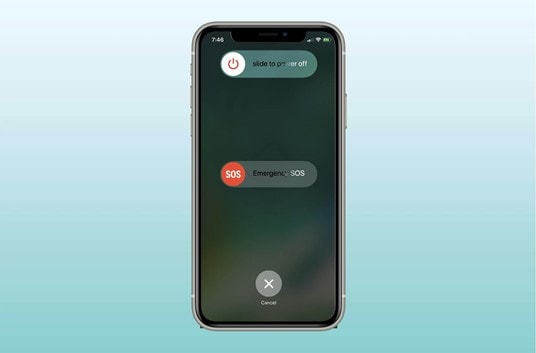
3. Reset All Settings
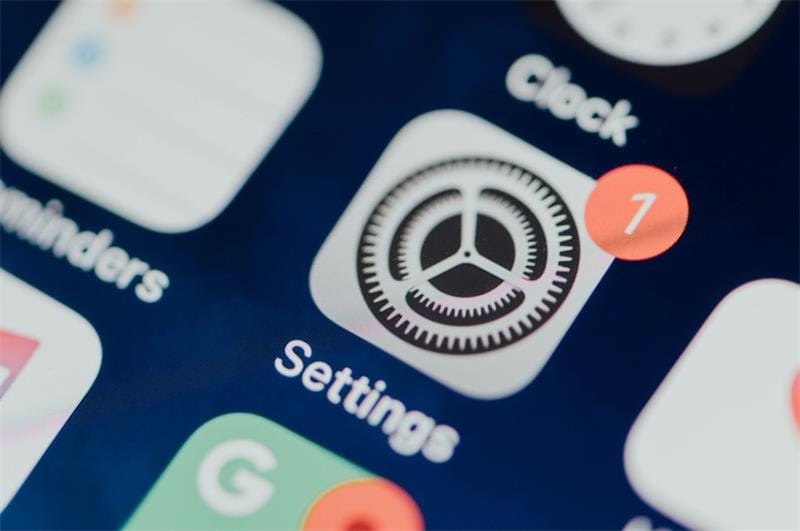
Resetting all settings on your iPhone can improve battery performance. This method restores the device's settings to their original state. And it removes corrupted settings that may be causing issues.
When you reset all settings, it doesn't erase your personal data. But it will erase all the custom settings, like Wi-Fi passwords, and VPN settings. This can fix software glitches that cause the battery to drain fast. To reset all settings on your iPhone:
- Go to Settings > General > Reset > Reset All Settings.
- Enter your passcode if prompted and confirm the action.
Keep in mind that the process may take a few minutes to complete.
4. Enable Low Power Mode
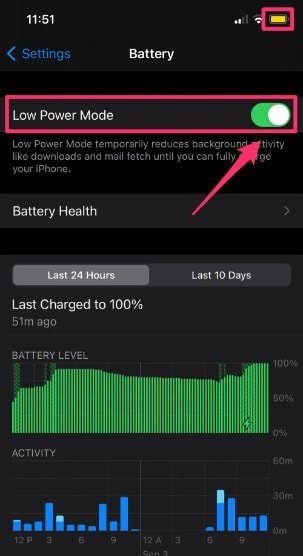
Enabling Low Power Mode can improve battery performance by reducing power consumption. This feature automatically reduces power consumption by turning off or reducing background activities, mail fetch, automatic downloads, and some visual effects.
To enable Low Power Mode:
- Go to Settings > Battery > Turn on Low Power Mode.
- You can also enable it by asking Siri "Turn on Low Power Mode" or from the Control Center by keeping pressing the battery icon.
- Once the battery level drops to 20% or below, a notification will appear
- You can enable it with a single tap, or you can turn it off once you charge your phone.
5. Disable Background App Refresh
Disabling Background App Refresh on your iPhone can prevent apps from running in the background and consuming power. When background app refresh is enabled, apps can continue to run and update even when they are not active. This can cause the battery to drain more quickly.
- To disable Background App Refresh, go to Settings > General > Background App Refresh.
- You can turn off the feature altogether or choose which apps can refresh in the background.
- Otherwise, you can disable the feature for individual apps by going to Settings > [App Name] > Background App Refresh.
- By disabling this feature, your apps won't automatically update in the background, but you can still update them manually when you open them.
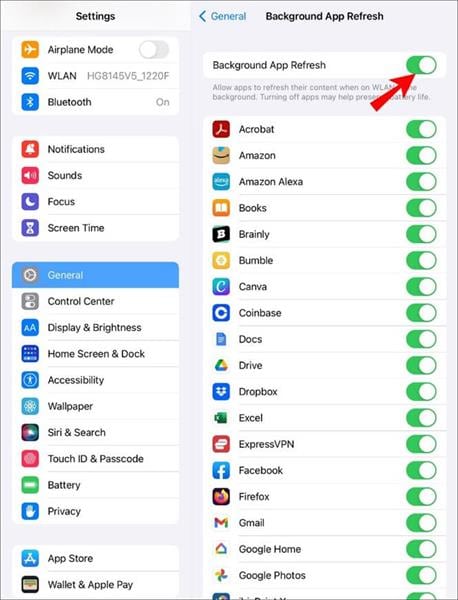
6. Disable Location Service
Disabling Location Services on your iPhone can improve battery performance by reducing power consumption when the GPS is not in use. When location services are enabled, the GPS receiver is continuously active, which consumes a lot of power.
Even when you're not using apps that require location services, your iPhone is still using GPS to track your location. To disable Location Services:
- Go to Settings > Privacy > Location Services.
- You can turn off the feature altogether or choose which apps can access your location.
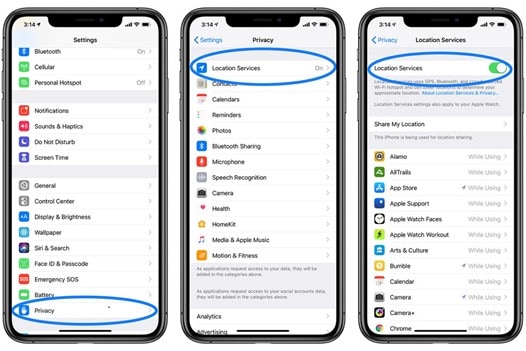
- It is also possible to disable location services for individual apps by going to Settings > [App Name] > Location.
- Moreover, it's worth noting that disabling location services for apps that need them to function properly will affect their performance, so you can use the "While Using the App" option to save battery.
7. Update the Apps
Updating apps on your iPhone can improve battery performance by fixing bugs and glitches that may be causing issues with the app or the device. When an app is outdated, it may use more resources and battery power than it should. Additionally, newer versions of an app can be optimized for better performance and battery life.
- To update apps on your iPhone, go to the App Store and tap on the "Updates" tab.
- You can also enable automatic updates by going to Settings > iTunes & App Store > toggle on "Updates" under the Automatic Downloads.
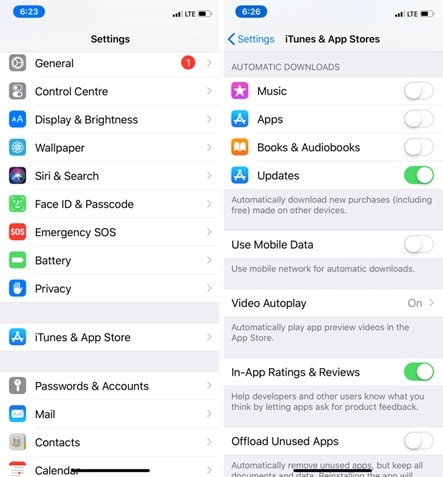
By updating your apps, you'll not only improve battery performance, but also you'll have the latest features and security enhancements.
8. Turn On Airplane Mode
Turning on Airplane Mode on your iPhone can improve battery performance by disabling radio transmissions such as cellular, Wi-Fi, and Bluetooth, which consume a lot of power. When these features are turned off, your iPhone won't search for A signal and won't consume the power to connect to a network.
To turn on Airplane Mode:
- Swipe up from the bottom of the screen to open the Control Center.
- Then, tap on the Airplane Mode icon.
- You can also go to Settings > Airplane Mode to turn it on.
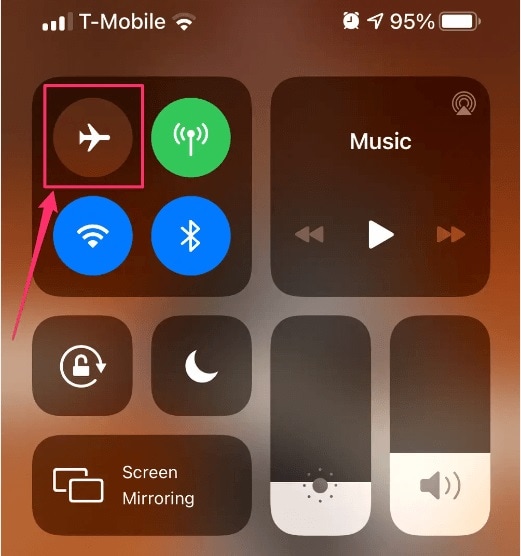
Keep in mind that when the Airplane mode is on, you won't be able to make calls or send messages.
9. Turn Off Auto-Brightness Mode
Turning off Auto-Brightness Mode can improve battery performance by reducing power consumption. Because the screen brightness is too strong sometimes.
When auto-brightness is enabled, the light sensor adjusts the screen brightness. By turning it off, you can adjust the brightness manually and set it to a lower level, consuming less power.
- To turn off auto-brightness, go to Settings > Accessibility > Display & Text Size > turn off "Auto-Brightness".
- You can also adjust the brightness from the Control Center by swiping up from the bottom of the screen and dragging the brightness control to the left.
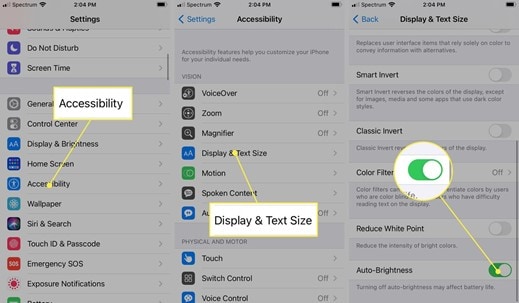
10. Turn off Raise to Wake
Turning off Raise to Wake can improve battery performance. Because it reduces power consumption when the device is not in use. When Raise to Wake is enabled, the device's motion sensors will detect when you pick up the phone. And the sensor turns on the screen. This feature can consume much power, especially if you pick up your phone frequently.
- To turn off Raise to Wake, go to Settings > Display & Brightness > turn off "Raise to Wake".
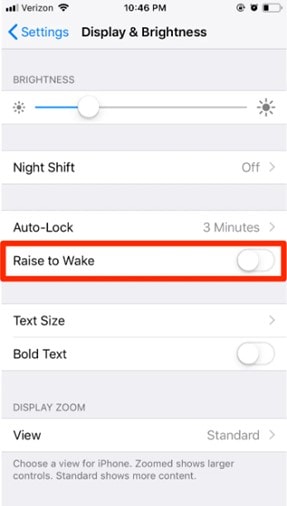
With this feature turned off, you'll need to press the side or home button to wake up the phone, which will use less power.
The Bottom Line
Poor iPhone battery performance can affect your life in several ways. It can limit your ability to use your phone throughout the day. It can also impede your ability to access important information and complete tasks on the go.
With Wondershare Dr.Fone-System Repair, you can improve your iPhone battery performance and forget about having to recharge your phone multiple times. The tool has been designed to enhance battery performance quickly. Hence, it is worth trying out.
iPhone 12 Series
- iPhone 12 Infos
- iPhone 12 Tips
- 1. Create a Custom iPhone 12 Ringtone
- 2. Reset iPhone 11/12 Without Password
- 3. Manage Subscriptions on iPhone 12
- 4. Mirror iPhone/iPad to Windows PC
- 5. Remote Control iPhone from PC
- 6. Tools for iPhone to Enter DFU Mode
- iPhone 12 Recover
- 1. Free iPhone Data Recovery Software
- 2. Recover Data from Broken iPhone
- 3. Recover from iPhone in Recover Mode
- 4. Recover Contacts without Backup
- 5. Recover from iPhone in DFU Mode
- iPhone 12 Transfer
- 1. Transfer Data to iPhone 12
- 2. Import Photo from iPhone to Windows
- 3. Browse iPhone Files on PC/Mac
- 4. Transfer Videos from PC to iPhone
- iPhone 12 Unlock
- 1. Unlock iPhone 11/12
- 2. Unlock iPhone 11 Without Passcode
- 3. Bypass iPhone 11/12 Activate Lock
- 4. Remove MDM iPhone
- iPhone 12 Problems
- 1. iPhone 11/12/13 Won't Turn On
- 2. Unstick iPhone 12/13 Hotspot
- 3. iPhone 8 or 12 Frozen
- 4. iPhone 11/12 Keeps Restarting
- 5. iPhone 11/12 No Sound
- 6. iPhone 11/12 Battery Draining Fast
- 7. iPhone 11/12 Black Screen
- 8. Phone 11/12 Not Charging
- 9. iPhone 11/12 Speaker Not Working
- 10. iPhone XR/11/12 Won't Turn Off
- 11. iPhone Stuck on Apple Logo
- iPhone 12 Alternatives




James Davis
staff Editor
Generally rated4.5(105participated)