Quick Guide to Fix iPhone 7/11/12 Speaker Not Working
Jul 12, 2024 • Filed to: Mobile Repair Solutions • Proven solutions
If you are here, your iPhone 7, 11, or 12 speakers must have a speaker problem. And you are searching for a solution because iPhone's speaker is one of the essential features. Don't worry; the issue is usually not very serious, and you should be able to fix it with a few quick troubleshooting steps.
And to help you, we will discuss a few potential solutions to the iPhone 7/11/12 speaker not working issue.
So let's get started.
- Possible Reasons Your iPhone 7/11/12 Speaker is Not Working.
- Preliminary Tips for iPhone 7/11/12 Speaker Not Working
- Clean your iPhone speaker
- Check iPhone Ring/Silent Switch
- Increase iPhone volume
- Check if iPhone is stuck in Headphone mode
- Disconnect iPhone from Airplay
- 5 Useful Ways to Fix iPhone 7/11/12 Not Working
Possible Reasons Your iPhone 7/11/12 Speaker is Not Working.
Before we can discuss how to fix iPhone 7, 11, or 12 speakers not working, it's better to know the possible reasons behind this issue. While there could be different reasons for different models of iPhone speakers and not working issues, we have compiled some common reasons below.
Knowing them will help you troubleshoot the problem and quickly fix it in no time.
So, here are the four different reasons behind different iPhones' speakers not working issue.
1. iPhone on mute
The first problem might be that your iPhone is on mute. It's a common mistake that we make unknowingly. It's better to check whether the mute button is turned off.
You have two ways to check whether your iPhone is in mute mode.
The first one is to check the physical switch on the side of your iPhone, and if it's turned off, it means that your iPhone is on mute.
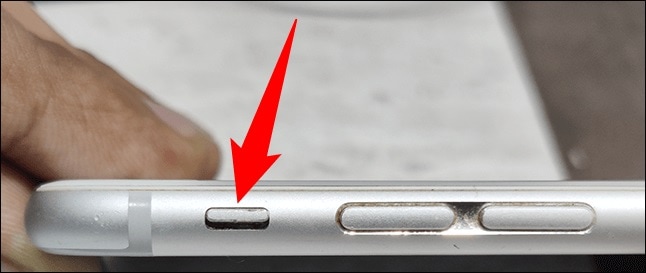
The other way to do this is to open Settings and tap sound and haptics. Then make sure that the Ring/Silent switch is turned off.
If the mute button is on, please turn it off and check whether your speaker works.
2. Bluetooth Connection
The second reason your speaker might need to be fixed is that it's connected to a Bluetooth device or speaker.
- First, please open the Control Center by swiping down from the top right corner of the screen
- And tapping on the Bluetooth icon to check if any Bluetooth devices are connected.
If yes, then disconnect all the devices and then check if your speaker is working or not.
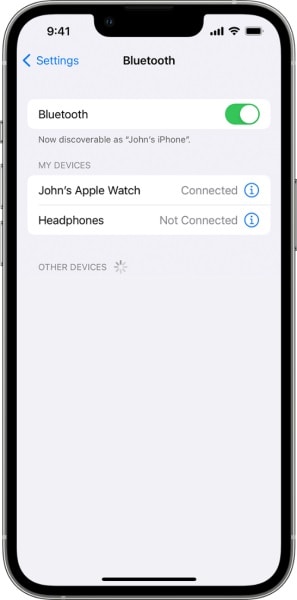
3. Speaker is Blocked by Dirt
Sometimes, dirt or dust can block the speaker and prevent it from working correctly. The sound effect will be much weaker when too much dirt stays around or in the speaker. So, please keep the iPhone speaker clean.
But make sure that you don't use any wet or liquid materials as cleaning tools.

4. Water Damage in the Speaker
If your iPhone has been exposed to water or liquid, it can cause damage to the speaker.
So, if your device is water damaged, then there is a high possibility that it affected the speaker.

So, these were some common reasons behind iPhone 12 speakers not working's discuss some quick and easy fixes.
Preliminary Tips for iPhone 7/11/12 Speaker Not Working
During many fixes you may find on the internet, most do not work because they are different.
In the following are some preliminary tips you can try before trying any other fixes.
So let's get started.
1. Clean your iPhone speaker
The first and most crucial step is to clean your iPhone's speaker.
You can use a soft cotton cloth or even an air blower to blow off the dirt from the speaker and then check if it works properly. Most of the time, your iPhone not be exposed to the dirt. However, it's better to clean the speaker just in case.
2. Check iPhone Ring/Silent Switch
Sometimes, we forget that the iPhone was on mute, which could be why your speaker is not working.
So you can open Settings and tap sound and haptics. Then make sure that the Ring/Silent switch is turned off.
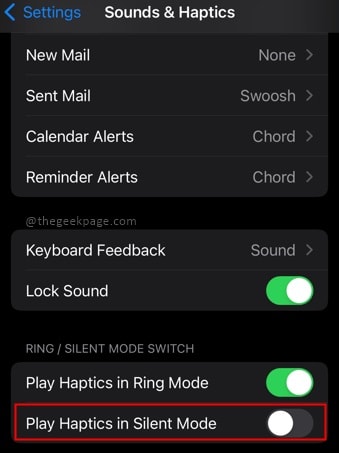
3. Increase iPhone volume
The third step you must do is to increase the volume of your iPhone.
You can do that by pressing the physical Volume button on the side of the device or opening Control Center and tapping on the Volume icon.
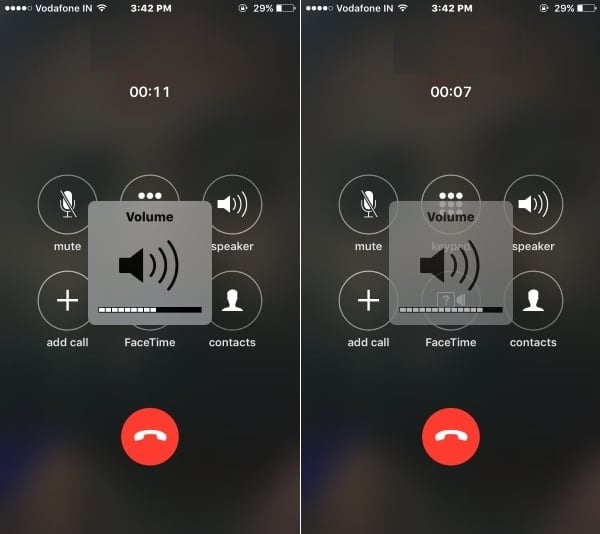
If increasing the volume didn't work, then proceed to other fixes.
4. Check if iPhone is stuck in Headphone mode
Sometimes, your iPhone might get stuck in headphone mode, preventing it from working correctly.
First, you need to unplug any headphones attached to your device and then check if your speaker works.
If your iPhone is connected to a Bluetooth device or speaker, then the speaker is not working.
So, you need to open the Control Center by swiping down from the top right corner of the screen and tapping on the Bluetooth icon to check if Bluetooth devices are connected, disconnect all the devices, and check if your speaker is working.
5. Disconnect iPhone from Airplay
If you have Airplay enabled on your iPhone, then it could be the reason why your speaker is not working.
- Open Settings, go to Music > Airplay, and turn it off.
- Then try playing a song or video to check if the speaker works appropriately.
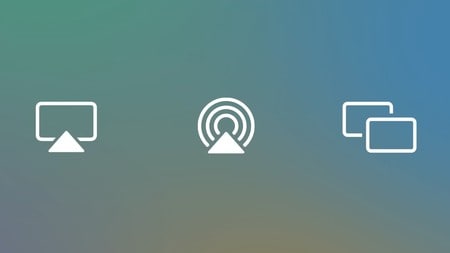
5 Useful Ways to Fix iPhone 7/11/12 Not Working
If you have followed the above-given preliminary still your speaker isn't working, then here are some practical ways to fix it:
1. Restart your iPhone
The first method you can try is to restart your iPhone.
This method usually refreshes the system and helps resolve any temporary problem related to the speaker. And using the solution won't need you to have professional skills. For most users, this way is worth a try.
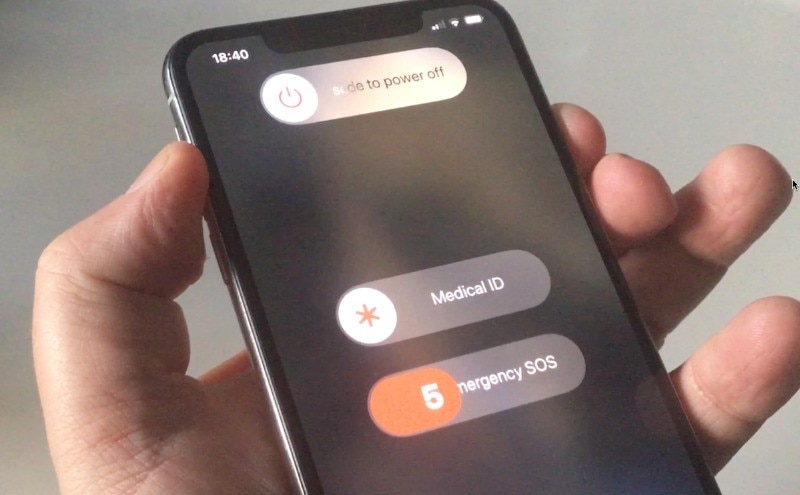
2. Update the iOS version
Sometimes, outdated iOS versions can cause many issues, including the speaker not working. Sometimes our speaker problem comes from software glitches. So an update can fix many bugs, which is an official and safe method.
- Go to Settings > General > Software Update
- And check whether there is any new update available.
- If yes, then install it right away and then check if the issue is resolved or not.
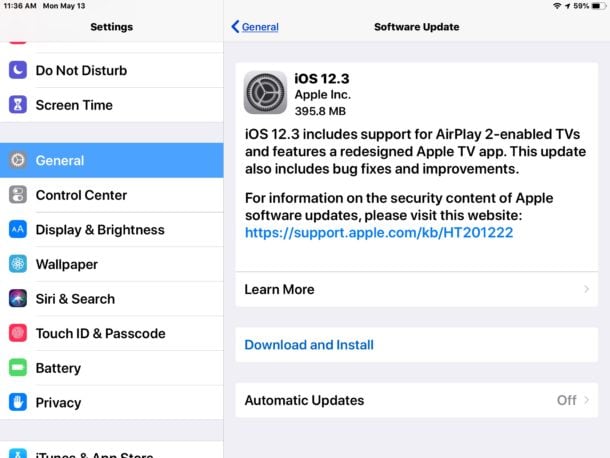
3. Try DFU mode to restore your iPhone
If the above two methods don't work, you can try DFU (Device Firmware Update) mode to restore your iPhone.
It's a more complex method requiring some technical knowledge, but it could fix your issue if none of the other methods worked. And before trying this way, you should back up your iPhone because DFU mode erases all your data and settings.
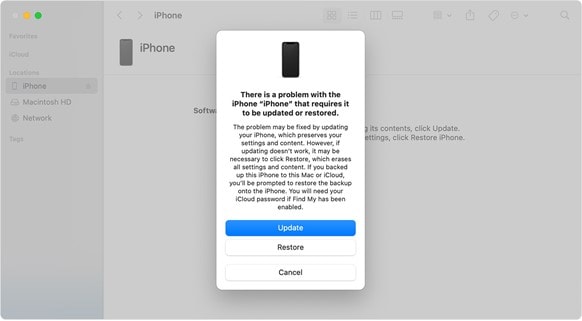
For this, you need to follow the steps given below.
- The first step is to enter DFU mode. To do this, press and hold the Sleep/Wake and Volume Down buttons for 10 seconds.
- Then, release only the Sleep/Wake button while holding the Volume Down button until you see a black screen on your iPhone.
- When in DFU mode, connect it to your computer and open iTunes.
- Then select your device from the list of devices in iTunes and click on Restore iPhone.
- This will restore your iPhone to factory settings, and you can check whether the issue is resolved.
4. Dr.Fone-System Repair
If your iPhone 7, 11, or 12 speakers still need to be fixed after trying all the possible solutions, then the software might be a problem. It would be best if you used a third-party system repair software like the Wondershare Dr.Fone-System Repair application.
It is the most trusted and efficient software for fixing software-related issues.
It can quickly repair any corrupted or damaged system files and fix your iPhone 7/11/12 speaker not working issue in no time.
So you should try Wondershare Dr.Fone-System Repair and fix your issue efficiently.
You can follow some simple steps to fix your iPhone 7, 11, or 12 speakers, not working issues.
- First, download and install the Wondershare Dr.Fone-System Repair Tool from the link below.
- Once installed on your computer, you need to launch it and click on System Repair from the main menu.

- After that, you will see another window where you have to choose the iOS option because you are fixing an iPhone.

- Now, you have to click on the iOS Repair option, and you will be taken to another screen.

- Here, you will see different problems you might face with your iPhone. You can either choose an option or click on the Repair Now button.

- Here you will have to click on Standard Repair, and after that, the tool will ask you to download the appropriate firmware according to your iPhone model.

- Once you select the firmware, click the Download button and let the tool download the necessary files.

- After the downloading, you need to click on the Repair now button, and the tool will be initiated the repair process.

This process might take a few minutes, but once the process is finished, your iPhone 12 speaker not working issue will be resolved. And you will be able to enjoy its speaker without any issues.
5. Repair your iPhone speaker with Apple Support
If you need help with the above methods, the last option is to take your iPhone 11/12 to an Apple store and check it.
At the Apple store, the experts can identify what is causing your issue and fix it for you without any problem.
The Bottom Line
After trying out these above-given methods, you will be able to resolve the iPhone 7/11/12 speaker not working issue and enjoy listening to music and other audio without any hassle.
Besides, all the given solutions are tested and recommended to you because they have been used by thousands of users worldwide, and they have found them effective.
But the best solution to all your iPhone problems is the Wondershare Dr.Fone-System Repair tool. No matter how complex, you can use this tool to fix any iPhone-related issue.
iPhone 12 Series
- iPhone 12 Infos
- iPhone 12 Tips
- 1. Create a Custom iPhone 12 Ringtone
- 2. Reset iPhone 11/12 Without Password
- 3. Manage Subscriptions on iPhone 12
- 4. Mirror iPhone/iPad to Windows PC
- 5. Remote Control iPhone from PC
- 6. Tools for iPhone to Enter DFU Mode
- iPhone 12 Recover
- 1. Free iPhone Data Recovery Software
- 2. Recover Data from Broken iPhone
- 3. Recover from iPhone in Recover Mode
- 4. Recover Contacts without Backup
- 5. Recover from iPhone in DFU Mode
- iPhone 12 Transfer
- 1. Transfer Data to iPhone 12
- 2. Import Photo from iPhone to Windows
- 3. Browse iPhone Files on PC/Mac
- 4. Transfer Videos from PC to iPhone
- iPhone 12 Unlock
- 1. Unlock iPhone 11/12
- 2. Unlock iPhone 11 Without Passcode
- 3. Bypass iPhone 11/12 Activate Lock
- 4. Remove MDM iPhone
- iPhone 12 Problems
- 1. iPhone 11/12/13 Won't Turn On
- 2. Unstick iPhone 12/13 Hotspot
- 3. iPhone 8 or 12 Frozen
- 4. iPhone 11/12 Keeps Restarting
- 5. iPhone 11/12 No Sound
- 6. iPhone 11/12 Battery Draining Fast
- 7. iPhone 11/12 Black Screen
- 8. Phone 11/12 Not Charging
- 9. iPhone 11/12 Speaker Not Working
- 10. iPhone XR/11/12 Won't Turn Off
- 11. iPhone Stuck on Apple Logo
- iPhone 12 Alternatives




Daisy Raines
staff Editor
Generally rated4.5(105participated)