Easy Ways to Retrieve Deleted Text Messages on iPhone
Jul 12, 2024 • Filed to: Data Recovery Solutions • Proven solutions
Do you ever wonder if you can get back deleted messages on your iPhone? With millions of users exchanging messages daily, it's natural to worry about accidentally losing valuable information.
The good news is that data recovery technologies have made it possible to retrieve deleted messages. Take comfort in knowing that your messages, which might hold crucial information, can be retrieved when you need it.
Let’s explore how to retrieve deleted text messages on your iPhone.
Part 1: How to Retrieve Deleted Text Messages on iPhone
In the Messages app on your iPhone, you have the option to recover deleted messages. If you use Messages in iCloud, any messages you delete and then recover on your iPhone will also be deleted and recovered from your other Apple devices where Messages in iCloud is turned on.
Rest assured, deleting and recovering messages only affects your own Messages conversations. It won't affect the conversations of the recipients who received your messages. You can restore messages you've deleted within a period of 30 days.
Follow the steps below on how to retrieve deleted text messages on iPhone:
- Step 1: Launch the iPhone Messages app and access the conversation list.
When you open the Messages app on your iPhone, you'll find yourself in the conversation list, displaying all your recent chats and messages.
If you don’t, tap the "Back" button, usually denoted by an arrow pointing left. It will navigate you to the conversation list from within a chat.
- Step 2: Access the "Recently Deleted" section.
To retrieve deleted messages, tap on the "Edit" button, then "Show Recently Deleted."
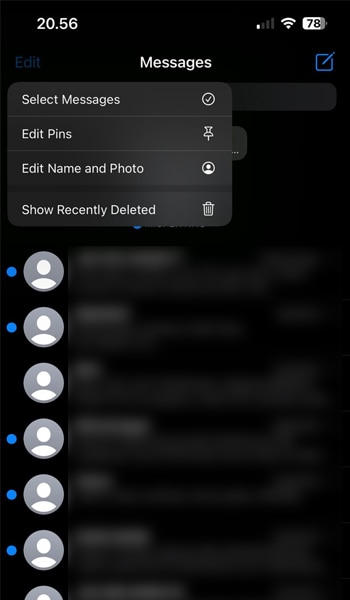
- Step 3: Locate the conversations with the messages you want to recover.
In the "Recently Deleted" section, you'll find a list of conversations that contain messages you've deleted within the last 30 days. Browse through the list to identify the relevant conversations that you wish to retrieve.
- Step 4: Recover the deleted messages.
After selecting the conversations that include the messages you want to recover, tap the "Recover" button. A confirmation prompt will appear to ensure that you indeed want to recover the messages. To proceed, tap on "Recover Messages."
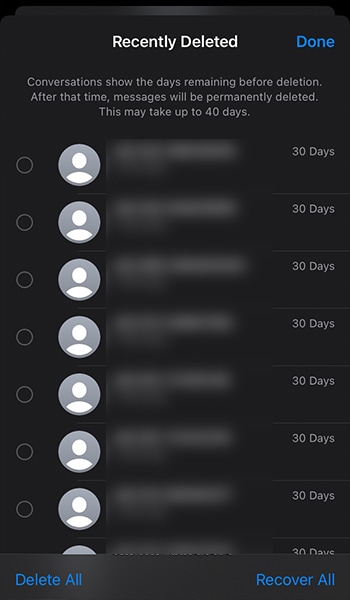
Part 2: How to Retrieve Deleted Text Messages on Android
For this section, we've also got you covered, even if you're an Android user. Fortunately, the method to recover and restore these deleted text messages to your device is pretty easy to follow.
Now, let’s see how to retrieve deleted messages on Android:
- Step 1: Access your Messages app
Open the messaging app on your Android device. You can typically find this app as an icon resembling a speech bubble or envelope on your home screen or app drawer.
- Step 2: Navigate to the Trash folder
Tap the three-dot menu icon and select the "Trash" or "Deleted" option. This action will take you to the Trash folder, where all your recently deleted messages are stored temporarily.
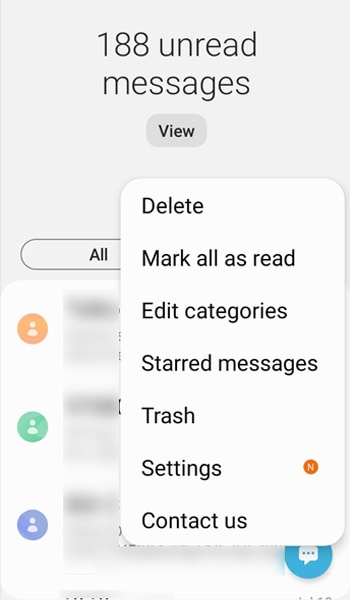
- Step 3: Restore your deleted messages
Once inside the Trash folder, you'll see a list of deleted messages. Go through the messages and select the ones you wish to retrieve.
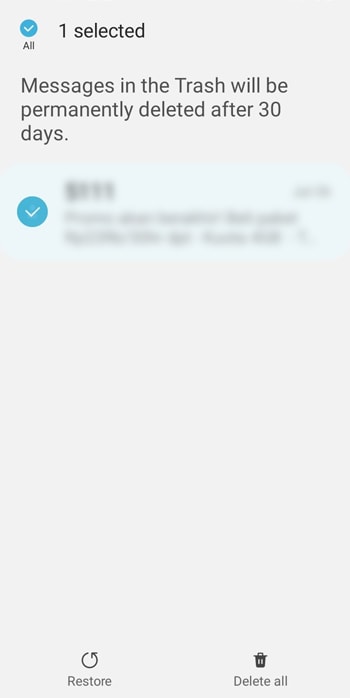
To do this, tap and hold on to a message to select it, and you can continue selecting multiple messages at once if needed. After selecting the desired messages, tap "Restore." Your chosen messages will be moved back to their original location in the main messaging inbox.
That's it! You have successfully retrieved your deleted messages, and they should now be accessible as if they were never deleted in the first place.
Remember, some Android messaging apps might label their deleted messages as "Trash," "Deleted," "Archived," or something similar. If you don't see a specific "Trash" folder in your messaging app, look for similar terms that indicate a repository for deleted messages.
Bonus Part: How to Recover Your Files Easily Using Dr.Fone Data Recovery
If you are seeking a more comprehensive solution to recover messages and other types of data, Wondershare Dr.Fone is the software you could have asked for.
Dr.Fone is an impressive and user-friendly software built to assist you in retrieving a wide range of lost or deleted data from iOS or Android devices. The software is regularly updated, ensuring seamless compatibility with your phone’s data recovery.

Dr.Fone - Data Recovery (Android)
World's 1st Android smartphone and tablet recovery software.
- Recover Android data by scanning your Android phone & tablet directly.
- Preview and selectively recover what you want from your Android phone & tablet.
- Supports various file types, including WhatsApp,Messages & Contacts & Photos & Videos & Audio & Document.
- Supports 6000+ Android Device Models & Various Android OS.
Key Features of Wondershare Dr.Fone Data Recovery tool:
- Versatility
Recover various data types, including messages, attachments, contacts, notes, and more.
- Selective Recovery
Preview and recover specific data you need, saving time and device storage.
- Safe Restoration
The recovery process is secure, ensuring no data loss or overwriting during restoration.
For this tutorial, we will try to retrieve deleted text messages on an iPhone using Dr.Fone Data Recovery tool:
- Step 1: Launch Dr.Fone Data Recovery and connect your iPhone:
Begin by clicking your iPhone on your computer and open Dr.Fone. Once the program runs, navigate to the "Toolbox" menu and select "Data Recovery."

- Step 2: Select Recover data from iOS:
In the subsequent window, specify your device type as "iOS" and click on "Recover Data from iOS device."

- Step 3: Choose file types for recovery:
Dr.Fone will display all the available file types for recovery on your screen. You can select the specific file types you wish to recover from this list. Feel free to exclude any file types that you do not need. After selecting, click "Start Scan" to initiate the scanning process.

- Step 4: Filter and select data.
Once the scanning process is complete, you can browse through and preview the specific data you want to recover. You can use the tabs at the top to filter the display results and choose whether to view all the data or only the existing or deleted data.

After selecting the data you want to recover, click the "Restore to Device" button to begin restoration. You will need to set the location destination where you want to restore the data and click "Continue."

Necessary tip: Disable the Find My service on your iDevice before proceeding with the restoration. Once you've turned it off, click "OK" on the computer to continue the restoration process.
If you prefer to recover the data on your computer instead, follow this step. Choose the desired data and click "Recover to Computer." You will see a prompt asking you to set a location for the recovered data. Define the location, and click "Recover" to start the process.
Conclusion
Data recovery is becoming one of the essential features that many users are looking for today. Our phone stores a treasure trove of essential data, including text messages that may sometimes be accidentally deleted or lost.
Fortunately, we have the option to recover our messages within a 30-day timeframe. However, for those seeking a more robust and comprehensive data recovery solution, the Wondershare Dr.Fone software emerges as a powerful and reliable tool.
FAQs
iPhone Recovery
- Deleted Data Recover
- 1. Recover HEIC Photos on iPhone
- 2. Recover Deleted Calendar Event
- 3. Retrieve iPhone Deleted Reminders
- 4. Retrieve iPhone Deleted Voicemail
- 5. Recover iPhone Deleted Photos
- 6. Recover iPhone Deleted Note
- 7. Recover Call History from iPhone
- 8. Recover iPhone Deleted Contacts
- 9. Recover iPhone Voice Memos
- 10. Recover Deleted iOS Files
- iPhone Passwords Recover
- 1. Retrieve iPhone Email Password
- 2. See iPhone Saved Password
- 3. Access iPhone Password
- 4. Get iPhone Password Back
- 5. iPhone Passcode Requriement Pops
- 6. Find iPhone Wi-Fi Password
- iPhone WhatsApp Recover
- 1. Recover WhatsApp Messages Apps
- 2. Recover Deleted WhatsApp Messages
- 3. Recover WhatsApp Messages Online
- 4. Retrieve Deleted WhatsApp
- Recover from Stolen iPhone
- Recover from Broken iPhone
- 1. Recover Data from Broken iPhone
- 2. Water Damaged iPhone Data Recovery
- 3. Recover Data from Dead iPhone
- iPhone Recovery Tips
- 1. GT Recovery Undelete Restore
- 2. Recover Data from Memory Card
- 3. Recover iPhone Lost Data
- 4. Recycle Bin on iPhone
- 5. Recover Data on iPhone in Recover Mode
- 6. Recover Data from iPhone in DFU Mode
- 7. iTunes Data Recovery
- 8. Recover iPhone Data Without iTunes
- iPhone Recovery Tools
- ● Manage/transfer/recover data
- ● Unlock screen/activate/FRP lock
- ● Fix most iOS and Android issues
- Recover Now Recover Now Recover Now







Alice MJ
staff Editor